ScreenFlow is one of the best screen recording tools for Mac. It supports the entire process of screen recording, video editing, video export, and sharing.
The software supports high-quality video recording and most importantly has powerful video editing functions, such as displaying mouse cursor and keyboard, adding text, and so on. However, ScreenFlow only works on Mac.
In this case, we would like to provide you with the Screenflow alternative on Windows which is called VideoPower GREEN or ZEUS.
The best and easiest screencast software is as powerful as ScreenFlow, a one-stop screen recording and editing tool. Now there is no need for you to bother about finding an alternative ScreenFlow for Windows anymore since you have come to the right place.
Just click the link below to download this free app.
Part 1: Record PC screen using ScreenFlow alternative
Part 2: Edit the recorded video
ZEUS can do what VideoPower series can do and more with an almost similar interface.
Check out NOW! Start easier with more affordable prices!
Step 1: Set sound source and recording area
1.1 Choose a sound source
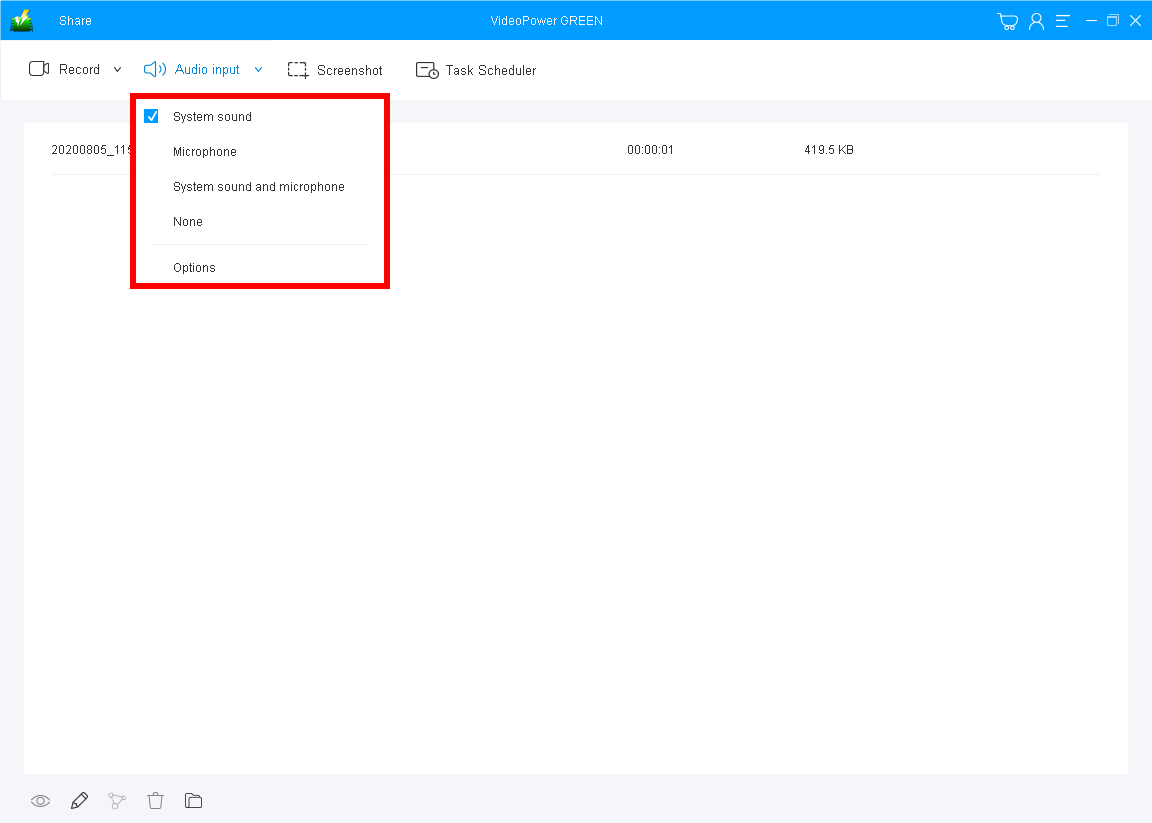
After you launch the VideoPower GREEN, click the “Audio input” drop-down button and choose the sound source between “System sound”, “Microphone”, “System sound and microphone” or “None” as preferred. To record audio from the PC, choose “System sound”.
1.2 Select recording mode

Click on the “Record” drop-down button to select the recording mode. You can choose “Fullscreen”, “Region”, “Audio”, “Web camera” and “Around mouse” as you need. To record the PC screen, you can select “Full-screen” or “Region”.
Step 2: Edit while recording (optional)
![]()
While recording you can add lines, arrow, shapes, texts, highlight, blur, etc. by clicking the edit button by the toolbar.
Step 3: Save the recorded file

Click the “Stop” button to stop recording. The recorded video will be automatically saved to the default folder.
Step 1: Add recorded video to “Edit” screen
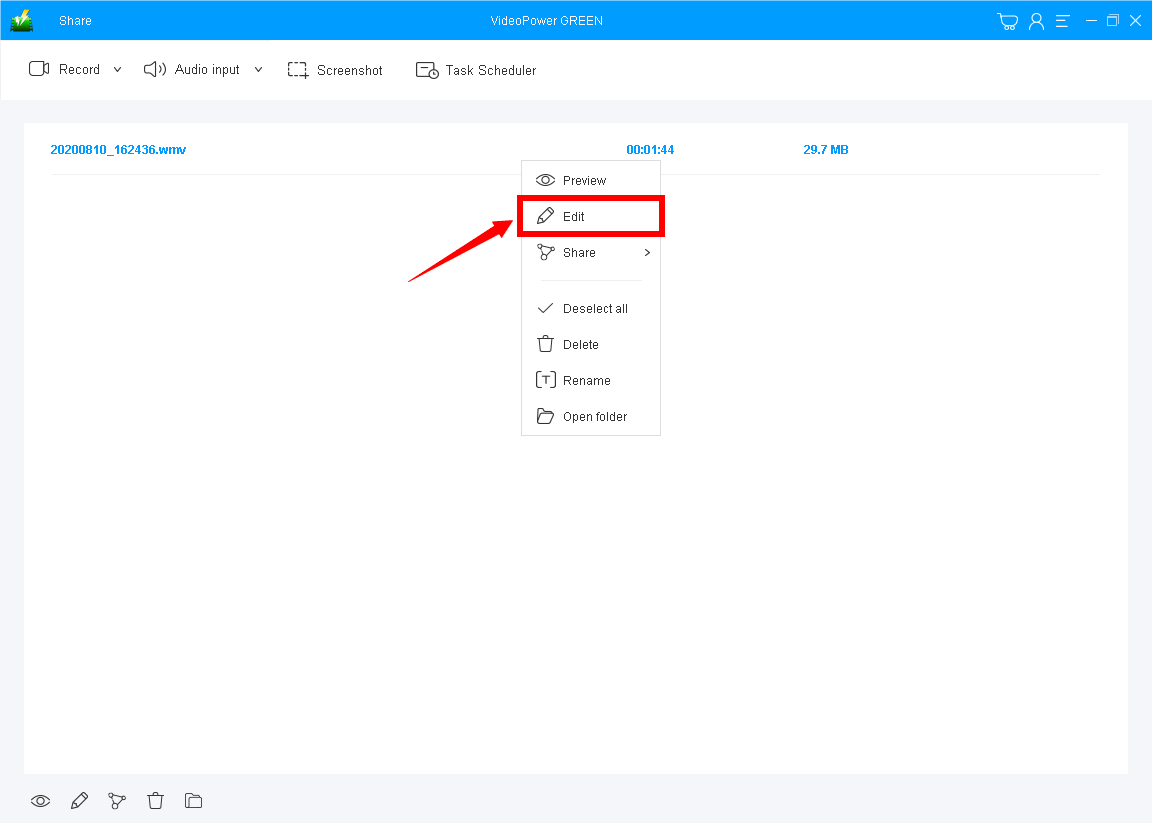
After the recording, your recorded file can be seen in the main interface. You can edit the video by right-clicking it and choose “Edit” to open the video editor.
Step 2: Edit the recorded video file
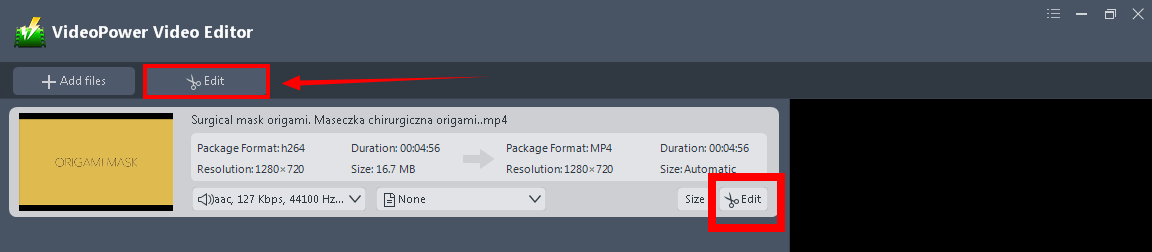
After you add the file, you will be redirected to the Video Editor screen. Click the “Edit” button at the top of the recorded video.
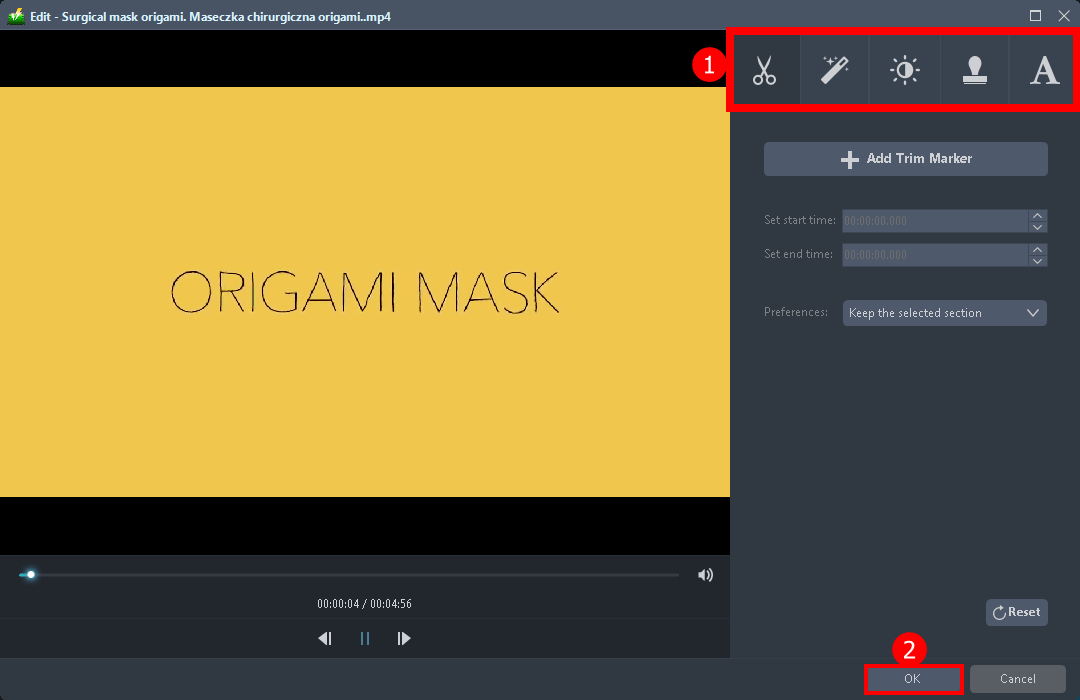
The pop-up editing window will appear so you can start editing the file.
1. You can trim, flip, crop, and rotate the video, adjust the speed, saturation, brightness, and contrast of it. This is a huge plus because not all video editors offer this kind of adjustment. Also, you can add text and subtitles on the recorded file.
2. Click “OK” to save the changes you did.
Step 3: Save the edited video
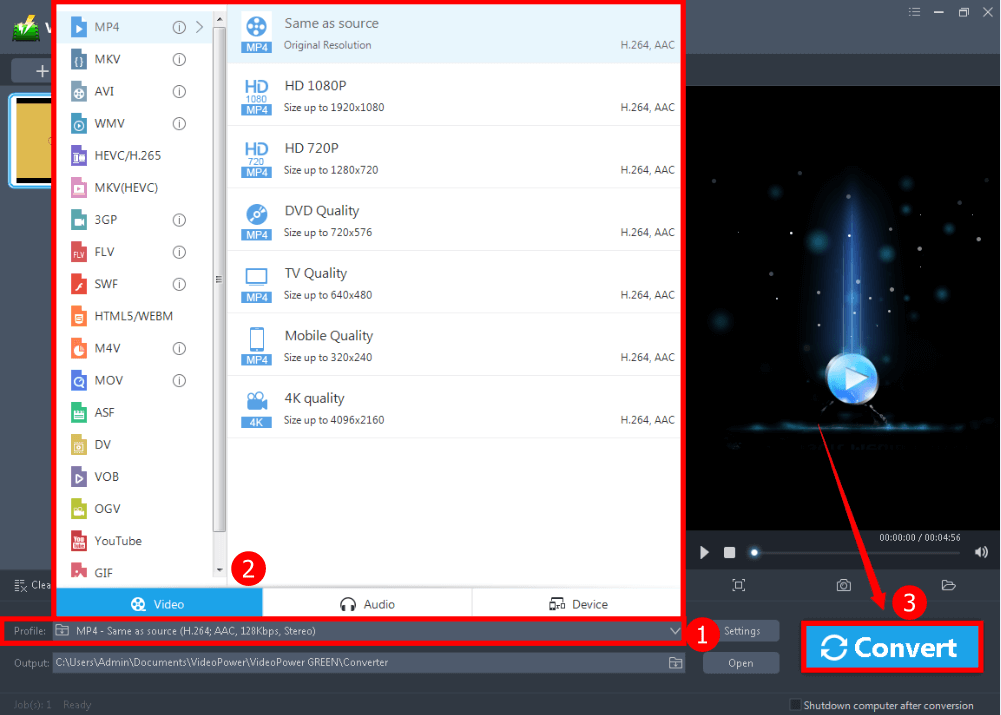
After you edit the video, you can also change the format of it.
1. Click the “Profile” button that you can see below on its interface.
2. Choose format and quality as preferred.
3. Start converting the video by clicking the big “Convert” button. Wait for it to be finished.
Conclusion:
Start recording your PC screen Windows using this VideoPower GREEN. It is a highly recommended Screenflow alternative software to record your screen in high-quality output.
Add your own themes, overlay shapes, and images while recording. With this easy-to-use screen recorder, you can capture any area of your screen with the option of overlaying your microphone and webcam to do tutorials. Sharing your ideas has never been easier!
ZEUS series can do everything that VideoPower series can do and more, the interface is almost the same.
Check out NOW! Start easier with more affordable prices!
ZEUS Series
VideoPower brother products, start easier with more affordable prices!
| ZEUS BUNDLE 1 Year License ⇒ $29.99 |
ZEUS BUNDLE LITE 1 Year License ⇒ $19.99 |
ZEUS RECORD LITE 1 Year License ⇒ $9.98 |
ZEUS DOWNLOAD LITE 1 Year License ⇒ $9.98 |
||
| Screen Recorder | Screen&Audio Recording | ✔ | ✔ | ✔ | |
| Duration Setting, Schedule Recording | ✔ | ||||
| Video Downloader | Paste URL to download, batch download | ✔ | ✔ | ✔ | |
| Search/download video,browser detector | ✔ | ||||
| Music Recorder | Record music and get music ID3 tag info | ✔ | ✔ | ||
| Music search/download/record, CD Ripper/Creator, Audio Editor | ✔ | ||||
| Video Editor | Edit and convert videos, create slideshow | ✔ | |||
| Screen Capture | Capture screen, image editor | ✔ | |||
