There has to be a lot of reasons to record computer screen activities, whether you might be making a video for YouTube, composing a software tutorial, or preparing a presentation for work, a good screen recorder for PC is a must-have.
Fortunately, with the development of software comes a wide range of screen recorders for Windows that gets the job done. Among this popular software are ExKode Dxtory and Fraps recording software.
To consider a screen recorder as great, a lot of considerations must be taken thoroughly. For readers to comprehend more about the differences between Dxtory and Fraps this article has been made.
Fraps
Fraps is a great real-time recorder for DirectX and OpenGL games and applications. It captures on-screen video and audio, adds timestamps and counters, and benchmarks frames per second, frame times, and minimum-maximum average. It can save screenshots as JPG, PNG, or BMP files, with frame rate overlays that are optional and repeat screen capture.
Adding frame rate overlays to screenshots and setting the software to capture screenshots at specific intervals until the Screen Capture hotkey is pressed. raps include many hotkey options like Benchmarking and Overlay hotkeys. The software can be set to stop benchmarking after a specific number of seconds, hide overlays, and configure other options.
Video capture settings include common and custom frame rates, full and half size frames, loop buffer length, and the option to split movies every 4GB of recording capacity – just enough for a DVD. Movies can record Windows, stereo, or multichannel sound, as well as external inputs.
Fraps is a useful tool most especially in the hands of anyone who wants to capture onscreen video or benchmark their video performance. Underlying issues with Fraps keeps happening like it decreases game performance while recording, lagging, and freezing gameplay in video games.
Another downside is it does not let you record in any chosen resolution. So how to record a desktop with Fraps? The answer is easy. You open the software, and really the only thing you need to set is the frame rate and the output folder and you are good to go.
ExKode’s Dxtory
Better known as Dxtory, this screen recorder software captures DirectX and OpenGL video data directly from surface memory for fast and lossless recording. Users can maximize write speed to storage by creating multiple folders and setting custom bit rates for each. Dxtory is free to try but with limitations like a watermark on output.
The interface might be a bit overwhelming for new users because of some of its feature complications but once you learn to navigate your way through it and experiment a bit, you will realize that its numerous settings options are there to give you a lot more configuration and set-up options.
One of the features that make Dxtory stand out of all other recording software is that you can fully customize the layout of the program. You can change the color of the status indicator and position it anywhere you want on the screen.
Another unique feature of Dxtory is that it lets you record audio from multiple sources simultaneously. It records audio from multiple sources and supports third-party video codecs and broadcast output.
Alternative to Dxtory and Fraps
VideoPower GREEN or ZEUS, another great software, and solution for Dxtory and Fraps alternative. This amazing software allows you to easily record anything on the screen and save it locally in a high-quality video file. It works great for making high quality and high frame-rate videos which is a must-have for recording games. This software can record games, whether it be online or offline, more than Fraps and Dxtory can. It has low requirements for the user’s computer configuration which allows synchronization compared to other products. This makes it an amazing alternative tool for Fraps and Dxtory which also can record gameplay and performs better in recording and has other awesome functions that that recording software doesn’t have.
This software is very flexible so that you can record the whole screen, a specific window, a section, or then trim, to save the resulting footage. Moreover, with it, you can record either the system sound or your narration through a microphone or use both sound sources.
Although there are many desirable ways to screen record your PC activities, nothing beats a packed and reliable software like VideoPower GREEN. An amazing auto-scheduling screen recorder that performs the tasks you specify, on its own, without you having to manually begin the process.
Below is a summary table comparison.
| Functions | Dxtory | Fraps | VideoPower GREEN |
|---|---|---|---|
| Video Recording | Y | Y | Y |
| HD & Full HD Recording | Y | Y | Y |
| Video Editing (trim, crop, watermark, etc) | N | N | Y |
| Record screen and audio with real-time annotation | N | N | Y |
| Create a scheduled task to record screen and webcam | N | N | Y |
| Take a screenshot and annotate | N | N | Y |
| Windows 7, 8, 8.1, 10 (32/64bits) | Y | Y | Y |
ZEUS can do what VideoPower series can do and more with an almost similar interface.
Check out NOW! Start easier with more affordable prices!
How to Record Screen using Dxtory and Fraps Alternative
Step 1: Choose the recording mode and sound source
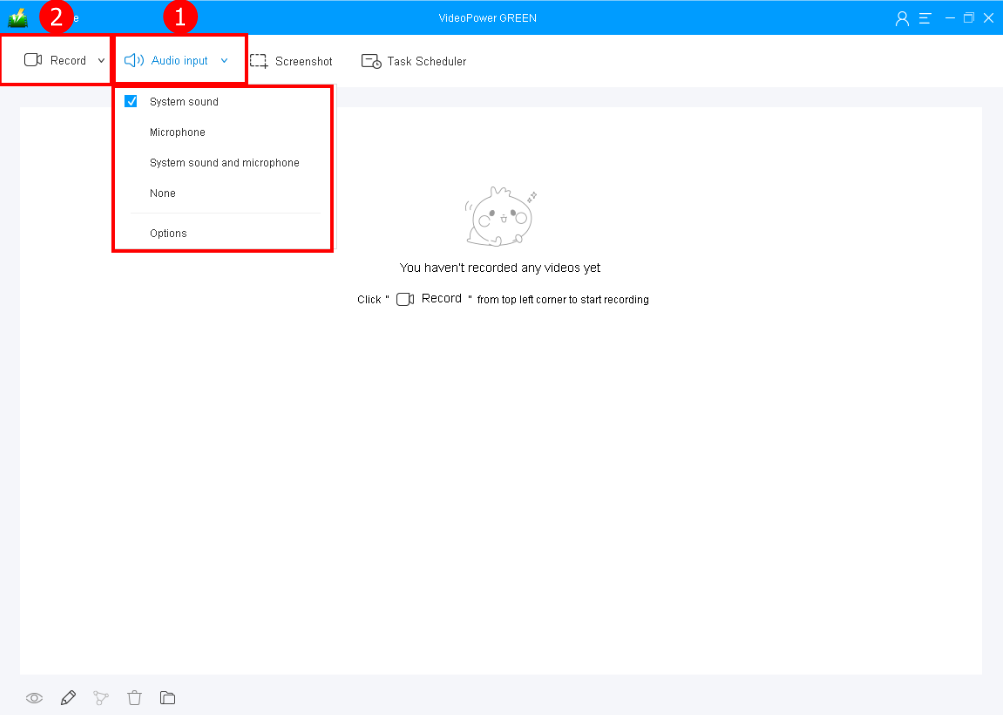
1. Select the sound source by clicking the “Audio input” drop-down button. It is recommended to use “System Sound” to record video.
2. After that, click on the “Record” drop-down button to select the recording mode you want to use. In recording screen activities, you can use “Full-screen” or “Region”.
Step 2: Start to record your screen
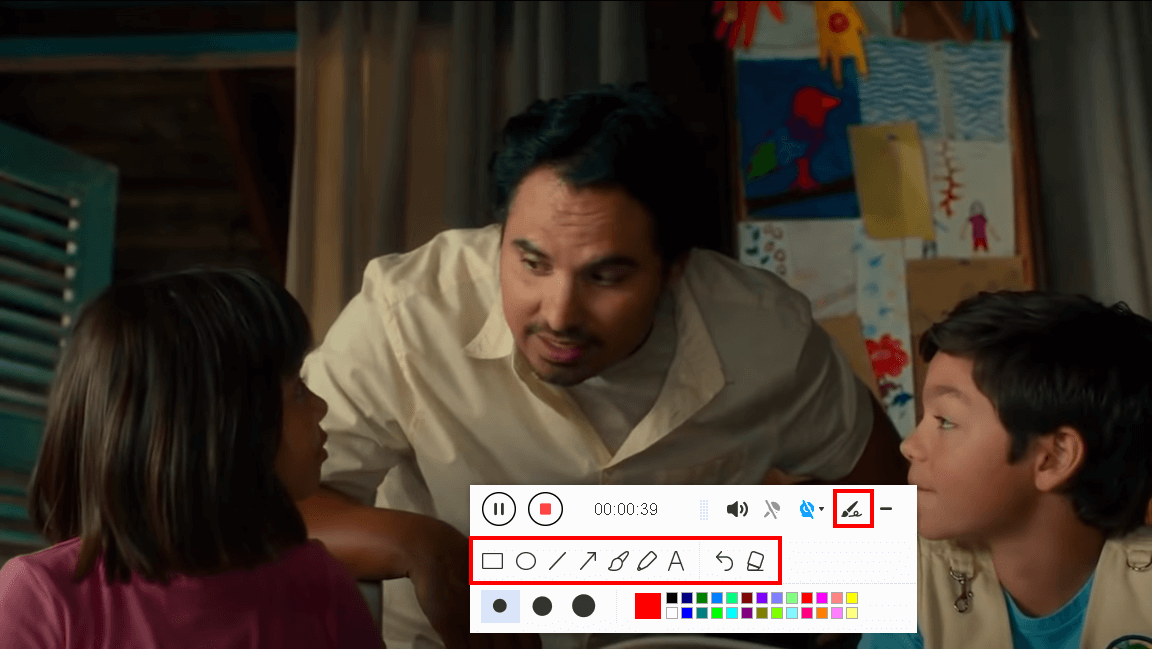
After choosing the recording mode, the recording will start after a countdown.
While recording you can add annotations, shapes, and arrows if you want by the toolbar. This is to emphasize important details in your game.
Step 3: End the recording and check the file

Click the “Stop” button to stop recording.

1. After recording you can right-click to do more operations such as the “Preview” option to play the recorded video or “Edit” option if you want to do some enhancement.
2. You can also open the folder to see the folder where the file is located.
Conclusion:
With this comparison on Dxtory and Fraps, we are hoping this would give you some basic ideas before choosing a screen recorder. Each software is good for its own reasons, with the major difference is that while Fraps is aimed at users who are new to screen recording and want an easy to use interface. Dxtory software is for the more advanced users who do not mind taking some time to configure things and figure out the software before they start using it.
VideoPower GREEN is a highly recommended and professional screen recorder on Windows 10,7, 8, and 8.a for users who want to save Netflix content for later viewing and offline purposes. Using this best and easy to access screen recording application software can help users record any on-screen activities with professional results.
ZEUS series can do everything that VideoPower series can do and more, the interface is almost the same.
Check out NOW! Start easier with more affordable prices!
ZEUS Series
VideoPower brother products, start easier with more affordable prices!
| ZEUS BUNDLE 1 Year License ⇒ $29.99 |
ZEUS BUNDLE LITE 1 Year License ⇒ $19.99 |
ZEUS RECORD LITE 1 Year License ⇒ $9.98 |
ZEUS DOWNLOAD LITE 1 Year License ⇒ $9.98 |
||
| Screen Recorder | Screen&Audio Recording | ✔ | ✔ | ✔ | |
| Duration Setting, Schedule Recording | ✔ | ||||
| Video Downloader | Paste URL to download, batch download | ✔ | ✔ | ✔ | |
| Search/download video,browser detector | ✔ | ||||
| Music Recorder | Record music and get music ID3 tag info | ✔ | ✔ | ||
| Music search/download/record, CD Ripper/Creator, Audio Editor | ✔ | ||||
| Video Editor | Edit and convert videos, create slideshow | ✔ | |||
| Screen Capture | Capture screen, image editor | ✔ | |||
