Record Internet Sound
Listening to online music that is streamed from websites or internet radio stations is now a trend most especially for teenagers like you or maybe not. But, you’re not connected to the internet most of the time especially if you leave the house and travel to other places. With that being said, a question on how to record sound from the internet on windows 7/ 8/ 8.1 /10 will suddenly pop-up in your mind.
The problem is, there are various audio recorders that have come out and are available to use for free most of the time. However, to record streaming audio online, you must primarily ensure the output quality. This is why it is important to have the right recorder application software to record sound from the internet on pc.
So, how to record audio on laptop and desktop without a hassle but still produces a high-quality audio file? There is third-party audio recorder application software called VideoPower YELLOW or ZEUS, a multi-functional audio recording tool available for Windows OS. With this, you will be able to record desired music genres, kinds, and number of music from different music streaming sites. Capture the music of your choice now and enjoy a convenient offline listening anytime and anywhere.
| Functions | Free Versions | Activated Version |
|---|---|---|
| Audio Recorder | Only record a 3-minute audio range at a time.
Only identify the music info of 3 tracks. |
No Limit |
| Audio Downloader | Only download 1 piece of music at a time. | No Limit |
| Audio Editor | Edit 30% only of the file. | No Limit |
| Audio Converter | Convert 30% only of the file. | No Limit |
ZEUS can do what VideoPower series can do and more with an almost similar interface.
Check out NOW! Start easier with more affordable prices!
Start recording the Internet sounds now!
Step 1: Set Recording sound source, format, and volume.
Open the VideoPower YELLOW and look for the buttons on the lower right corner of the product interface.
1) Set the audio source based on your needs. Click the plug icon bellow and choose among System Sound, Microphone, or System Sound and Microphone.
2) You can also set your desired format among MP3, AAC, OGG, WMA, WAV, and FLAC.
3) Also, you can adjust the volume from one of the buttons below.
Note: In recording Internet sound, choose System Sound mode.
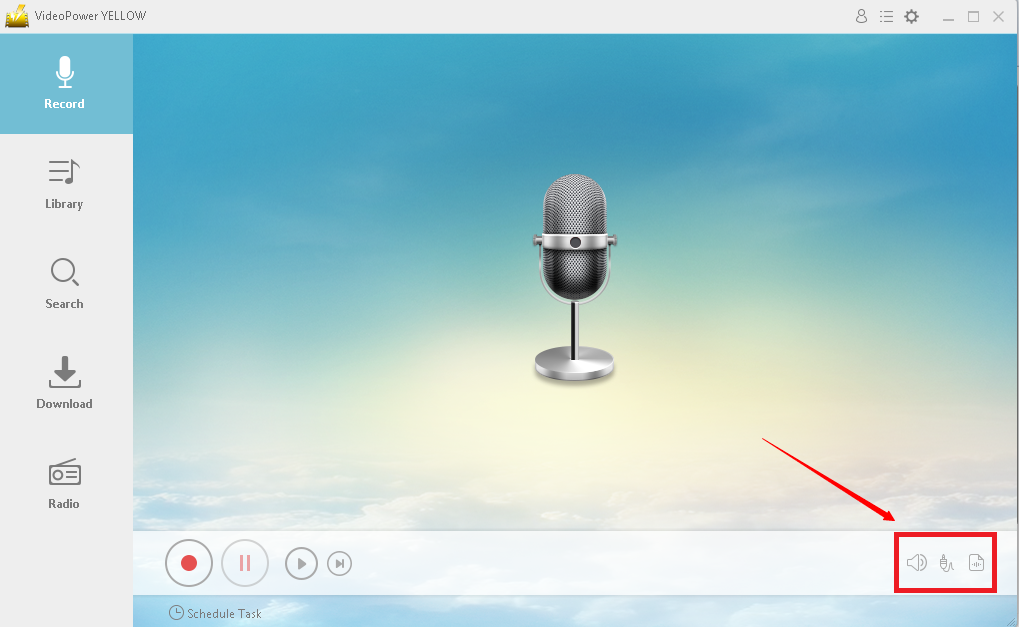
Step 2: Start Recording
Navigate to your web browser and search for your preferred music or sound. Before playing the music, click the play button on the product interface and the music will automatically be recorded.
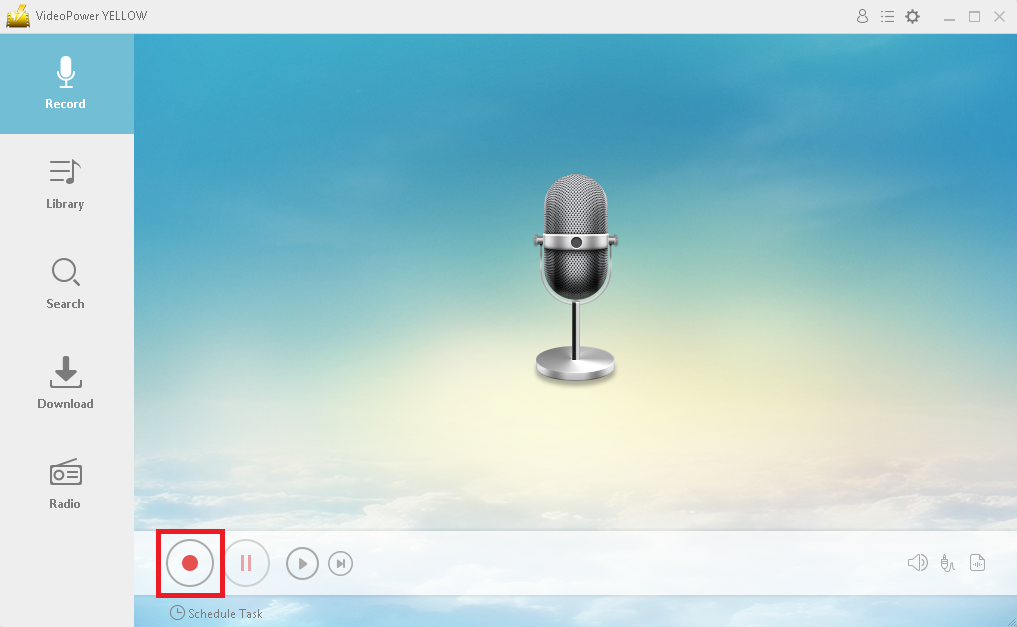
Step 3: Stop Recording
While recording, you can pause in case you have some parts that you don’t want to include in the recording. To pause, click the button beside the start/ stop button.
When you are done, click the stop button to end the recording. Click the same button when you start the recording.
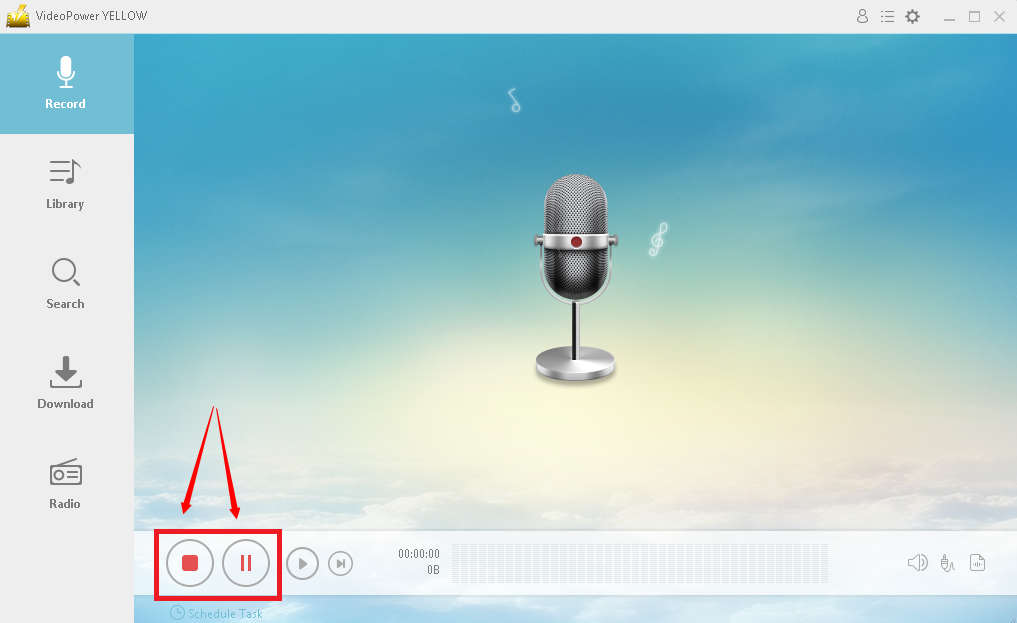
Step 4: Check recorded sound
After clicking the stop button, you can listen to your recording. Just click the music icon below or the play button to check if it was recorded successfully.
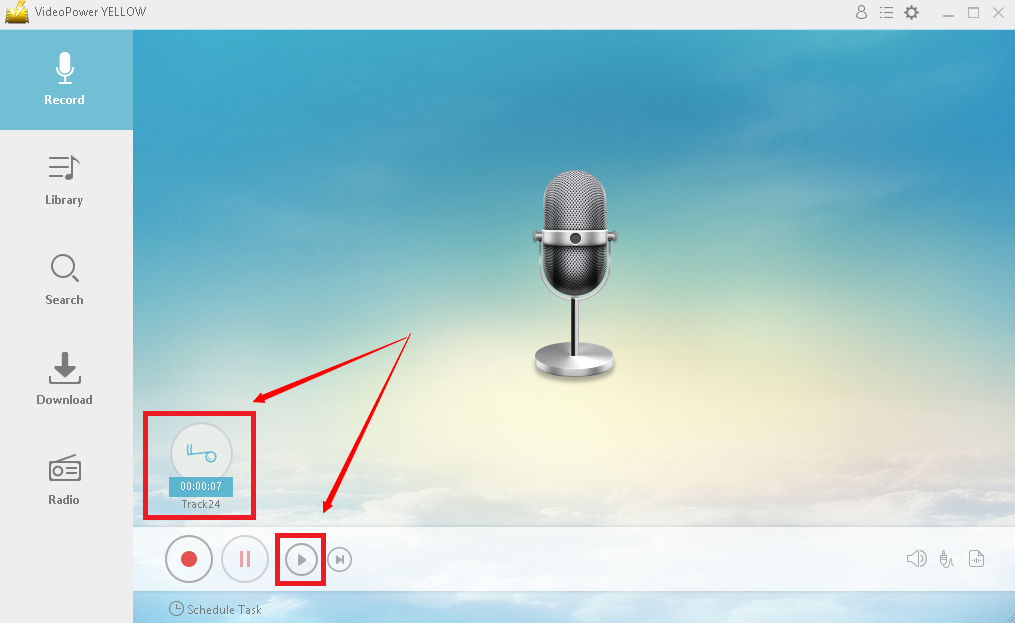
Step 5: Open recorded audio
After checking your recorded audio/music, you can either delete it or open the file from the saved folder. Right-click the recorded file and choose what to do.
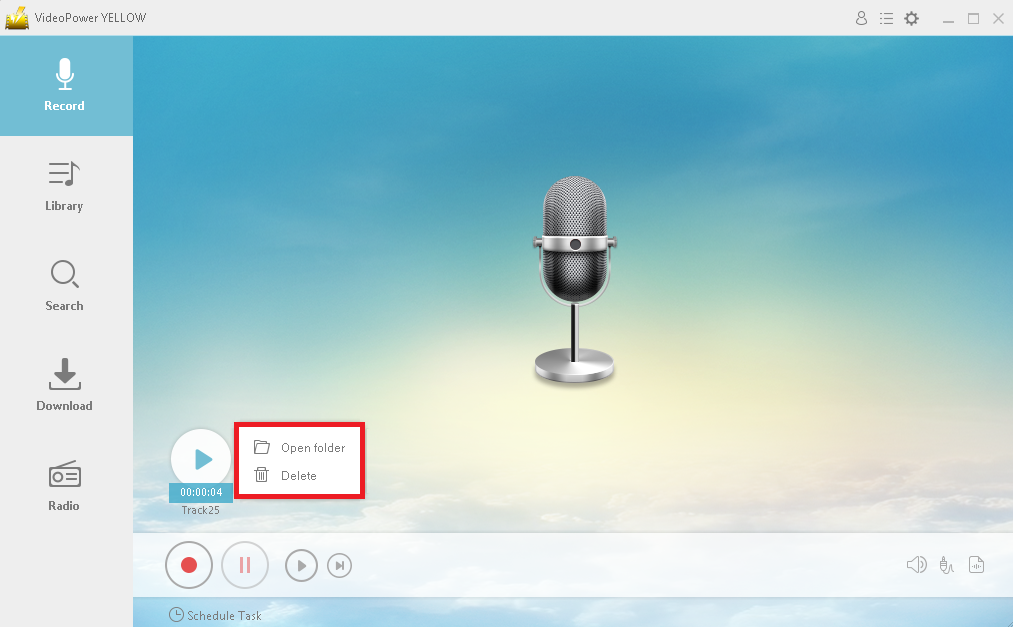
Conclusion:
As we all know, music is not just an art, it is also a medicine for one’s heart and mind. Listening to music activates the brain that makes us function well. Thus, listening to music once in a while is healthy. However, since good music can be found online and we aren’t always connected to the internet, listening to music would be more convenient if it will be downloaded locally.
Thus, the third-party application software called VideoPower YELLOW would be the best choice to record streaming audio online. It is indeed best suited for this matter as this product also possesses various useful professional features that make not only recording audio but also editing and converting audio would be worthy and easy.
For more information, these product features are: audio recording and downloading, radio source with different stations, search feature that helps users seek any songs on the internet, music library for playlist downloading and a task scheduler to make recording hassle-free.
ZEUS series can do everything that VideoPower series can do and more, the interface is almost the same.
Check out NOW! Start easier with more affordable prices!
ZEUS Series
VideoPower brother products, start easier with more affordable prices!
| ZEUS BUNDLE 1 Year License ⇒ $29.99 |
ZEUS BUNDLE LITE 1 Year License ⇒ $19.99 |
ZEUS RECORD LITE 1 Year License ⇒ $9.98 |
ZEUS DOWNLOAD LITE 1 Year License ⇒ $9.98 |
||
| Screen Recorder | Screen&Audio Recording | ✔ | ✔ | ✔ | |
| Duration Setting, Schedule Recording | ✔ | ||||
| Video Downloader | Paste URL to download, batch download | ✔ | ✔ | ✔ | |
| Search/download video,browser detector | ✔ | ||||
| Music Recorder | Record music and get music ID3 tag info | ✔ | ✔ | ||
| Music search/download/record, CD Ripper/Creator, Audio Editor | ✔ | ||||
| Video Editor | Edit and convert videos, create slideshow | ✔ | |||
| Screen Capture | Capture screen, image editor | ✔ | |||
