Vimeo is a compilation of high-quality videos, animations, and films from people all around the world. You might want to save your favorite videos to your computer for offline use so you can watch them without Internet or mobile data connections.
Unlike most video services, videos can be downloaded to your computer if the download option for a video is available in Vimeo, just click the Download button below the video. After clicking it, a list of available formats is displayed. The most common video format available in downloading the video from the Vimeo website is SD format.
But take note that the download option might not be available for all the videos like private videos. You must have a Pro, business, or Plus account for you to enable downloading their videos.
So how to capture private Vimeo videos?
There are tons of possible ways to grab Vimeo videos, some tools allow you to just copy and paste the URL of the video/videos you want to save to your computer but what if you will encounter connection problems because of downloading movies or heavy loads of videos? And you might not want to bank on your internet connection in that kind of situation?
Then, to capture Vimeo videos using a screen-recording tool called VideoPower GREEN or ZEUS is the best bet for you to save Vimeo videos for offline viewing.
Now, to capture Vimeo videos online using this screen recording software, all you have to do is click “Record” and choose from “Full screen, Region, Audio, Web camera, and Around mouse”.
Easy as that! you can capture anything with this tool. Capture Vimeo video for chrome, firefox, and many other browsers or it can also be a skype call, messenger call, video presentation, tutorials using your webcam, amazing right? With this amazing screen recording software, you can never slow down your internet connection while recording your favorite movie.
We are not finished yet, you can also use VideoPower GREEN to make a screenshot and put annotations such as arrows, circles, text, and many more. It also has a Task Scheduler feature you can use to capture videos when you’re tired of sitting all day facing your computer screen.
Just click the link below to download its trial version and follow through the steps on How to Capture Vimeo Videos.
ZEUS can do what VideoPower series can do and more with an almost similar interface.
Check out NOW! Start easier with more affordable prices!
Step 1: Choose a Sound Source
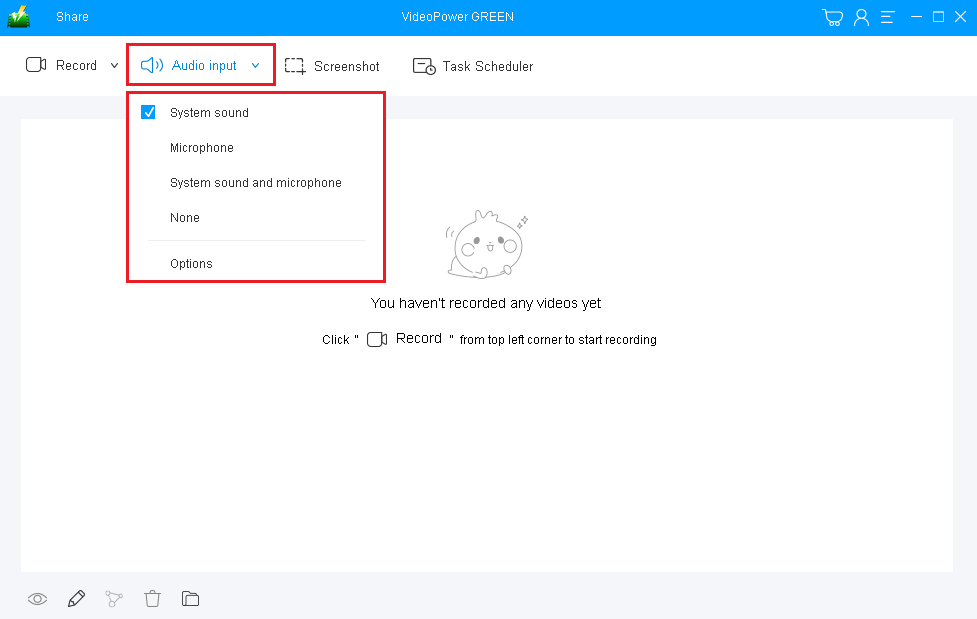
Choose the desired sound source among “System sound, Microphone or System sound and microphone”. If audio isn’t needed, just choose “None”. To capture Vimeo videos or recording other streaming videos, select “System sound”.
Step 2: Select Recording Mode
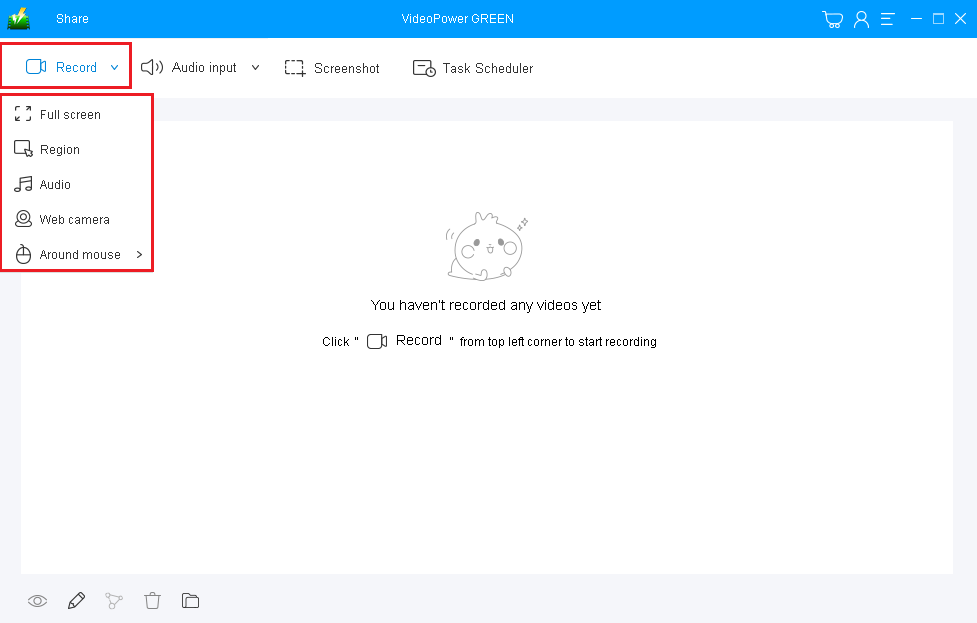
Click on the “Record” button to choose the recording mode among “Full screen, Region, Audio, Web camera, and around mouse” to record Vimeo videos online.
Step 3: Start to record Vimeo videos.
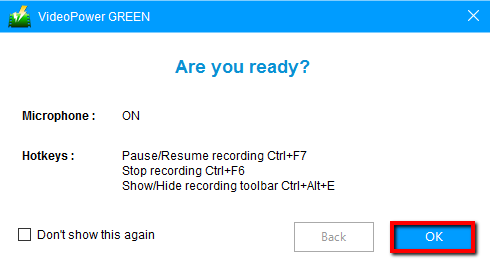
A pop-up window will show to confirm whether to start the recording or not. Click “OK” to start capturing Vimeo videos online.
Step 4: Annotate while Recording Vimeo Video
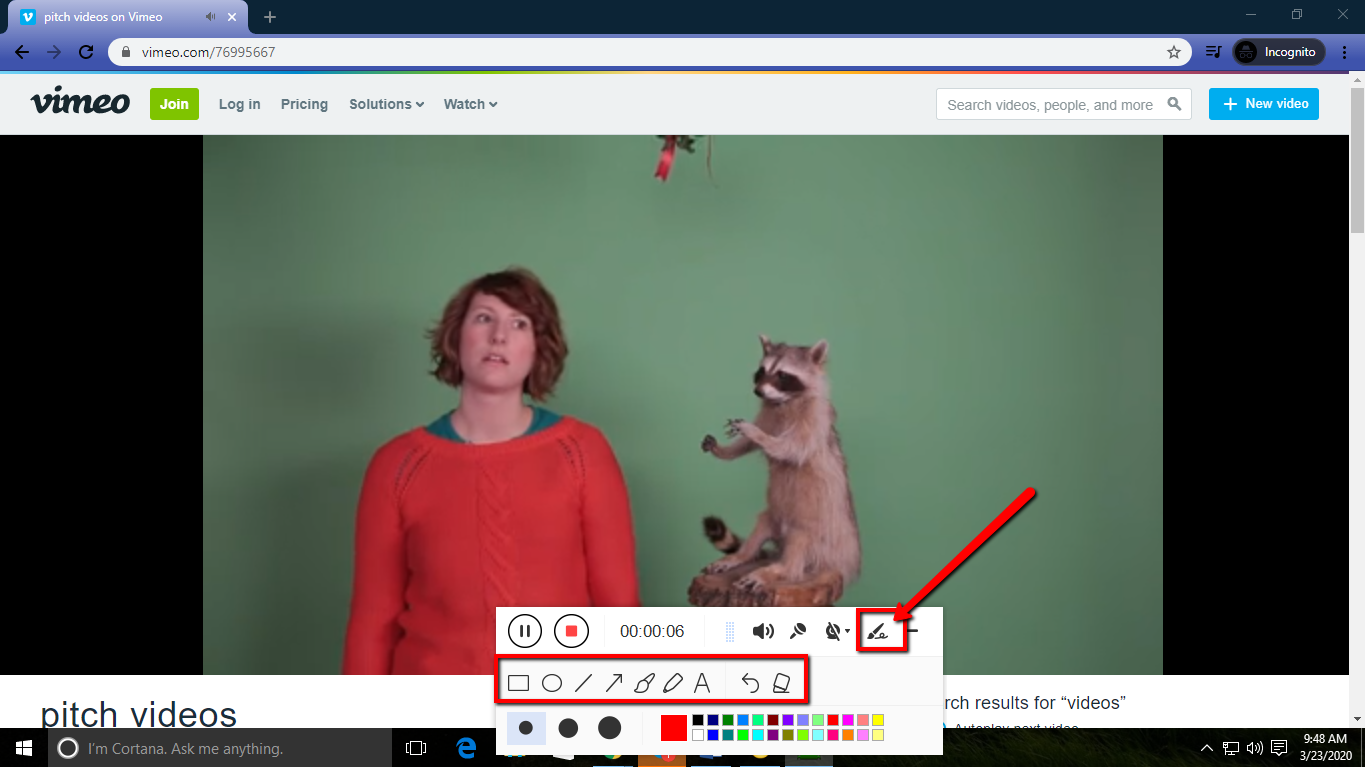
While recording, adding lines, arrows, shapes, texts, highlight, blur, etc. is possible. Just click the edit button to show the editing toolbox.
Step 5: End the recording.

Click the “Stop” button to end the recording.
Conclusion:
There is always the issue of poor internet connection when downloading videos. Good thing that there is an easy way to overcome these issues, and that is by recording the videos and saving them on your device. Capture Vimeo videos with VideoPower GREEN and enjoy watching quality videos anytime at your convenience.
ZEUS series can do everything that VideoPower series can do and more, the interface is almost the same.
Check out NOW! Start easier with more affordable prices!
ZEUS Series
VideoPower brother products, start easier with more affordable prices!
| ZEUS BUNDLE 1 Year License ⇒ $29.99 |
ZEUS BUNDLE LITE 1 Year License ⇒ $19.99 |
ZEUS RECORD LITE 1 Year License ⇒ $9.98 |
ZEUS DOWNLOAD LITE 1 Year License ⇒ $9.98 |
||
| Screen Recorder | Screen&Audio Recording | ✔ | ✔ | ✔ | |
| Duration Setting, Schedule Recording | ✔ | ||||
| Video Downloader | Paste URL to download, batch download | ✔ | ✔ | ✔ | |
| Search/download video,browser detector | ✔ | ||||
| Music Recorder | Record music and get music ID3 tag info | ✔ | ✔ | ||
| Music search/download/record, CD Ripper/Creator, Audio Editor | ✔ | ||||
| Video Editor | Edit and convert videos, create slideshow | ✔ | |||
| Screen Capture | Capture screen, image editor | ✔ | |||
