There are several reasons why someone might want to download music from music sites, such as:
1. Offline listening: Downloading music from music sites allows you to listen to your favorite music even when you’re offline or when you don’t have access to the internet. This can be helpful if you’re traveling, or if you have a limited data plan.
2. Quality: Downloading music from music sites can provide you with high-quality audio files that may not be available on streaming platforms. Many music sites offer music in lossless formats such as FLAC or WAV, which offer better sound quality than compressed formats like MP3.
3. Ownership: When you download music from music sites, you own the files and can listen to them as many times as you want, without worrying about internet connectivity or subscription fees.
4. Accessibility: Music sites may have a larger selection of music than what’s available on streaming platforms. Downloading music from these sites allows you to access a wider range of music that you might not be able to find on streaming services.
5. Convenience: Downloading music from music sites is often a quick and easy process, and it allows you to build a music library that you can access on multiple devices.
Unfortunately, not all music sites allows you to download music for offline playback. If this is the case, using VideoPower YELLOW is the best solution.
ZEUS can do what VideoPower series can do and more with an almost similar interface.
Check out NOW! Start easier with more affordable prices!
Guide
How to Download Music from Music Sites
Method 1: Copy and Paste Music URL to Download
Step 1: Copy the music URL
Open the music site using your PC browser and right click the top address bar to select “Copy” from the options.
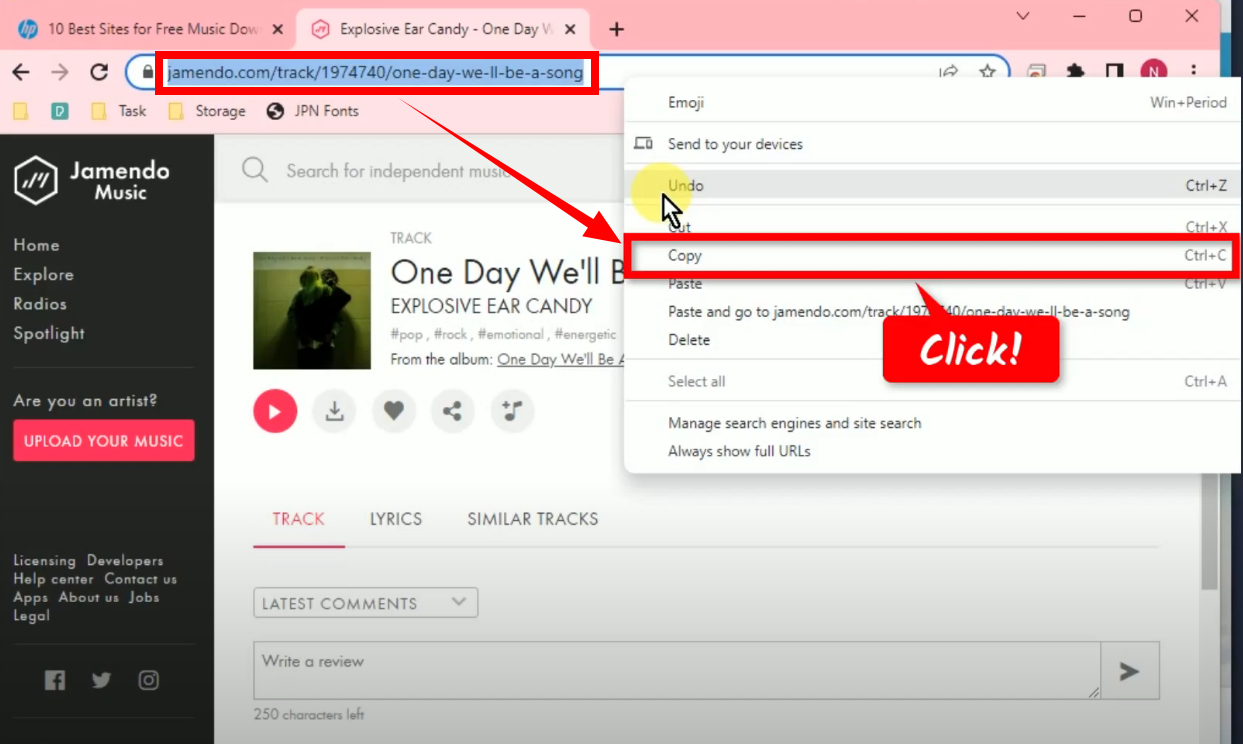
Step 2: Paste the copied music URL
Open the VideoPower YELLOW and click the “Download” function menu.
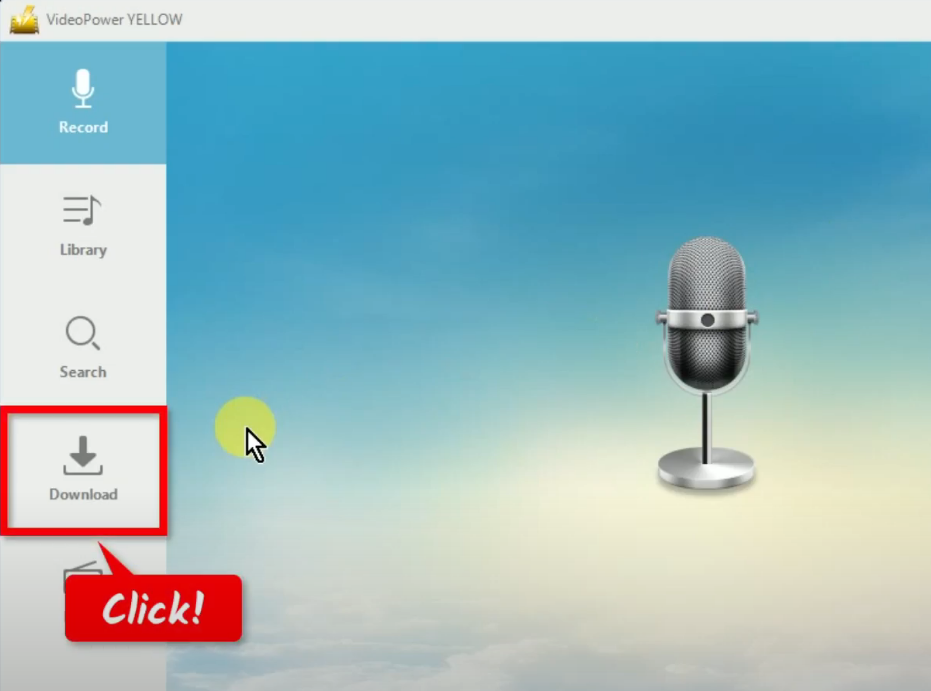
Under the “Download” function screen, click the “Video to MP3 converter” at the top right.
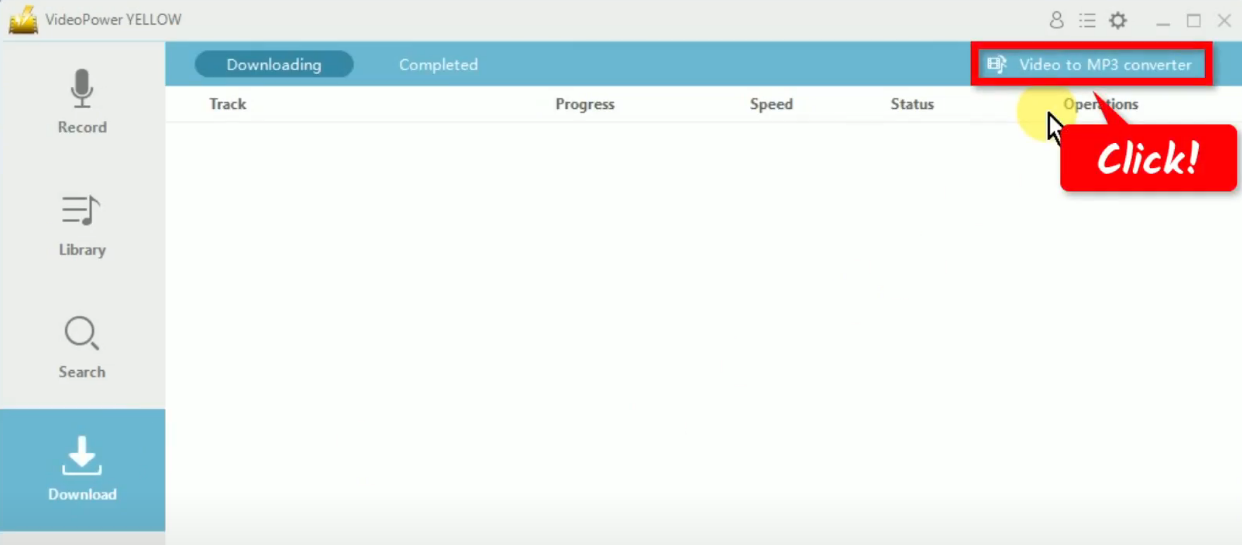
The video to mp3 converter tool will open in a new window. Right-click the URL field box and select “Paste” from the options.
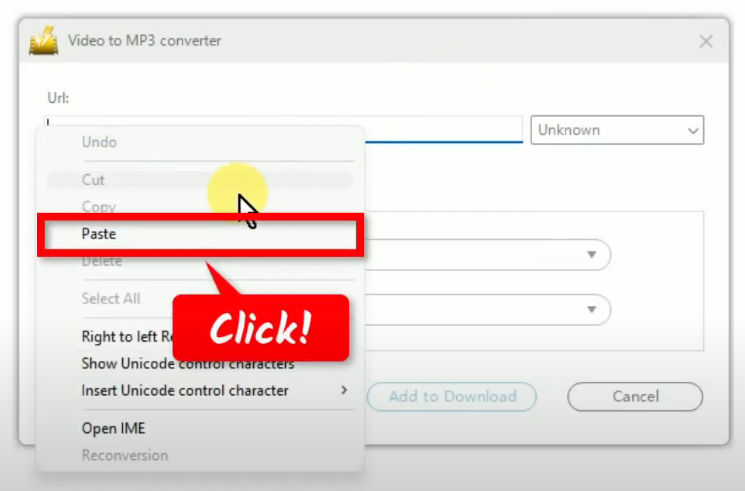
Then set the “Format” to “MP3” and choose your preferred “Quality”.
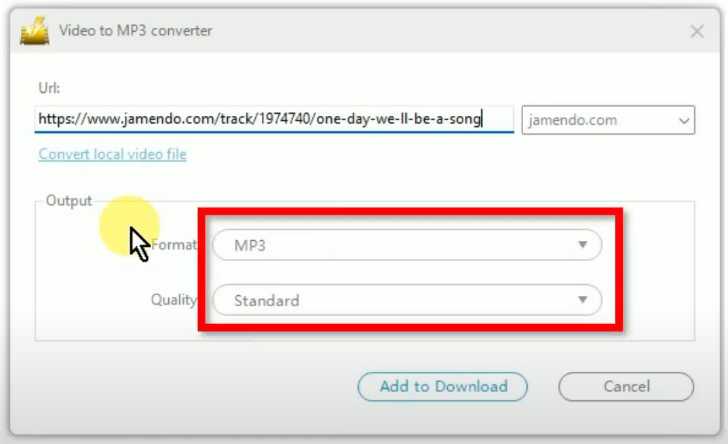
If all is set, click the “Add to Download” button to save it.
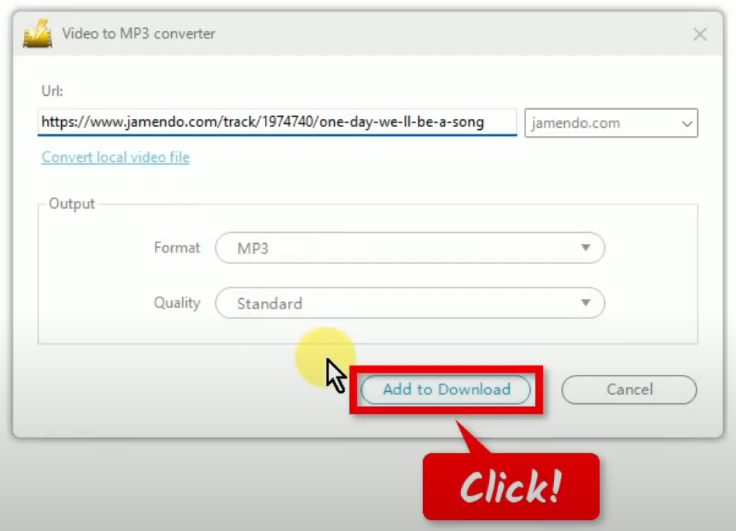
Step 3: Begin downloading the music
The pasted music URL will be processed for download under the “Downloading” tab.
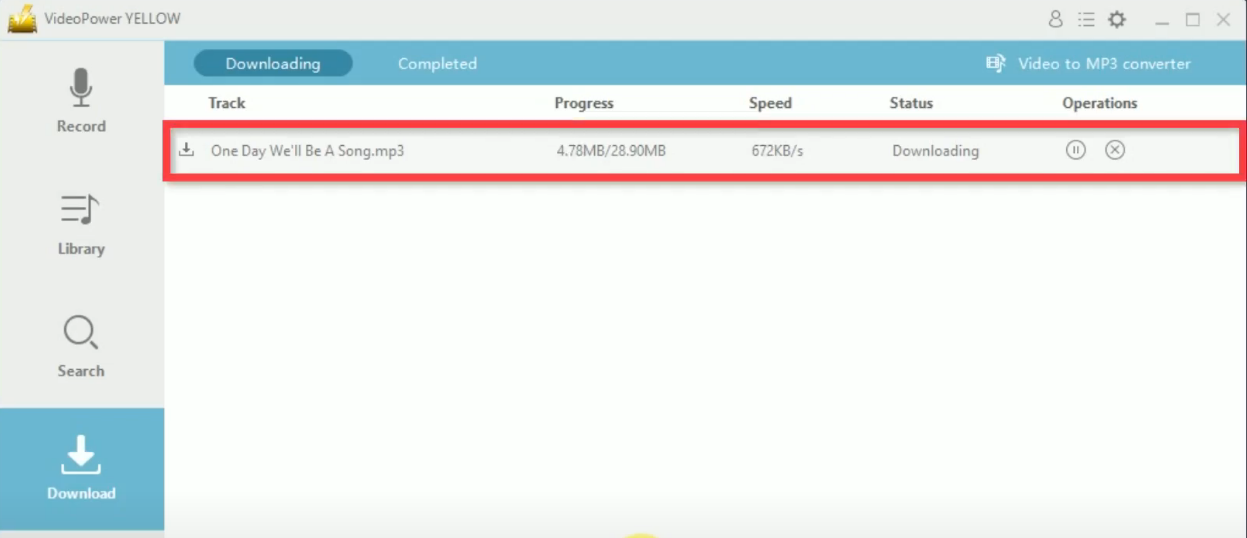
Step 4: Music download is completed
When the music download is completed, it will be moved to the “Completed” tab.
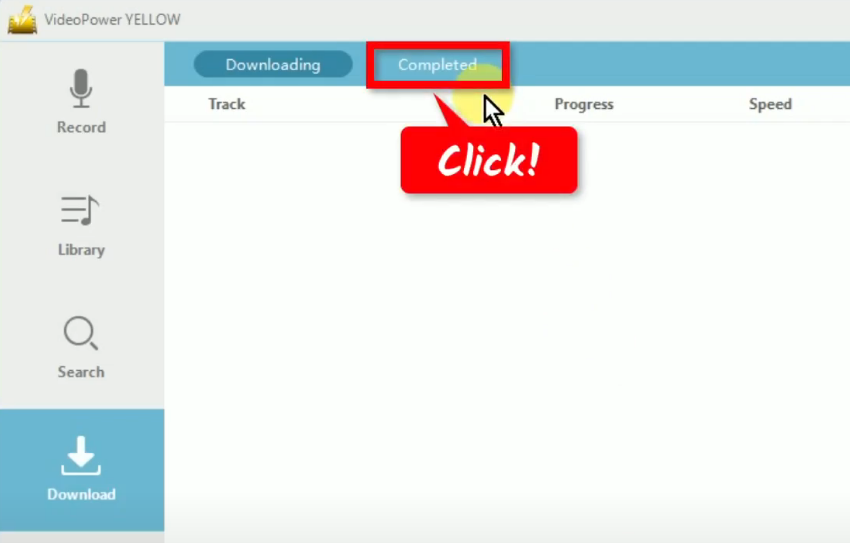
Right-click the downloaded music file and select “Play” from the options to playback.
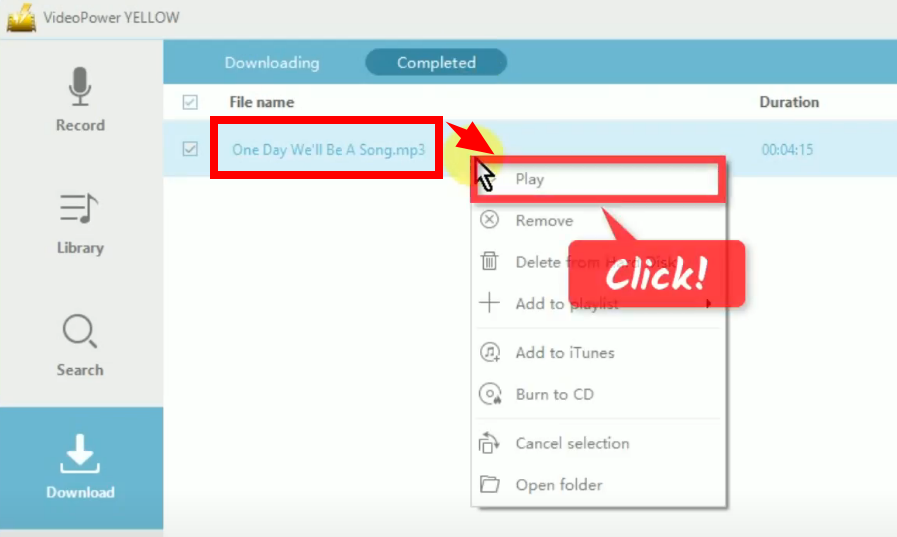
Method 2: Record Music and Save Offline
Step 1: Go to “Record” function screen
In VideoPower YELLOW, click the “Record” function menu.
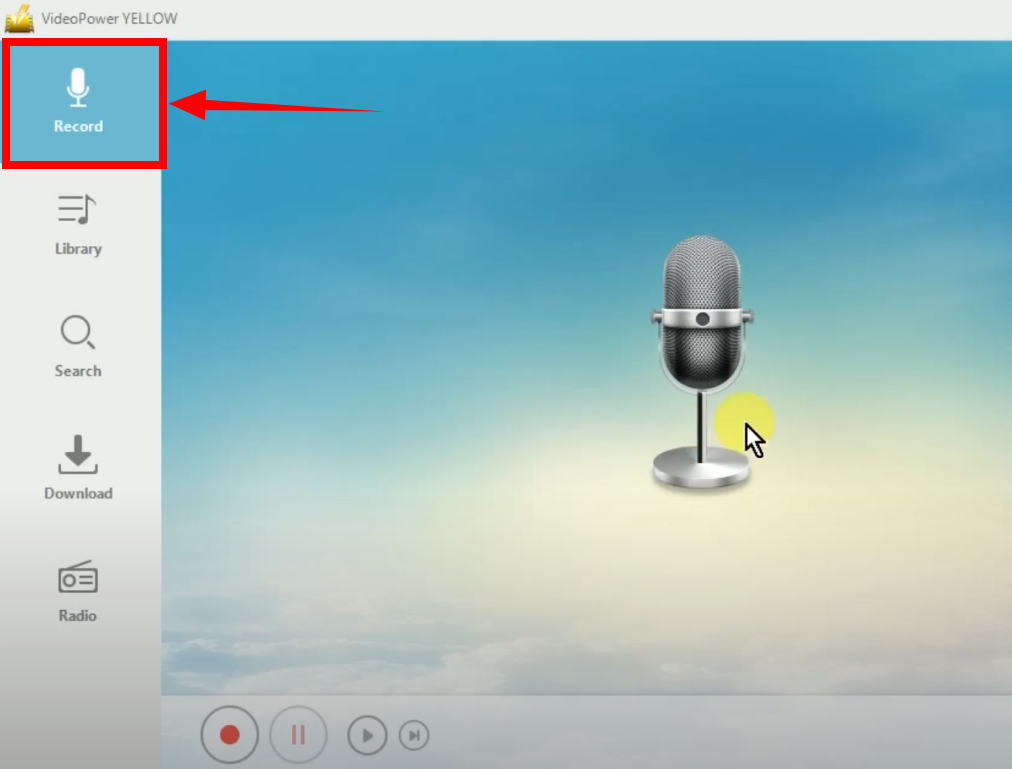
Step 2: Set the Audio input
Under the “Record” function screen, click the “Audio input” icon.
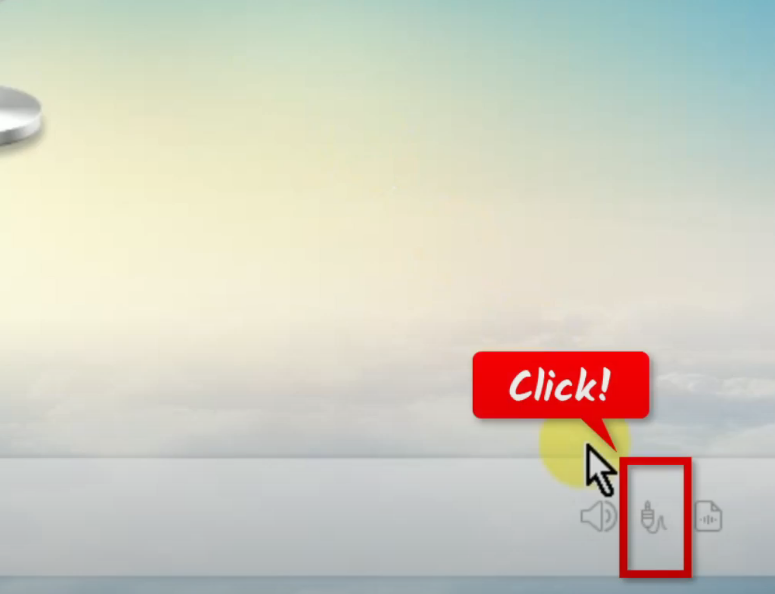
Then select “System Sound” from the dropdown list of options. This option is recommended to avoid external noises when recording.
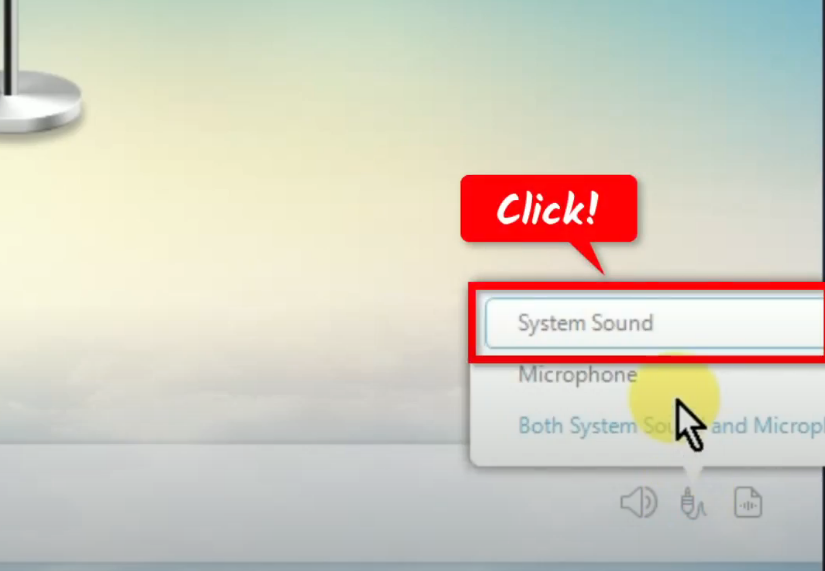
Step 3: Set the output format
Click the “Format” icon beside the audio input.
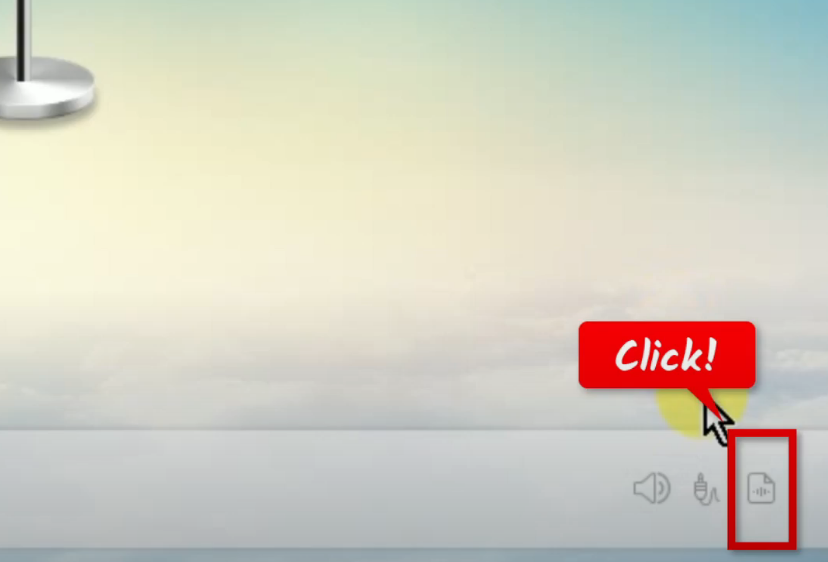
A list of options will dropdown for your selection. Select “MP3” from the options.
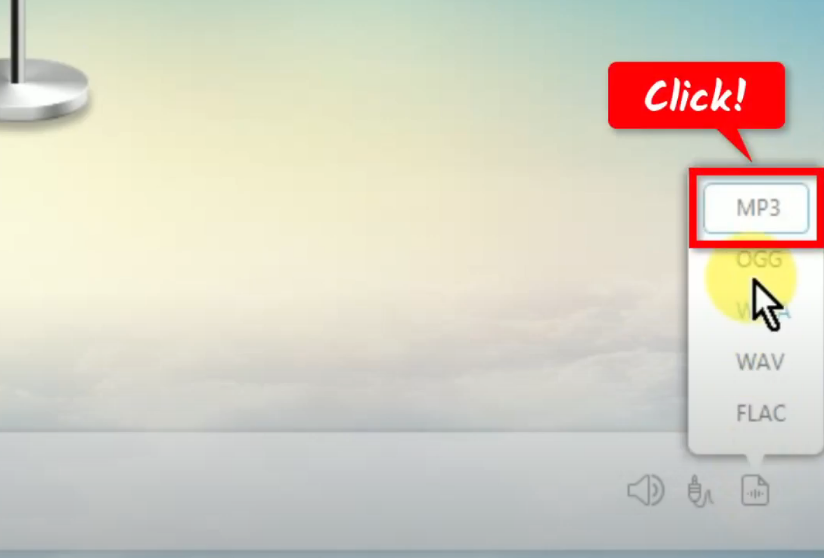
Step 4: Begin the music recording
To begin the recording, click the “Record” button at the bottom left of the interface.
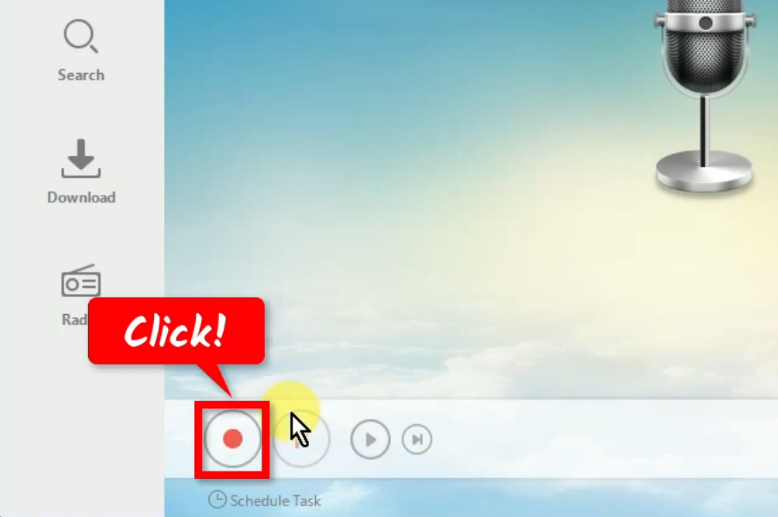
Go back to the music site on your PC browser and play the music to have it recorded.
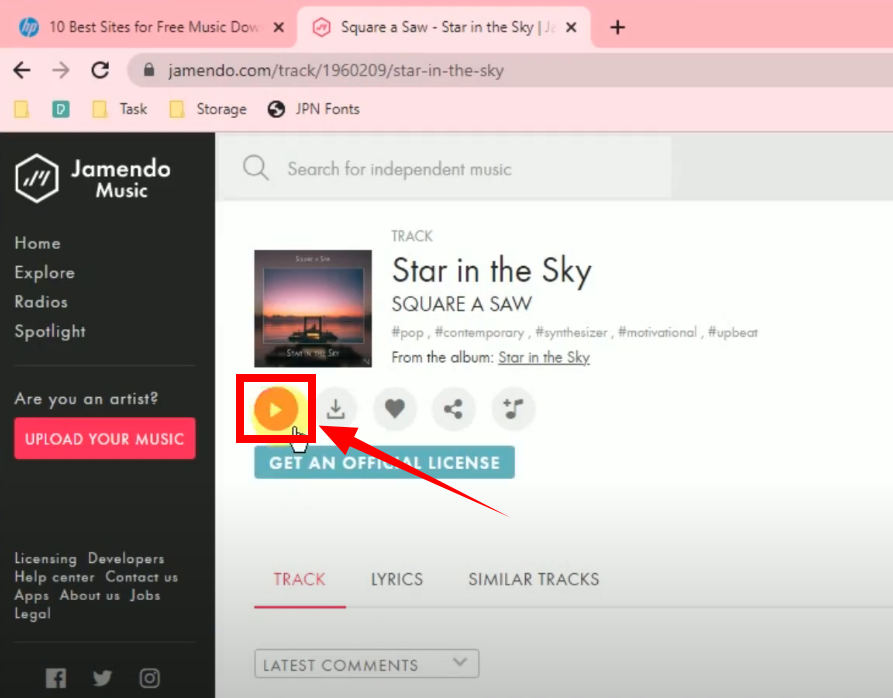
Step 5: Finished recording music from the music site
When the music recording is finished, click “Stop” to end the recording.
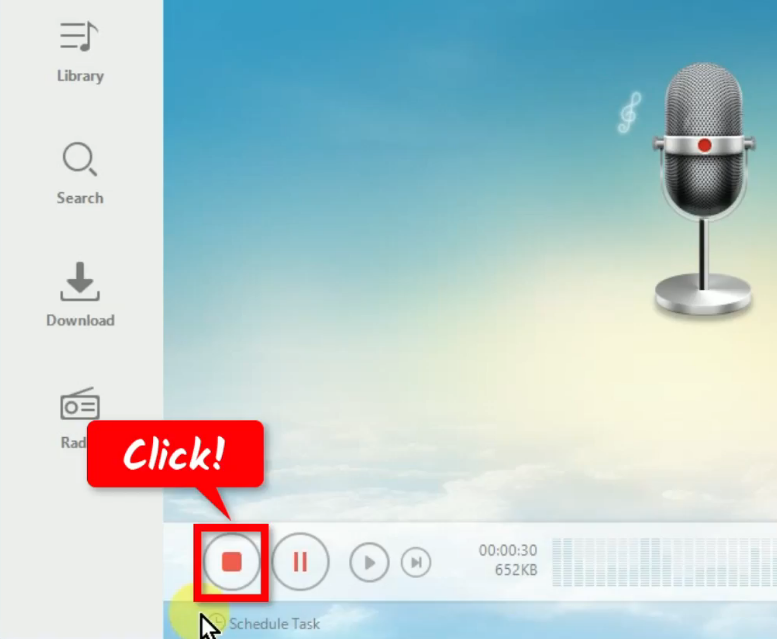
To check the recorded music, go to the “Library” function screen.
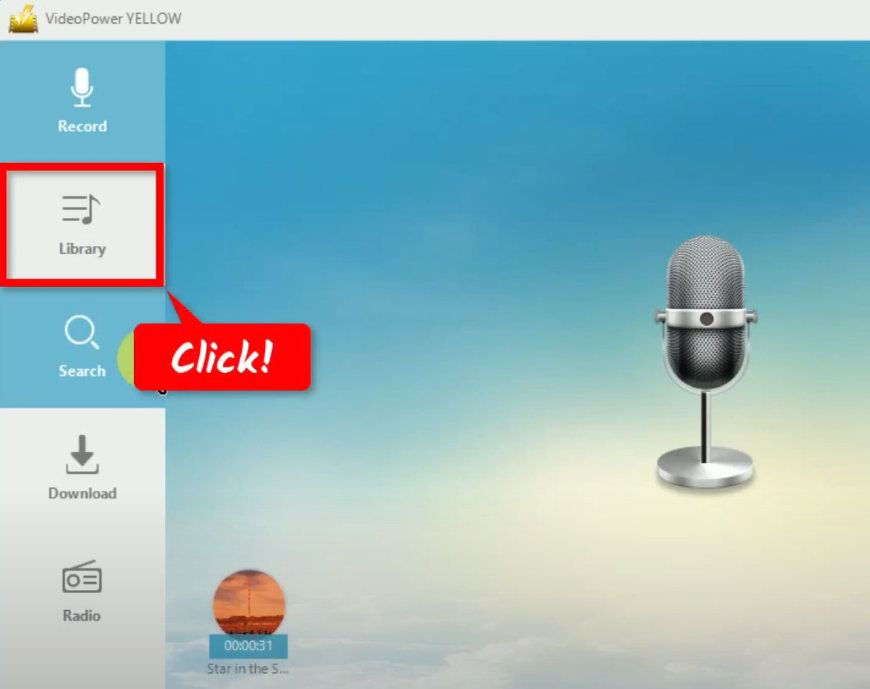
Right-click the recorded music file and select “Play” from the options to playback.
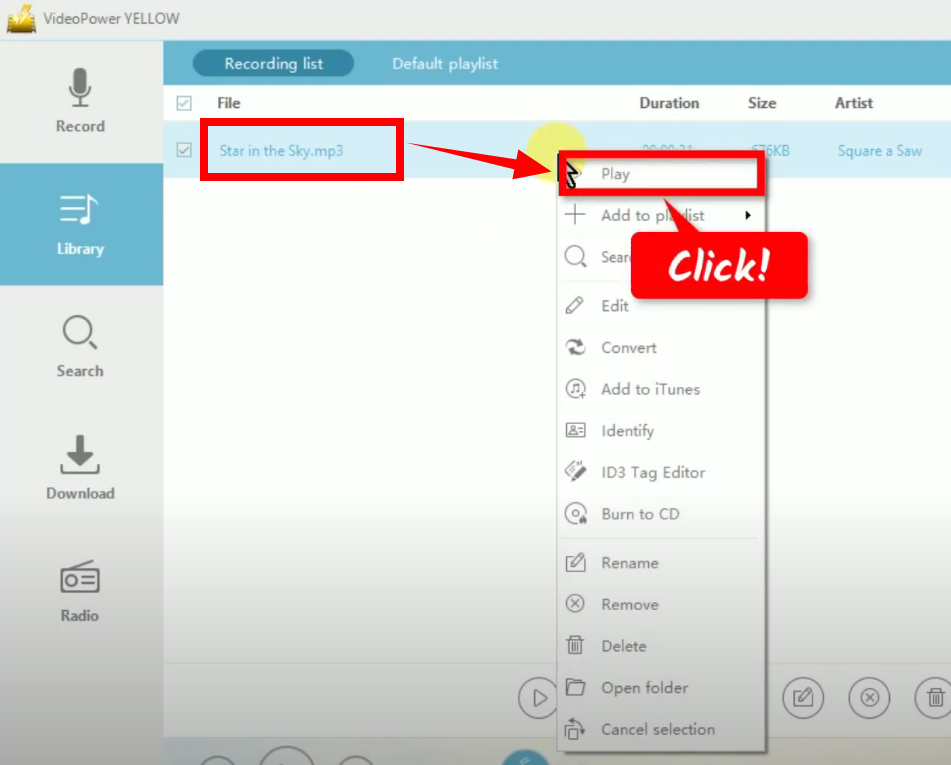
Conclusion:
With the various reasons highlighted above, you will see the improtance of downloading music for offline playback. With the help of VideoPower YELLOW, it’s now very easy and fast to download music from music sites with just a few clicks. Through its advanced tools, getting the highest sound quality is achieved.
It’s also important to note that not all music sites are legal or safe, so make sure you use reputable sites and only download music that you have the legal right to access.
ZEUS series can do everything that VideoPower series can do and more, the interface is almost the same.
Check out NOW! Start easier with more affordable prices!
ZEUS Series
VideoPower brother products, start easier with more affordable prices!
| ZEUS BUNDLE 1 Year License ⇒ $29.99 |
ZEUS BUNDLE LITE 1 Year License ⇒ $19.99 |
ZEUS RECORD LITE 1 Year License ⇒ $9.98 |
ZEUS DOWNLOAD LITE 1 Year License ⇒ $9.98 |
||
| Screen Recorder | Screen&Audio Recording | ✔ | ✔ | ✔ | |
| Duration Setting, Schedule Recording | ✔ | ||||
| Video Downloader | Paste URL to download, batch download | ✔ | ✔ | ✔ | |
| Search/download video,browser detector | ✔ | ||||
| Music Recorder | Record music and get music ID3 tag info | ✔ | ✔ | ||
| Music search/download/record, CD Ripper/Creator, Audio Editor | ✔ | ||||
| Video Editor | Edit and convert videos, create slideshow | ✔ | |||
| Screen Capture | Capture screen, image editor | ✔ | |||
