Metacafe is an online video-sharing website, this platform co-exists and co-plays with Youtube, Dailymotion, Vimeo, and other rising video-sharing sites. Metacafe usually has content of short-lived clips and videos. It categorizes music, short documentaries, sports, and other miscellaneous topics. It is a good site for your video downloads. Unfortunately, Metacafe is no longer available online. However, you can still direct to the VideosHub website which serves as Metacafe’s video archive. So how to download Metacafe videos or VideosHub videos to the computer?
There are several issues to be addressed when downloading videos online. The major problem with using an online Metacafe video downloader is that they have several pop-up advertisements that halt your downloading objective. Sometimes it has misleading download buttons that redirect you to another advertisement. These sites also have malware and viruses that can be downloaded together with the file. To download Metacafe videos safely, it is recommended to use VideoPower RED.
ZEUS can do what VideoPower series can do and more with an almost similar interface.
Check out NOW! Start easier with more affordable prices!
Guide
How to Download Metacafe Videos Safely
VideoPower RED is a highly recommended software that offers an easy and fast way of downloading Metacafe videos through its auto-detection via its embedded browser. This function allows you to stream while you download. There’s no need to do anything aside from playing the video. It auto-detects and auto-downloads the video playing with the highest resolution up to 4K. Alternatively, you may opt to record the Metacafe videos and save them to your local storage. Moreover, it offers many additional functions such as a video library, converter, video editor, and more!
Method 1: Download Metacafe Videos via Embedded Browser
Step 1: Go to the “Detect” function screen
Open the VideoPower RED and click the “Detect” function menu.
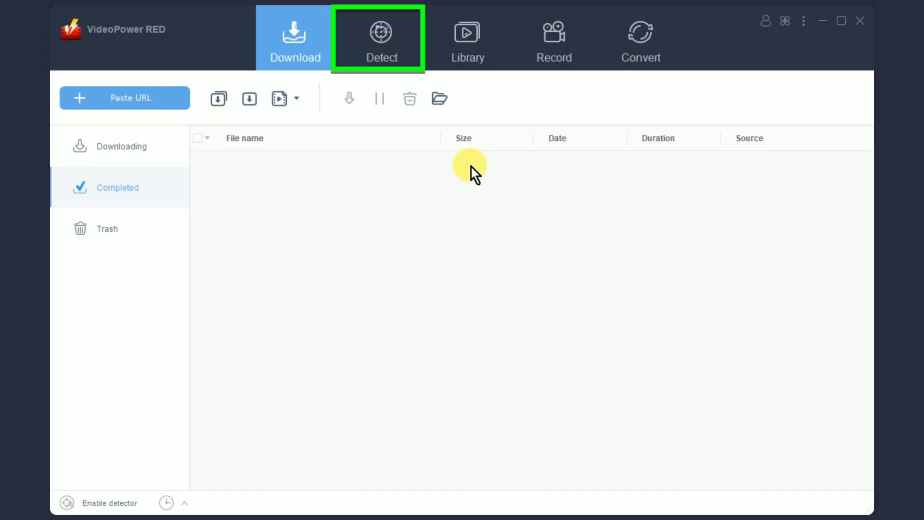
Step 2: Find and open the Metacafe video to download
On the “Detect” function screen, open the VideosHub website and select a video to download.
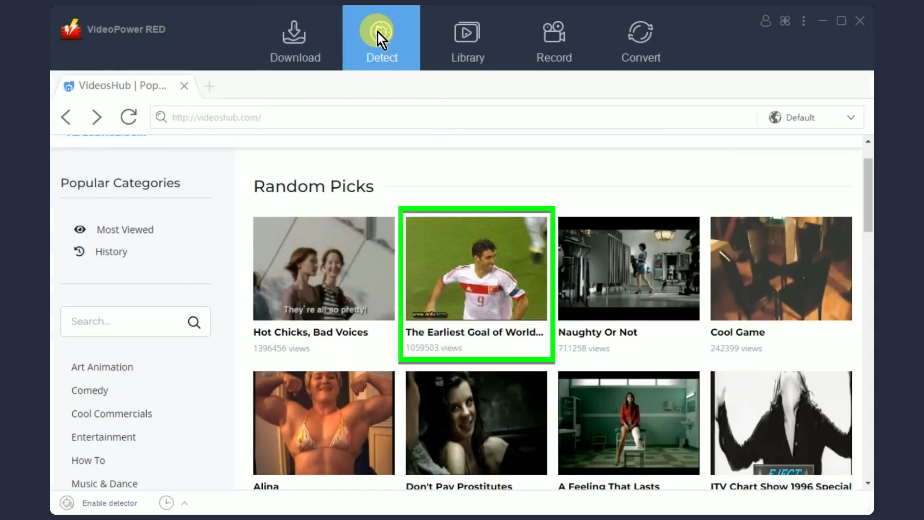
Open the selected Metacafe video and play it. The software will automatically detect and download the video playing.
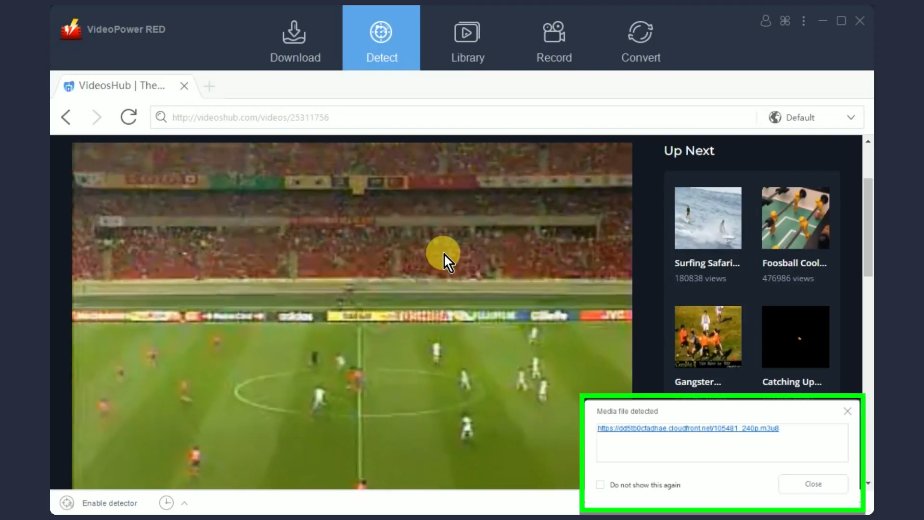
Step 3: Check the download progress
Go back to the “Download” function screen and you will see the download progress under the “Downloading” tab.
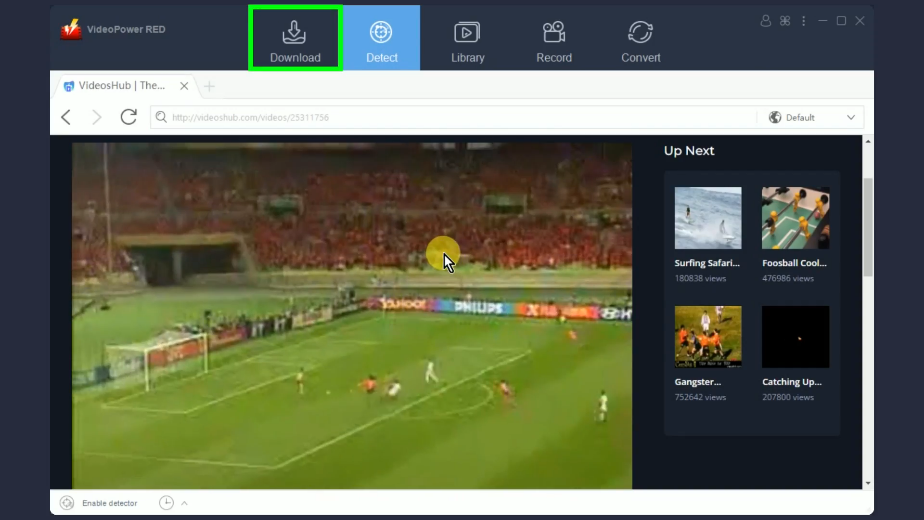
Step 4: Metacafe video download is completed
When the download is completed, it will be moved to the “Completed” tab.
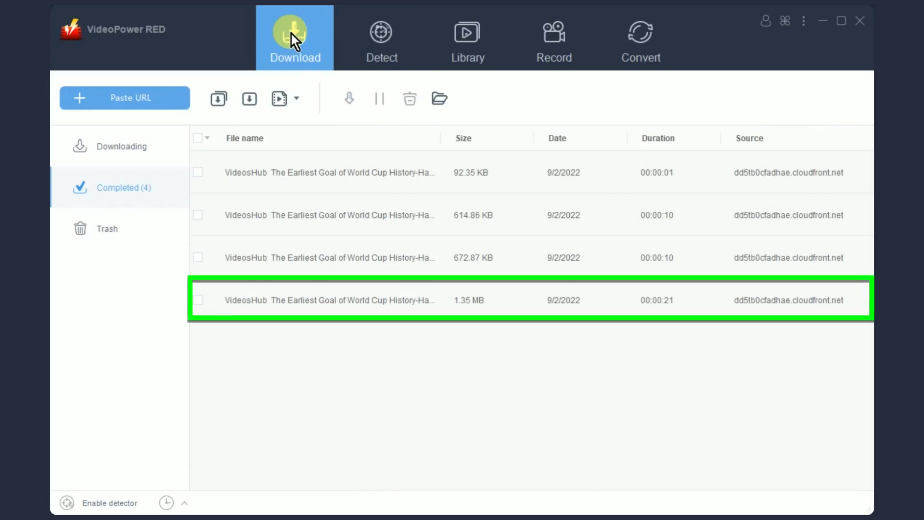
You may right-click the downloaded video and select “Play” from to options to preview.
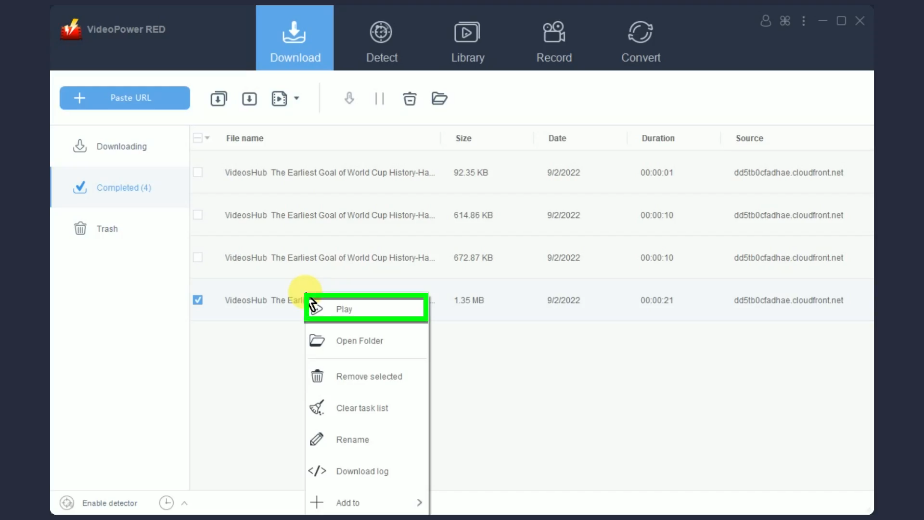
Method 2: Record the Metacafe Videos
Step 1: Go to the “Record” function screen
Click the “Record” function menu on VideoPower RED.
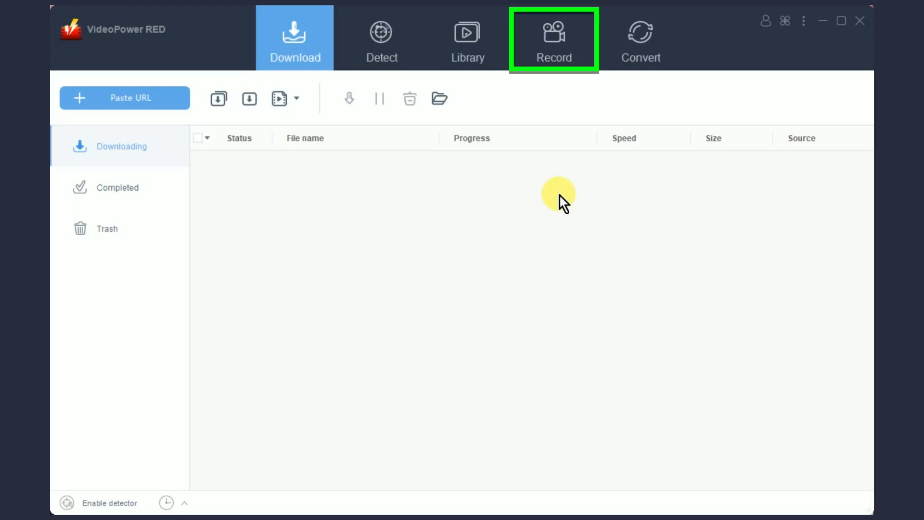
Step 2: Set the audio input
Click the “Audio input” button to select a sound source. By default, it is set to “System sound”.
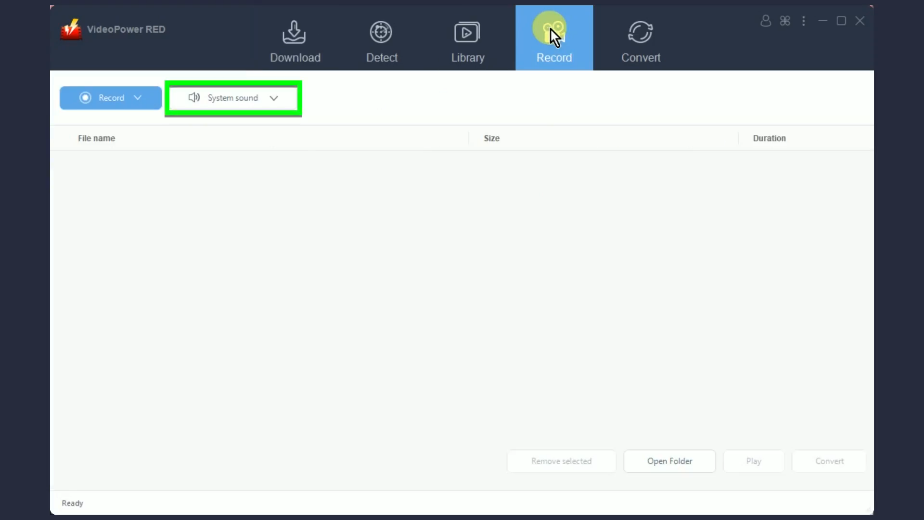
To change it, click the down arrow on the button to see other options. In this example, we will set the audio input to “System sound” to avoid external noises when recording.
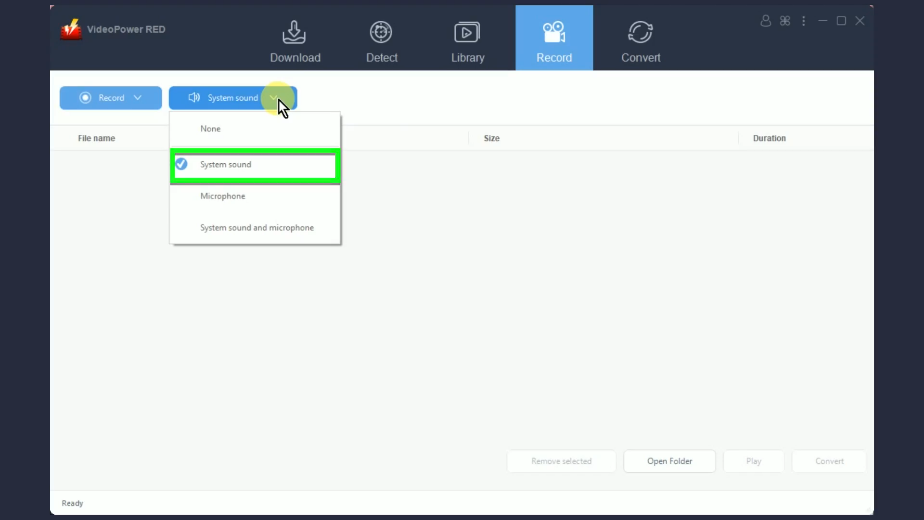
Step 3: Choose a recording mode
Before you begin with the recording, you need to choose a recording mode. To do this, click the “Record” button.
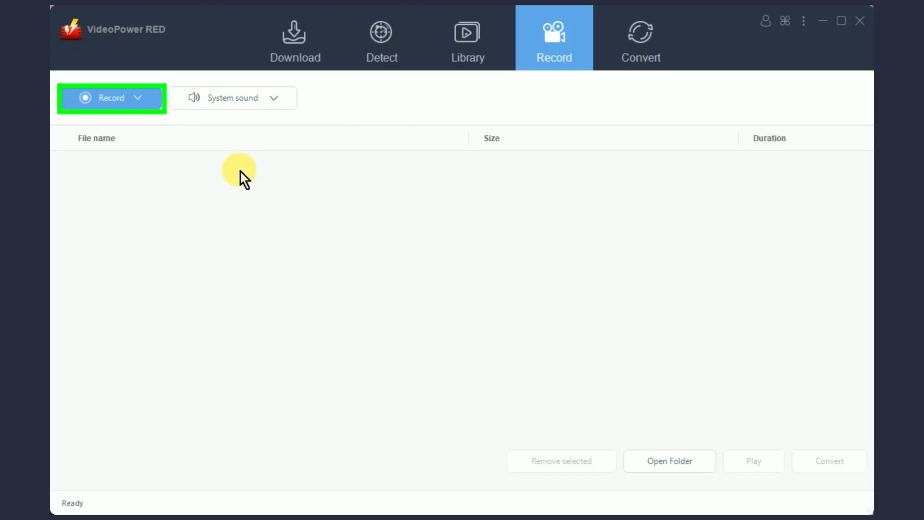
A list of options will drop down for your selection. In this example, we will set the recording mode to “Region”.
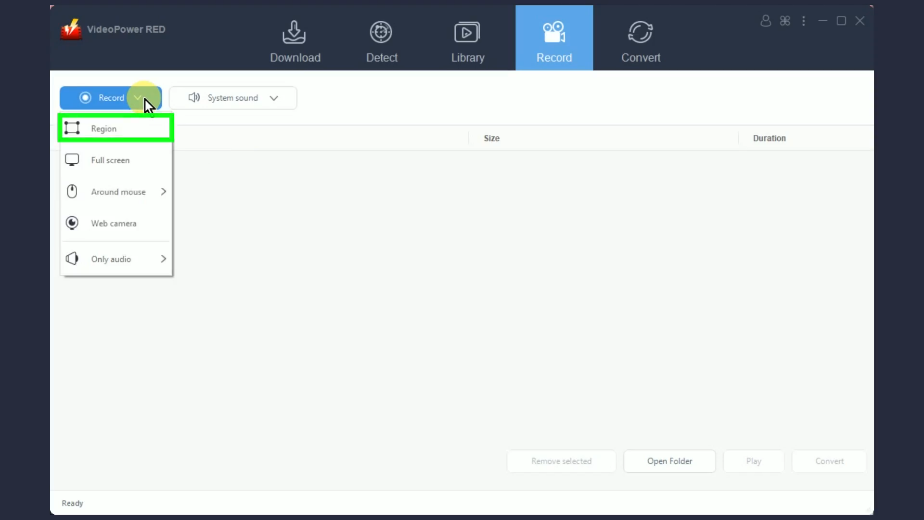
Step 4: Begin the recording
A confirmation will prompt asking if you are ready to begin. Click “OK” to proceed.
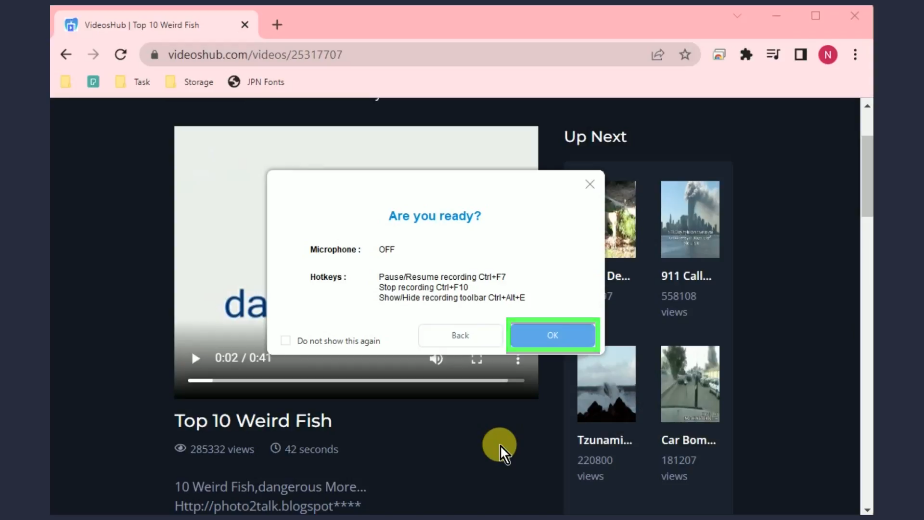
After the countdown, the recording toolbar will pop up which indicates that the recording has begun. Then play the video to have it recorded.
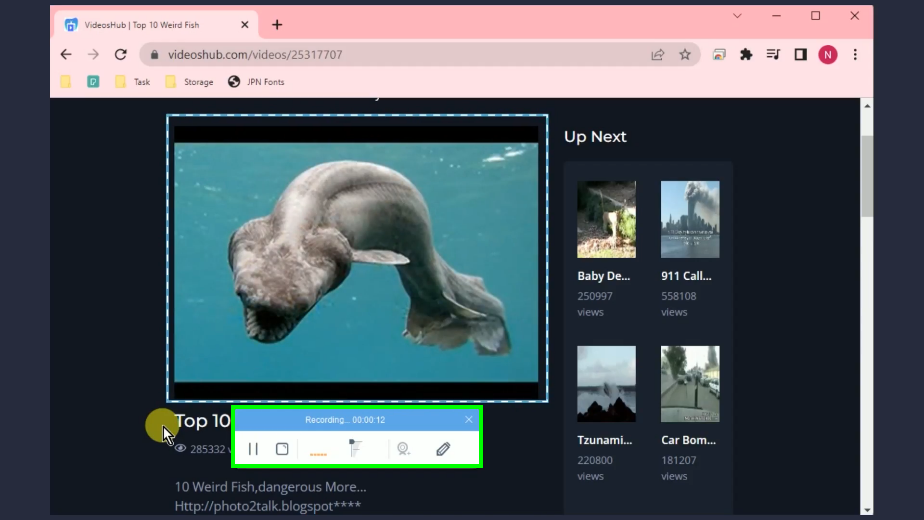
When the recording is finished, click “Stop” to end the recording.
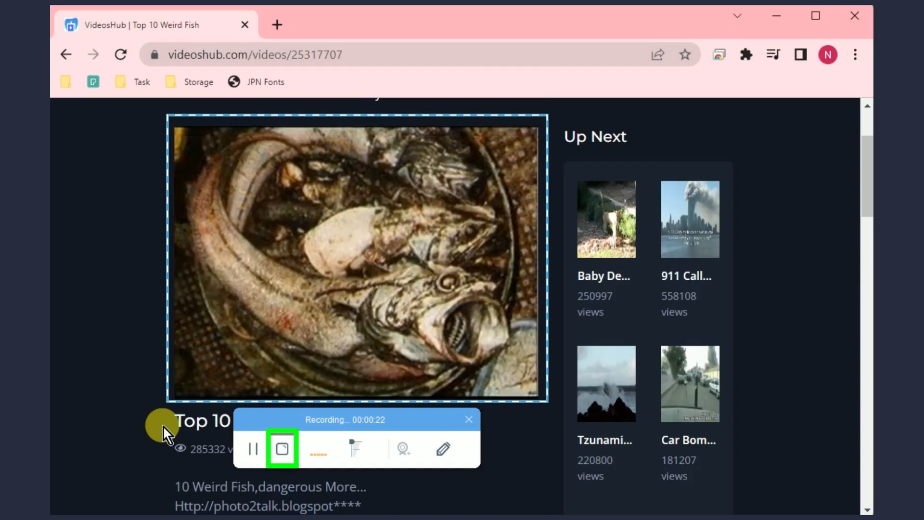
Step 5: Preview the recorded Metacafe video
The recorded video will be added to the recording list. Select the recorded video and click “Play” to preview.
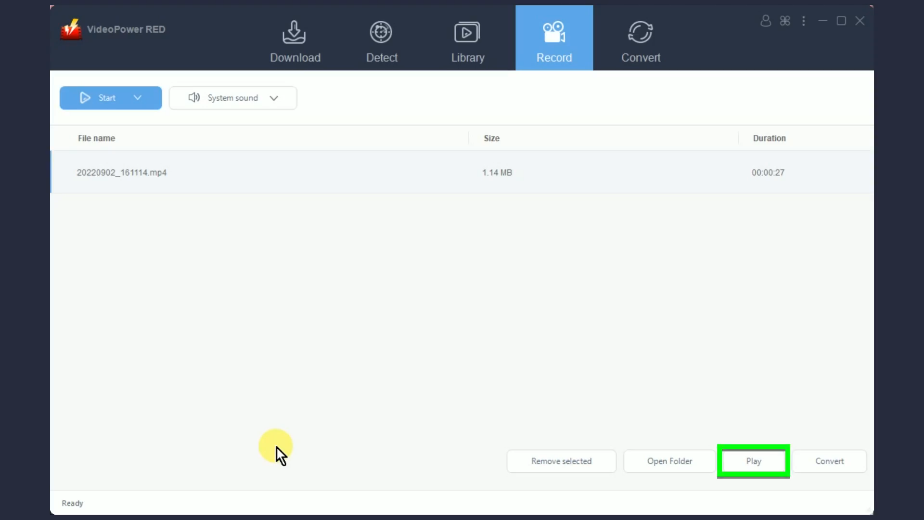
Conclusion:
During the mid of 2000s, Metacafe was one of the largest video-sharing websites. It distributes short-form video clips featuring movies, video games, tv series, and more. However, it was superseded by YouTube, Vimeo, and Dailymotion.
Many have thought that Metacafe videos are no longer accessible. Good thing that VideosHub is available which contains Metacafe videos for you to stream online. If you want to download Metacafe videos, it is recommended to use a Metacafe video downloader – VideoPower RED. It offers multiple ways to grab Metacafe videos and save them to your PC. Its embedded browser even allows you to stream while you download. No need to click anything, just play the video and the software will automatically download it for you! Additionally, it has many additional functions such as a screen recorder, converter, video library, and more!
ZEUS series can do everything that VideoPower series can do and more, the interface is almost the same.
Check out NOW! Start easier with more affordable prices!
ZEUS Series
VideoPower brother products, start easier with more affordable prices!
| ZEUS BUNDLE 1 Year License ⇒ $29.99 |
ZEUS BUNDLE LITE 1 Year License ⇒ $19.99 |
ZEUS RECORD LITE 1 Year License ⇒ $9.98 |
ZEUS DOWNLOAD LITE 1 Year License ⇒ $9.98 |
||
| Screen Recorder | Screen&Audio Recording | ✔ | ✔ | ✔ | |
| Duration Setting, Schedule Recording | ✔ | ||||
| Video Downloader | Paste URL to download, batch download | ✔ | ✔ | ✔ | |
| Search/download video,browser detector | ✔ | ||||
| Music Recorder | Record music and get music ID3 tag info | ✔ | ✔ | ||
| Music search/download/record, CD Ripper/Creator, Audio Editor | ✔ | ||||
| Video Editor | Edit and convert videos, create slideshow | ✔ | |||
| Screen Capture | Capture screen, image editor | ✔ | |||
