Ringtones on mobile phones are short audio files played to alert the user of an incoming call. However, setting your personalized or preferred ringtone is a crow turning white for iPhone users. They want as much as possible to personalize their device using one of their favorite music artists but it’s impossible to do so.
With the evolution of technology, people prefer to be unique among the crowd. But this choice is not always available even for things that we own. That’s the exact situation iPhone users are limited to. Luckily, we can now acquire knowledge on how to obtain iPhone ringtones from YouTube online.
This article will teach you how to download iPhone ringtone from YouTube with VideoPower RED.
ZEUS can do what VideoPower series can do and more with an almost similar interface.
Check out NOW! Start easier with more affordable prices!
Guide
How to Download iPhone Ringtone from YouTube
With the help of VideoPower RED, you can now download and convert YouTube videos to ringtones in a breeze. It is a powerful, reliable, and easy-to-use video downloader that can also convert YouTube into audio files. This software is capable of getting videos from different video-sharing sites like YouTube, Twitch, Facebook, Twitter, Dailymotion, TED, Vevo, Vimeo, Instagram, and many more.
How to Download iPhone Ringtone from YouTube
Step 1: Copy the iPhone ringtone video URL
On your PC browser, open the YouTube website, and find the iPhone ringtone that you want to download. Then copy its URL from the top address bar. You can click the URL and press Ctrl+C on your keyboard to copy it or right-click and select “copy” from the options.
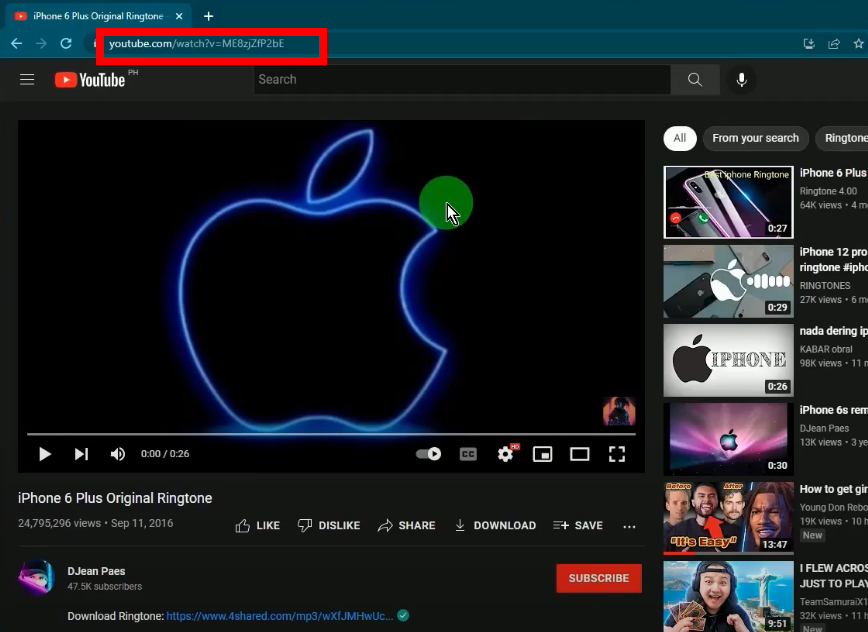
Step 2: Set the download type to audio
Open the VideoPower RED, and click the “Download type” icon on the “Download” function screen.
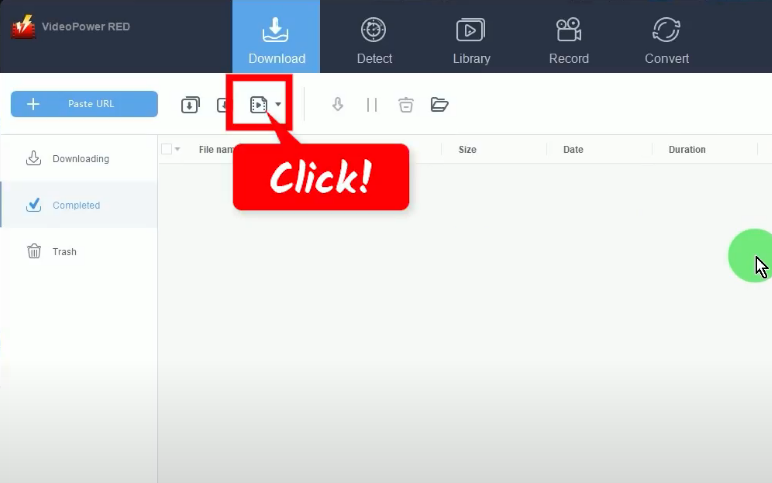
The options will drop down for your selection. Select “Audio”.
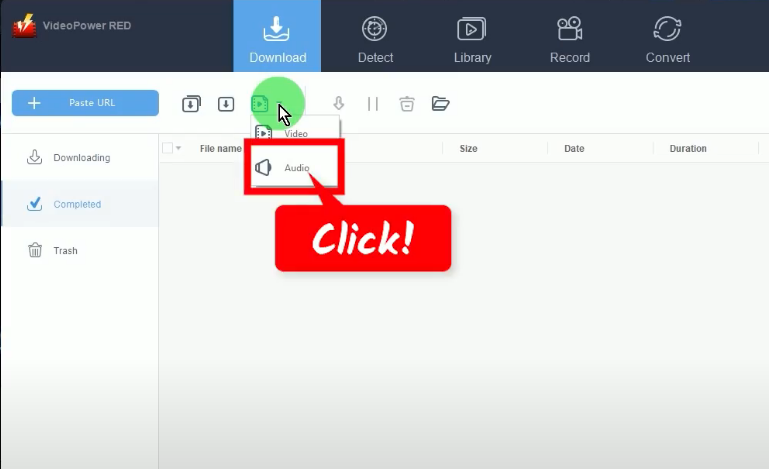
Step 3: Paste the copied URL
To begin the download, click the “Paste URL” button.
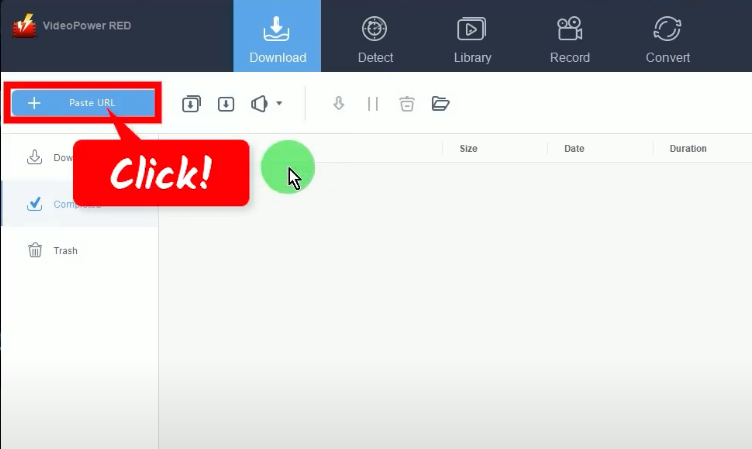
Step 4: MP3 ringtone is downloading
The pasted URL will be downloaded as an MP3. You can see the download progress under the “Downloading” tab.
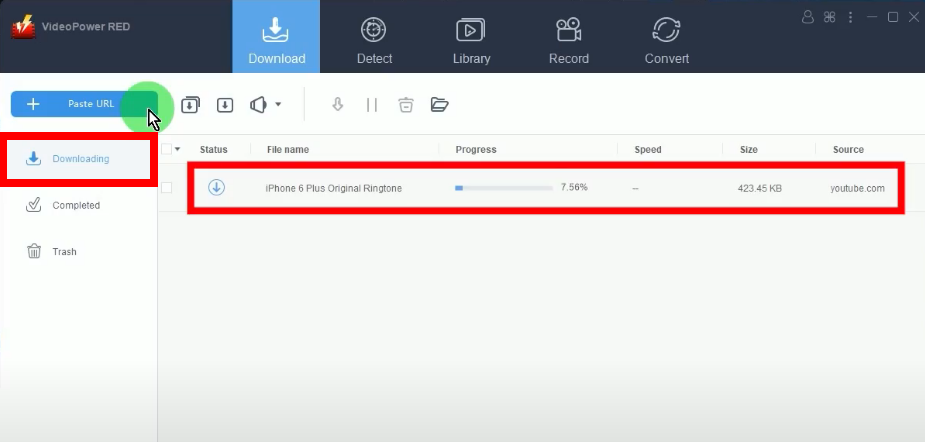
Step 5: MP3 download is completed
When the download is completed, it will be moved to the “Completed” tab.

Step 6: Add to Convert function screen
Right-click the downloaded file and hover over the “Add to” option.
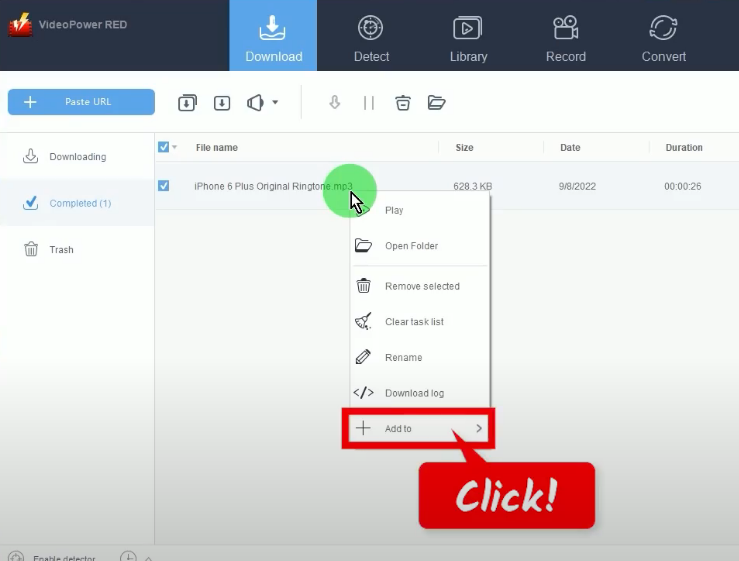
Then select “Convert” from the sub-option. This will add the downloaded file to the “Convert” function screen.
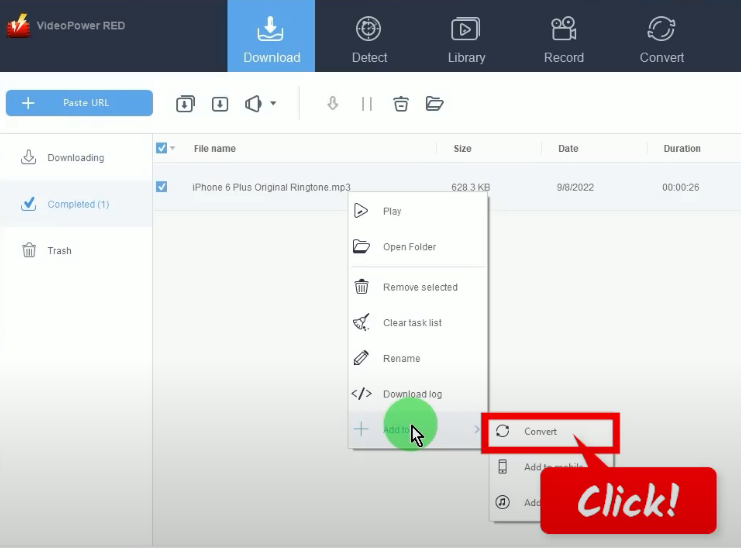
Step 7: Convert the MP3 file to iPhone ringtone format (M4R)
On the “Convert” function screen, click the “Profile” dropdown menu.
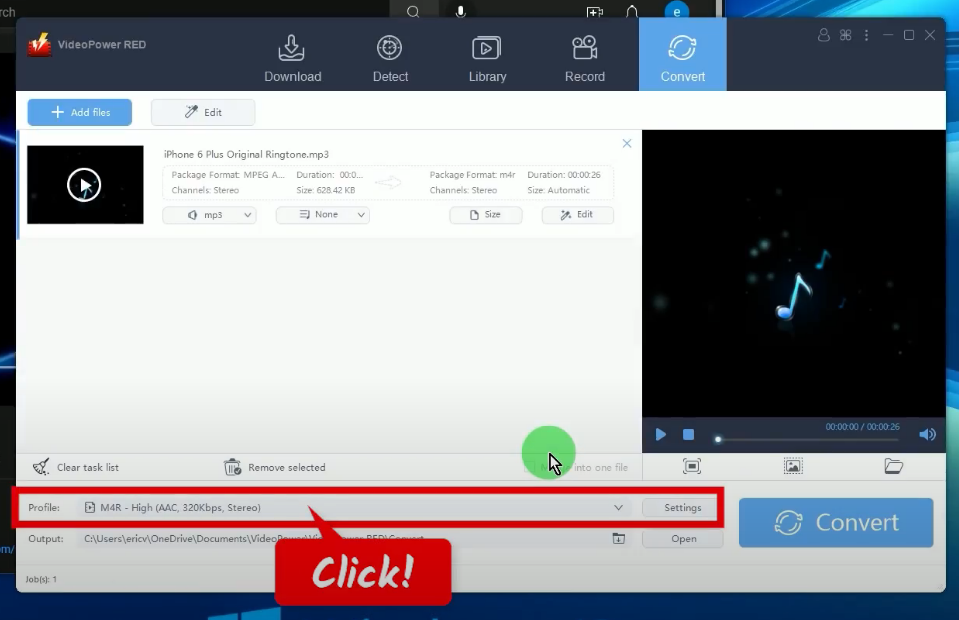
Then select the “Audio” tab.
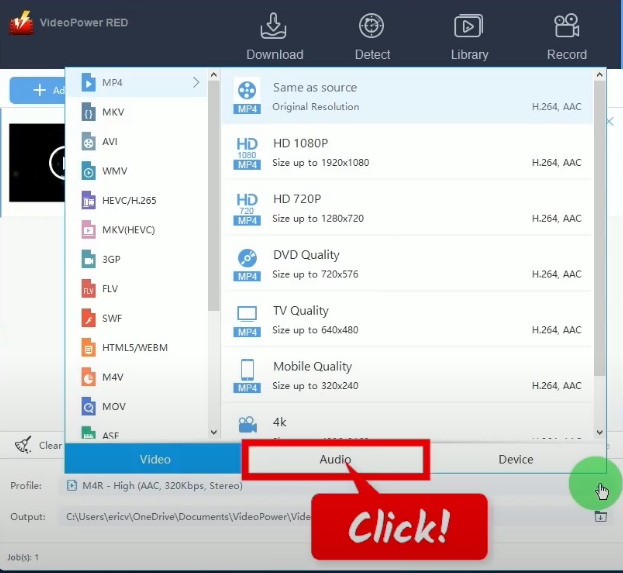
A list of audio formats will be shown. Select “M4R” from the list.
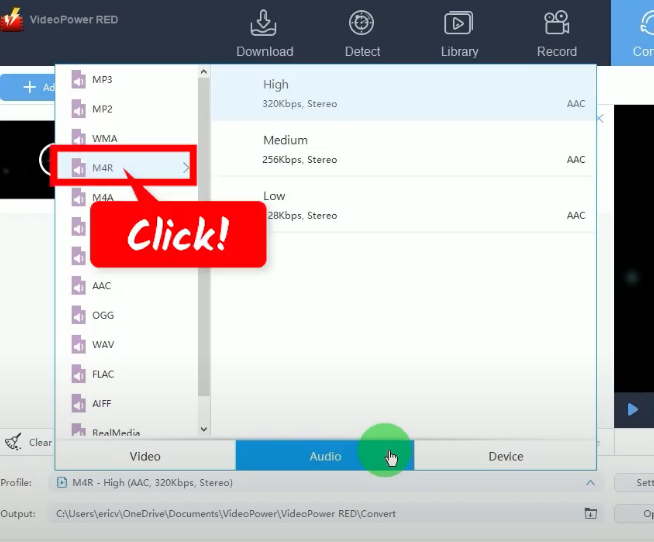
Choose your preferred resolution. In this example, we will set it to “high”.
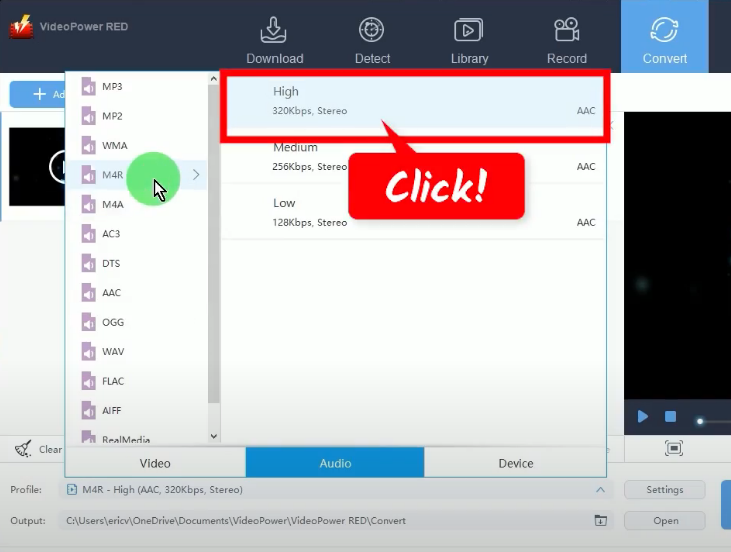
Step 8: Begin the conversion
Click the “Convert” button to begin the conversion.
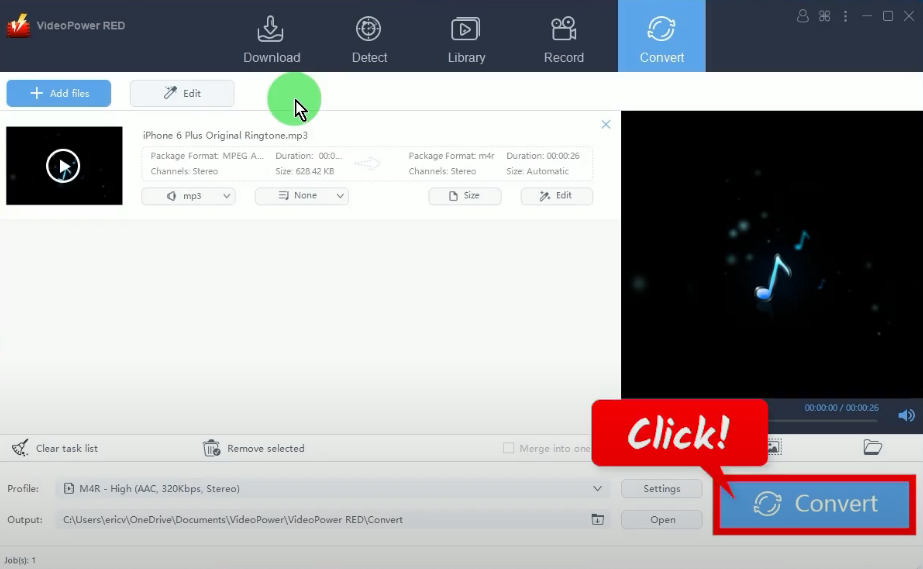
The audio file will be processed for the conversion. You can check the progress under the “Convert” function screen.
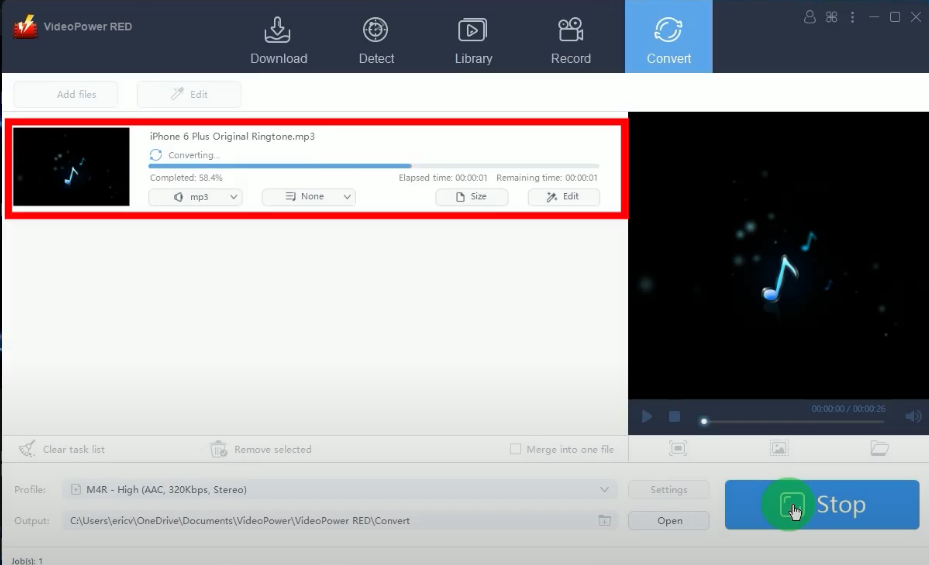
When the conversion is completed, a notification will prompt confirming that the conversion is successful. Click “OK” to check the converted file.
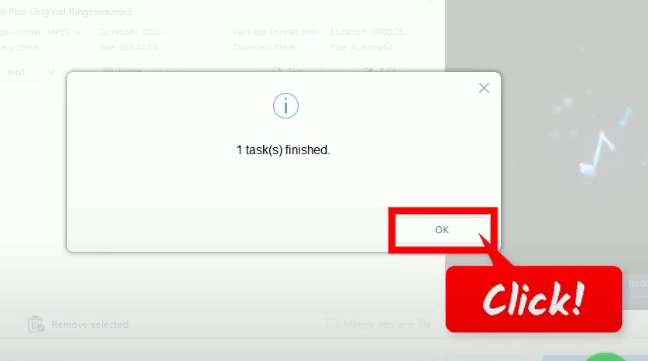
The destination folder will be opened. You can double-click the converted file to playback. You can now move it to your iPhone for offline listening.
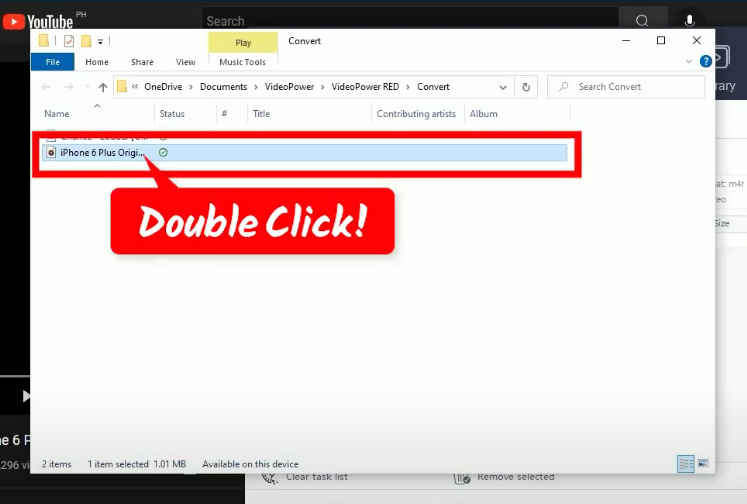
Conclusion:
Introducing one of the fastest reliable, and most versatile video/audio downloader software called VideoPower RED. It can download iPhone ringtone from YouTube in just simple steps. Not just downloading, the app is very versatile that it can also record and convert files into different kinds of formats like MP4, MKV, AVI, WMV, and many more. Now, downloading videos is just a piece of cake.
ZEUS series can do everything that VideoPower series can do and more, the interface is almost the same.
Check out NOW! Start easier with more affordable prices!
ZEUS Series
VideoPower brother products, start easier with more affordable prices!
| ZEUS BUNDLE 1 Year License ⇒ $29.99 |
ZEUS BUNDLE LITE 1 Year License ⇒ $19.99 |
ZEUS RECORD LITE 1 Year License ⇒ $9.98 |
ZEUS DOWNLOAD LITE 1 Year License ⇒ $9.98 |
||
| Screen Recorder | Screen&Audio Recording | ✔ | ✔ | ✔ | |
| Duration Setting, Schedule Recording | ✔ | ||||
| Video Downloader | Paste URL to download, batch download | ✔ | ✔ | ✔ | |
| Search/download video,browser detector | ✔ | ||||
| Music Recorder | Record music and get music ID3 tag info | ✔ | ✔ | ||
| Music search/download/record, CD Ripper/Creator, Audio Editor | ✔ | ||||
| Video Editor | Edit and convert videos, create slideshow | ✔ | |||
| Screen Capture | Capture screen, image editor | ✔ | |||
