Baby Shark is the most popular educational song for kids created by a Korean-based YouTube Channel, Pinkfong. It was first released in November 2015 but its popularity skyrocketed in 2018. Currently, this song garnered over 11 Billion views on YouTube and is known to be the most-viewed YouTube video of all time.
If you are a parent or living with children, you must be very familiar with its cute melody and dance steps. This song gained more popularity when people filmed themselves dancing to the easy yet fun steps of Baby Shark.
Does your child love to sing and dance to Baby Shark songs? Are you looking for ways to download Baby Shark video clips and watch them offline? Downloading Baby Shark Videos by Pinkfong from YouTube could never be easier with VideoPower RED.
ZEUS can do what VideoPower series can do and more with an almost similar interface.
Check out NOW! Start easier with more affordable prices!
VideoPower RED is a highly recommended video downloader. It offers advanced functionalities for an easier and faster way of downloading videos from 1000+ online video sites supported. You may enjoy flexible methods when downloading videos such as Copy and Paste URL, Auto-detection via Embedded browser, and more!
Guide
How to Download Baby Shark Videos from YouTube
Method 1: Copy and Paste the URL to Download Video
This software is capable of downloading a video in a basic possible way, using the copy and paste URL method.
Step 1: Copy the video’s URL
Using your PC browser, right-click the top address bar and copy the video’s URL
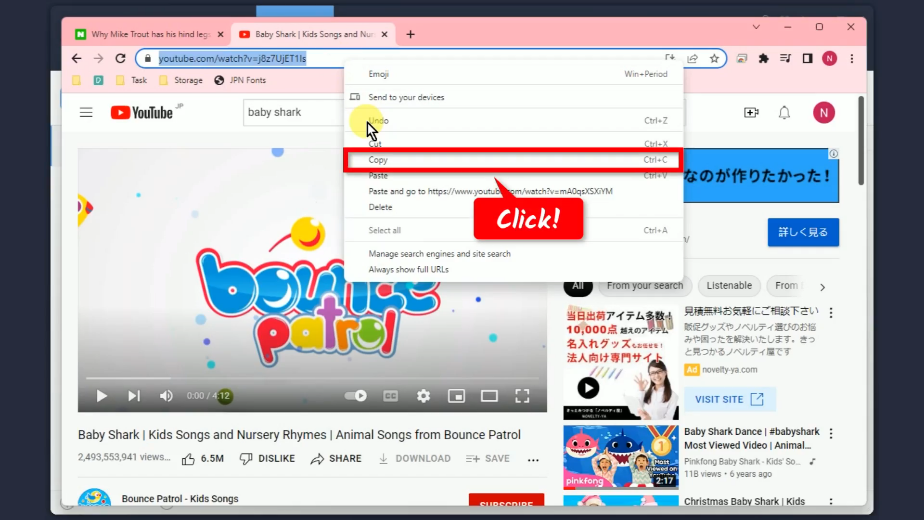
Step 2: Paste the copied URL
Open VideoPower RED and click the “Paste URL” button.
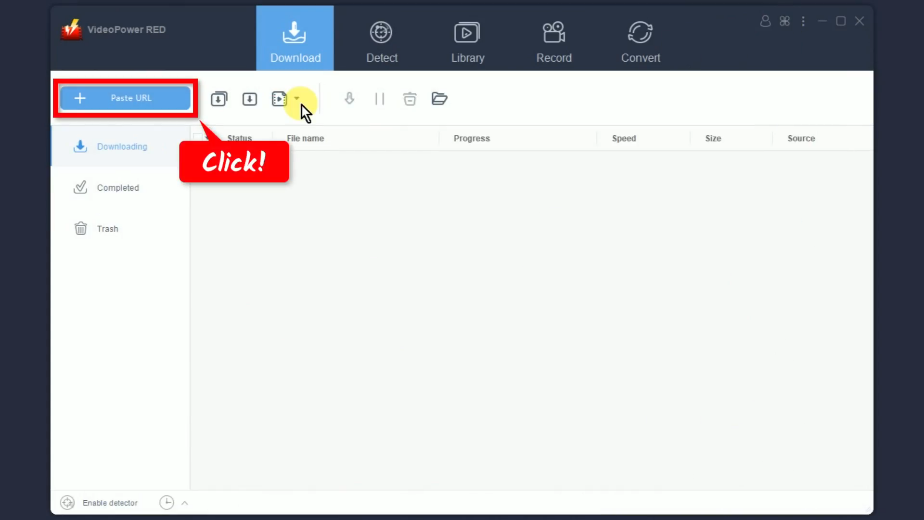
Step 3: Downloading the video
The Baby Shark video will be processed to download under the “Downloading” tab.
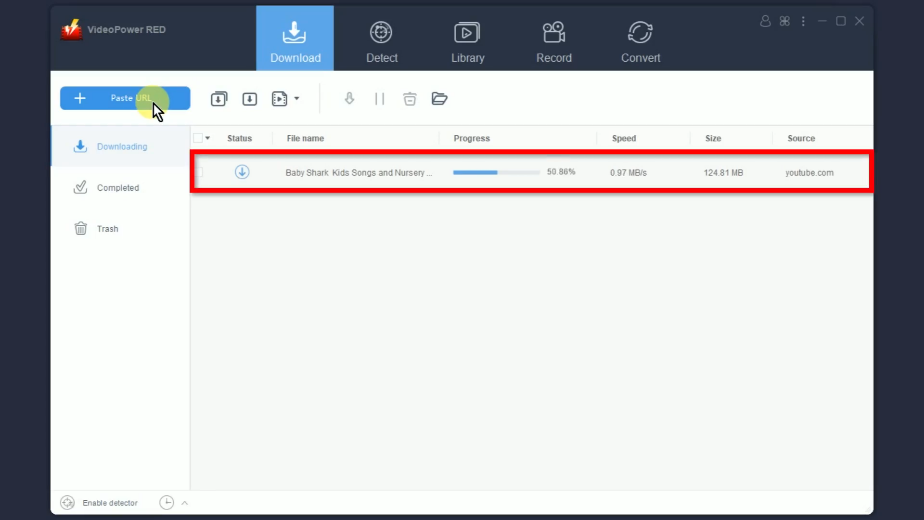
Step 4: Check the downloaded video
Once the download is completed, go to the “Completed” tab to check it.
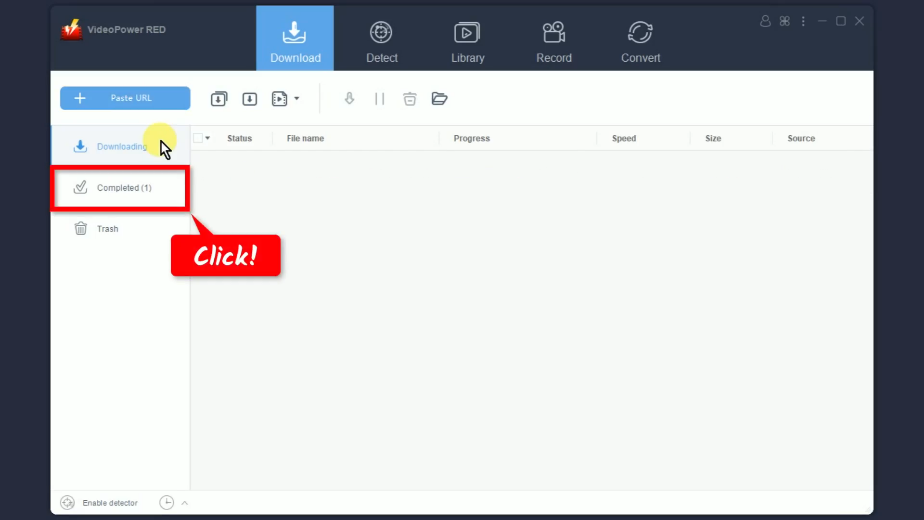
Step 5: Preview the downloaded Baby Shark video
Right-click the downloaded Baby Shark video to see more options or select “Play” to preview..
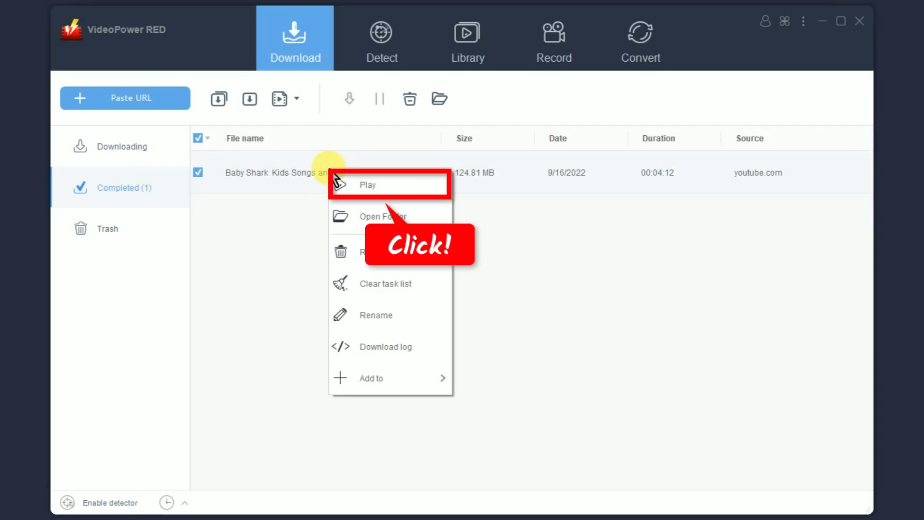
Method 2: Use the Embedded Browser to Download Videos
This software has a built-in browser that can detect the video streaming and download the video automatically.
Step 1: Go to Detect function screen
To use the embedded browser, go to the “Detect” function screen.
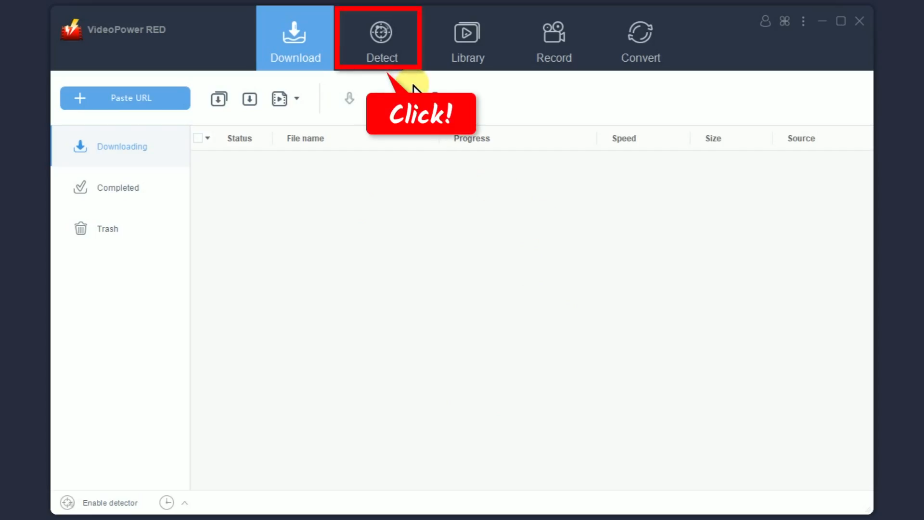
Step 2: Search and Open the Baby Shark video
Select YouTube from the bookmarked sites.
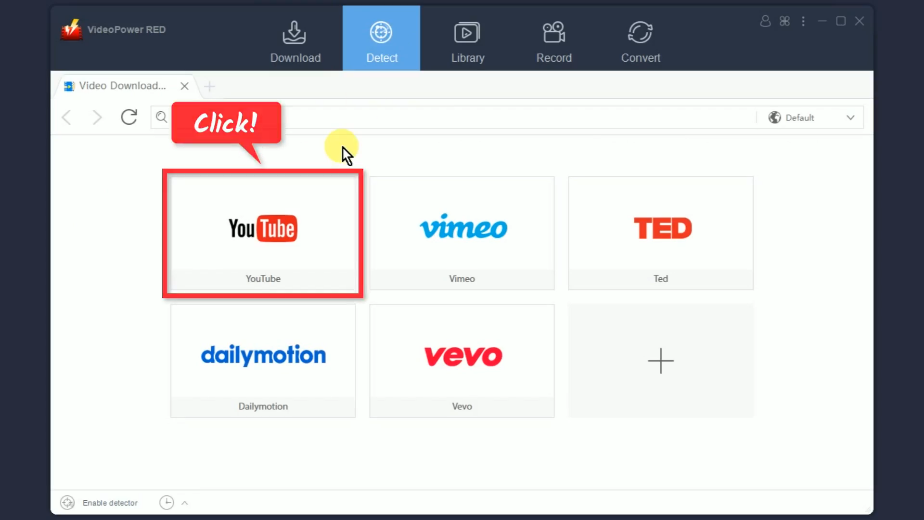
Then search and open the Baby Shark video to download.
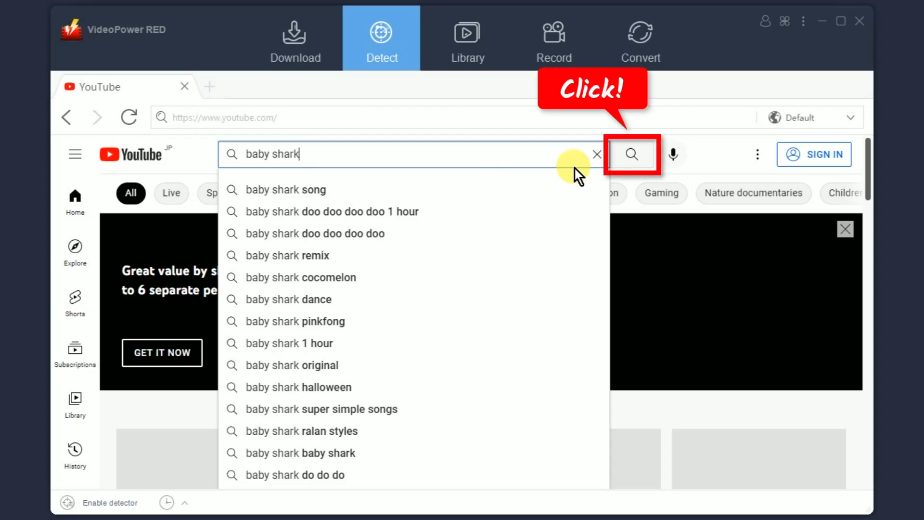
Step 3: Download the Baby Shark video
To begin the download, click the “Download” button below the video.
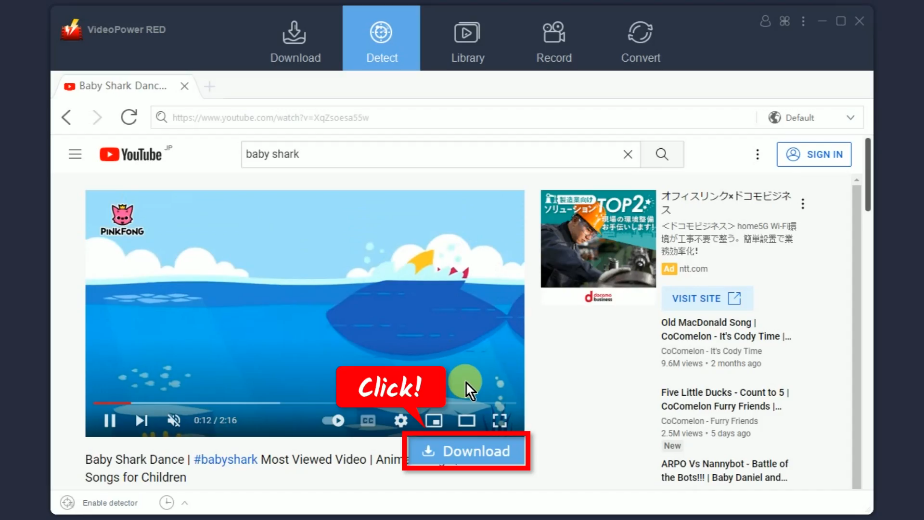
Step 4: Check the download progress
Go to the “Downloading” tab to check the download progress of the video.
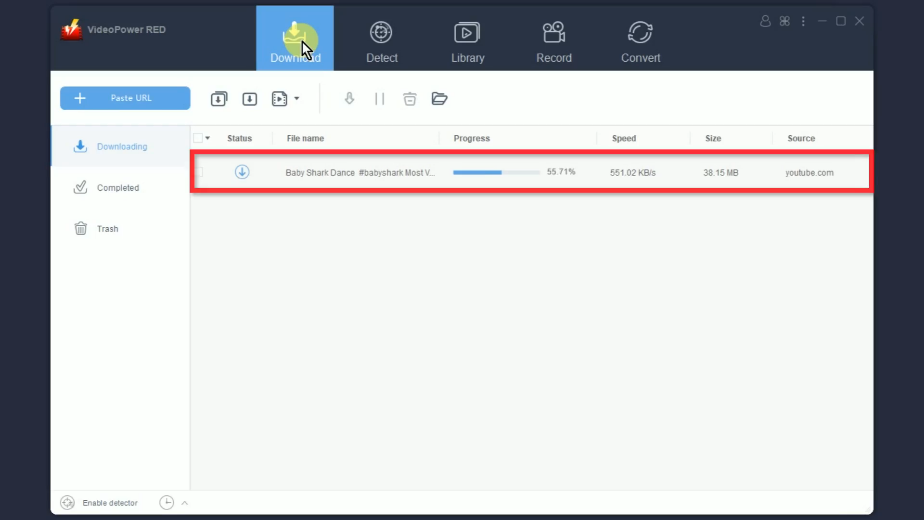
Step 5: Video download is complete
The download will be transferred under the “Completed” tab when the download is complete.
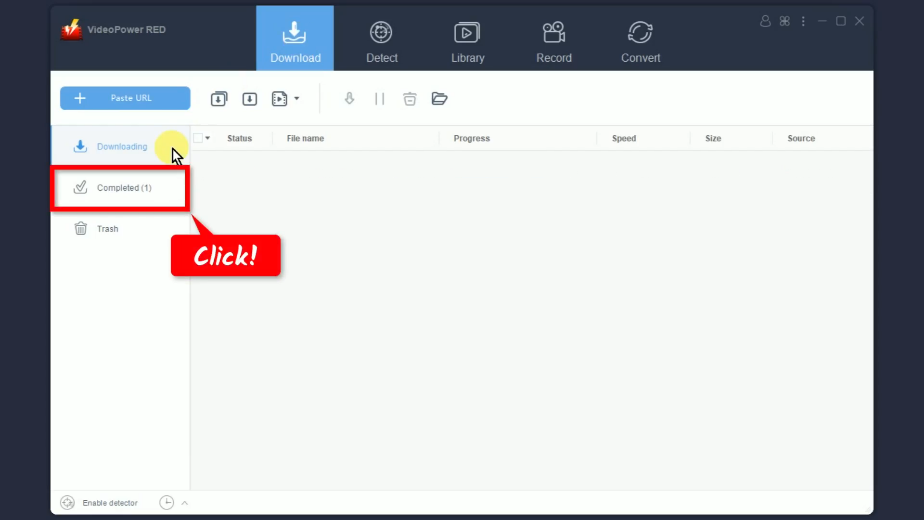
You may right-click the downloaded file to see more options or select “Play” to preview.
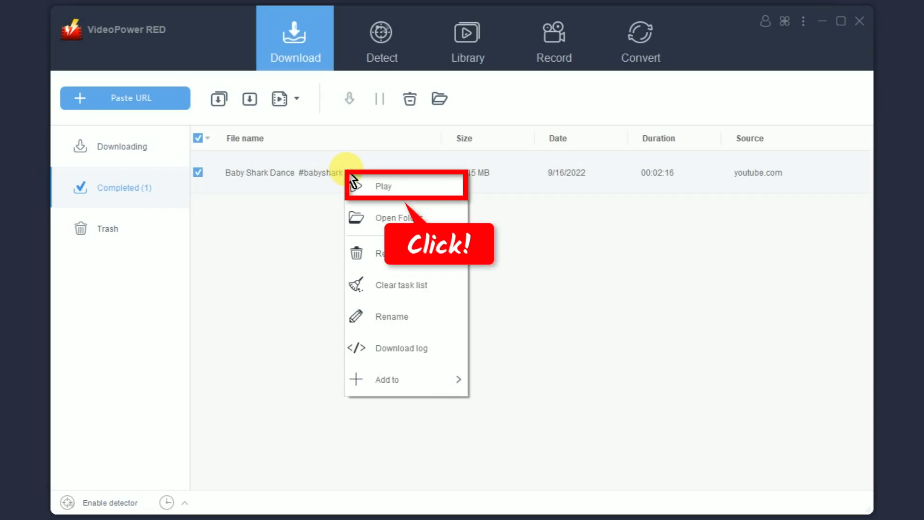
Method 3: Use Precise download
Another great and rare functionality that VideoPower RED has is its Precise Download function. It enables users to analyze videos to select a specific resolution and format of their preference. You can select up to 8k quality videos to download.
Step 1: Copy the video URL
On your PC browser, right0click the video’s top address bar and select “copy” from the options.
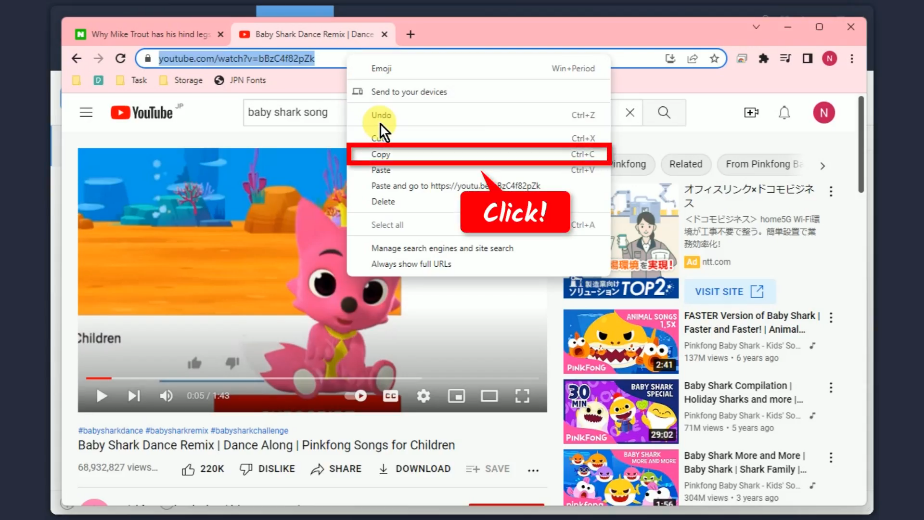
Step 2: Paste the copied URL
Switch to VideoPower RED and open the “Precise Download” tool.
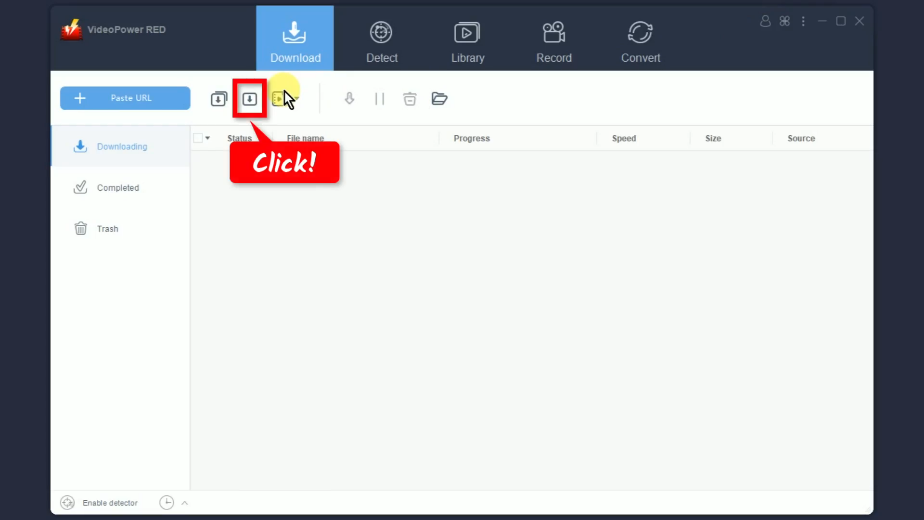
A new window will open, right-click the box and paste the copied URL.
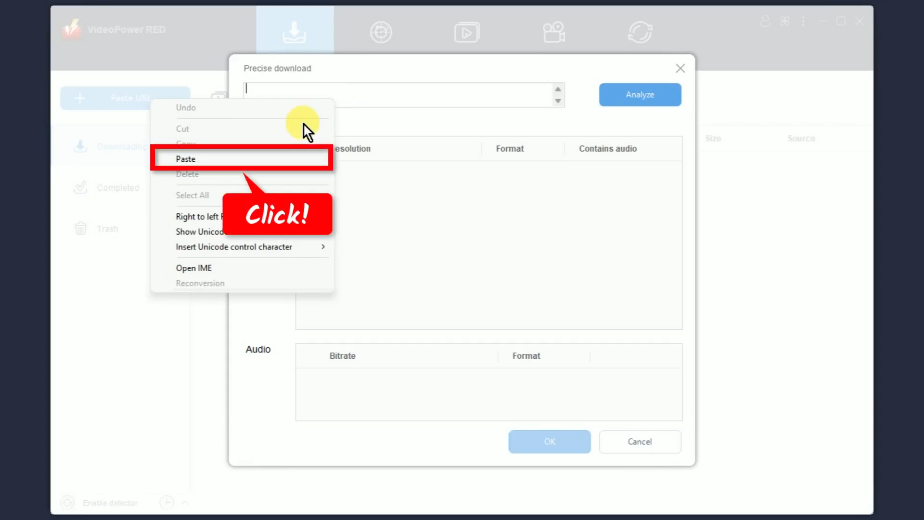
Step 3: Analyze the pasted video URL
Click the “Analyze” button to see available resolutions and formats to download.
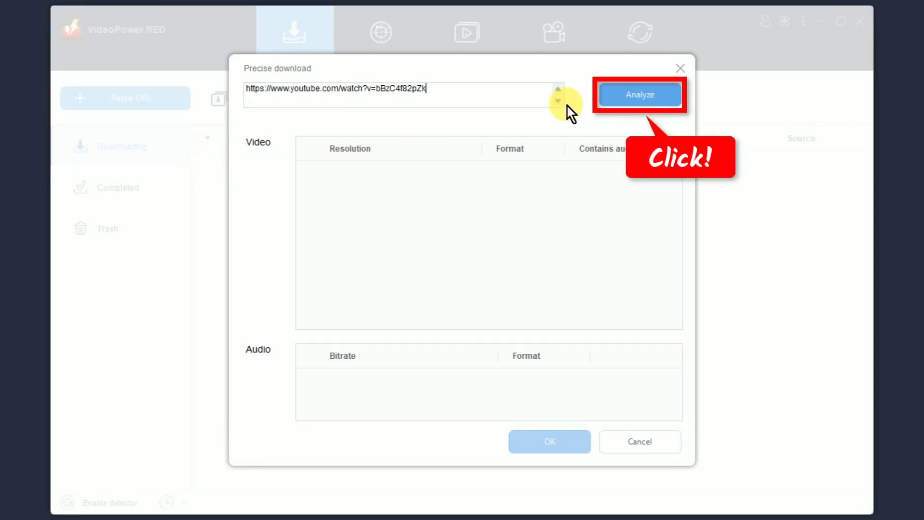
After analyzing the video, a list of Video and Audio formats available will be displayed. Mark check to select video resolution.
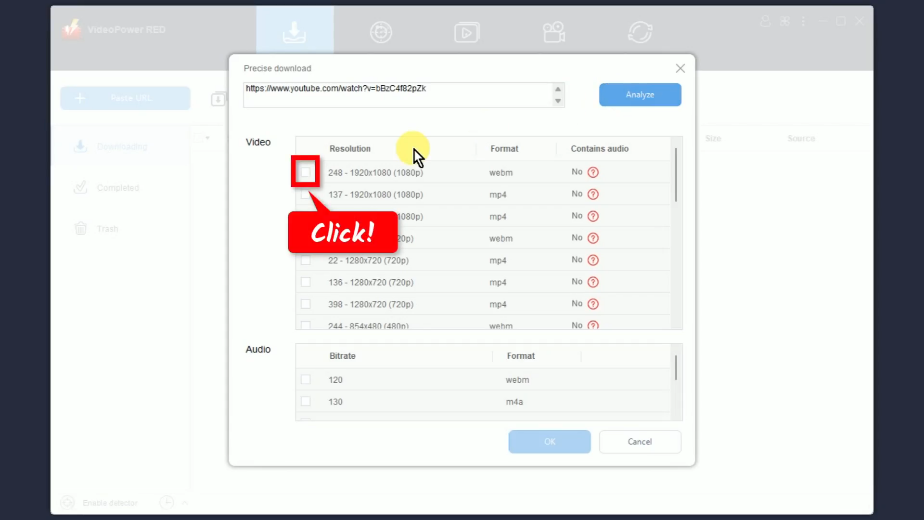
If the column “Contains Audio” shows “No”, it means you need to select Audio from the list. Then click “OK” to begin the download.
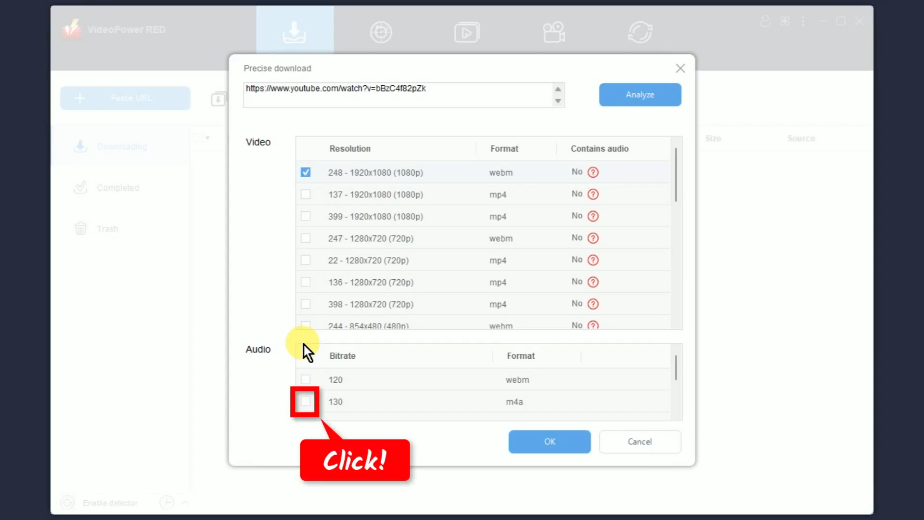
Step 4: Check the download progress
You can check the download progress under the “Downloading” tab.
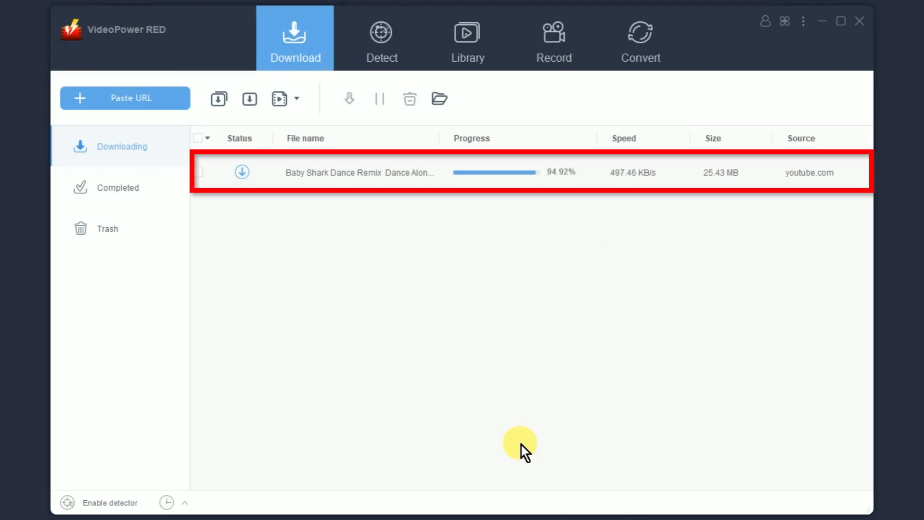
Step 5: Download complete
Go to the “Completed” tab to see the downloaded file.
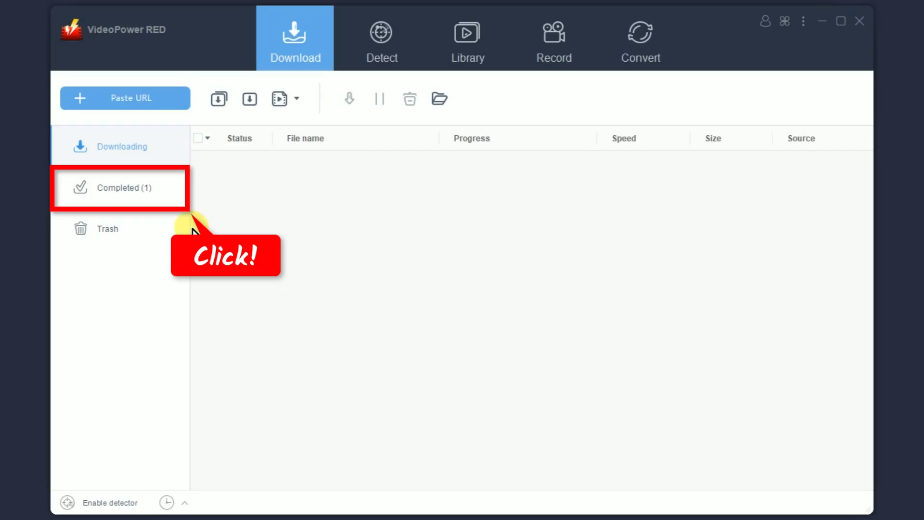
You may right-click the file to see more options or select “Play” to preview.
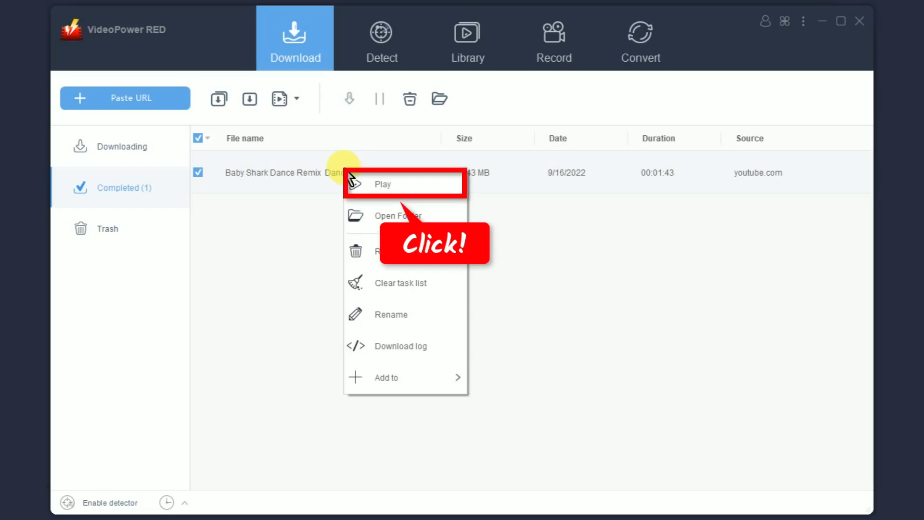
Method 4: Record Baby Shark Video
The safest alternative to downloading is through screen recording the Baby Shark video. You can easily record the video and save it to your local storage to stream anytime and anywhere.
Step 1: Set the audio input
Go to the “Record” function screen.
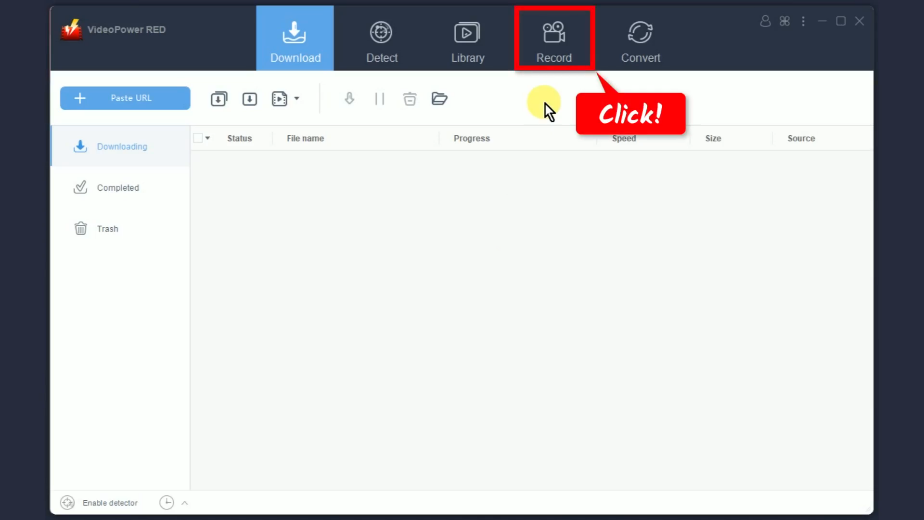
Click the “Audio Input” icon and select “System Sound” from the options.
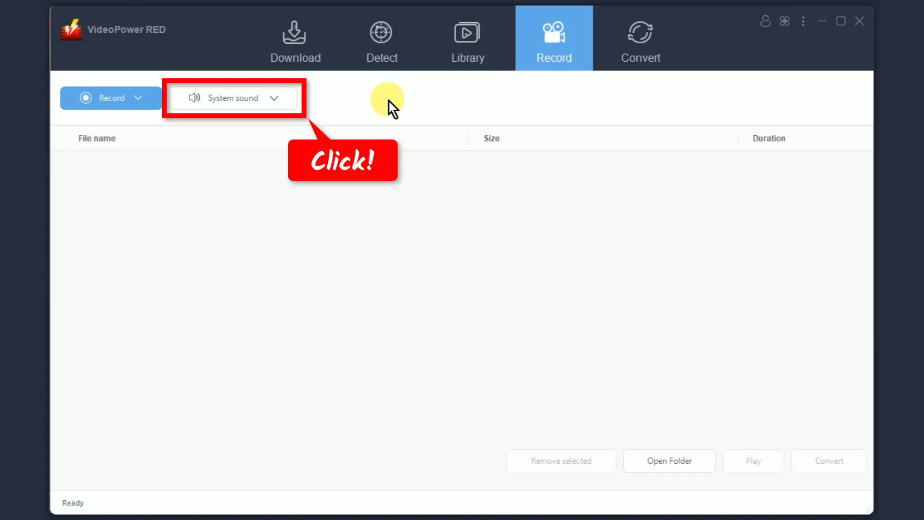
Step 2: Choose a recording mode
Click the “Record” button and select a recording mode. In this example, we will set it to “Region”.
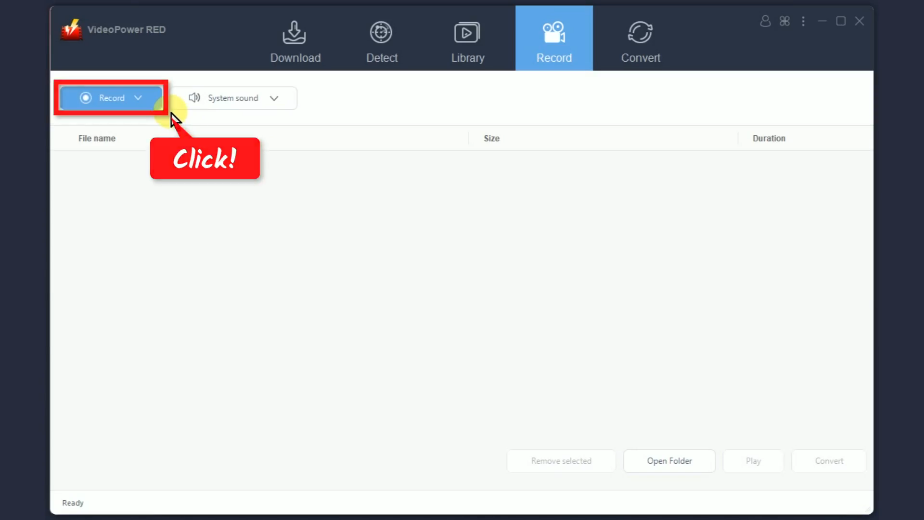
A new window will open, right-click the box and paste the copied URL.
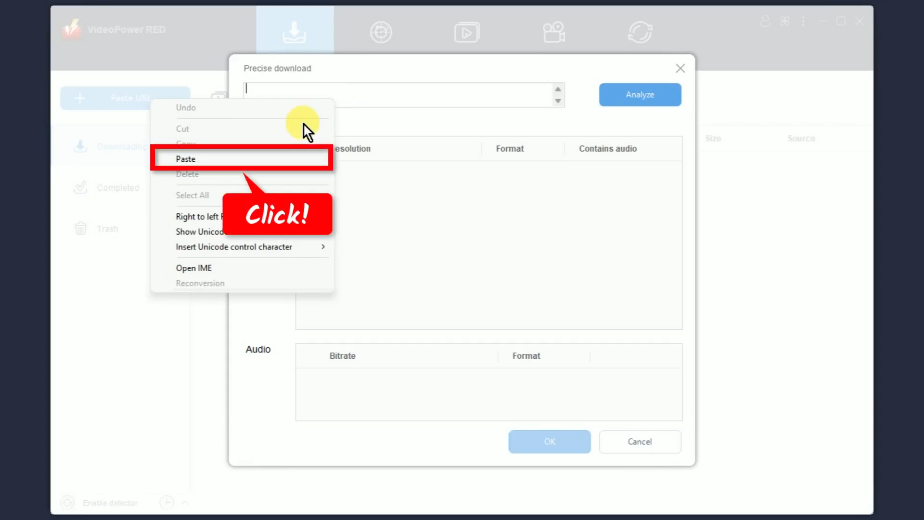
Step 3: Begin the recording
Drag the pointer to select a recording area.
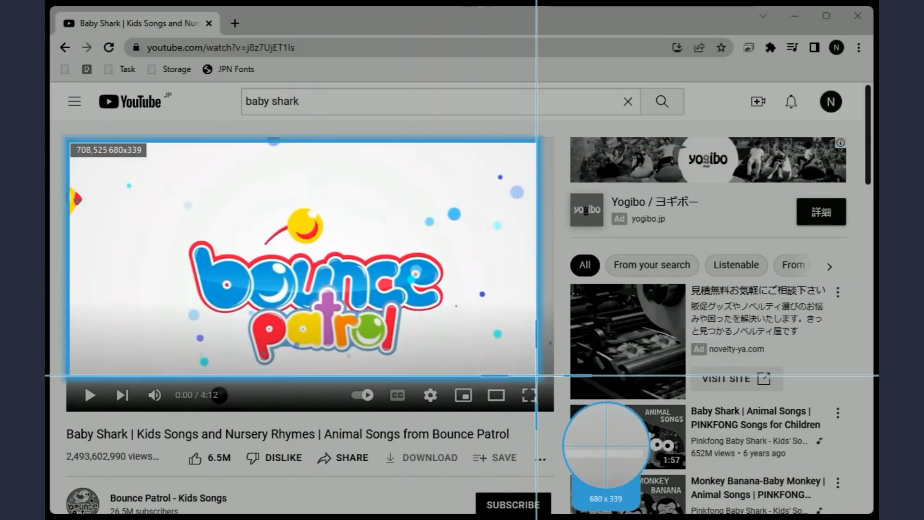
The custom area toolbar will pop up. Click “OK” to continue.
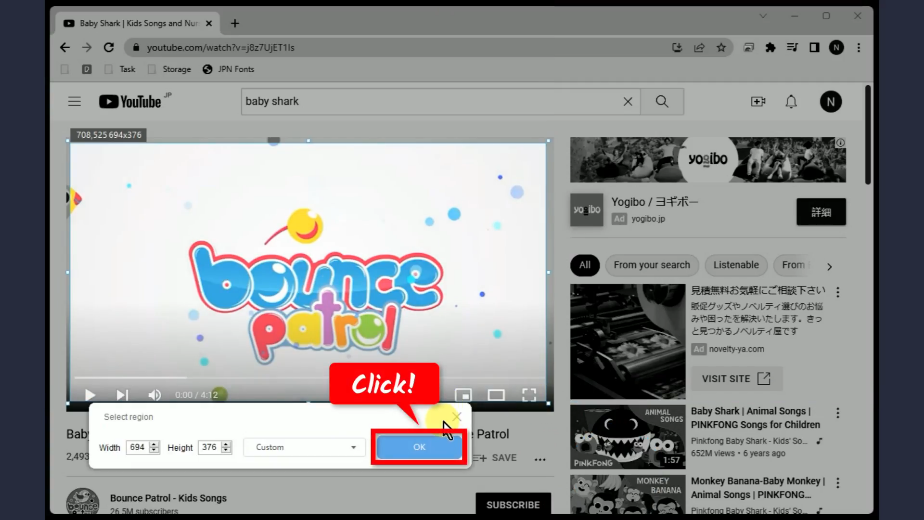
A confirmation box will appear. Click “OK” if you are ready to begin the recording.
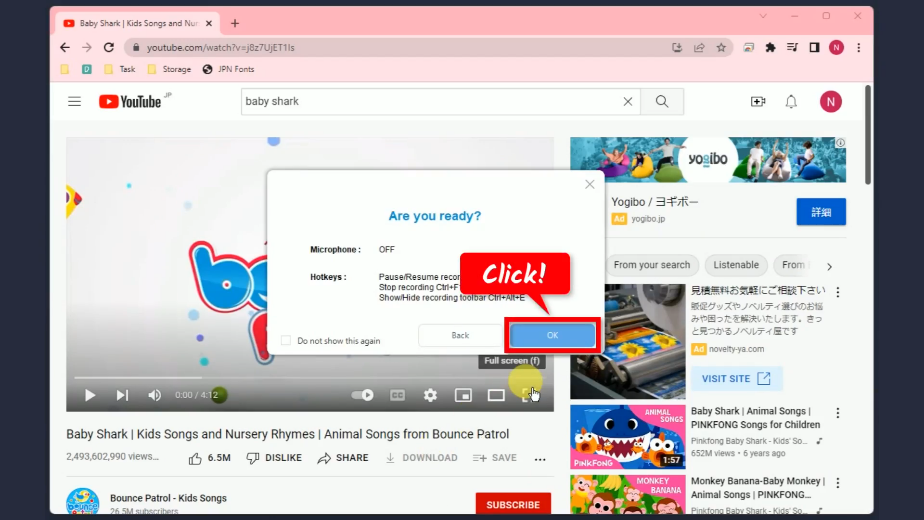
After the countdown, the recording toolbar will pop up which indicates that the recording has begun.
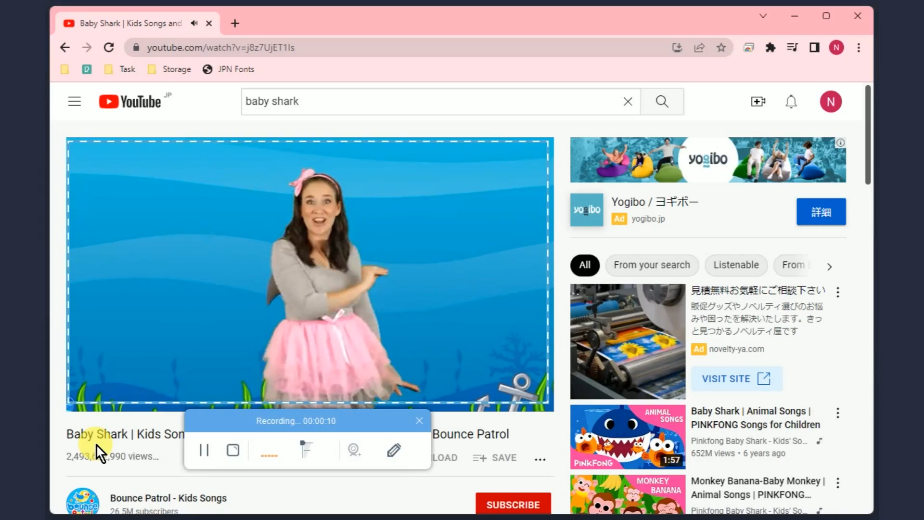
When the recording is finished, click “Stop” to end the recording.
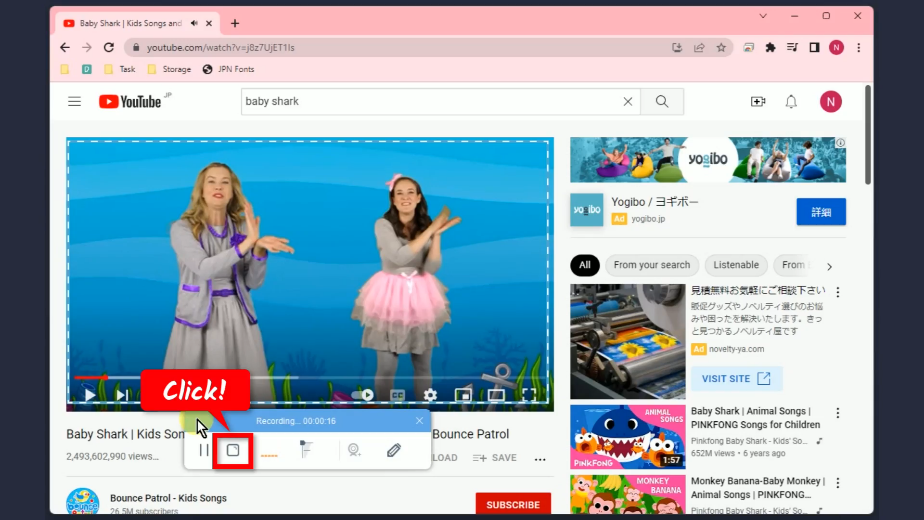
Step 4: Preview the recorded video
All recorded videos will be added to your recording list. Click the “Play” button to preview the recorded video.
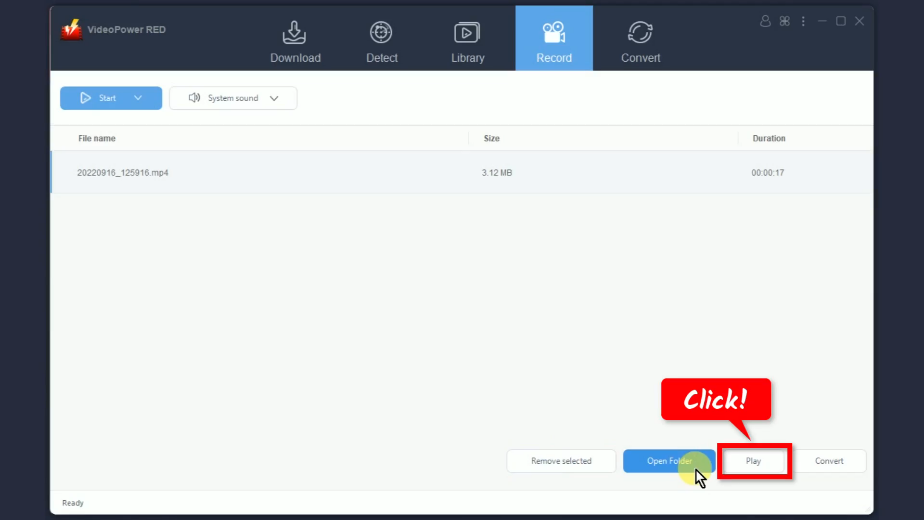
Conclusion:
The Baby Shark video is not only for entertainment but also an educational video for kids. It’s playful lyrics and cute dance steps, any kid could easily sing and dance along with this song. Not only kids, but even adults are also having fun mimicking the Baby Shark dance steps.
With VideoPower RED, you can now easily download Baby Shark videos to MP4 and watch offline. You can even download the Cocomelon baby shark video and other renditions from YouTube.
ZEUS series can do everything that VideoPower series can do and more, the interface is almost the same.
Check out NOW! Start easier with more affordable prices!
ZEUS Series
VideoPower brother products, start easier with more affordable prices!
| ZEUS BUNDLE 1 Year License ⇒ $29.99 |
ZEUS BUNDLE LITE 1 Year License ⇒ $19.99 |
ZEUS RECORD LITE 1 Year License ⇒ $9.98 |
ZEUS DOWNLOAD LITE 1 Year License ⇒ $9.98 |
||
| Screen Recorder | Screen&Audio Recording | ✔ | ✔ | ✔ | |
| Duration Setting, Schedule Recording | ✔ | ||||
| Video Downloader | Paste URL to download, batch download | ✔ | ✔ | ✔ | |
| Search/download video,browser detector | ✔ | ||||
| Music Recorder | Record music and get music ID3 tag info | ✔ | ✔ | ||
| Music search/download/record, CD Ripper/Creator, Audio Editor | ✔ | ||||
| Video Editor | Edit and convert videos, create slideshow | ✔ | |||
| Screen Capture | Capture screen, image editor | ✔ | |||
