Internet Archive is a non-profit digital library that offers free access to a wide range of digital content, including music. Internet Archive’s music collection is vast, with over 200,000 recordings from various artists, genres, and time periods. You can find old and rare recordings, as well as contemporary music by independent artists.
Many of the recordings on Internet Archive are rare or out-of-print, and may not be available elsewhere. By downloading music from Internet Archive, you are helping to preserve these recordings and make them available to others. By downloading music from Internet Archive, you can listen to your favorite tracks without an internet connection, which can be convenient if you’re traveling or don’t have access to the internet. To download from Music Internet Archive, using VideoPower YELLOW is very helpful.
ZEUS can do what VideoPower series can do and more with an almost similar interface.
Check out NOW! Start easier with more affordable prices!
VideoPower YELLOW is an ultimate music downloader and recorder. It offers mutliple methods of downloading lossless quality music from different music sites such as copy and paste URL, recording, or through its own music library. Moreover, it is packed with multiple useful functions such as ID3 Tags Identifier, Online Radio, and so much more!
Method 1: Copy and Paste URL to Download Music from Internet Archive
Step 1: Copy the music URL
Open the Internet Archive website using your PC browser. Then right-click the selected music and click on “Copy link address” from the options.
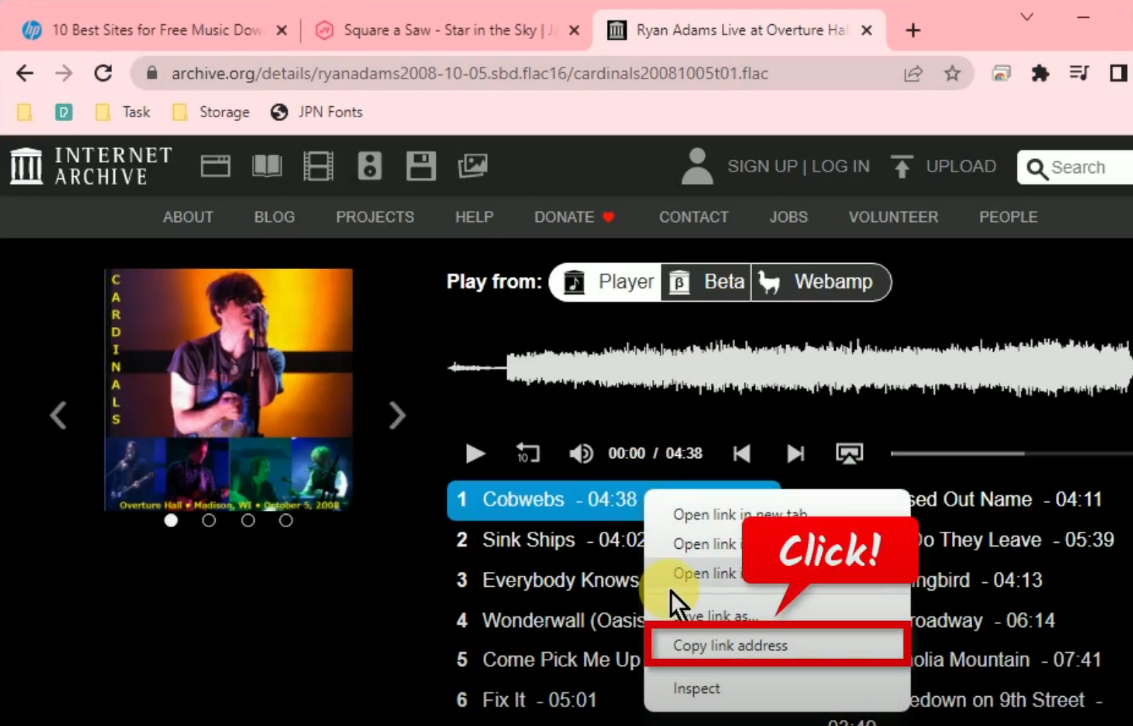
Step 2: Paste the copied music URL
Open the VideoPower YELLOW and click the “Download” function menu.
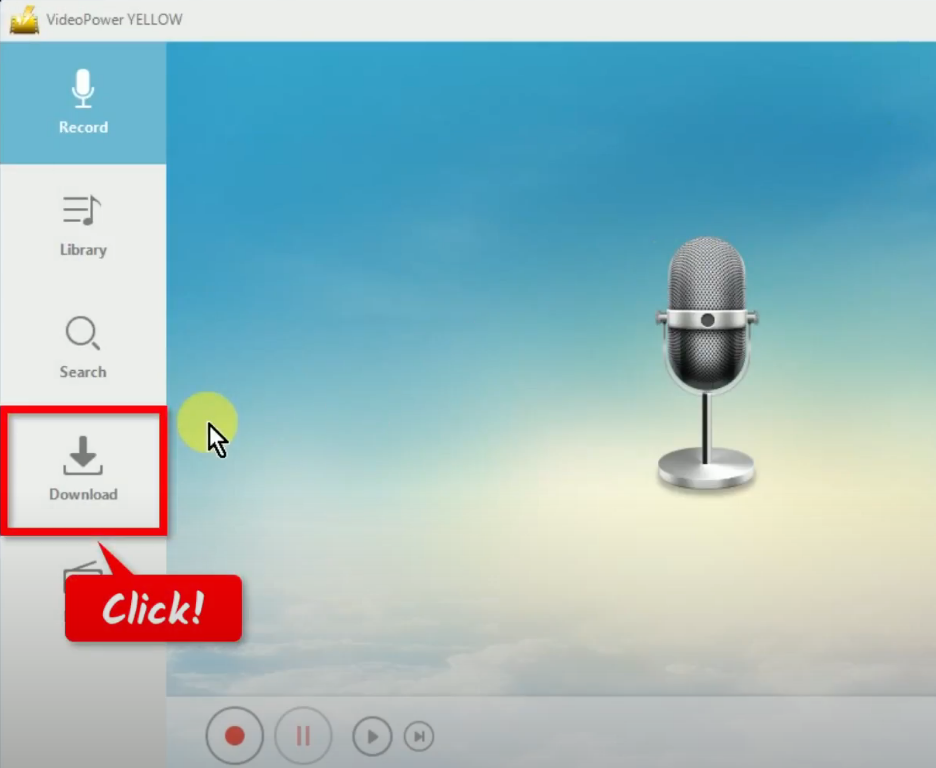
Then click the “Video to MP3 converter” at the top right.
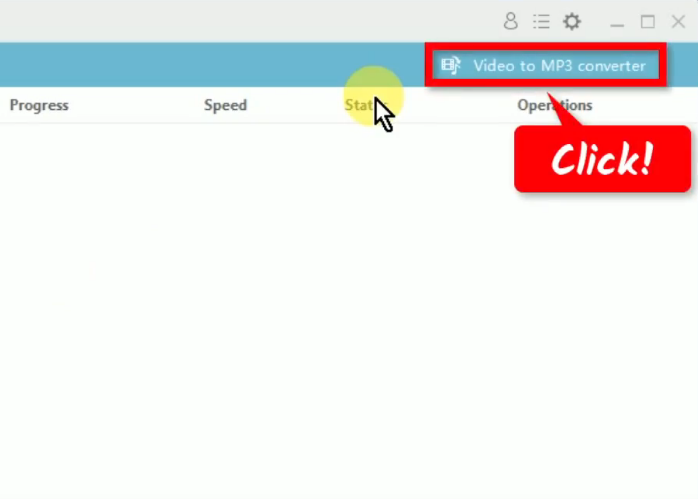
The video to MP3 converter tool will open in a new window. Right-click the URL field box and select paste from the options.
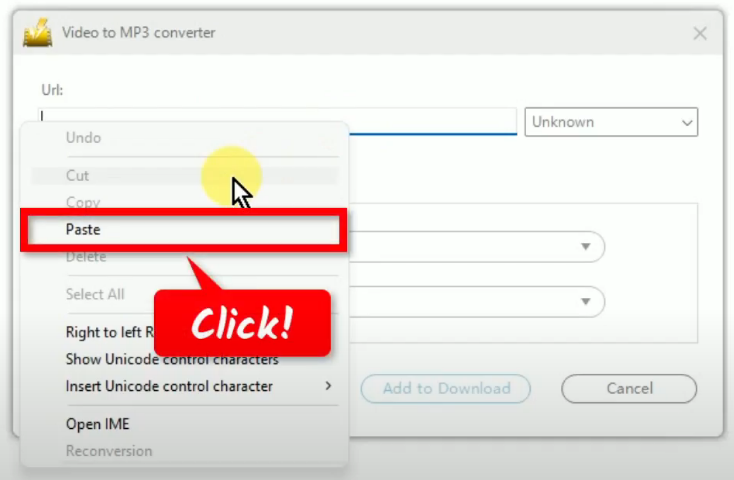
Set the “Format” to “MP3” and choose your preferred “Quality”.
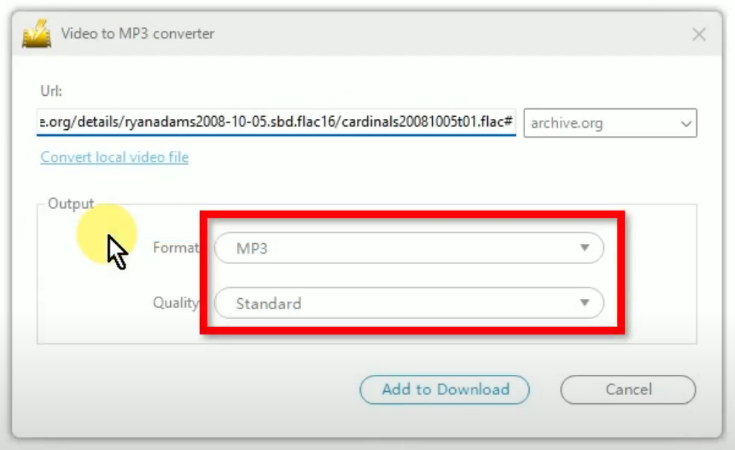
If all is set, click the “Add to Download” button to save it.
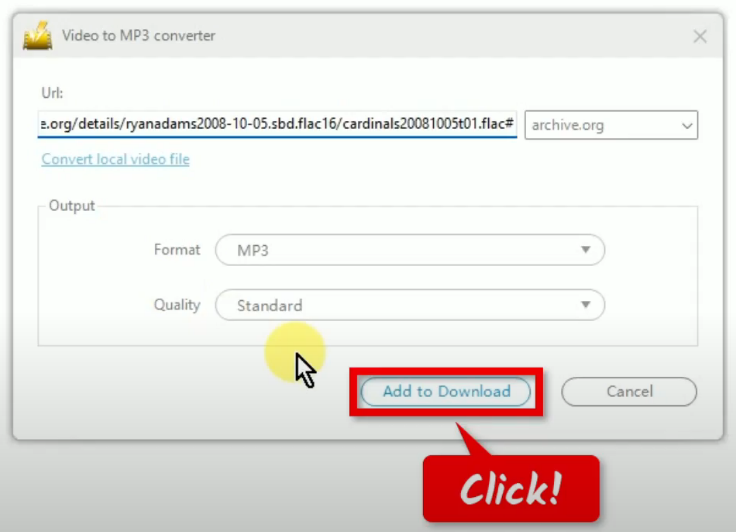
Step 3: Begin downloading the music
The music will be processed for download under the “Downloading” tab.
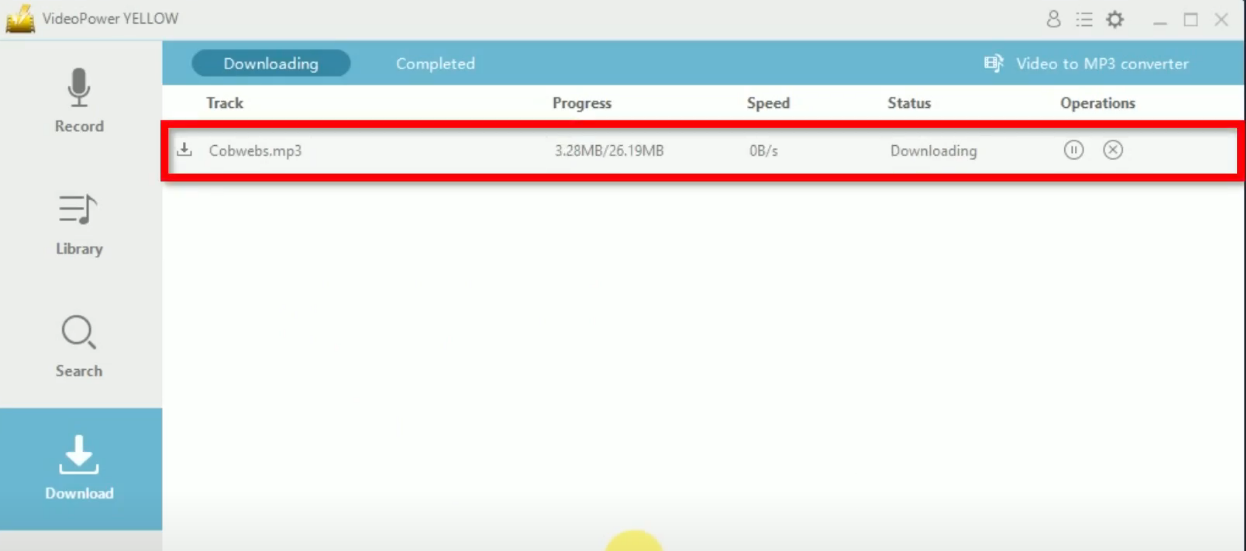
Step 4: Music download is completed
When the download is completed, it will be moved to the “Completed” tab.
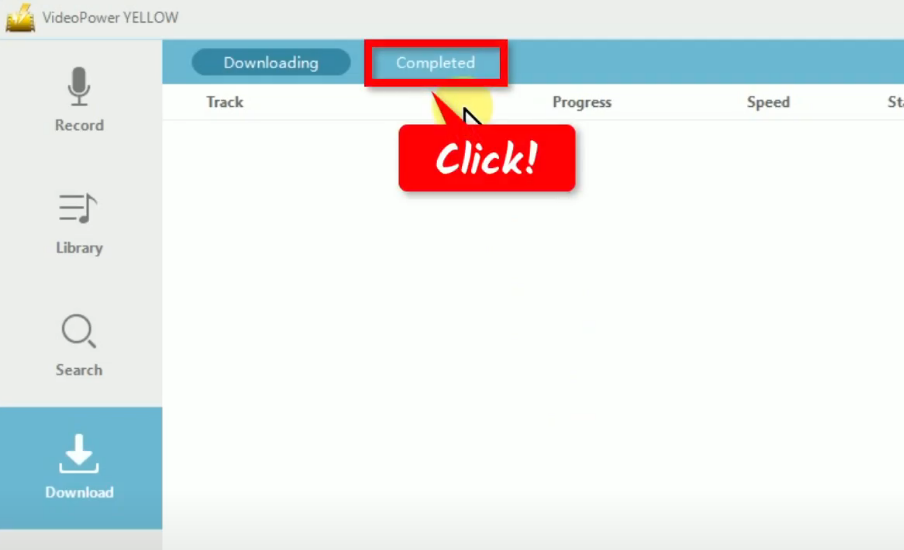
Right-click the downloaded file and select “Play” from the options to playback.
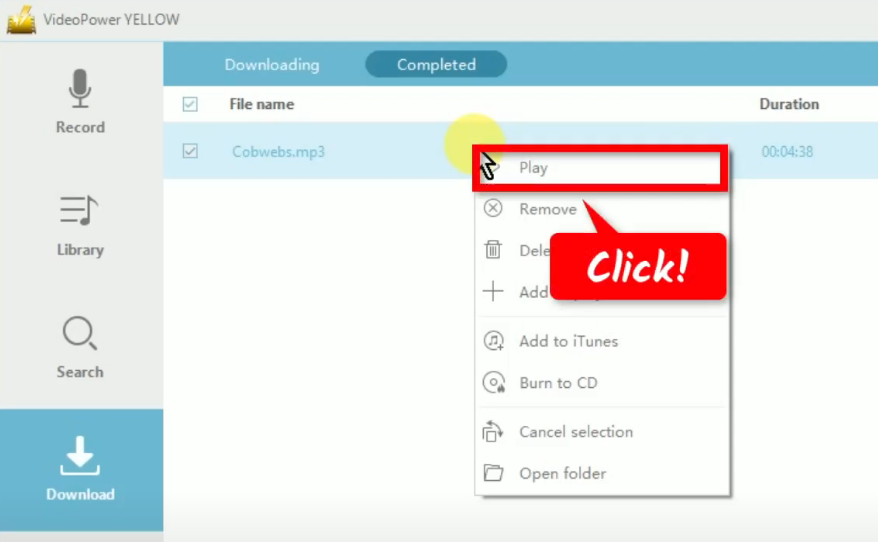
Method 2: Search and Download Music through VideoPower YELLOW’s Music Library
As an alternative to Internet Archives, VideoPower YELLOW also has a comprehensive library of all music online. Through this you can easily search and download any music in one click.
Step 1: Go to the “Search” function screen
In VideoPower YELLOW, click the “Search” function menu.
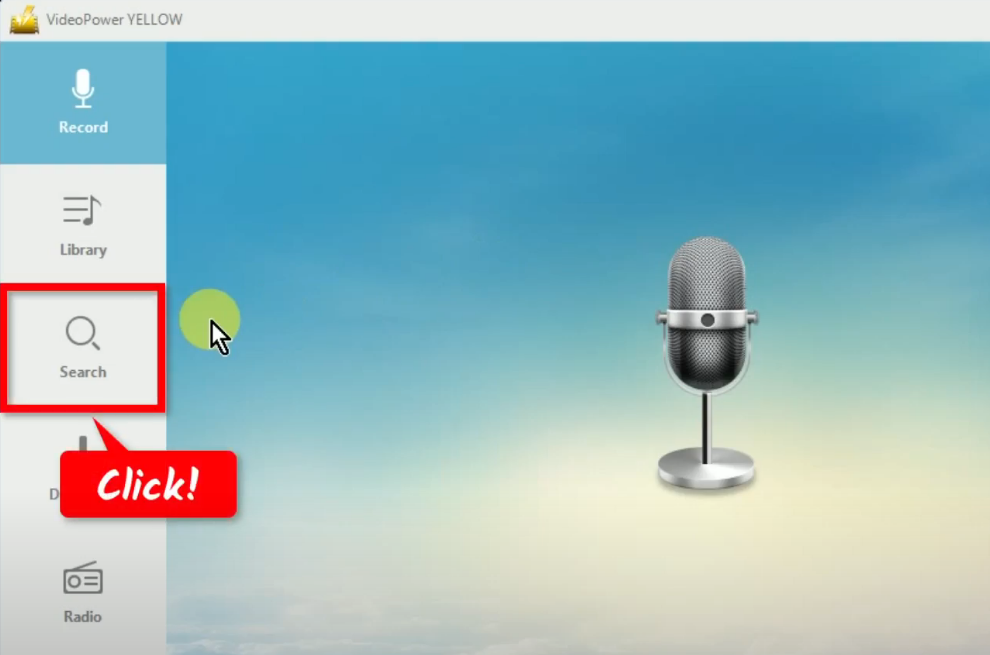
Step 2: Search and download music
Then you will be directed to music library. Use the search engine to find a music to download. Just enter the keyword and click the “Search” icon”.
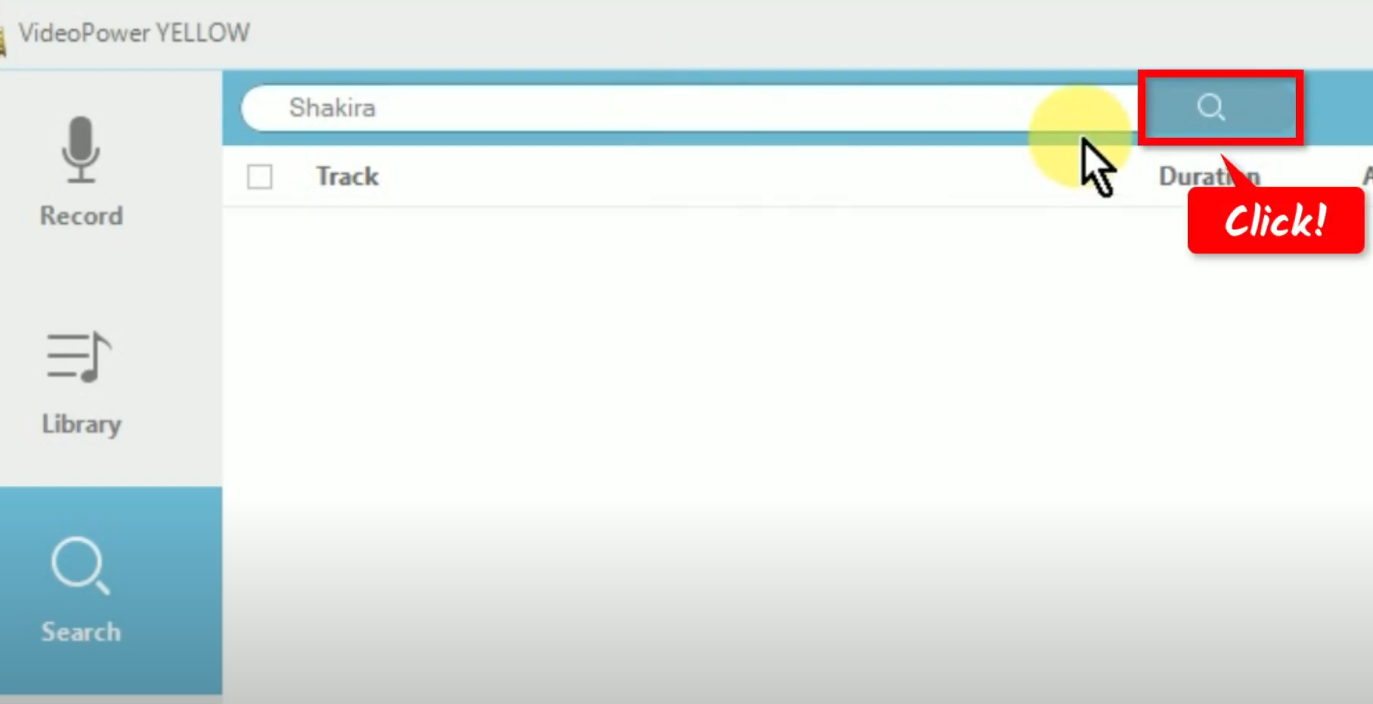
All search results will be displayed. For the selected music, click the “Download” button at the right side under the “Operations” column.
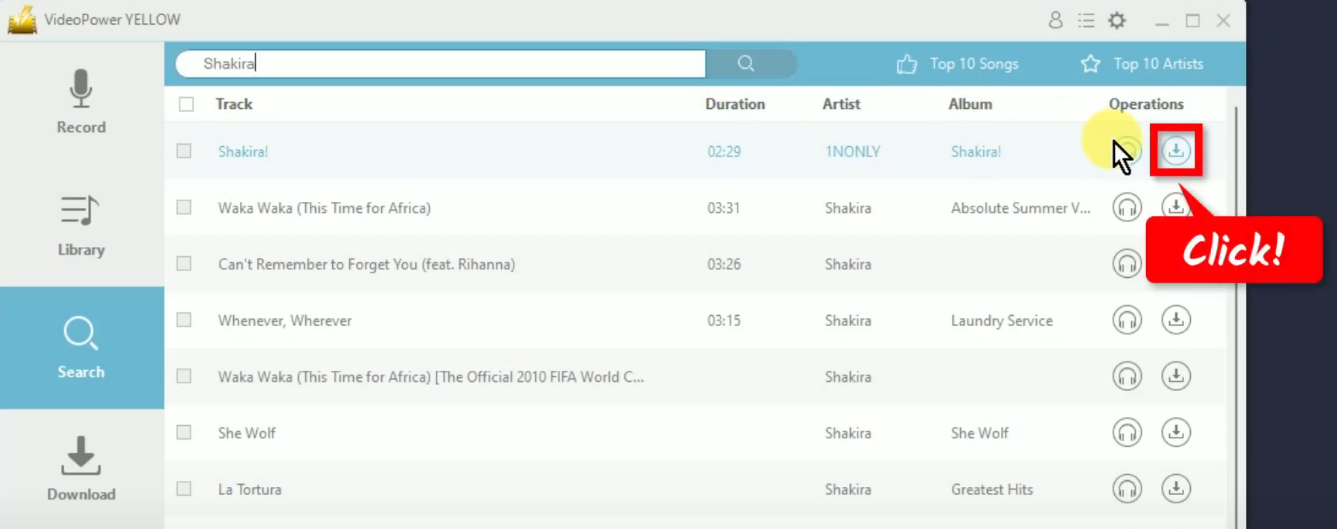
A confirmation note will be displayed at the bottom saying “Selected tracks have been added to download list.”
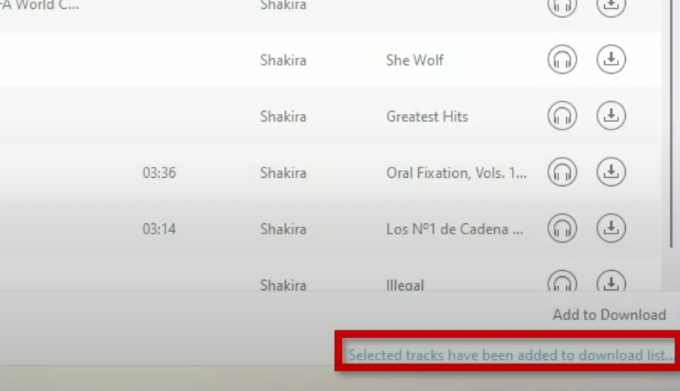
Alternatively, you can select multiple tracks to download by click check the box for each music tracks.
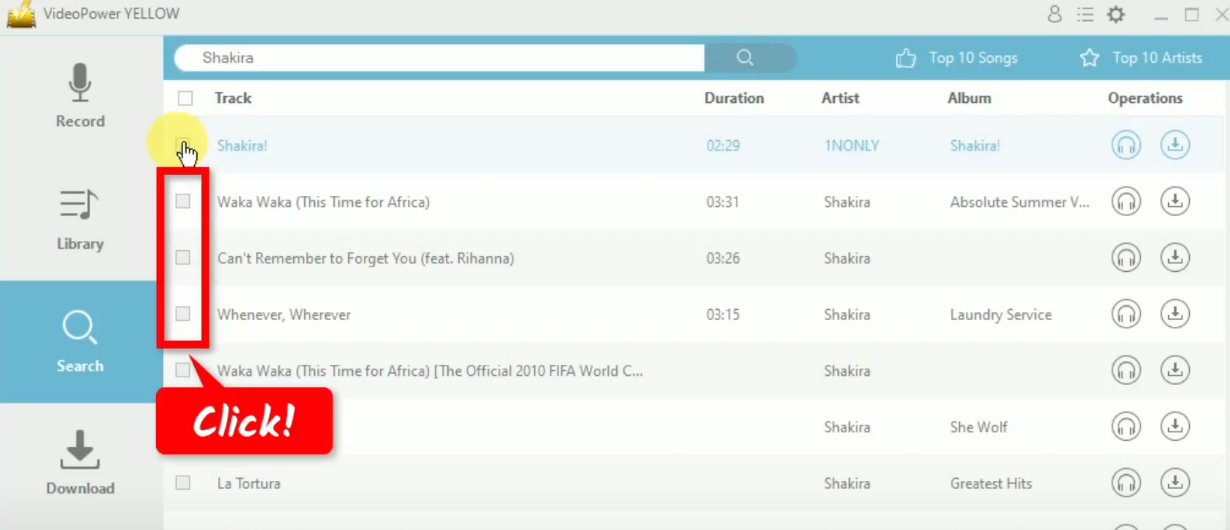
Then click “Add to Download” at the bottom to begin downloading the selected tracks.
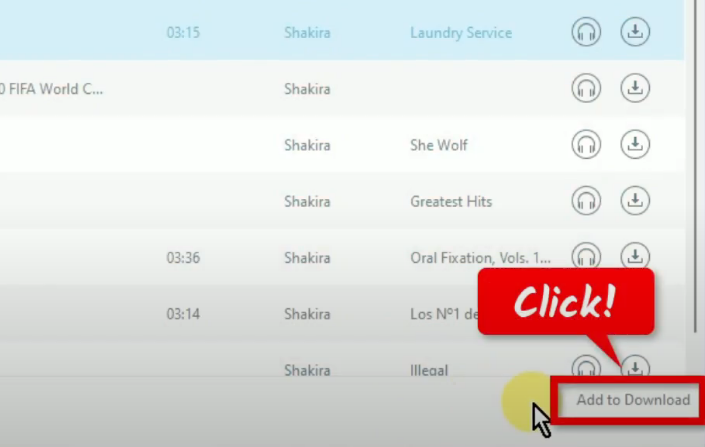
A confirmation note will be displayed at the bottom saying “Selected tracks have been added to download list.”
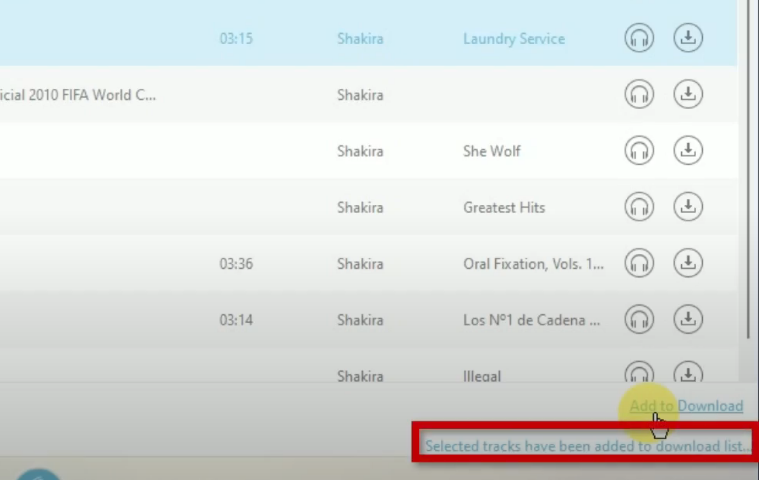
Step 3: Check the music download progress
To check the download progress, go to the “Download” function screen.
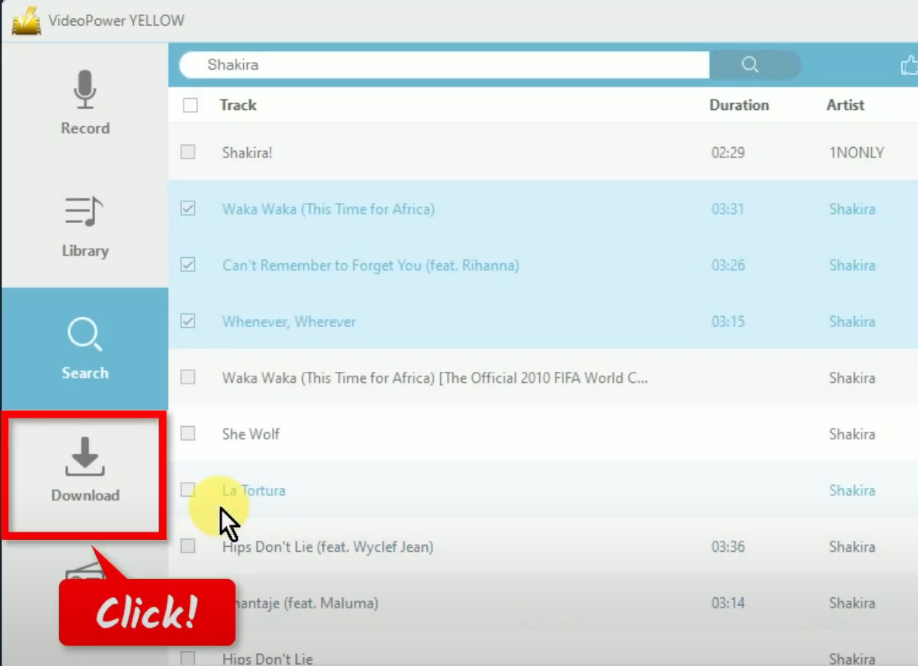
You will see music downloading under the “Downloading” tab.
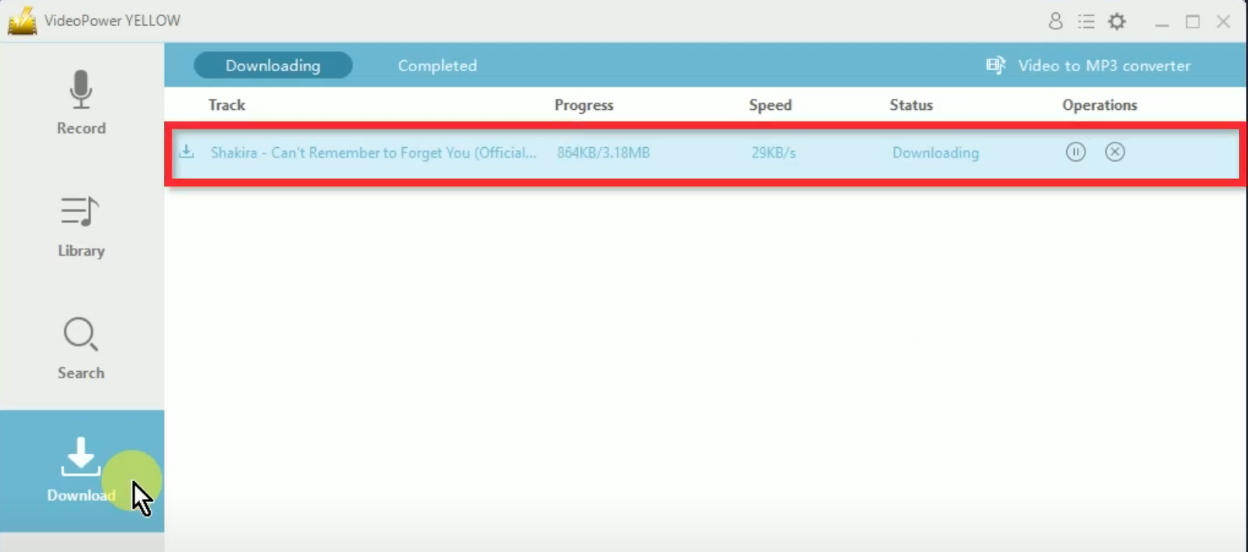
Step 4: Music download is completed
When the download is completed, it will be moved to the “Completed” tab.
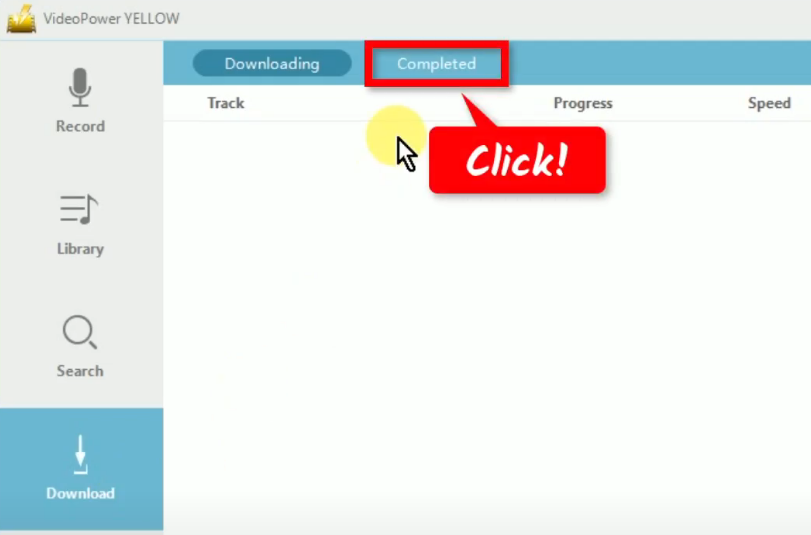
Right-click the downloaded music file and select “Play” from the options to playback.
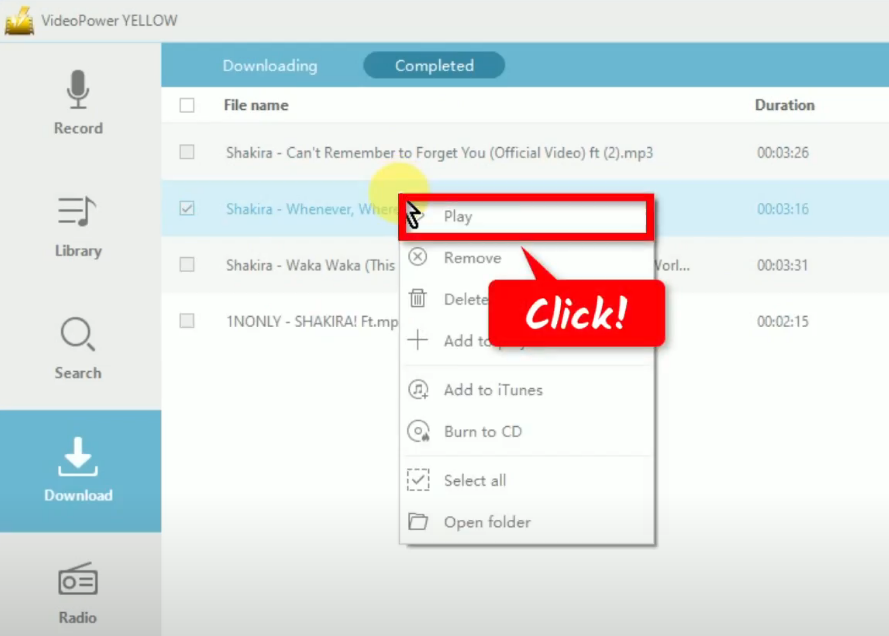
Method 3: Record the Music from the Internet Archive
Step 1: Go to the “Record” function screen
From the VideoPower YELLLOW’s main interface, you will be directed to the “Record” function screen by default.
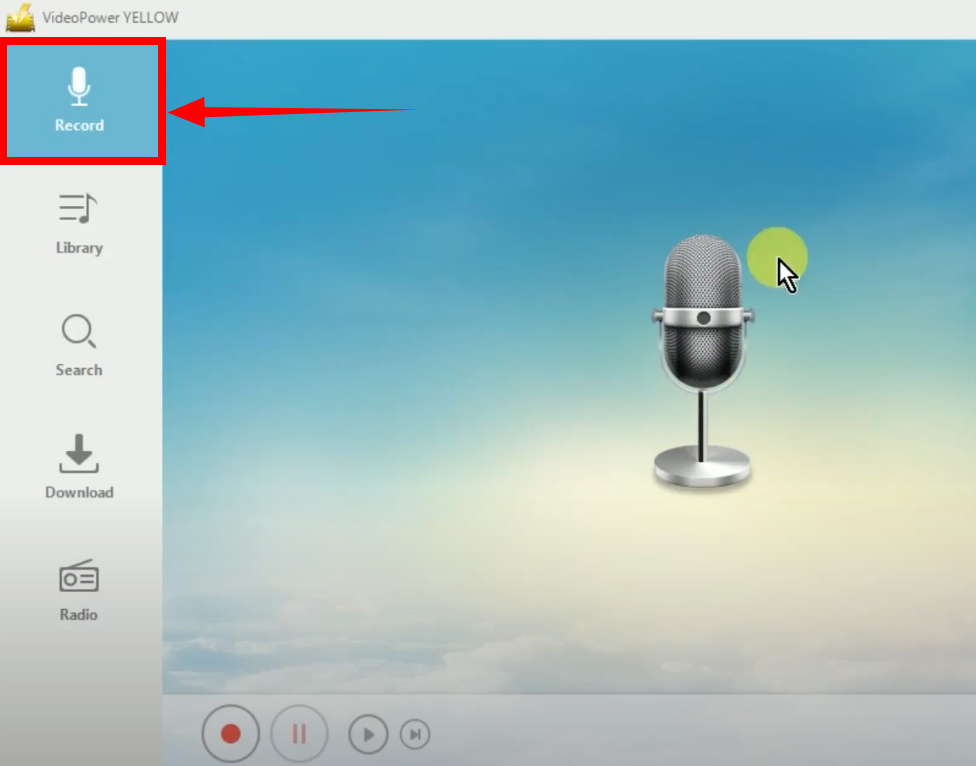
Step 2: Set the audio input
Click the “Audio input” icon at the bottom right.
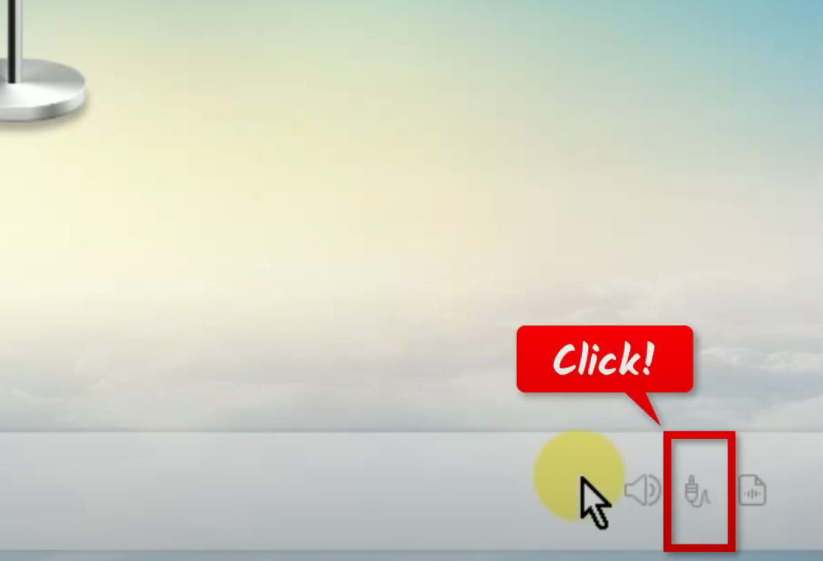
Then select “System Sound” from the options.
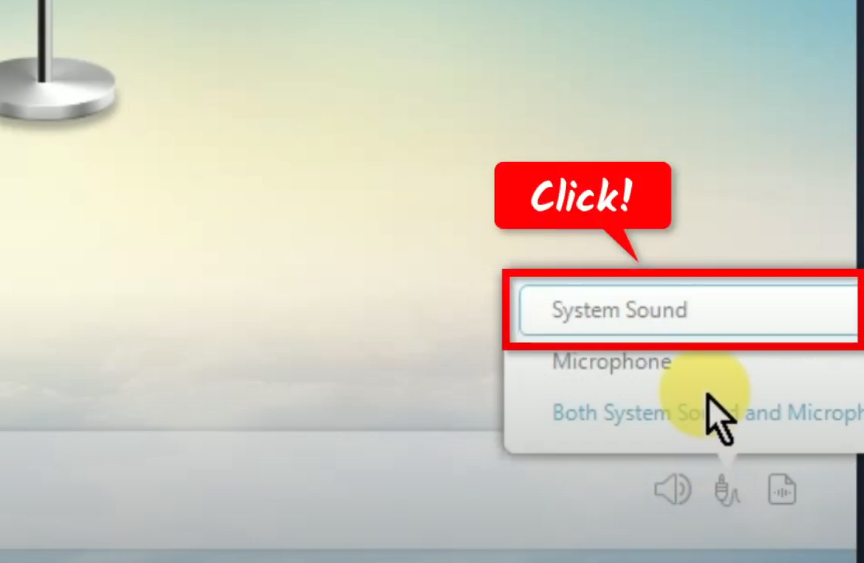
Step 3: Choose an output format
Click the “Format” icon at the bottom beside the audio input.
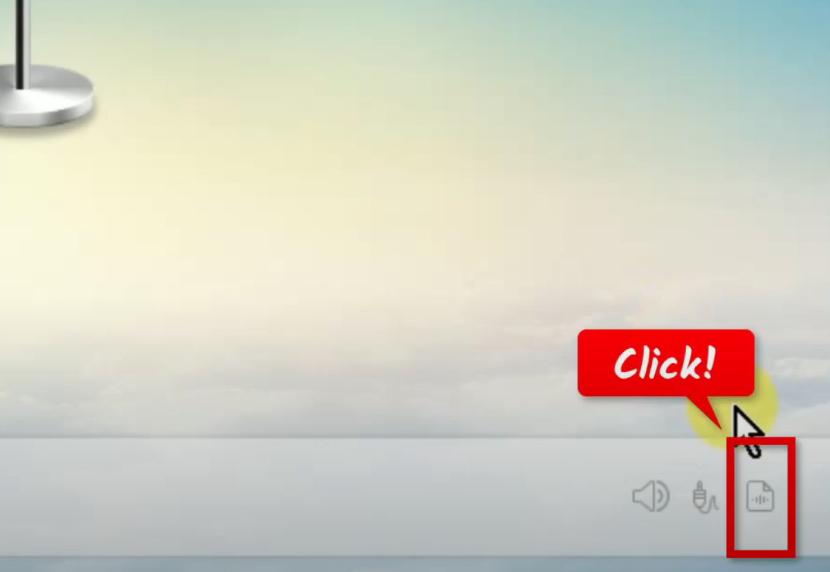
You will see music downloading under the “Downloading” tab.
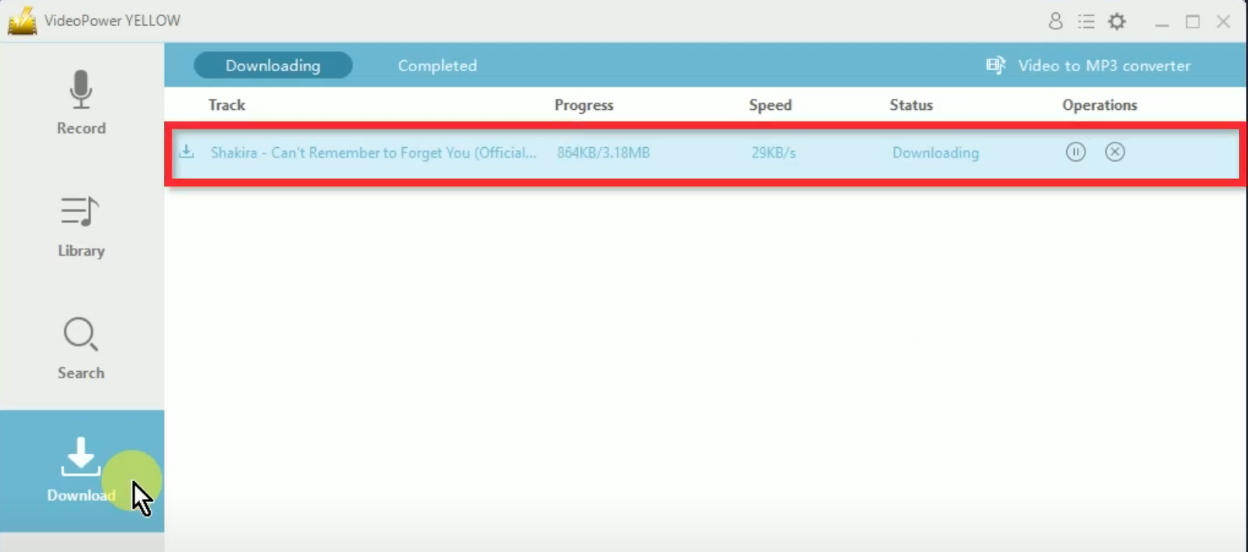
Then select “MP3” from the options.
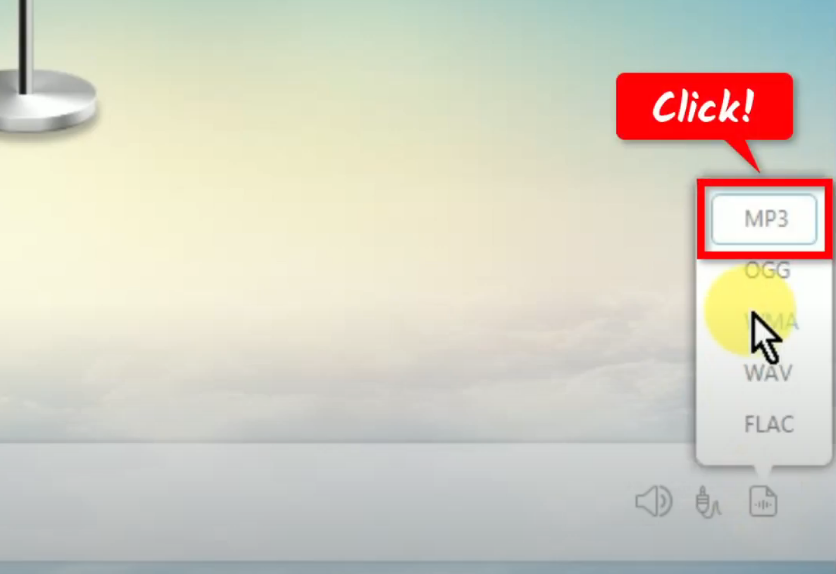
Step 4: Begin the music recording
Click the “Record” button to begin the music recording.
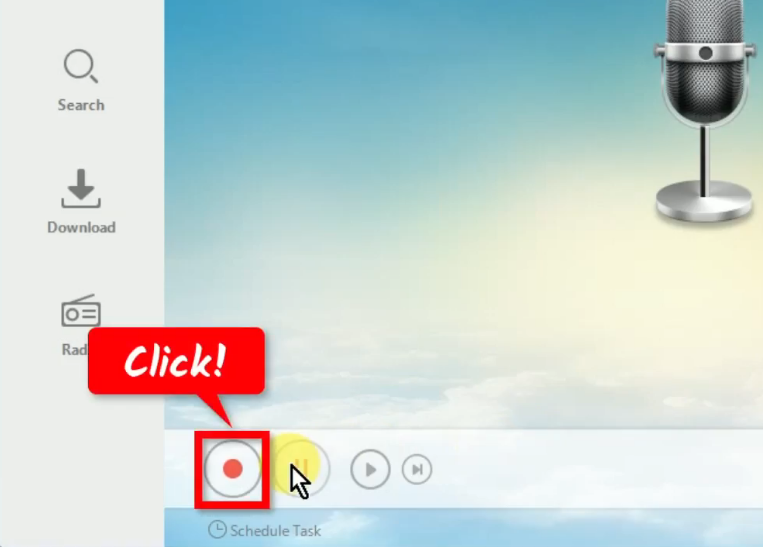
Right-click the downloaded music file and select “Play” from the options to playback.
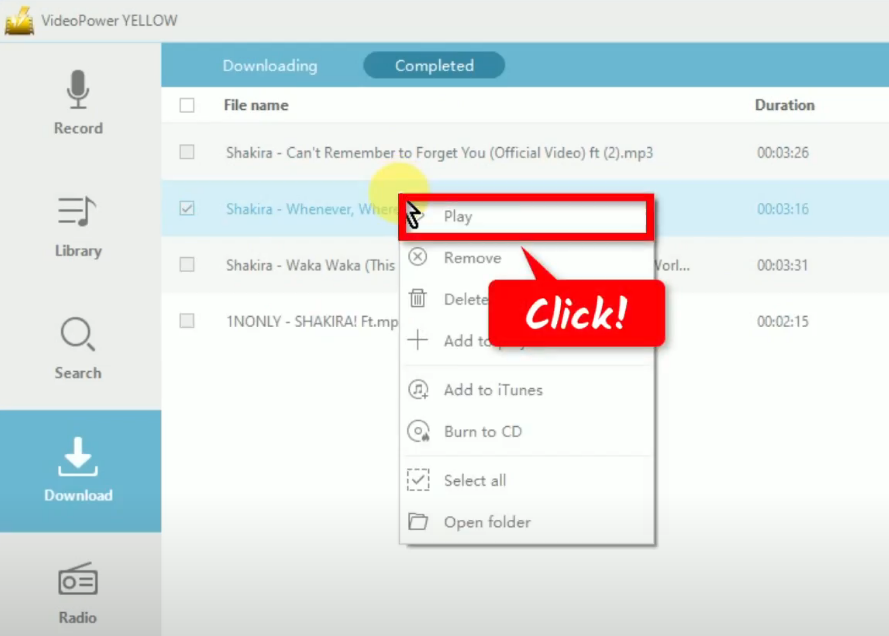
Go back to Internet Archive website on your PC browser and play it to have it recorded.
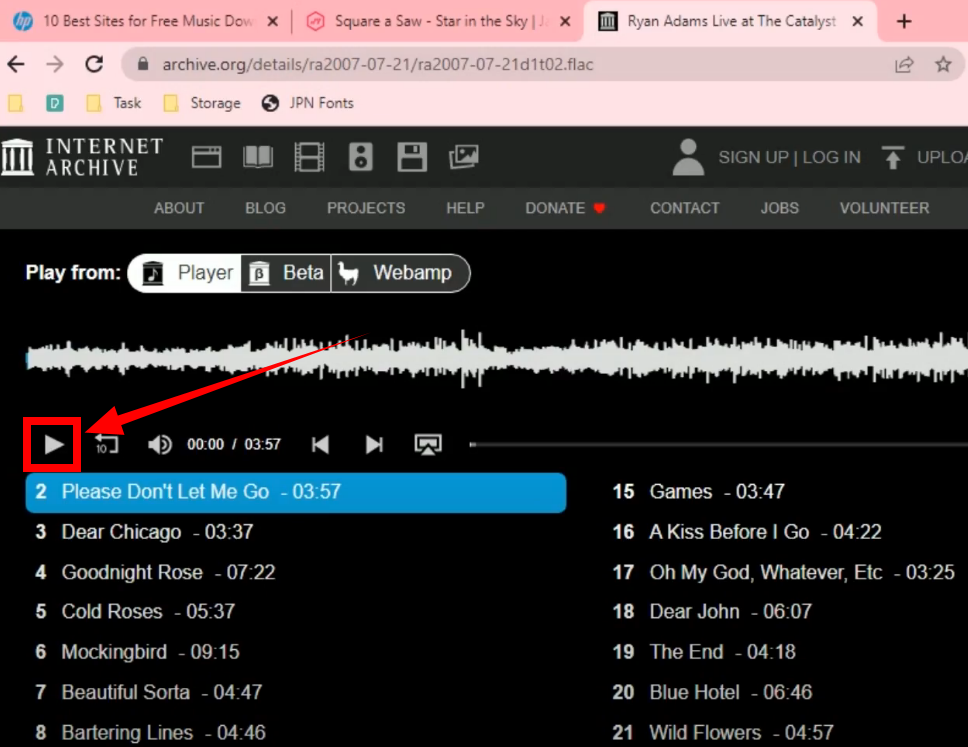
Step 5: Finished recording the music
When the recording is finished, click “Stop” to end the recording.
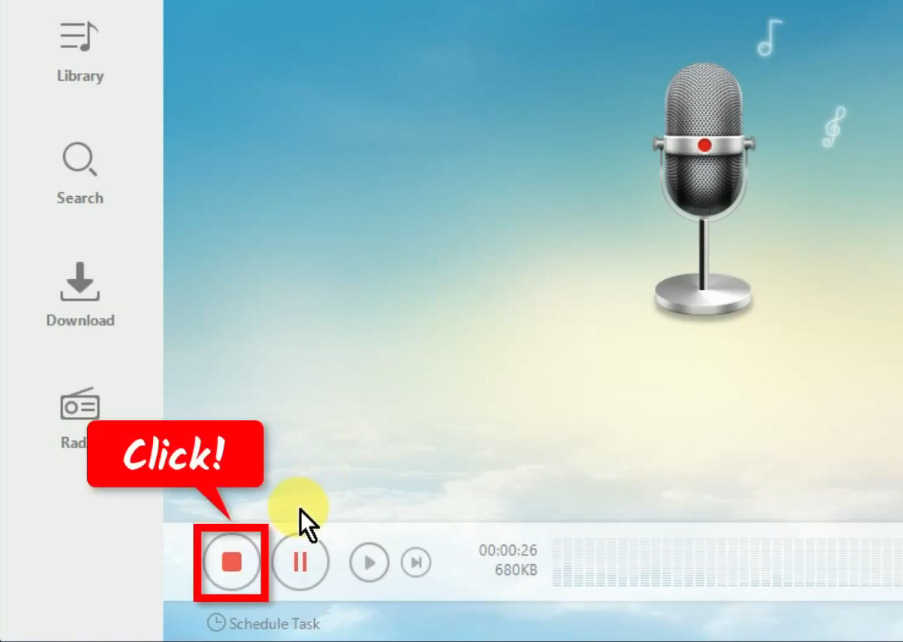
To check the recorded music, go to the “Library” function screen.
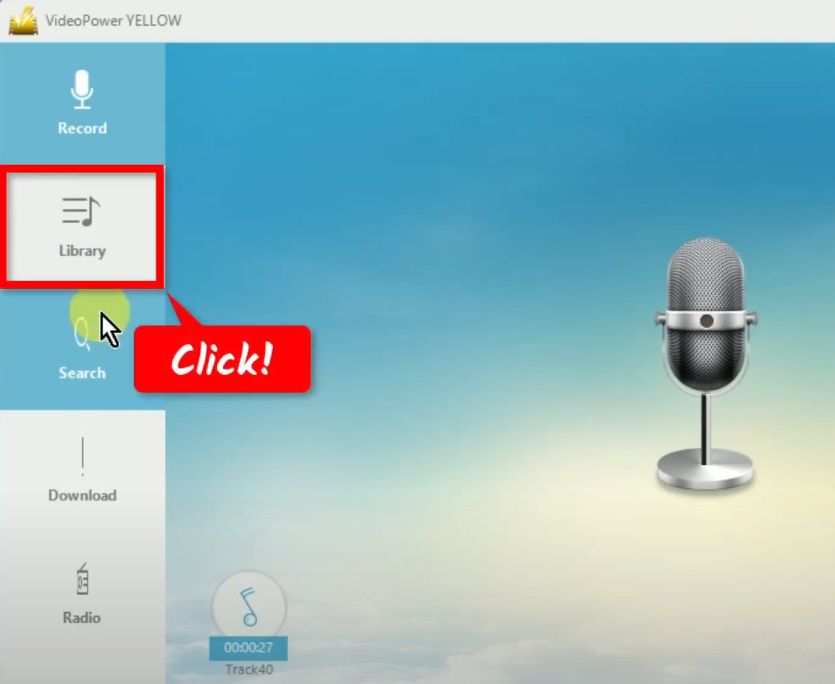
Right-click the recorded file and select “Play” from the options to playback the recorded music.
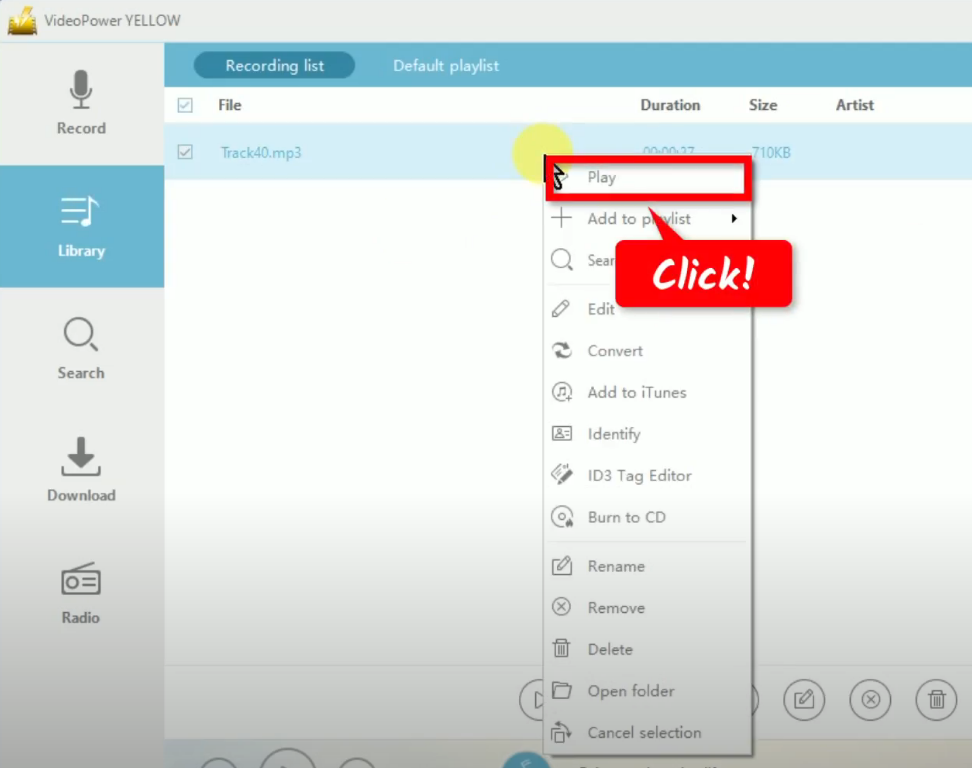
Conclusion:
Overall, downloading music from Internet Archive can be a great way to discover new music, access rare recordings, and support a non-profit digital library that aims to preserve our cultural heritage.
With the help of VideoPower YELLOW, it’s now easier and faster to download from music Internet Archive. Plus, you’ll get to nejoy its many additional functions such as CD burner, music editor, ID3 Tgas Identifier, Online radio, and more!
ZEUS series can do everything that VideoPower series can do and more, the interface is almost the same.
Check out NOW! Start easier with more affordable prices!
ZEUS Series
VideoPower brother products, start easier with more affordable prices!
| ZEUS BUNDLE 1 Year License ⇒ $29.99 |
ZEUS BUNDLE LITE 1 Year License ⇒ $19.99 |
ZEUS RECORD LITE 1 Year License ⇒ $9.98 |
ZEUS DOWNLOAD LITE 1 Year License ⇒ $9.98 |
||
| Screen Recorder | Screen&Audio Recording | ✔ | ✔ | ✔ | |
| Duration Setting, Schedule Recording | ✔ | ||||
| Video Downloader | Paste URL to download, batch download | ✔ | ✔ | ✔ | |
| Search/download video,browser detector | ✔ | ||||
| Music Recorder | Record music and get music ID3 tag info | ✔ | ✔ | ||
| Music search/download/record, CD Ripper/Creator, Audio Editor | ✔ | ||||
| Video Editor | Edit and convert videos, create slideshow | ✔ | |||
| Screen Capture | Capture screen, image editor | ✔ | |||
