A thumbnail image is like a small image that appears for a larger one, this type of version to link it to the larger image and videos to help in identifying and arranging, serving the identical part for images as a normal text indicator performed for words. If you are a video content creator, this is one thing that you should also be doing on the files you are uploading online. But if it’s your first time, you might be needing offline thumbnail samples for reference. So in this article, we will introduce the best application to grab Thumbnails from YouTube videos.
There are a lot of methods on how to extract YouTube video thumbnails, but there are few apps that can produce great quality results and with a user-friendly interface like VideoPower RED or ZEUS, a powerful, reliable, and easy to use YouTube thumbnail downloader that can download YouTube videos in just one click. It’s more versatile than it can also download hundreds of thousands of videos from any video sharing sites like Twitch, Facebook, Twitter, Dailymotion, TED, Vevo, Vimeo, Instagram, and many more.
Just click the link below to download this app and follow through the guide below on how to extract thumbnails from YouTube videos.
ZEUS can do what VideoPower series can do and more with an almost similar interface.
Check out NOW! Start easier with more affordable prices!
For you to capture the video’s thumbnail in its full quality, downloading the video is necessary. The video thumbnail will be included in the video file.
Step 1: Download the video by copying and pasting the URL
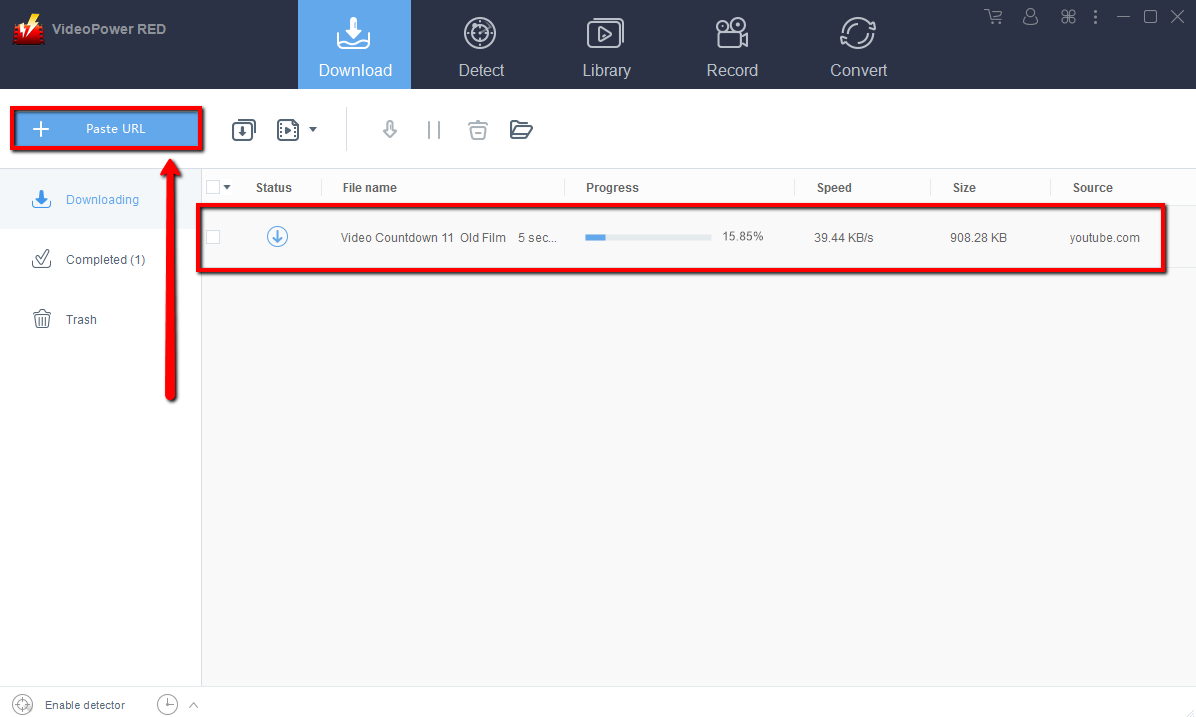
Copy the URL of the YouTube video that you want to download then click the “Paste URL” button. After that, you will see the video is downloading in the “Download” control panel.
Step 2: Check the downloaded file
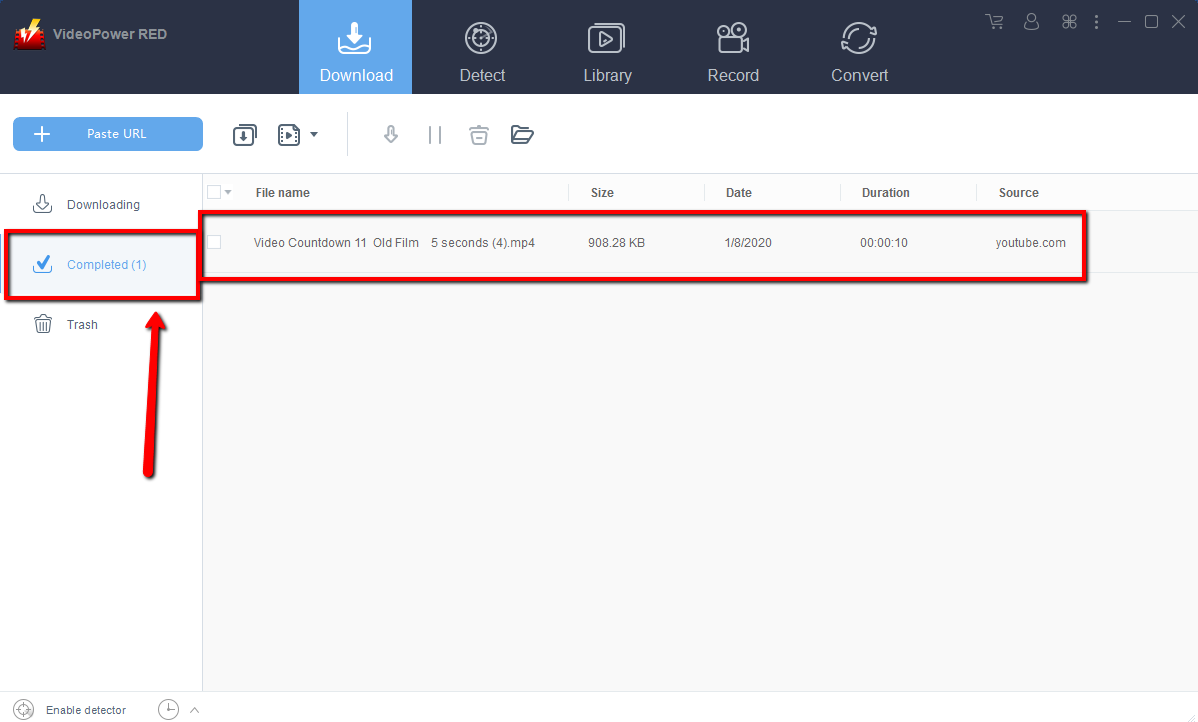
Wait for the download to finish, and then go to the “Completed” section to locate the downloaded video.
Step 1: Add the downloaded YouTube video to the converter window
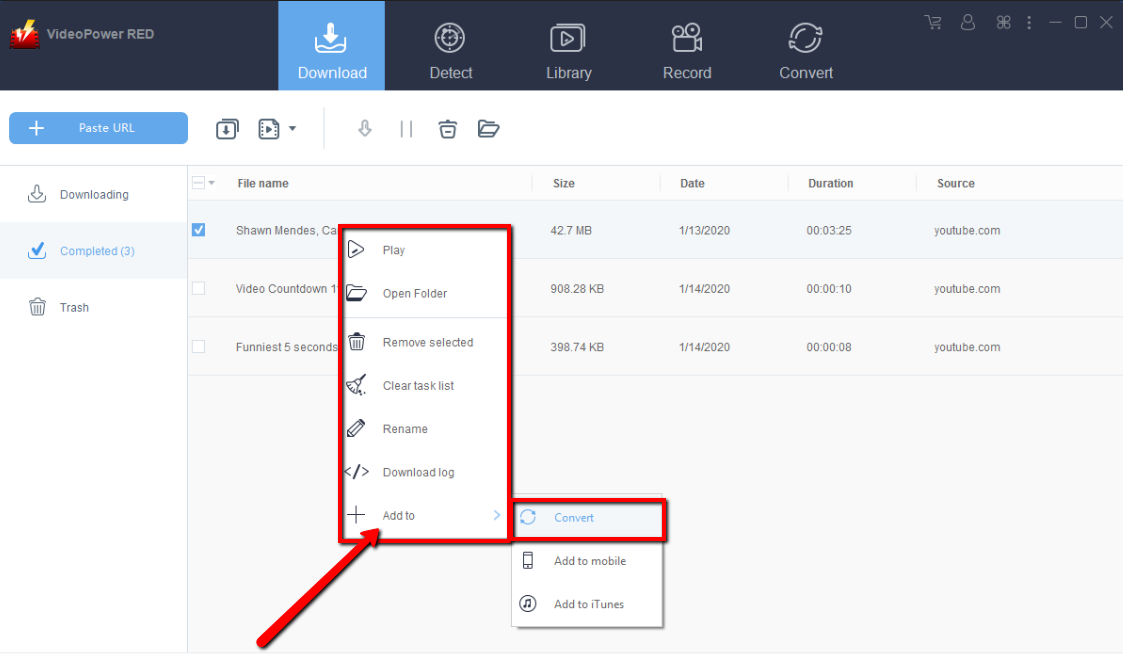
Right-click on the downloaded file and choose “Add to > Convert” to add the video to the converter.
Step 2: Snapshot to grab the thumbnail of the video
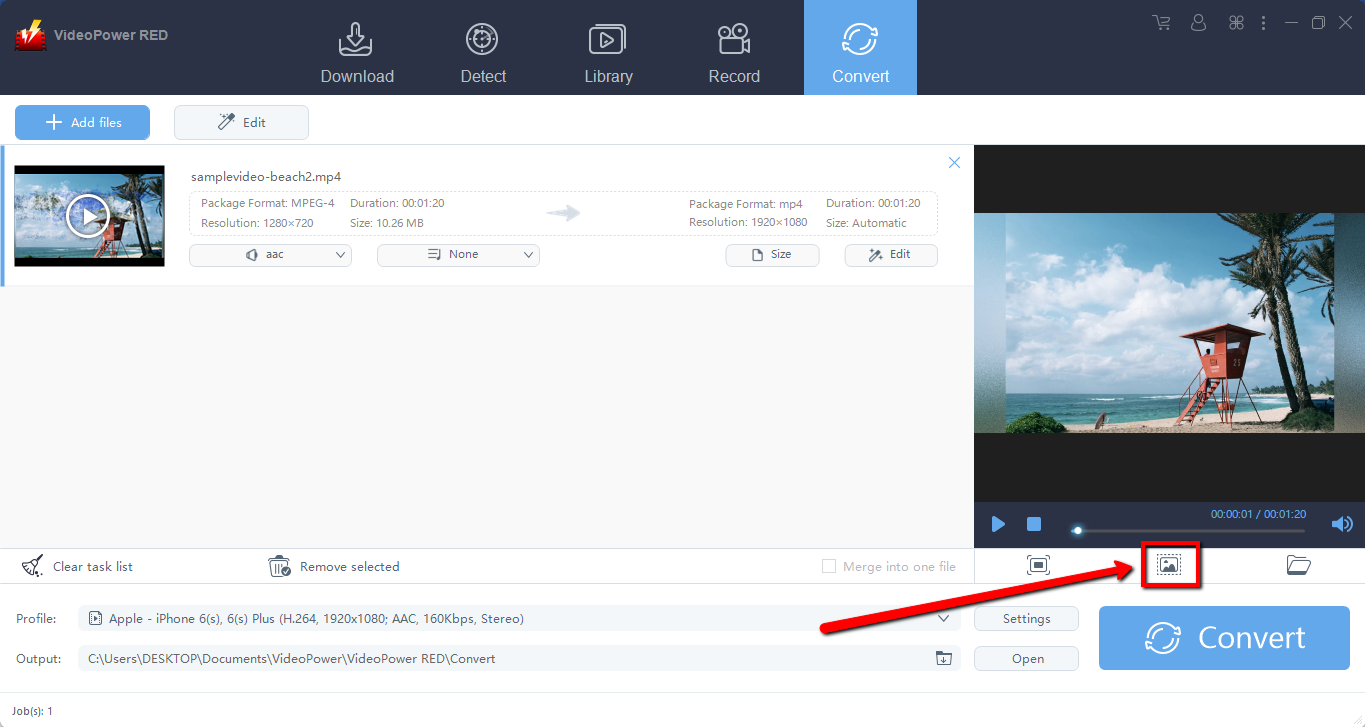
Play the video and click on the “Snapshot” icon to get your thumbnail.
Step 3: Open the folder where the thumbnail is saved
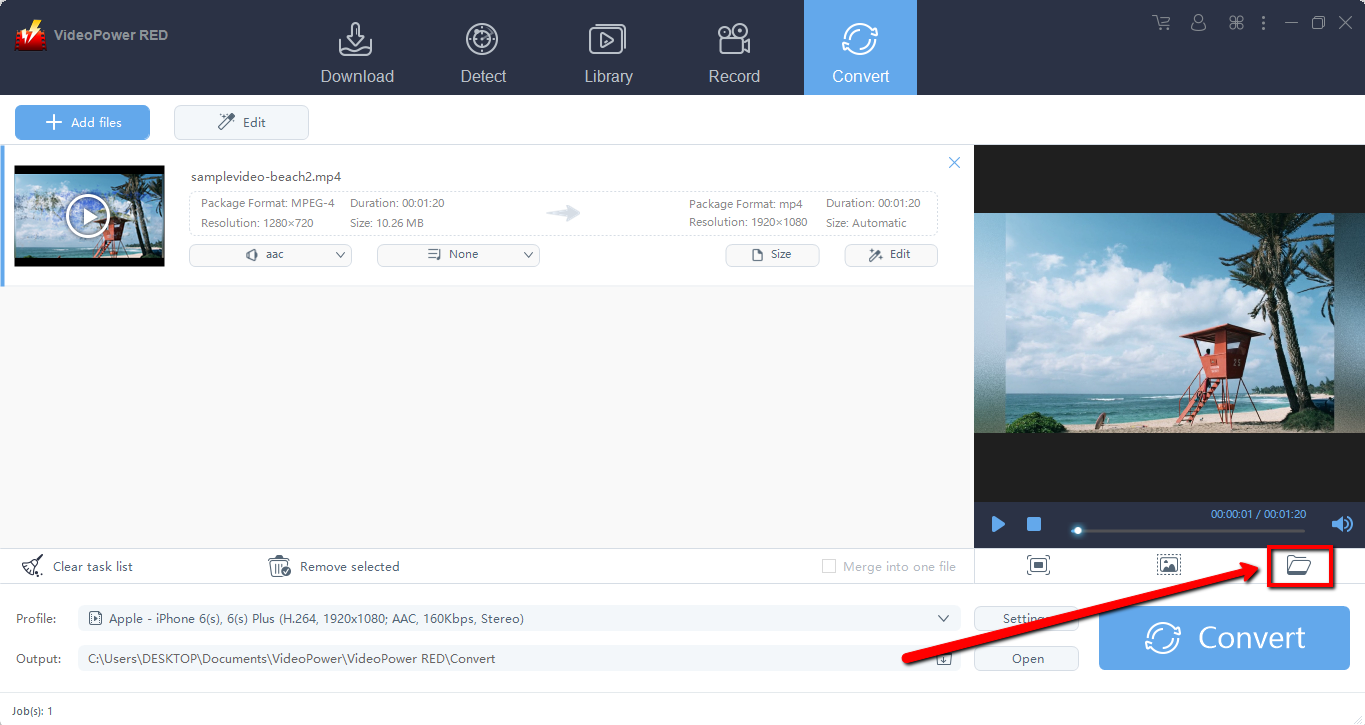
Click on the “Folder” icon to find the folder and view your snapshot. l.
Conclusion:
VideoPower RED is versatile and easy to use video downloader software that can help you grab thumbnails from YouTube videos. It has a powerful video downloading performance and is capable of downloading videos in just a few minutes. There’s more to it than downloading, it can record and convert files into different kinds of formats.
ZEUS series can do everything that VideoPower series can do and more, the interface is almost the same.
Check out NOW! Start easier with more affordable prices!
ZEUS Series
VideoPower brother products, start easier with more affordable prices!
| ZEUS BUNDLE 1 Year License ⇒ $29.99 |
ZEUS BUNDLE LITE 1 Year License ⇒ $19.99 |
ZEUS RECORD LITE 1 Year License ⇒ $9.98 |
ZEUS DOWNLOAD LITE 1 Year License ⇒ $9.98 |
||
| Screen Recorder | Screen&Audio Recording | ✔ | ✔ | ✔ | |
| Duration Setting, Schedule Recording | ✔ | ||||
| Video Downloader | Paste URL to download, batch download | ✔ | ✔ | ✔ | |
| Search/download video,browser detector | ✔ | ||||
| Music Recorder | Record music and get music ID3 tag info | ✔ | ✔ | ||
| Music search/download/record, CD Ripper/Creator, Audio Editor | ✔ | ||||
| Video Editor | Edit and convert videos, create slideshow | ✔ | |||
| Screen Capture | Capture screen, image editor | ✔ | |||
