YouTube video streaming is considered the most favorite past time for most people nowadays, making it the most popular video-sharing platform on the internet. YouTube is very accessible on various devices like PC, tablets, mobile phones, and more.
There are a variety of usages for YouTube video sharing such as for vlogs, documentaries, news, video tutorials, and more. You can also embed your YouTube videos on your websites and share it across social media platforms. Most people are into this streaming site because it allows interactivity between users like posting comments, subscribing, and uploading their videos. For that reason, a lot of users opt to watch Youtube Videos offline at their own pace and time.
Many prefer using Windows Media Player to watch their downloaded YouTube videos especially for Windows OS in which it is their default media player, however, there are restrictions and limitations. Some YouTube videos do not support direct download and some can be downloaded but only within the YouTube platform and need to be redownloaded after a few weeks. It is more convenient to be able to download YouTube video locally and be able to play it on popular built-in media players like the Windows Media Player.
To resolve these restrictions and compatibility issues, a handy third-party tool that allows YouTube download and Windows Media Player compatible format converter is necessary.
Now, how do you convert YouTube videos to Windows Media Player?
VideoPower RED is a great software that can help you to easily convert YouTube videos to Windows Media Player or any online videos to Windows Media Player compatible video format, such as AVI.
Just click the download button below to download and install the YouTube to Windows Media Player converter of VideoPower RED or ZEUS.
Follow the steps below to download YouTube video to your local PC and playback via Windows Media Player.
ZEUS can do what VideoPower series can do and more with an almost similar interface.
Check out NOW! Start easier with more affordable prices!
Part 1: Set the Recommended Settings
Youtube videos to Windows Media Player mainly support video formats such as AVI (Advanced Video Interleave) and WMV (Windows Media Video).
Step 1: Go to “Settings”
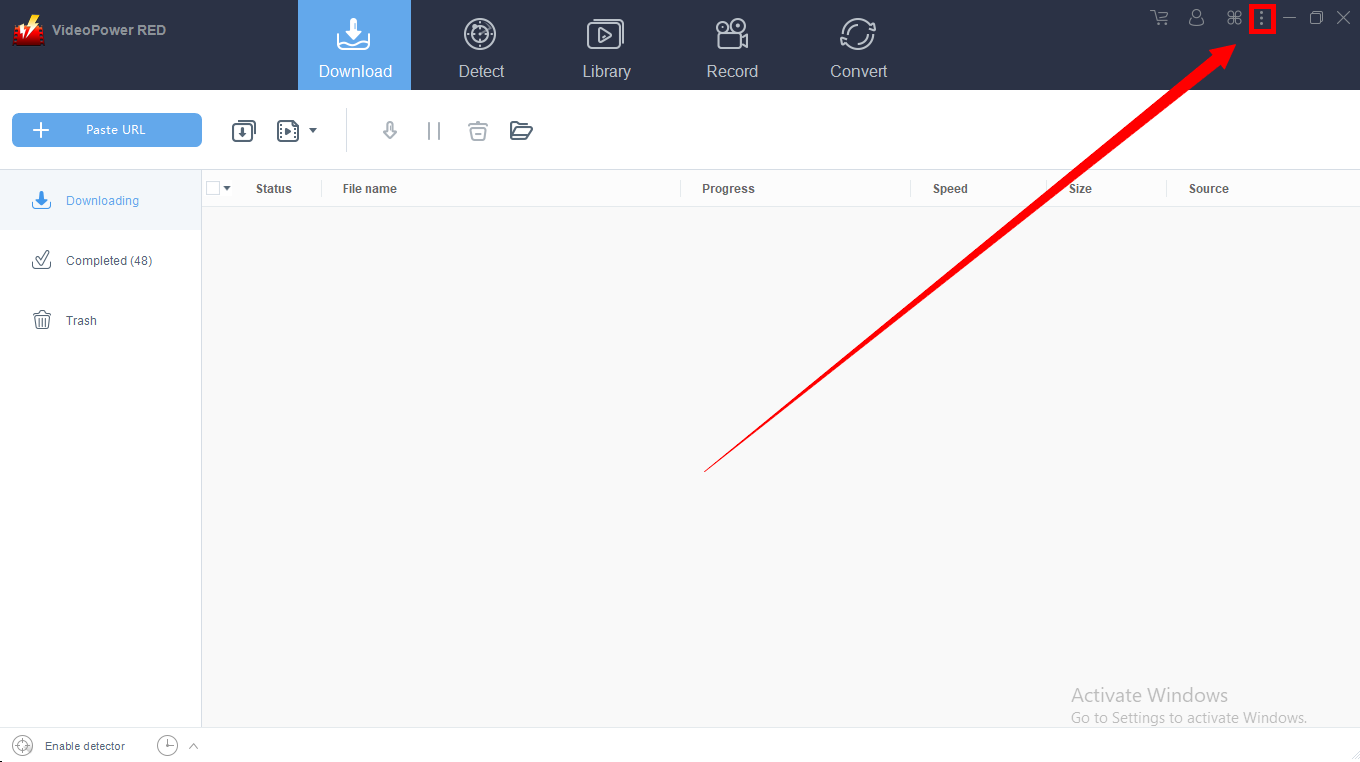
Open the settings window through the settings menu bar that you can found on the upper-right corner of the interface. Click it and select “Settings”.
Step 2: Set Format
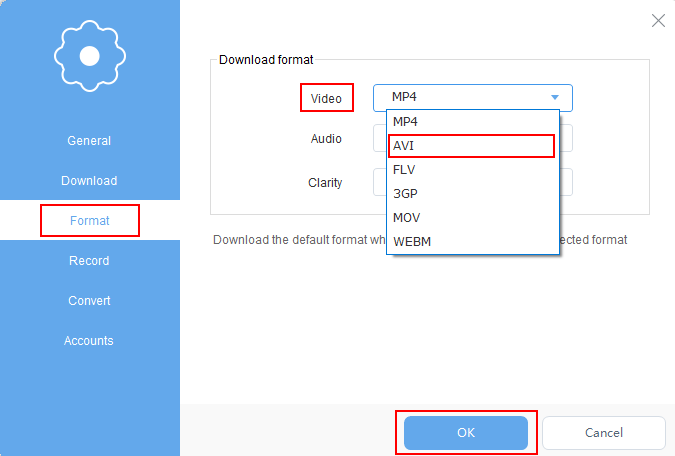
Click “Format”, then “Video” and “AVI”, to ensure compatibility. Click “Ok” to save the changes made. Now, you are set to download Youtube videos to Windows Media Player.
Part 2: Download Videos
Now, you are set to download Youtube videos to Windows Media Player. When you download a video or videos from any website with VideoPower RED application software, you’ll be given 4 methods on how to do it easily. It is through, “Copy and Paste”, “Embedded Detector”, “External Detector” and “Screen Record” methods. In downloading YouTube Videos to Windows Media Player, “Copy and Paste”, “Embedded Detector” and “Screen Record” methods are recommended. To learn more about it, read the steps below.
Method 1: Copy and Paste URL
Step 1: Copy and Paste URL to download the YouTube video
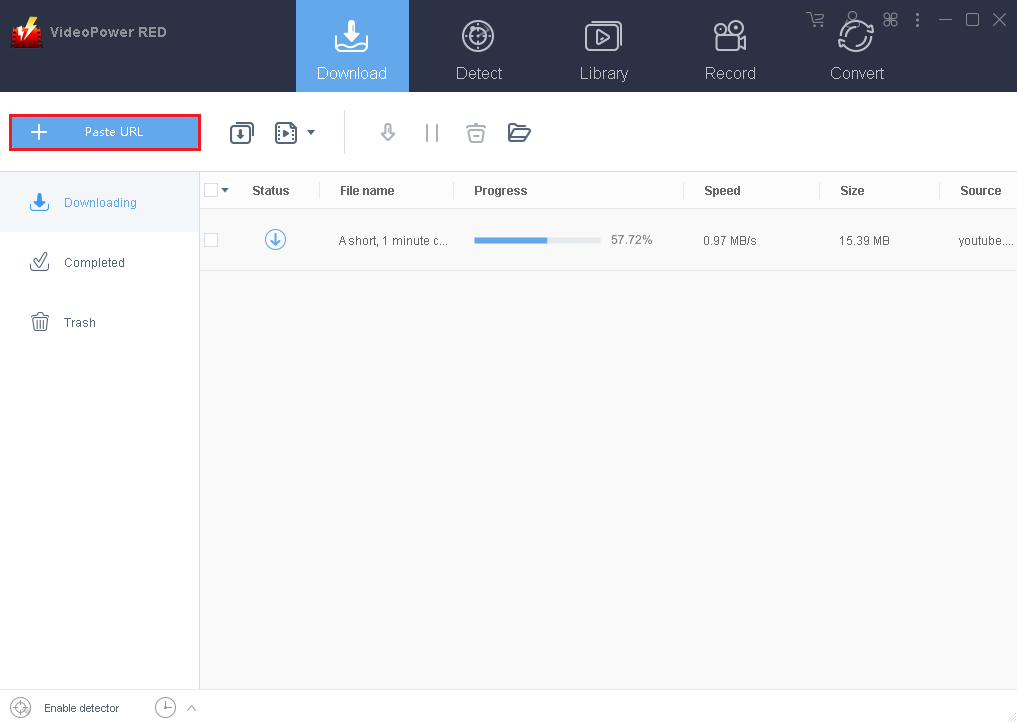
Copy the URL of the selected video file that you want to download and then paste it on the product by clicking the “Paste URL” button. After this, the Youtube video will be processed in the “Downloading” control panel.
Step 2: Check the downloaded file.
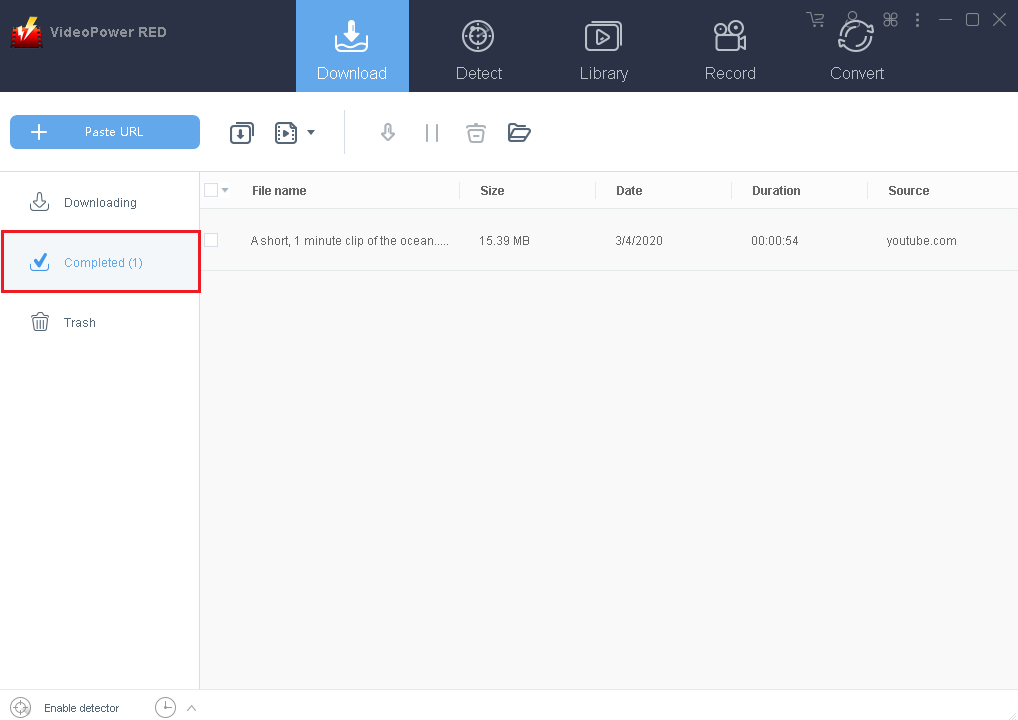
After the downloading process is complete, go to the “Downloaded” section to see and check the downloaded video.
Method 2: Auto-Detect (Embedded Detector)
Step 1: Process Download
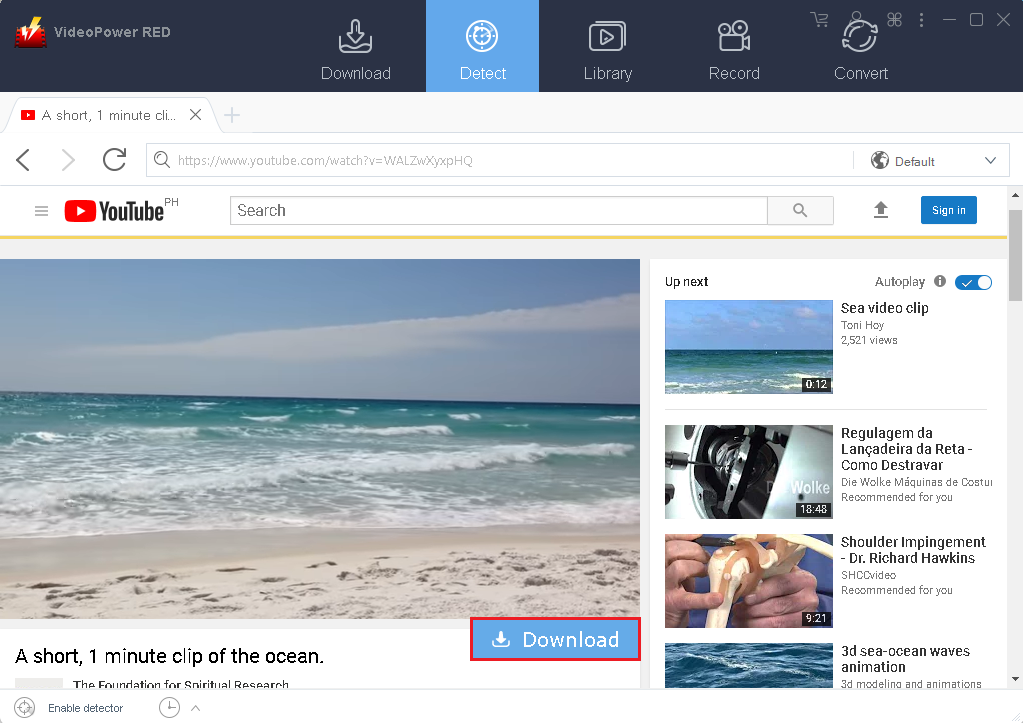
Download YouTube video through an Embedded Detector, the file will be downloaded if the program supports the site. It can be done after clicking the “Download” button that appeared below the video.
Method 3: Screen Record
In some cases, because of slow internet connection, downloading would be problematic. To continue saving the desired video file, use a screen recording feature.
Note: This method is best for protected video files
Step 1: Select the recording mode
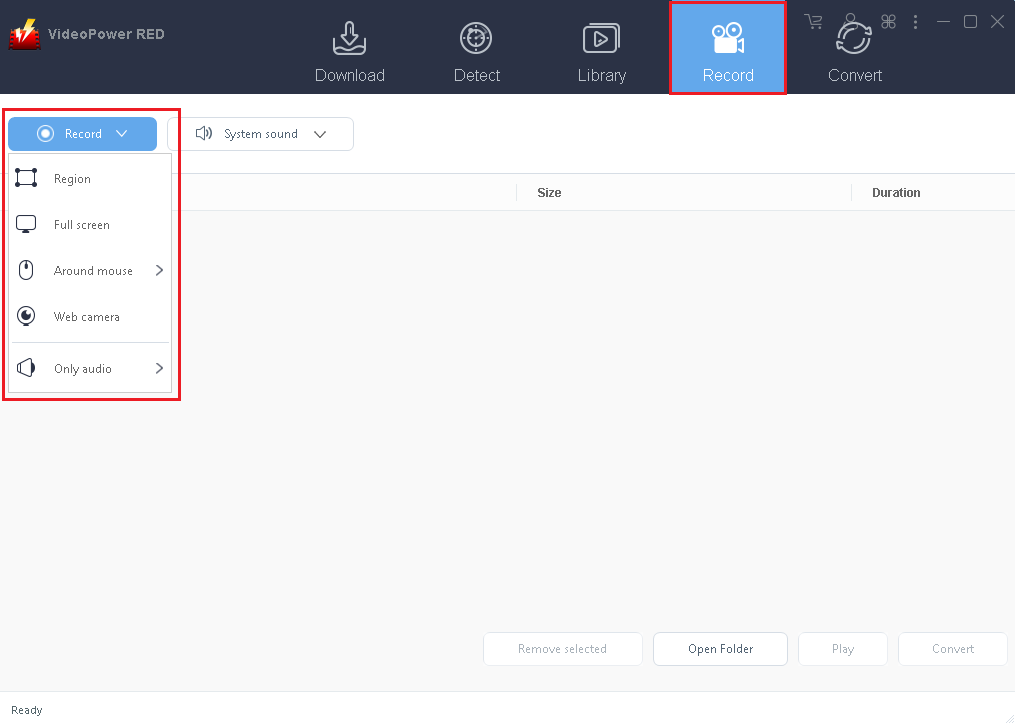
Record the desired screen through five different modes; Region, Fullscreen, Around mouse, Web camera, Only audio. Select one and the recording will start automatically.
Conclusion:
Most cases, users are into being able to use their favorite videos anywhere and anytime with or without internet access and across different platforms or devices. Since videos are uploaded on YouTube, they are all accessible within the platform only.
With the use of some advanced applications and software, it is now possible to be able to download YouTube videos and be able to convert it to media players compatible format like the Windows Media Player.
VideoPower RED is a great software you can use to download and convert Youtube files to Windows Media Player compatible format and save them to local storage. Users should find the downloaded video in the storage folder for a great Youtube video playback in Windows Media Player.
VideoPower Red allows convenience for multiple video downloads either from YouTube or other popular video streaming sites. Aside from YouTube to Windows Media Player compatible format converter, it can also convert video and audio files into various formats and devices. Moreover, It has a built-in video editor that will enable you to edit slideshows or videos, apply watermarks, effects, and other basic video editing options such as trimming or cropping. There’re so many advanced functions equipped in this program, which offer more options for you to convert and edit media files.
ZEUS series can do everything that VideoPower series can do and more, the interface is almost the same.
Check out NOW! Start easier with more affordable prices!
ZEUS Series
VideoPower brother products, start easier with more affordable prices!
| ZEUS BUNDLE 1 Year License ⇒ $29.99 |
ZEUS BUNDLE LITE 1 Year License ⇒ $19.99 |
ZEUS RECORD LITE 1 Year License ⇒ $9.98 |
ZEUS DOWNLOAD LITE 1 Year License ⇒ $9.98 |
||
| Screen Recorder | Screen&Audio Recording | ✔ | ✔ | ✔ | |
| Duration Setting, Schedule Recording | ✔ | ||||
| Video Downloader | Paste URL to download, batch download | ✔ | ✔ | ✔ | |
| Search/download video,browser detector | ✔ | ||||
| Music Recorder | Record music and get music ID3 tag info | ✔ | ✔ | ||
| Music search/download/record, CD Ripper/Creator, Audio Editor | ✔ | ||||
| Video Editor | Edit and convert videos, create slideshow | ✔ | |||
| Screen Capture | Capture screen, image editor | ✔ | |||
