This is the season in which people install hidden home security cameras in their homes, businesses, or even public places because there are increasing statistics on crime and theft in every corner. To be able to control this, the government has installed the best outdoor security system cameras in places where such crimes are rampant.
People also have the free will to protect their homes through webcam surveillance. CCTV cameras have other purposes apart from their use for safety and security purposes. Some households have surveillance software that is designed to know and monitor movements inside the house.
If you’re a parent and away from home, you might want to monitor your children and the household chores they’re doing or just watch your household if there are no burglars around. Surveillance recording software also provides evidence and fragments for the household. For some larger households, it is used to monitor whether tenants are doing their jobs.
VideoPower GREEN or ZEUS is a powerful Windows 10 surveillance software capable of scheduling and checking tasks on a day-to-day basis. It’s more than just monitoring, but it has a specific frequency that allows you to control what part of the day you think your home or work is vulnerable.
ZEUS can do what VideoPower series can do and more with an almost similar interface.
Check out NOW! Start easier with more affordable prices!
Step on How to Record Surveillance Camera
Step 1: Schedule a surveillance recording
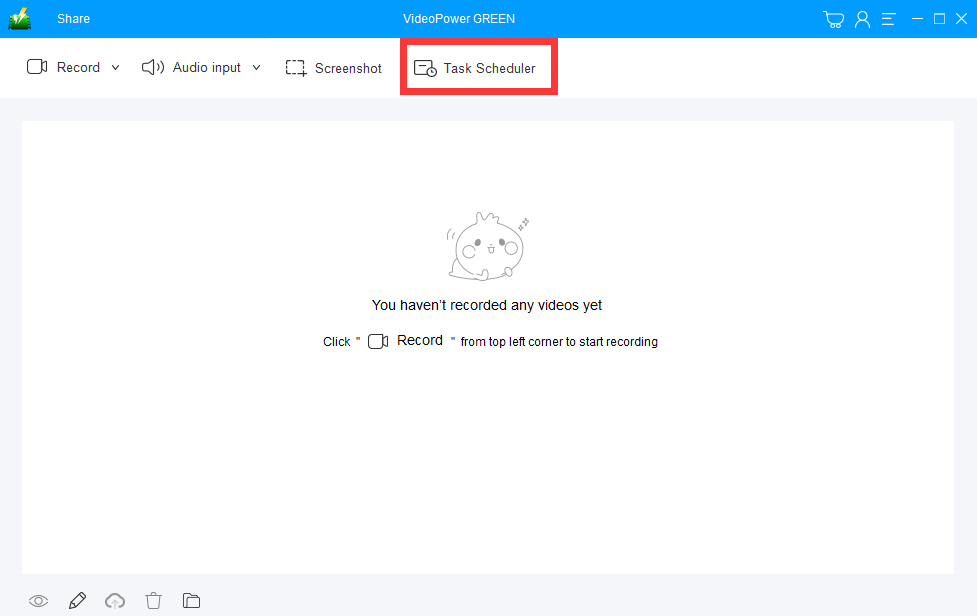
After opening the software, click “task scheduler”.
Step 2. Set-Up the Task Scheduler
2.1 Edit Recording Frequency
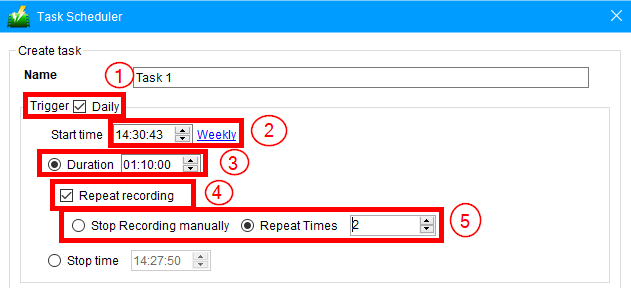
1) Since this is surveillance monitoring, tick check on the box “Daily”
2) Set the time of the day where you want to be monitored
3) Set the duration of the surveillance monitoring
4) Set the “Repeat Recording” feature if you want to cut the surveillance after a specific amount of time and repeat it again for the same duration.
5) Click “Stop Recording Manually” or “Repeat Times” either if desired.
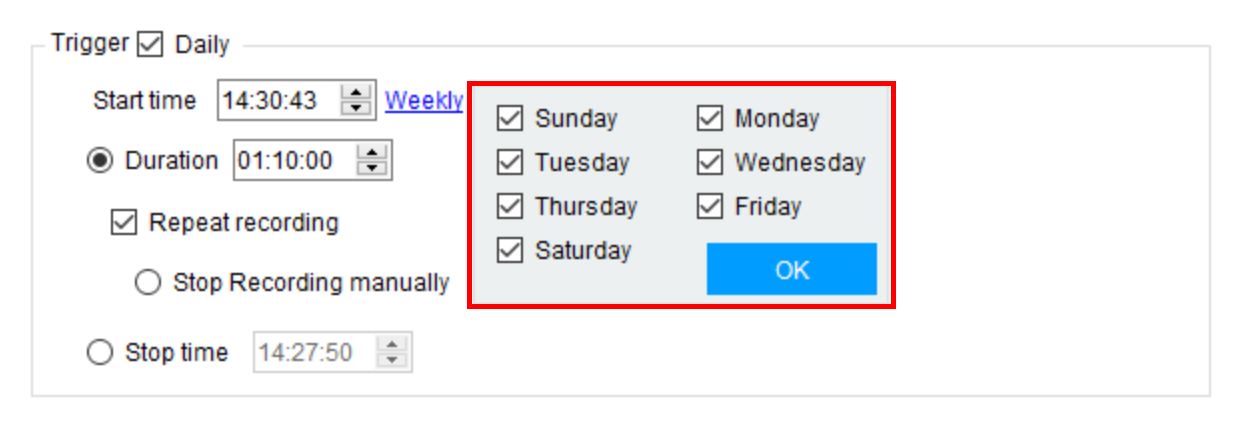
You can also set the specific days of the week you want to monitor.
2.2 Set Action Settings
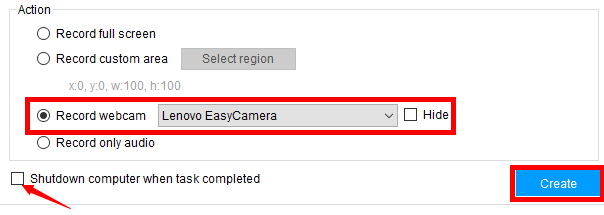
To monitor your house or outdoor places, click “Record webcam” and make sure the web camera is connected directly to your computer, and click on the desired webcam available.
Tick check on the “Shutdown computer when task completed” if you want your computer to automatically shut down both surveillance and the system. To finish the task click “Create”.
Step 3: Check the Task List
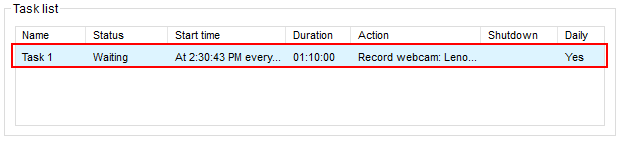
After that, the task will be transported to the task lists and enlist your desired actions for surveillance monitoring.
Conclusion:
It’s good to know that your home or workplace has reliable software that allows you to transmit recordings of your hidden home security camera surveillance directly to your drive.
VideoPower GREEN is able to deliver high-performance for Windows 10 surveillance and monitoring at your location, keeping you safe and secure. More than that, it has a variety of other features that could be used for your other tasks, such as screen capture of your computer display, screen, and audio recording, and even editing video with its built-in editor.
It is more than just your usual screen recording software, it is also packed just for you with solid amenities! Check it out!
ZEUS series can do everything that VideoPower series can do and more, the interface is almost the same.
Check out NOW! Start easier with more affordable prices!
ZEUS Series
VideoPower brother products, start easier with more affordable prices!
| ZEUS BUNDLE 1 Year License ⇒ $29.99 |
ZEUS BUNDLE LITE 1 Year License ⇒ $19.99 |
ZEUS RECORD LITE 1 Year License ⇒ $9.98 |
ZEUS DOWNLOAD LITE 1 Year License ⇒ $9.98 |
||
| Screen Recorder | Screen&Audio Recording | ✔ | ✔ | ✔ | |
| Duration Setting, Schedule Recording | ✔ | ||||
| Video Downloader | Paste URL to download, batch download | ✔ | ✔ | ✔ | |
| Search/download video,browser detector | ✔ | ||||
| Music Recorder | Record music and get music ID3 tag info | ✔ | ✔ | ||
| Music search/download/record, CD Ripper/Creator, Audio Editor | ✔ | ||||
| Video Editor | Edit and convert videos, create slideshow | ✔ | |||
| Screen Capture | Capture screen, image editor | ✔ | |||
