Recording on-screen activities are necessary for some cases. Whether you are making a guide on how to do a task or recording to help troubleshoot some errors, screen recording is the best way to do it.
Windows 11 finally launched a built-in Windows screen record called Xbox Game Bar. It was launched with the Windows 10 version which aims to help gamers record their gameplay. However, if you’re someone who wants more from a screen recorder such as a Scheduled Screen Recorder to auto start screen recording, then the built-in Windows screen recorder is not the best tool for you. The best tool to use is VideoPower GREEN.
ZEUS can do what VideoPower series can do and more with an almost similar interface.
Check out NOW! Start easier with more affordable prices!
VideoPower GREEN is a lightweight and straightforward software that offers professional features and high-screen recording output. It is capable of recording any on-screen activities One of its best functions is the “Task Scheduler” wherein you can make a scheduled screen recording tasks in advance to automate the recording even when you are away. There are wide options available to customize your recordings too.
Guide
How to Auto Start Screen Recording on Windows 11
How to Auto Start Recording on Windows 11 with VideoPower GREEN
Step 1: Open the “Task Scheduler”
Open the VideoPower GREEN and click the “Task Scheduler” function menu.
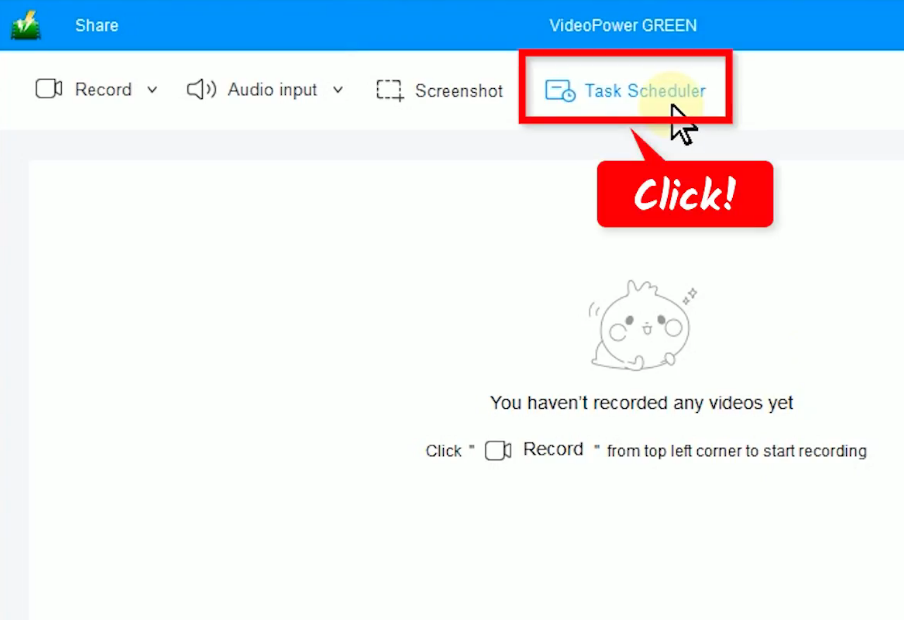
Step 2: Set the preferred duration
The Task Scheduler will open in a new window. Set your preferred recording duration in the “Duration” field box.
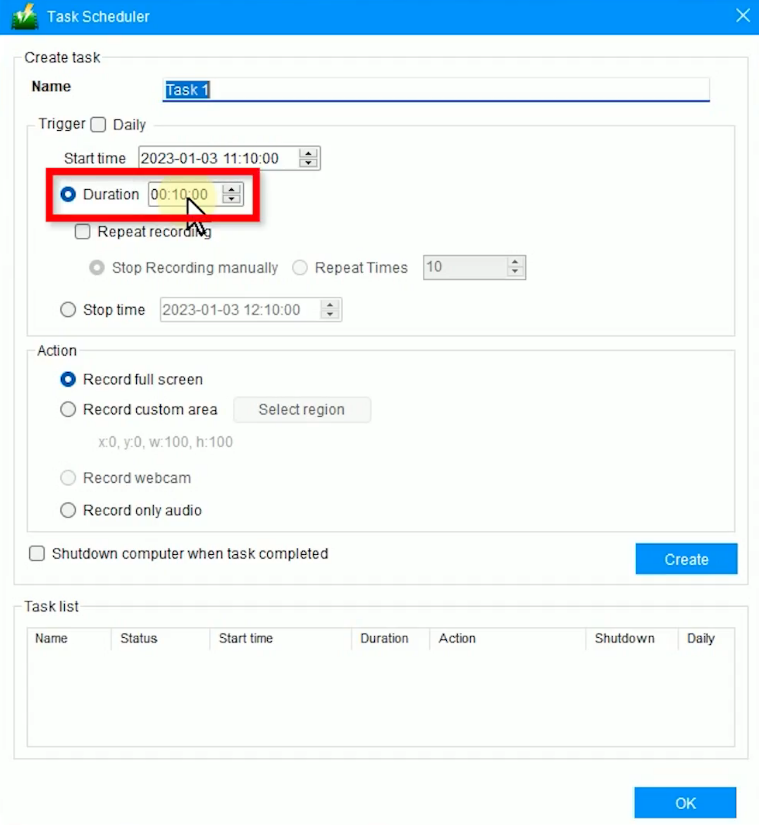
Step 3: Select an action
Then select an action. You can choose from “Record full screen, Record custom area, Record webcam, or Record only audio
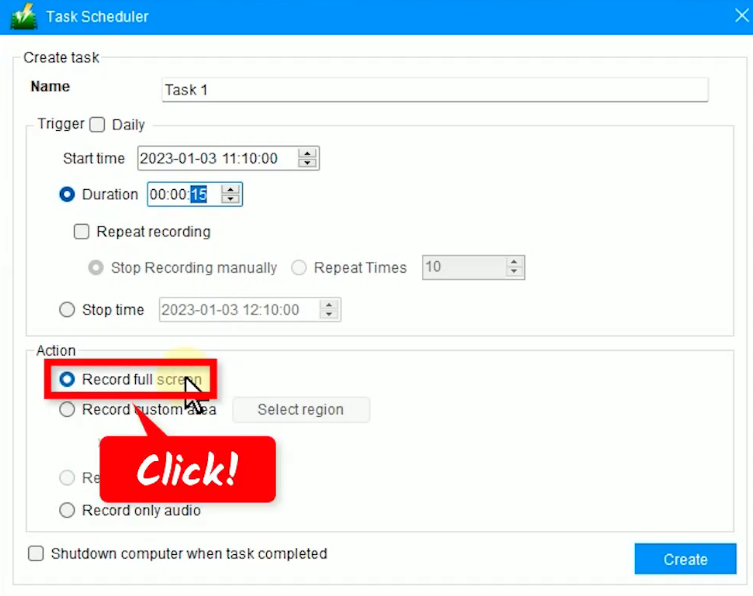
Ste 4: Create a recording task
When the recording setting is good, click “Create” to save the scheduled recording task.
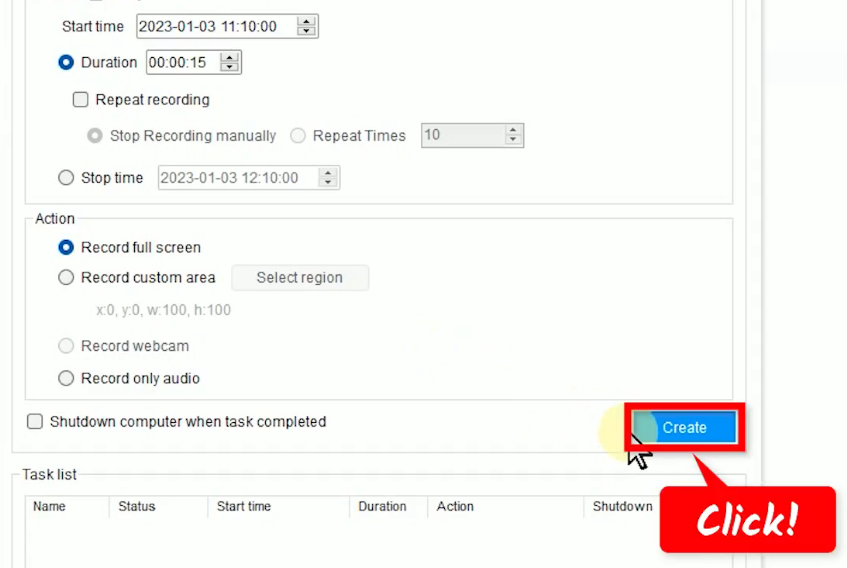
You will see the scheduled recording task added under the “Task list.
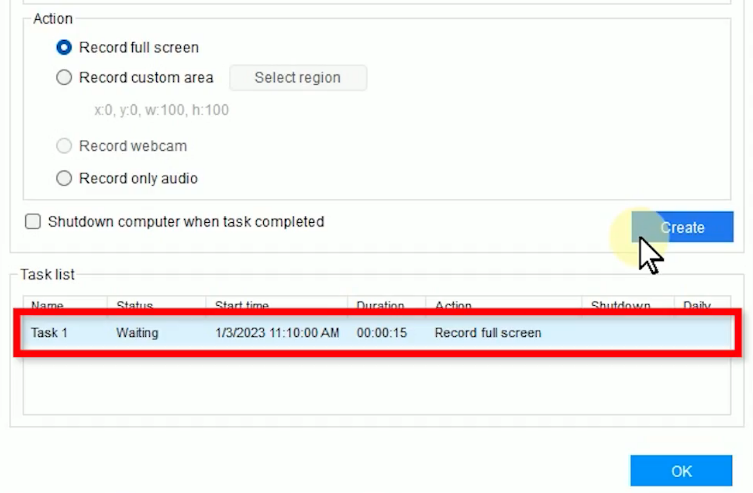
If all is set, click “OK” to close the Task Scheduler.
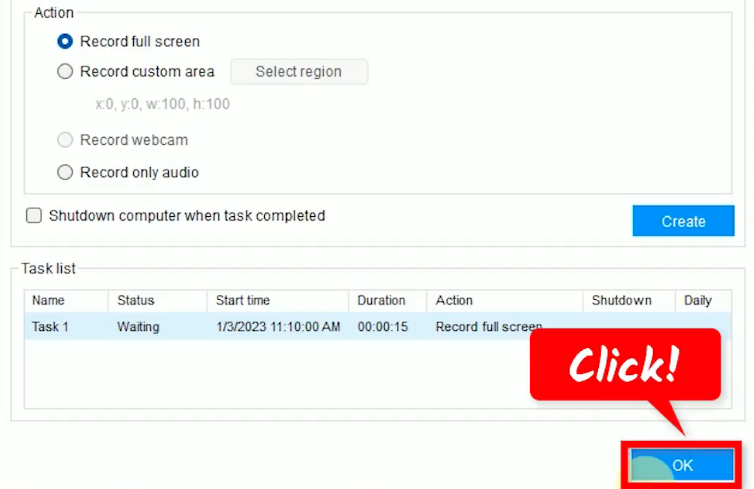
Step 5: Scheduled recording begins
A countdown will begin which is displayed beside the Task Scheduler.
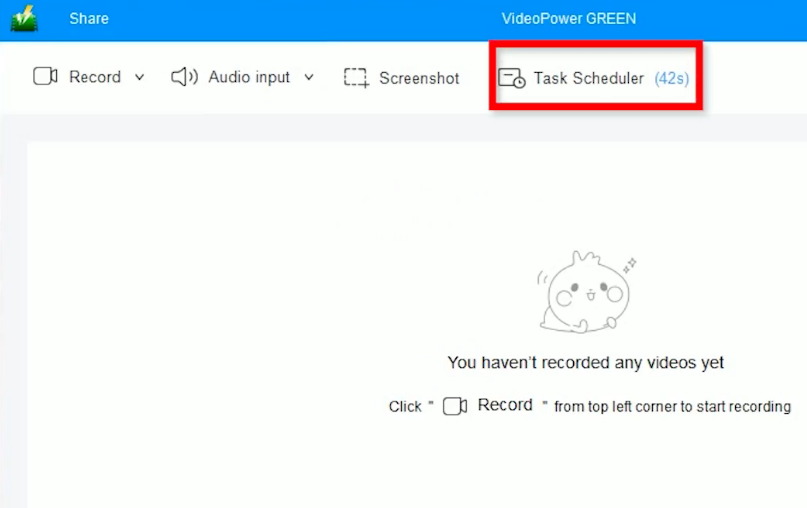
When the countdown reaches zero, the recording automatically begins. Play the video to have it recorded.
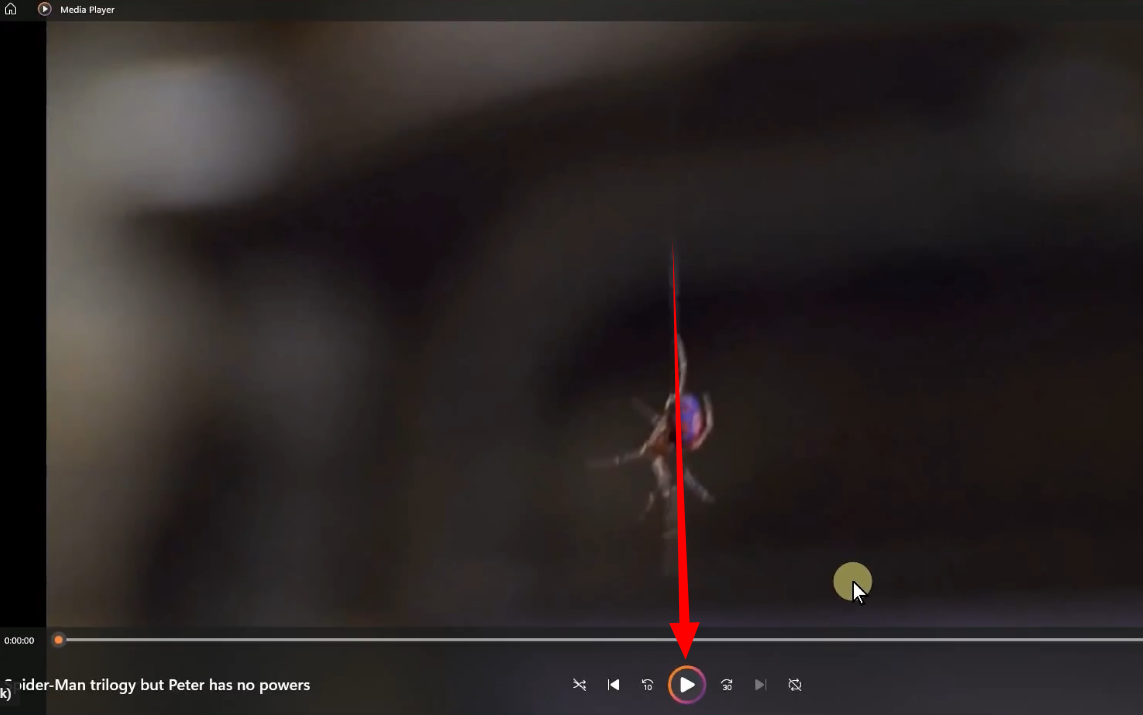
Step 6: Finished recording
When the recording is finished, it will be added to your recording list. Right-click the recorded file and select “Preview” from the options to playback.
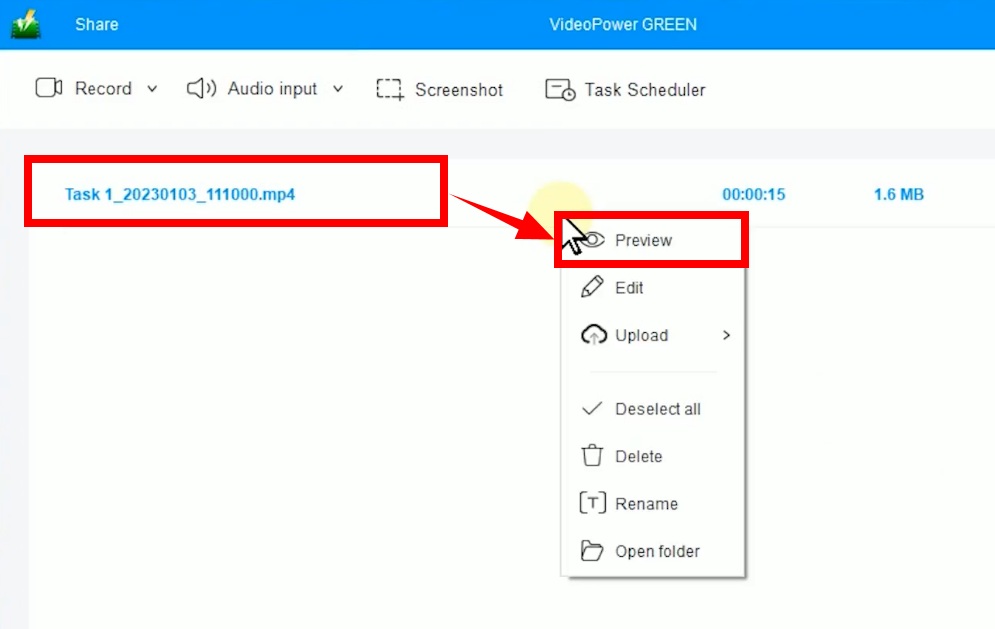
Conclusion:
Are you tired of waiting for your favorite live radio station for news? How about your much-awaited dramas or your scheduled online classes? What if you have an appointment and are afraid to miss them all?
You can stop worrying because with VideoPower GREEN you can auto start screen recording through its Task Scheduler function. It automatically starts recording based on the date and time you set for a specific duration. The software has the capability to record on-screen activities in lossless quality. Moreover, you’ll get to enjoy its many additional features such as screenshots, a video editor, and more!
ZEUS series can do everything that VideoPower series can do and more, the interface is almost the same.
Check out NOW! Start easier with more affordable prices!
ZEUS Series
VideoPower brother products, start easier with more affordable prices!
| ZEUS BUNDLE 1 Year License ⇒ $29.99 |
ZEUS BUNDLE LITE 1 Year License ⇒ $19.99 |
ZEUS RECORD LITE 1 Year License ⇒ $9.98 |
ZEUS DOWNLOAD LITE 1 Year License ⇒ $9.98 |
||
| Screen Recorder | Screen&Audio Recording | ✔ | ✔ | ✔ | |
| Duration Setting, Schedule Recording | ✔ | ||||
| Video Downloader | Paste URL to download, batch download | ✔ | ✔ | ✔ | |
| Search/download video,browser detector | ✔ | ||||
| Music Recorder | Record music and get music ID3 tag info | ✔ | ✔ | ||
| Music search/download/record, CD Ripper/Creator, Audio Editor | ✔ | ||||
| Video Editor | Edit and convert videos, create slideshow | ✔ | |||
| Screen Capture | Capture screen, image editor | ✔ | |||
