Avid fans of Xbox one love to record and stream their games using game recording tools that allows them to capture and save their gameplay footage to view offline. This is what Xbox professional gamers do to create content and showcase their skills and talent on YouTube and any other video sharing sites.
It became the most outstanding and the most powerful gaming console released by Microsoft that supports games with 4k resolution at 60 frames per second and has this “Backward Compatibility” feature that allows you to play older games from older Xbox consoles.
Xbox one consoles have an 8gb ram and 500gb of internal storage and just by looking at these amazing figures, there is no doubt that this is one heck of a powerful console that you can have.
Although the Xbox one has this built-in recorder that allows you to capture your in-game clips and can stream Twitch or Mixer that allows you to create and produce high-quality videos, there is always a time that you will encounter problems recording with your Xbox one.
Like, its recording capacity is limited, it will only capture your gameplay but without a sound, and sometimes the captured video will disappear. These are just some examples you might encounter using the built-in recording feature of Xbox one that is why we recommend you use VideoPower GREEN or ZEUS screen recording software.
It’s the best Xbox one recorder that basically attaches to your PC, and offers you an awesome experience that saves footage easily, and more.
So, how to record gameplay on Xbox one for YouTube? Well, this screen recording software is the best bet in recording your game with professional high-quality results and a very intuitive interface that even users with no prior experience in using a screen recording software can easily understand the functions and features of this tool.
How to record Xbox one gameplay with voice? Don’t worry, this software has an option for “Audio Input” where you can choose to use “System sound, Microphone, or system sound and microphone” and easily record your Xbox gameplay with those amazing options as per your needs.
This tool can also save your footage in MP4 format directly. You can also set and change the format of the video or audio before recording in any popular media formats.
Just click the link below to download the free trial of this Xbox one screen recorder.
ZEUS can do what VideoPower series can do and more with an almost similar interface.
Check out NOW! Start easier with more affordable prices!
Step 1: Settings to Record Xbox one gameplay
1.1 Choose a sound source
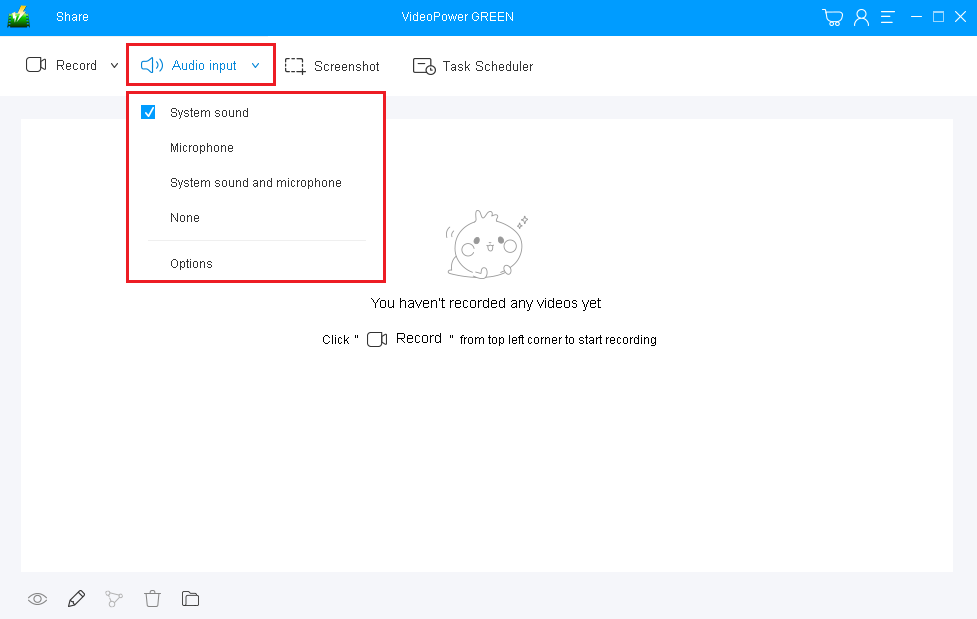
Choose the desired sound source among “System sound, Microphone or System sound and microphone” on the “Audio input” menu. If audio is not needed, just choose “None”.
To record Xbox one gameplay, select “System sound” as per recommended.
1.2 Select a recording area for your Xbox one gameplay recorder
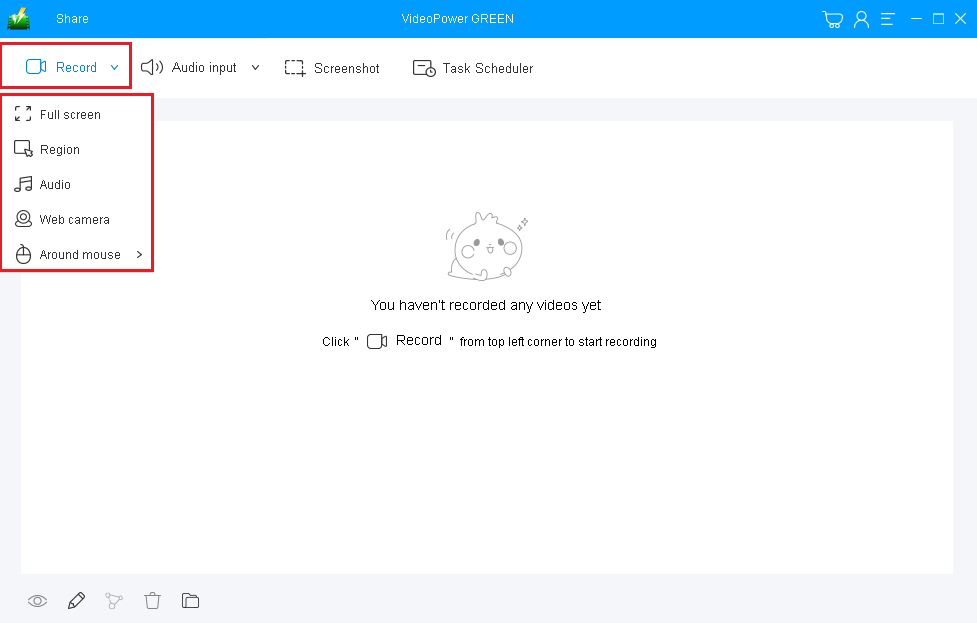
Click on the “Record” button to choose the recording mode among “Full screen, Region, Audio, Web camera, and Around mouse.”
To record Xbox one gameplay, it’s best to set the recording mode to “Fullscreen” or “Region”, ensuring a great, wide, and uncut playback.
1.3 Start to Record Xbox gameplay.
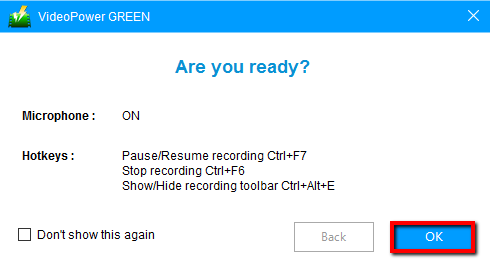
A pop-up window will show to confirm whether to start the recording or cancel it. Click “OK” to start recording your Xbox one gameplay.
Step 2: Edit while recording (Optional)
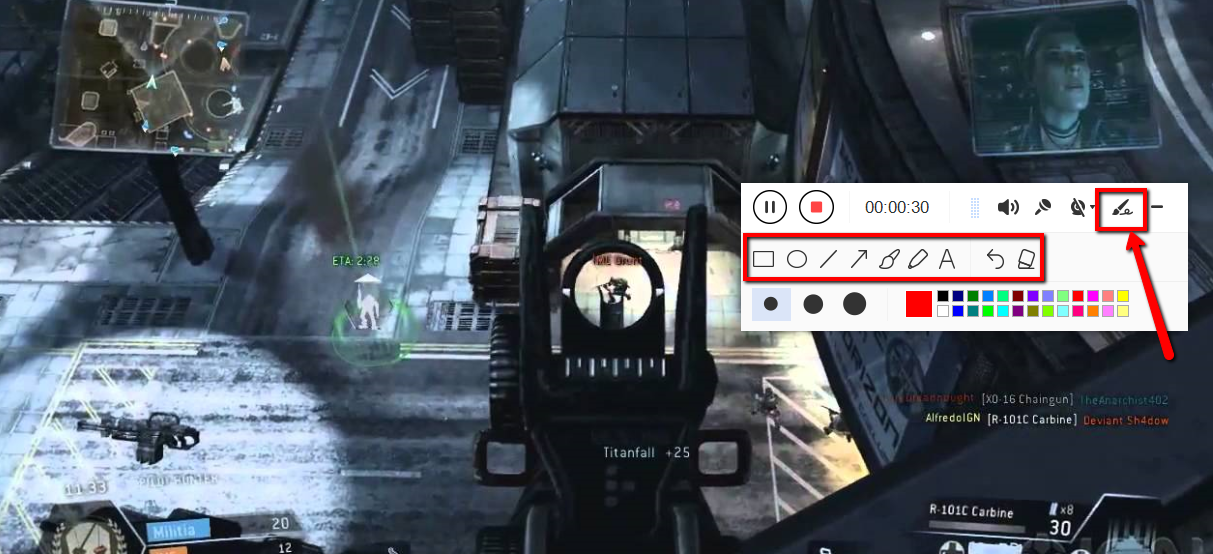
While recording your Xbox one gameplay you can annotate, add text, shapes, and arrows to emphasize important details. On the other hand, you can blur out personal details if you want to keep it by the toolbar.
Step 3: Save the recorded Xbox one gameplay file

Click the “Stop” button to end the recording.
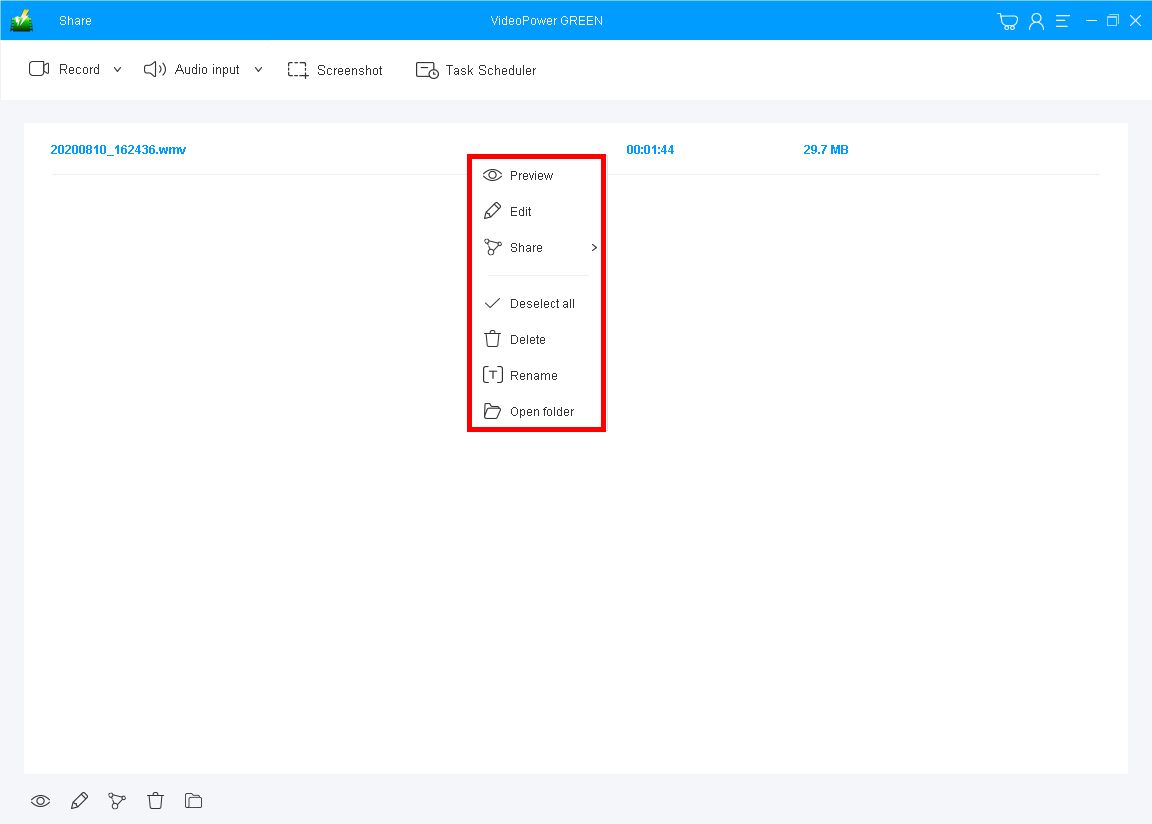
Your recorded Xbox one gameplay file can now be seen in the main interface. You can right-click it to do further operations if you like.
Conclusion:
Want to share your Xbox gameplay videos with friends on YouTube or any video sharing sites? Just use the best Xbox one screen recorder for YouTube with VideoPower GREEN. You can add some annotations to highlight the important parts, filters to the gameplay video by cutting the unwanted clips with ease, or even adjust the speed of the recorded video. Download and install now!
ZEUS series can do everything that VideoPower series can do and more, the interface is almost the same.
Check out NOW! Start easier with more affordable prices!
ZEUS Series
VideoPower brother products, start easier with more affordable prices!
| ZEUS BUNDLE 1 Year License ⇒ $29.99 |
ZEUS BUNDLE LITE 1 Year License ⇒ $19.99 |
ZEUS RECORD LITE 1 Year License ⇒ $9.98 |
ZEUS DOWNLOAD LITE 1 Year License ⇒ $9.98 |
||
| Screen Recorder | Screen&Audio Recording | ✔ | ✔ | ✔ | |
| Duration Setting, Schedule Recording | ✔ | ||||
| Video Downloader | Paste URL to download, batch download | ✔ | ✔ | ✔ | |
| Search/download video,browser detector | ✔ | ||||
| Music Recorder | Record music and get music ID3 tag info | ✔ | ✔ | ||
| Music search/download/record, CD Ripper/Creator, Audio Editor | ✔ | ||||
| Video Editor | Edit and convert videos, create slideshow | ✔ | |||
| Screen Capture | Capture screen, image editor | ✔ | |||
