Firefox is one of the best browsers that people used to browse the internet. It is because it’s privacy and secure even Microsoft’s built-in browser internet explorer has been forgotten. It was developed by the Mozilla Foundation and voted as Most Trusted Internet Company for Privacy in 2012. The main feature of firefox was its speed of surfing and data privacy at the time. Almost every computer or laptop user has installed it on their desktop.
But using the best browser, we also look for the best firefox video capture app to save our work on browsers, record while watching our favorite movies, videos, etc, or to record our conversation while chatting on Facebook or any social media sites. So is there any firefox video capture software that doesn’t lose quality and no stutter during watching and recording at the same time?
Yes, VideoPower GREEN or ZEUS is an amazing, hassle-free, and trusted video capture that is highly recommended. It can be used to capture firefox video streams, movies, etc. It can record max at 4K and without losing quality and bitrate. You can record browsers’ screens easily and it has a built-in video editor like trim, arrows, etc.
Try to use the software for free by downloading its trial version below.
ZEUS can do what VideoPower series can do and more with an almost similar interface.
Check out NOW! Start easier with more affordable prices!
Capture Firefox Video using VideoPower GREEN
Step 1: Set up Sound Source and Recording Area
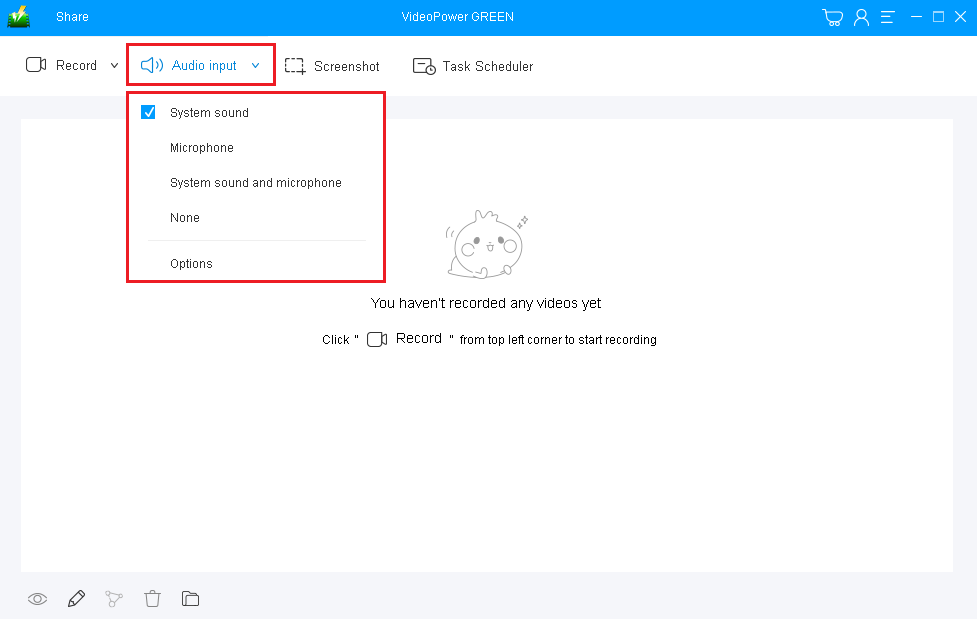
If audio is needed in recording, choose the desired sound source among “System sound, Microphone or System sound and microphone”. If not, you can choose “None”. To record the streaming video on Firefox, choose “System sound”.
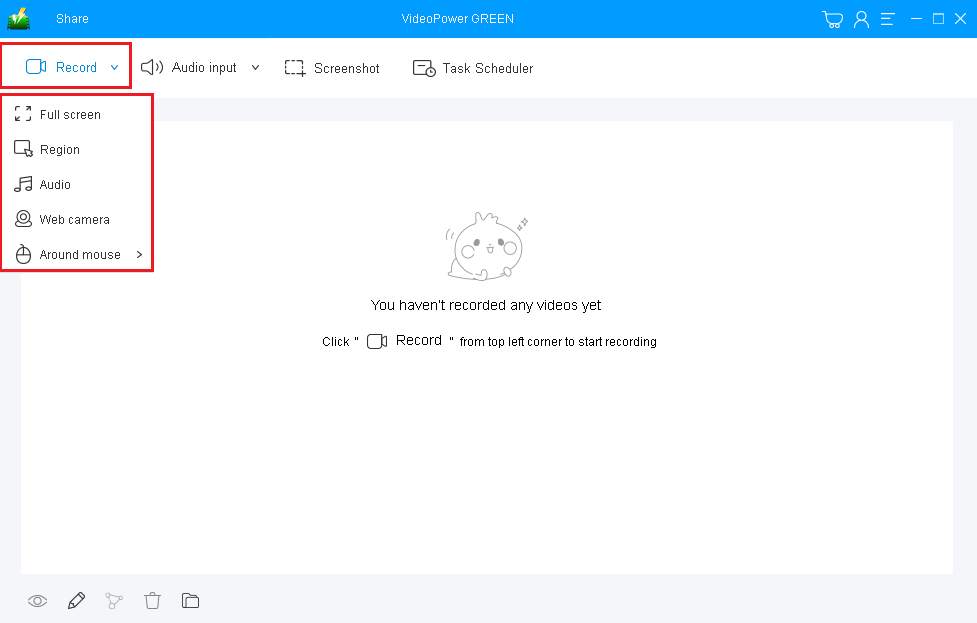
Click on the “Record” drop-down button to choose the recording mode among “Full screen, Region, Audio, Web camera, and Around mouse”.
To record videos from firefox, you can use the “Region”.
Step 2: Start to Capture Firefox Video Screen
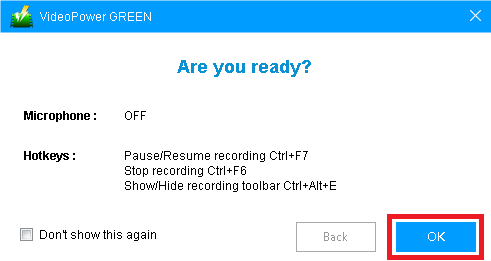
A pop-up window will show to confirm whether to start the recording or not. Click “OK” to start the recording.
Step 3: Stop and Watch the Recorded Video

Click the “Stop” button to stop recording.
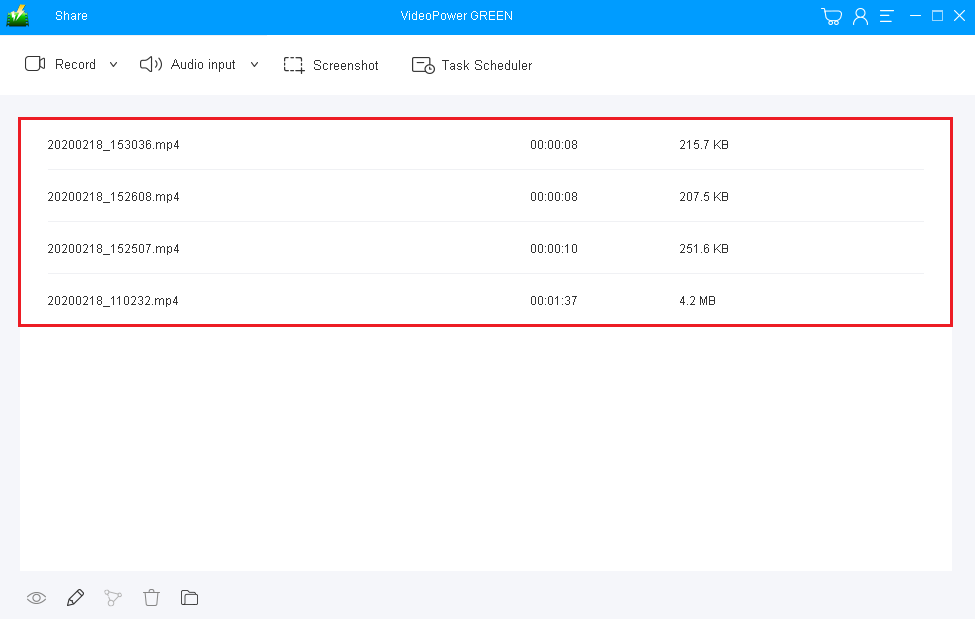
After the recording, the file will be on the record list. Right-click the recorded firefox video file to do more operations or double click it to watch the video.
Conclusion:
This is a wonderful software that has far advanced features compared to other video capture software and screenshot tools. VideoPower GREEN, a powerful screen recording that can be used to capture firefox videos on YouTube. In addition, this software supports conversion to any video formats as well. It has a video editing function to trim video, adjust video size, change video effects, and add watermarks.
ZEUS series can do everything that VideoPower series can do and more, the interface is almost the same.
Check out NOW! Start easier with more affordable prices!
ZEUS Series
VideoPower brother products, start easier with more affordable prices!
| ZEUS BUNDLE 1 Year License ⇒ $29.99 |
ZEUS BUNDLE LITE 1 Year License ⇒ $19.99 |
ZEUS RECORD LITE 1 Year License ⇒ $9.98 |
ZEUS DOWNLOAD LITE 1 Year License ⇒ $9.98 |
||
| Screen Recorder | Screen&Audio Recording | ✔ | ✔ | ✔ | |
| Duration Setting, Schedule Recording | ✔ | ||||
| Video Downloader | Paste URL to download, batch download | ✔ | ✔ | ✔ | |
| Search/download video,browser detector | ✔ | ||||
| Music Recorder | Record music and get music ID3 tag info | ✔ | ✔ | ||
| Music search/download/record, CD Ripper/Creator, Audio Editor | ✔ | ||||
| Video Editor | Edit and convert videos, create slideshow | ✔ | |||
| Screen Capture | Capture screen, image editor | ✔ | |||
