Modern communication methods are becoming more and more diversified and advanced through the use of telephone calls, online chat, video chat, and so on.
Most of the communication devices like mobile phones, laptops, and computers supported video calls as well as online sites like Facebook, Instagram, Skype, WeChat, and many more. As it is a very intuitive way of communicating with others.
Thus, for people that are far away from their loved ones, whether they’re working abroad or in a long-distance relationship, saving their call and chat as a video for later viewing or as a remembrance.
Unfortunately, the chatting sites you are using normally don’t provide recording tools.
In that case, VideoPower GREEN or ZEUS, a powerful and remarkable Video Chat Recorder is recommended for you to save your recorded video call on Windows PC.
ZEUS can do what VideoPower series can do and more with an almost similar interface.
Check out NOW! Start easier with more affordable prices!
Record Video Calls on PC
Step 1: Select sound source and area to record video chat
1) Select the audio input
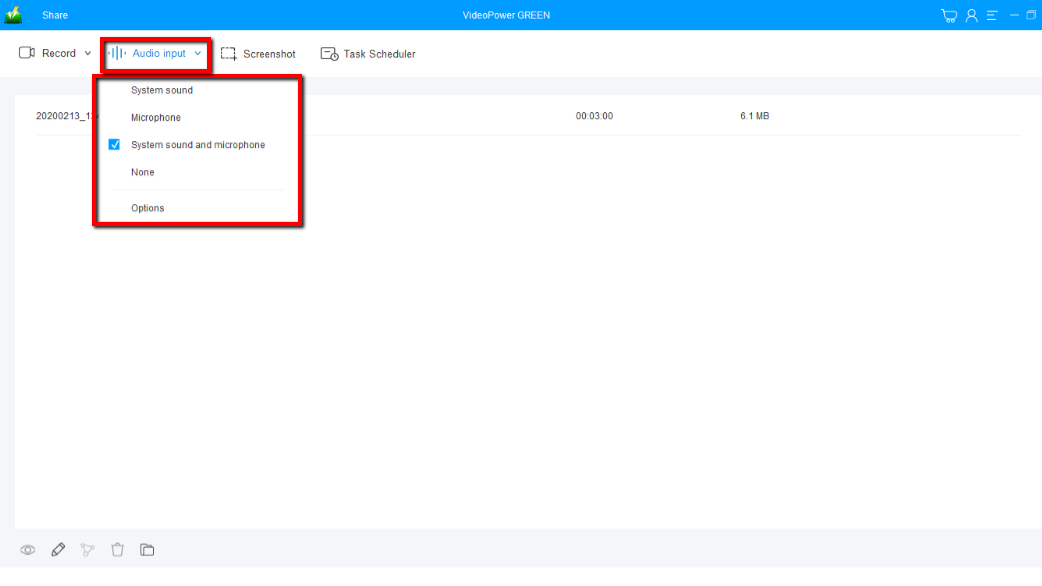
You can choose “System sound, Microphone, System sound, and microphone or None” as you prefer by just clicking the ‘Audio input’ drop-down button.
2) Choose a recording mode of action
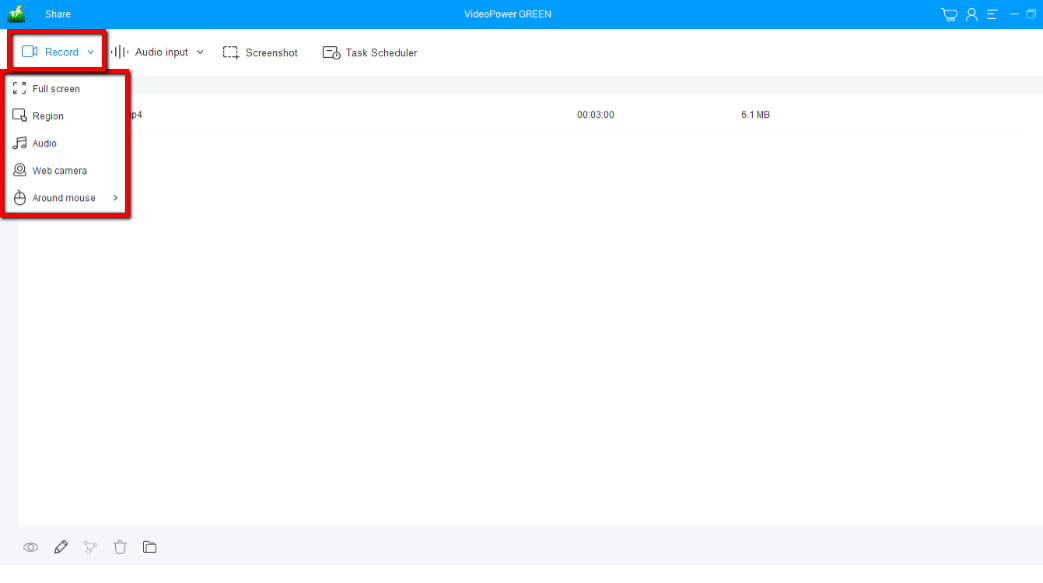
Click on the “Record” drop-down button to choose the recording mode from “Full screen, Region, Audio, Web camera, Around mouse”. Select the area you are going to record. It is recommended to use ‘Full screen’ or ‘Region’ in recording video chat with others.

The pop-up window will ask whether you are ready to start recording, click “OK” to confirm when you are ready to record video calls on your PC.
Step 2: Annotate and add shapes while recording (optional)
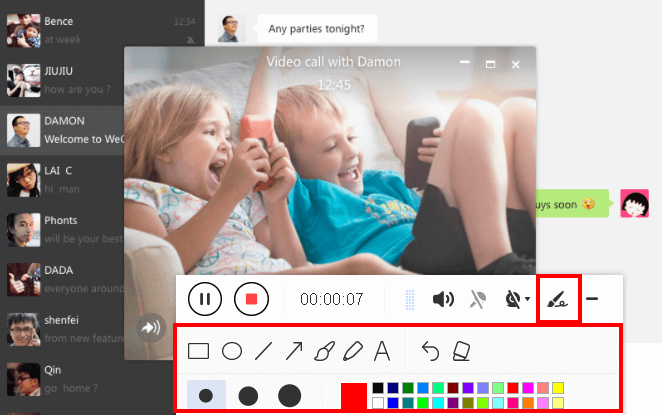
While recording you can add lines, arrows, shapes, texts, highlight, blur, etc. by clicking the edit button by the toolbar. This is just an option if you want to edit and add emphasis to your recording.
Step 3: Check the recorded video chat file

Click the “Stop” button to stop recording.
After that, the save video chat recorded file will be on the record list on its main interface.

1. Your recorded file can be seen in the main interface. You can right-click the file and do more operations if you like.
2. Click the folder icon to view it in the pointed output folder.
Conclusion:
VideoPower GREEN is a multi-faceted software that is simple, easy-to-use, and straightforward. The built-in video editor will enable you to edit recorded videos, apply watermarks, effects, and other basic video editing options such as trimming or cropping.
This software helps you a lot especially in instances when you want to record video calls with your family, friends, and other people. It will let you record it easy and hassle-free.
The editor extension for this software could merge multiple files into one. It could convert audio and video files to your desired format or specific device compatibility.
ZEUS series can do everything that VideoPower series can do and more, the interface is almost the same.
Check out NOW! Start easier with more affordable prices!
ZEUS Series
VideoPower brother products, start easier with more affordable prices!
| ZEUS BUNDLE 1 Year License ⇒ $29.99 |
ZEUS BUNDLE LITE 1 Year License ⇒ $19.99 |
ZEUS RECORD LITE 1 Year License ⇒ $9.98 |
ZEUS DOWNLOAD LITE 1 Year License ⇒ $9.98 |
||
| Screen Recorder | Screen&Audio Recording | ✔ | ✔ | ✔ | |
| Duration Setting, Schedule Recording | ✔ | ||||
| Video Downloader | Paste URL to download, batch download | ✔ | ✔ | ✔ | |
| Search/download video,browser detector | ✔ | ||||
| Music Recorder | Record music and get music ID3 tag info | ✔ | ✔ | ||
| Music search/download/record, CD Ripper/Creator, Audio Editor | ✔ | ||||
| Video Editor | Edit and convert videos, create slideshow | ✔ | |||
| Screen Capture | Capture screen, image editor | ✔ | |||
