4K is a type of display resolution considered by many as the most excellent resolution next to 8K. To simply put it, 4K means a clearer picture. It creates images on a screen that are crisper and capable of showing more details than standard HD. When it comes to displays and screens, a resolution is simply the number of pixels (AKA colored dots) they can show. The 4K images are around 4,000 pixels wide, hence the name 4K. This translates directly to the level of detail that a picture has. That’s a lot of numbers indeed.
Well, let’s talk about why you have to come here. In this article, we’ll show the best way for 4K screen recorder software.
Considering the best 4K screen recorder app in the market to date, VideoPower GREEN or ZEUS is an amazing screen recording software that can record webinars, movies, games, and Skype videos in HD, quick, and hassle-free way.
ZEUS can do what VideoPower series can do and more with an almost similar interface.
Check out NOW! Start easier with more affordable prices!
VideoPower GREEN is a smart intuitive and easy-to-use interface offers a complete suite of tools and options for professional screen capture. This is widely used as a reliable 4K screen recorder for PC because it can produce high-quality videos like 4K but not leaving a brand watermark. Many people who have to use this product can capture videos as high as 4K resolution, which makes it highly recommended.
This 4K screen recorder for Windows supports the following versions, 7/8/8.1/10
Steps on How to Use 4k Screen Recorder
Step 1: Preparation to use 4K screen recorder
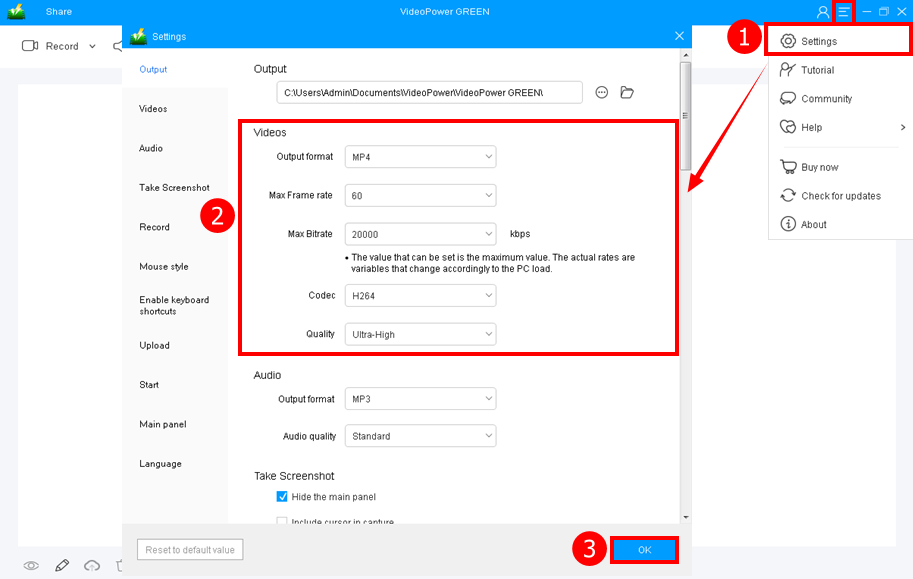
1. Click the 3 line icon on the right top corner and select the “Settings” from the list.
2. The setting window will be opened and you will automatically be in the output tab. Refer to the screenshot above to set the recording video quality.
3. Click “OK” to save the changes.
Step 2: Start using 4K screen recorder
2.1 Choose a sound source
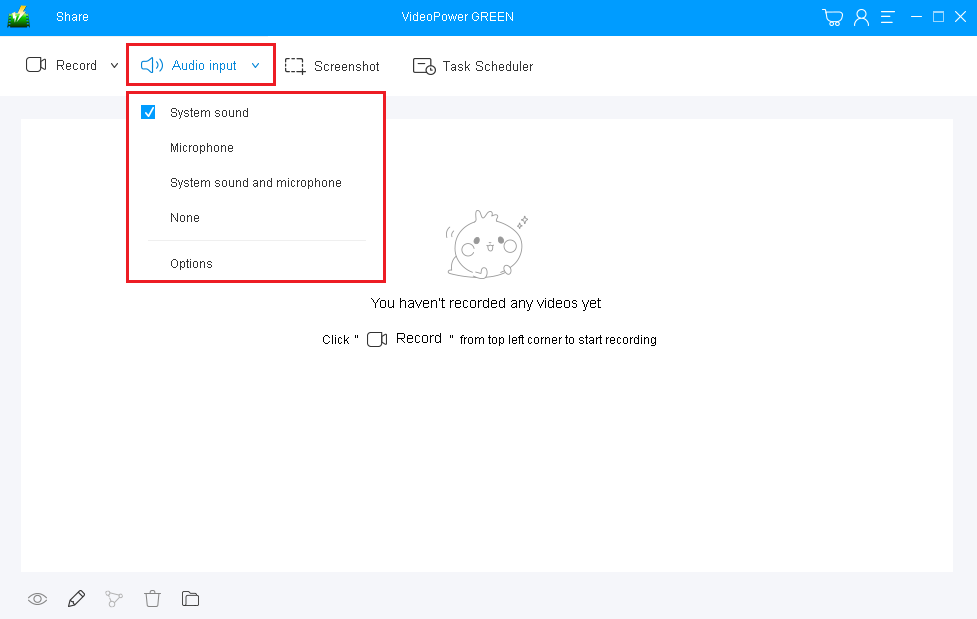
If you need to record the screen with audio, open the “Audio input” tab and choose sound source among, “System sound, Microphone or System sound and Microphone.” If audio is not needed, just select “None.”
If you want to record 4K videos playback on your PC, select “System Sound”. If you want to record some tutorials, choose “System sound and microphone” to record both.
2.2 Choose a recording mode

Click on the “Record” button to choose the recording mode from “Full screen, Region, Audio, Web camera, Around mouse”.
To record screen in 4K quality, the recommended recording mode is “Full screen”.
2.3 Start recording

A pop-up window will appear to confirm whether to start the recording or not. Click “OK” to start the recording.
Step 3: Edit Video while using 4K screen recorder (Optional)
![]()
During the recording, you can add annotations like lines, arrows, shapes, texts, highlight, blur, etc. Just click the “Edit” button for the editing toolbox to appear.
Step 4: Save the Recorded file using 4K screen recorder

Click the “Stop” button to end the recording.
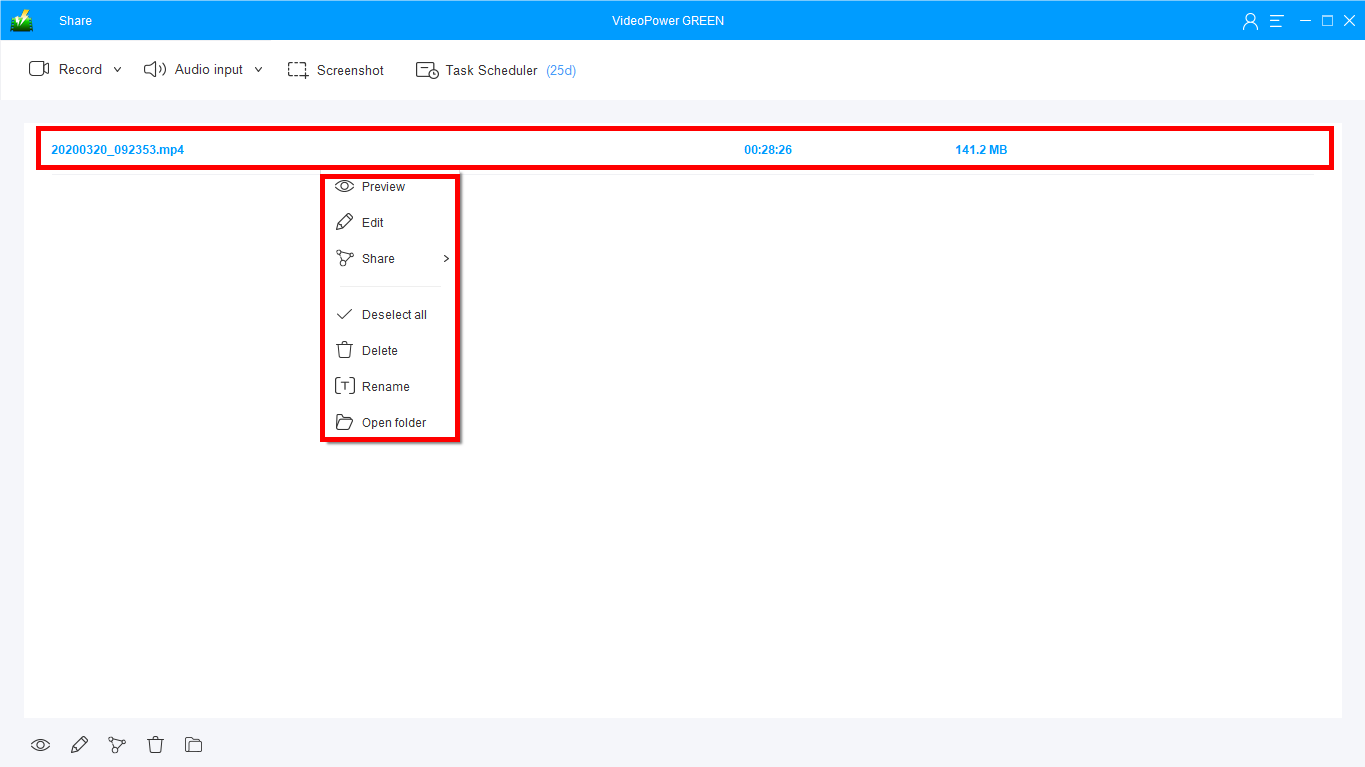
When the recording is over, you will be redirected to the recorded file list on the main interface window. If you wish to do more operations, right-click the file to choose.
Conclusion:
The need to record screens nowadays is not dwindling, but increasing. With the demand to record high-quality screen recording like 4K, a dependable 4K screen recorder for PC is what you need.
You might need to record some events or record a gameplay session, webinar, movies, or whatever the reason is, you are going to need a 4K desktop recorder like VideoPower GREEN (will jump to videopower.me).
This reliable 4K screen recorder app should do the trick to record screen in 4K quality. Packed with a built-in video editor that could cut unnecessary parts in the beginning/end of the video, speed up or slow down your recordings, or add your own watermark to the video.
A flexible setting that could enable you to choose whether to hide cursor or desktop icons and disable the screensaver during 4K screen capture if necessary.
ZEUS series can do everything that VideoPower series can do and more, the interface is almost the same.
Check out NOW! Start easier with more affordable prices!
ZEUS Series
VideoPower brother products, start easier with more affordable prices!
| ZEUS BUNDLE 1 Year License ⇒ $29.99 |
ZEUS BUNDLE LITE 1 Year License ⇒ $19.99 |
ZEUS RECORD LITE 1 Year License ⇒ $9.98 |
ZEUS DOWNLOAD LITE 1 Year License ⇒ $9.98 |
||
| Screen Recorder | Screen&Audio Recording | ✔ | ✔ | ✔ | |
| Duration Setting, Schedule Recording | ✔ | ||||
| Video Downloader | Paste URL to download, batch download | ✔ | ✔ | ✔ | |
| Search/download video,browser detector | ✔ | ||||
| Music Recorder | Record music and get music ID3 tag info | ✔ | ✔ | ||
| Music search/download/record, CD Ripper/Creator, Audio Editor | ✔ | ||||
| Video Editor | Edit and convert videos, create slideshow | ✔ | |||
| Screen Capture | Capture screen, image editor | ✔ | |||
