WebLaunch is one of the amazing free screen recorders that capture any part or designated area of the computer screen for the desired recording output. This tool allows users to choose to record not only the PC screen or webcam but also both the PC screen and webcam.
While recording, users can also add their chosen sound sources such as desktop or microphone sound. Also, in some cases, users can narrate something and add their own voice to the recording.
Moreover, this tool is mostly used to record narrated presentations or demonstrations to produce a purposeful recording output in a form of video used for lectures, advertisements or etc.
This tool is indeed easy to access and manage, however, there are many things that users are looking for that do not include this tool. Editing and adding something in the content and setting up a high-quality profile and output formats are necessary to save a better file product for more convenient use.
Thus, another free screen recorder third-party tool is needed as an alternative.
Therefore, VideoPower GREEN or ZEUS, an amazing, hassle-free, and trusted screen recorder application software are highly recommended. By using this best and easy to access screen recording app, users can record any on-screen activities with professional results and can help users access recorded content anywhere they are and anytime they need and want.
This app exactly answers users’ questions on how to record Web Screen – Web Launch Recorder Alternative.
Just click the link below to download this free app.
ZEUS can do what VideoPower series can do and more with an almost similar interface.
Check out NOW! Start easier with more affordable prices!
Step 1: Settings to Record Web Screen
1.1 Choose a sound source.
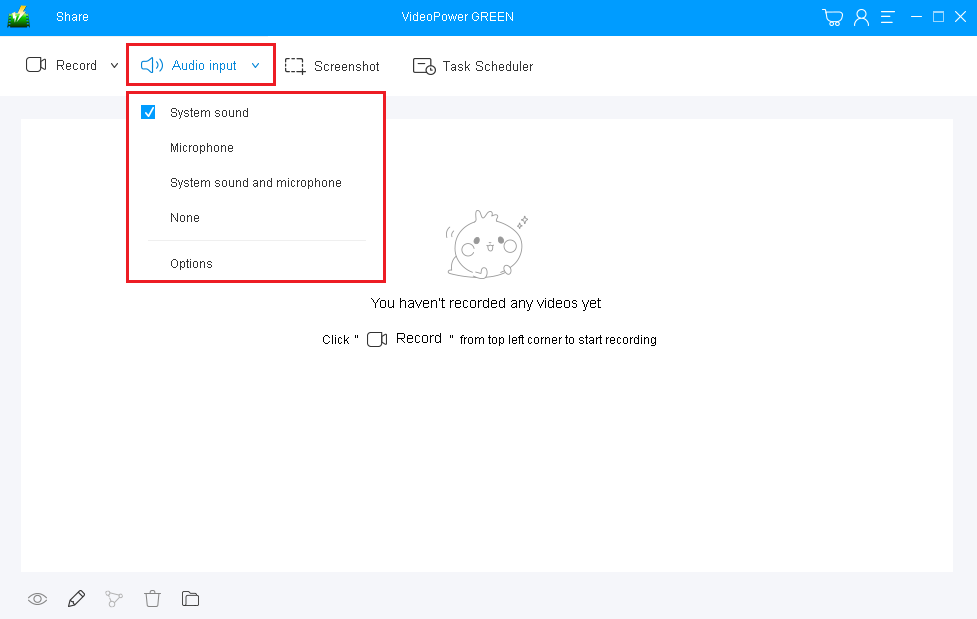
If audio is needed in recording, choose the desired sound source among “System sound, Microphone or System sound and microphone” on the “Audio Input” menu. If audio isn’t needed in recording, just choose “None”.
To record PC web screen activities, select “System sound” as per recommended.
1.2 Select a recording area.

Click on the “Record” button to choose the recording mode among “Full screen, Region, Audio, Web camera, and Around mouse” and then select the area you are going to record.
To record PC web screen activities, “Full screen” or “Region” is recommended.
1.3 Start to Record Web Screen

After choosing a recording area, a pop-up window will show to confirm whether to start the recording or not. Click “OK” to start the recording.
Step 2: Edit while recording (Optional)

While recording web screen activities, adding lines, arrows, shapes, texts, highlight, blur, etc. is possible. Just click the edit button to show the editing toolbox.
Step 3: Save the Recorded Web screen video file

After recording, the screen will automatically redirect to the recorded file list on the main interface window.

1. Right-click the file and do more operations if necessary, like playback the recorded video.
2. To open the storage folder, click the folder icon at the bottom of the interface.
Conclusion:
As time passes by, many and many screen recorder like WebLaunch Recorder was developed and now enjoyed by most of the users around the globe that helps most of them to make their digital needs and wants to become possible.
However, among those screen recorders, there are some that can accommodate most of the users’ desires most especially having a high-quality recorded file output.
VideoPower GREEN, an amazing and useful recorder application software is best suited as an alternative to WebLaunch Recorder that doesn’t only record screen activities but also allows users to set high-quality profile and output format they desired.
Moreover, this app doesn’t only offer a screen recording feature but it also offers other various useful professional features such as screenshots for capturing images and a task scheduler for scheduling a task to be continued most especially in the absence of users.
ZEUS series can do everything that VideoPower series can do and more, the interface is almost the same.
Check out NOW! Start easier with more affordable prices!
ZEUS Series
VideoPower brother products, start easier with more affordable prices!
| ZEUS BUNDLE 1 Year License ⇒ $29.99 |
ZEUS BUNDLE LITE 1 Year License ⇒ $19.99 |
ZEUS RECORD LITE 1 Year License ⇒ $9.98 |
ZEUS DOWNLOAD LITE 1 Year License ⇒ $9.98 |
||
| Screen Recorder | Screen&Audio Recording | ✔ | ✔ | ✔ | |
| Duration Setting, Schedule Recording | ✔ | ||||
| Video Downloader | Paste URL to download, batch download | ✔ | ✔ | ✔ | |
| Search/download video,browser detector | ✔ | ||||
| Music Recorder | Record music and get music ID3 tag info | ✔ | ✔ | ||
| Music search/download/record, CD Ripper/Creator, Audio Editor | ✔ | ||||
| Video Editor | Edit and convert videos, create slideshow | ✔ | |||
| Screen Capture | Capture screen, image editor | ✔ | |||
