What is Voicemail?
A voicemail is a computer-generated ware that makes users swap their own voice messages; to choose and send voice particulars; and to operate affairs relating to people, institutions, results, and utilities, using the usual telephone. Voicemail is also consumed more commonly to note any particulars of delivering stored communications voice messages, which includes using an answering machine. Most cellular phone services give voicemail as a common feature; some of the corporate private sector exchanges include flexible internal voice-messaging services.
VideoPower YELLOW or ZEUS is the best desktop tool for basic video/audio recording and screen capturing and can record voicemail messages. It has multiple functions and is easy to use with no tech knowledge required at all. It enables you to record movies, video tutorials, games, live streams, calls, and more.
You can try to use the software for free by downloading its trial version below.
ZEUS can do what VideoPower series can do and more with an almost similar interface.
Check out NOW! Start easier with more affordable prices!
Steps to Record New Voicemail with VideoPower YELLOW
Step 1: Set the Sound Source
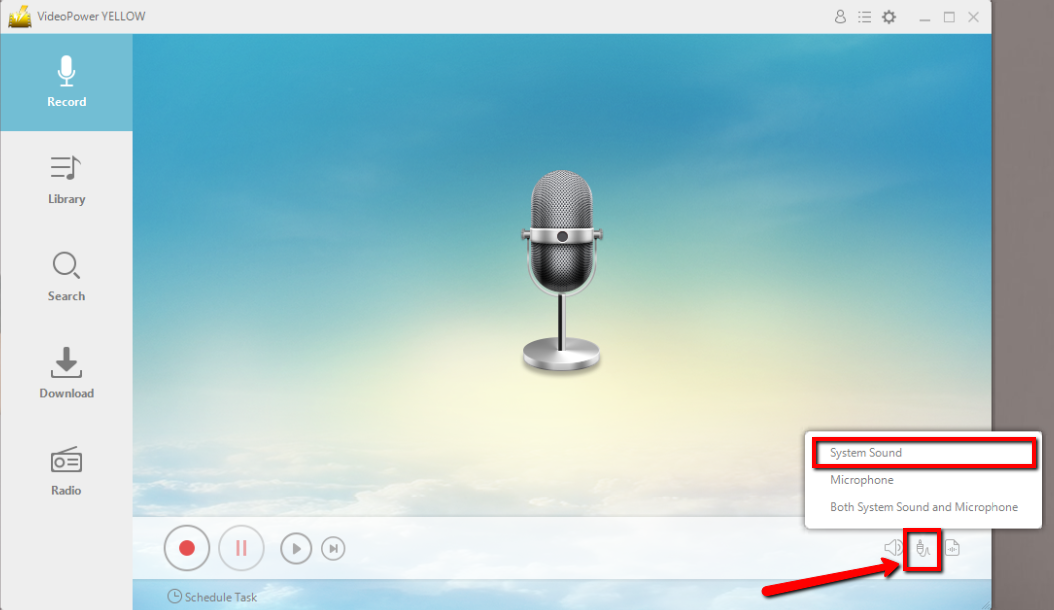
You are in the record section after you launched the software, look for the sound source button on the lower right side of the interface. Choose an audio source to record in among “System Sound”, Microphone, or System Sound and Microphone.”
In recording voicemail, it is best to select “System sound”.
Step 2: Set the File format
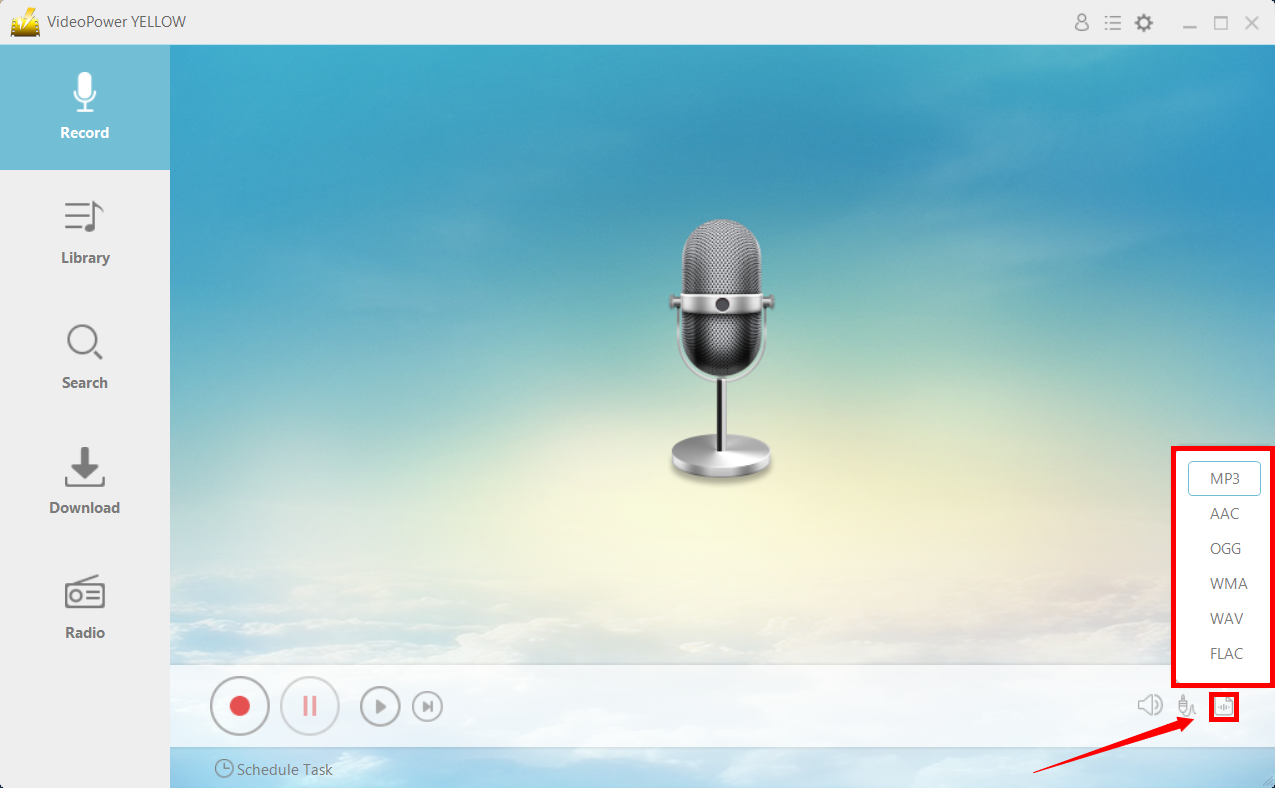
Beside the sound source button, click the format button to choose an audio format, like MP3, AAC, WAV, or whatever format you like to record in.
Step 3: Record Voicemail Messages
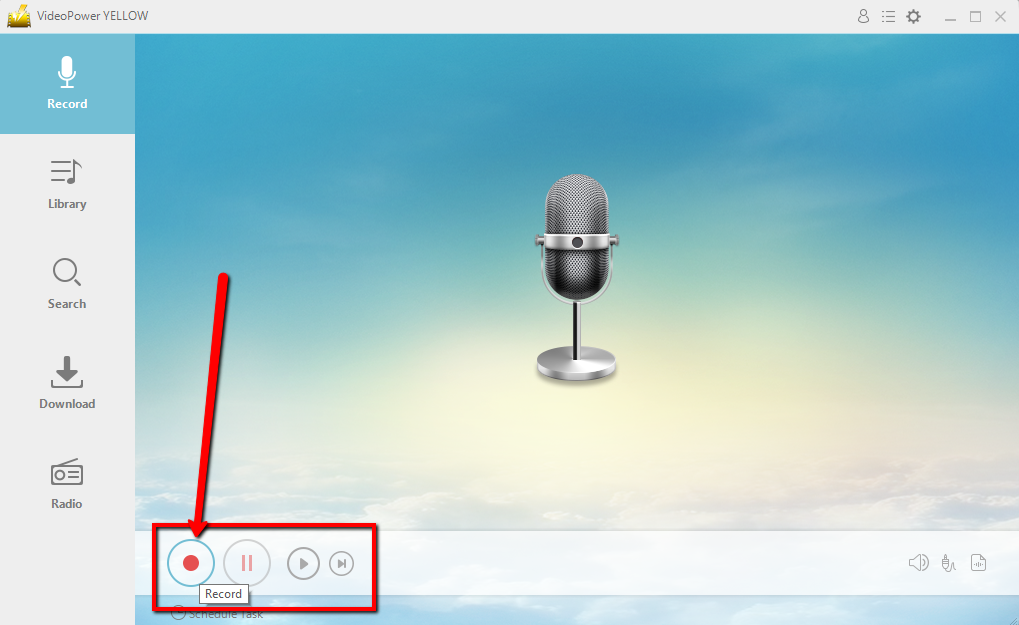
To start recording, click the “Record” button at the bottom left of the screen to start recording messages like a professional voicemail greeting. To save and stop the recording, click the same button.
Step 4: Open the File Location
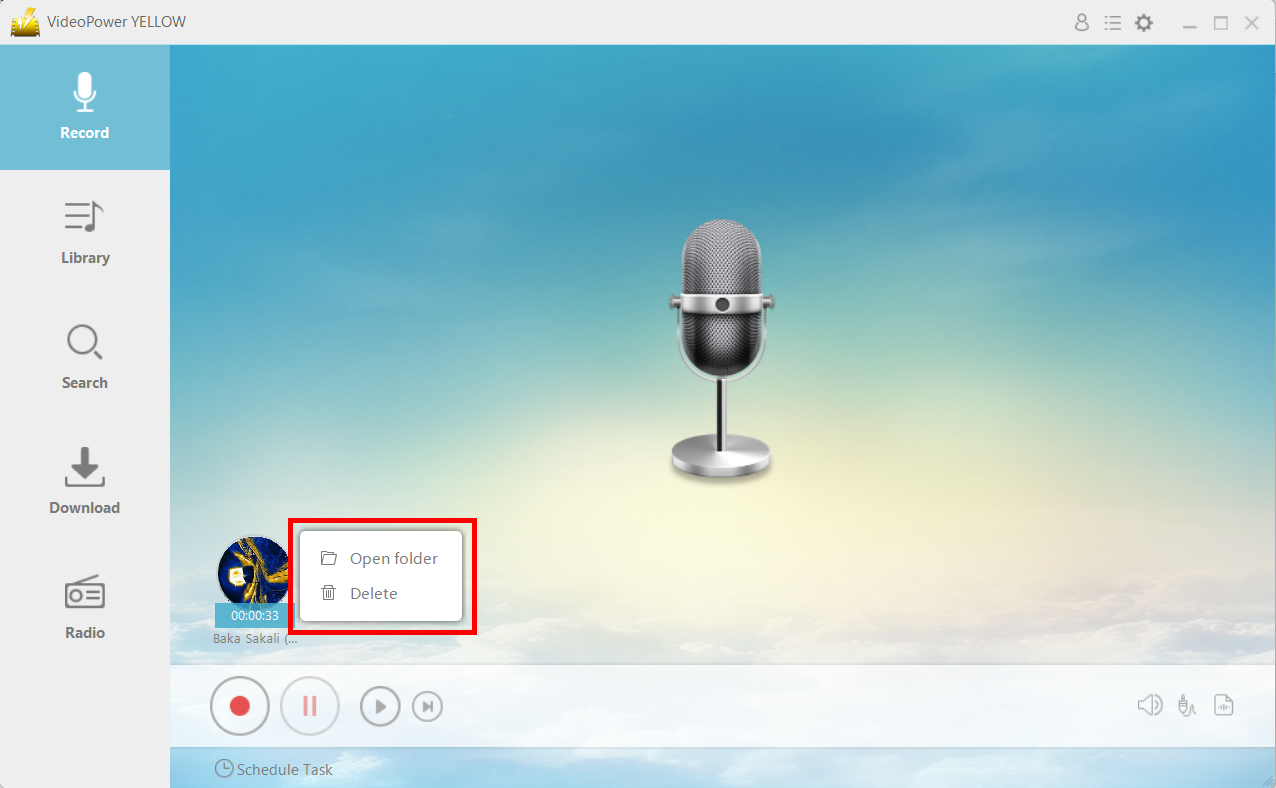
The recorded voicemail is also found on the interface, so if you right-click on the icon and you can open the file location folder by clicking the “Open folder” and click “Delete” if you want to delete the file and record it again.
If you want to listen to the voicemail, or a recorded voicemail greeting, double click on the icon for playback.
Conclusion:
Voicemails are very useful when it comes to calls that have to be checked later due to a busy day or to be opened sooner. Whether it is for business-related purposes or personal, recording voicemail is possible through VideoPower YELLOW.
VideoPower YELLOW has other powerful features that are made more than just recording voicemails, definitely more than just a voicemail recording software. It can download audio tracks from the search engine result or convert online video to MP3. Record any audio being played on your desktop or schedule a task to record it even if you are not around. It is efficient and versatile in every inch.
ZEUS series can do everything that VideoPower series can do and more, the interface is almost the same.
Check out NOW! Start easier with more affordable prices!
ZEUS Series
VideoPower brother products, start easier with more affordable prices!
| ZEUS BUNDLE 1 Year License ⇒ $29.99 |
ZEUS BUNDLE LITE 1 Year License ⇒ $19.99 |
ZEUS RECORD LITE 1 Year License ⇒ $9.98 |
ZEUS DOWNLOAD LITE 1 Year License ⇒ $9.98 |
||
| Screen Recorder | Screen&Audio Recording | ✔ | ✔ | ✔ | |
| Duration Setting, Schedule Recording | ✔ | ||||
| Video Downloader | Paste URL to download, batch download | ✔ | ✔ | ✔ | |
| Search/download video,browser detector | ✔ | ||||
| Music Recorder | Record music and get music ID3 tag info | ✔ | ✔ | ||
| Music search/download/record, CD Ripper/Creator, Audio Editor | ✔ | ||||
| Video Editor | Edit and convert videos, create slideshow | ✔ | |||
| Screen Capture | Capture screen, image editor | ✔ | |||
