1080p popularly referred to as Full HD or FHD (full high definition) gives you the best picture available, especially when viewing videos on TV. Its resolution is 1920 x 1080 pixels meaning that images are clearer. The higher the pixels, the sharper the image looks.
Most videos used nowadays are in 1080p resolution because of clearer viewing and better streaming experience. There are cases that screen recording a 1080p video is necessary especially when doing presentations. However, there are only very limited tools that can accommodate high-resolution videos like 1080p. Most tools can record the screen but cannot keep the 1080p resolution which results in lower video quality. This is one of the main struggles any users can encounter when doing screen recording.
If you are looking for a reliable 1080p screen recorder for PC to record your screen, this software is what you have been waiting for.
VideoPower GREEN or ZEUS is a lightweight screen recorder software that is perfect for video streaming and for capturing 1080p resolution for Windows With this, users can grab music from different websites as it can record the screen and audio at the same time.
Try to use the software for free by downloading its trial version below.
ZEUS can do what VideoPower series can do and more with an almost similar interface.
Check out NOW! Start easier with more affordable prices!
How to Record Videos with 1080p Resolution
Step 1: Record Setting

Install the downloaded 1080P Screen Recorder software VideoPower GREEN and launch it, from the software interface, click the “list” icon located at the rightmost part of the software and then select the “Settings” menu from the dropdown list.

After clicking the “Settings” menu from the dropdown list, the settings window will open where you can modify it. Click check your preferred settings under the “Record” category. Once done modifying, click the “OK” button to proceed.
Step 2: Set audio input

Click the “Audio input” dropdown to see the available audio input options available.
Important note:
System sound – this is used for recording to include only the audio from the system.
Microphone – This is used for recording to include only the audio from the microphone.
System sound and Microphone – this is used for recording to include both the audio from the system and microphone.
None- this is used if you don’t want to include any audio for the recording.
To record 1080p video, you can set your audio input to “System sound”.
Step 3: Select the record area option
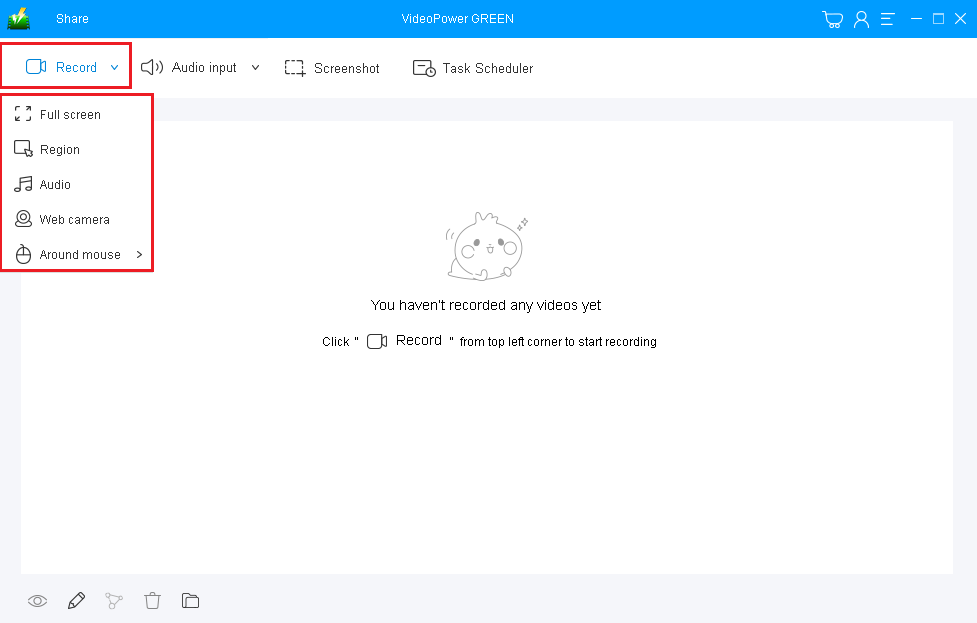
Click the “Record” dropdown to see the available record options.
Important note:
Region – this is used to select any part of the preferred area to record.
Fullscreen – this is used to record the entire screen.
Around mouse – this is used to record the area near the mouse.
Web camera – this is used to record with your camera on.
Only audio – this is used to record with your audio-only.
Once the recording area is selected, the recording will automatically start.
Step 4: Open 1080p video to record
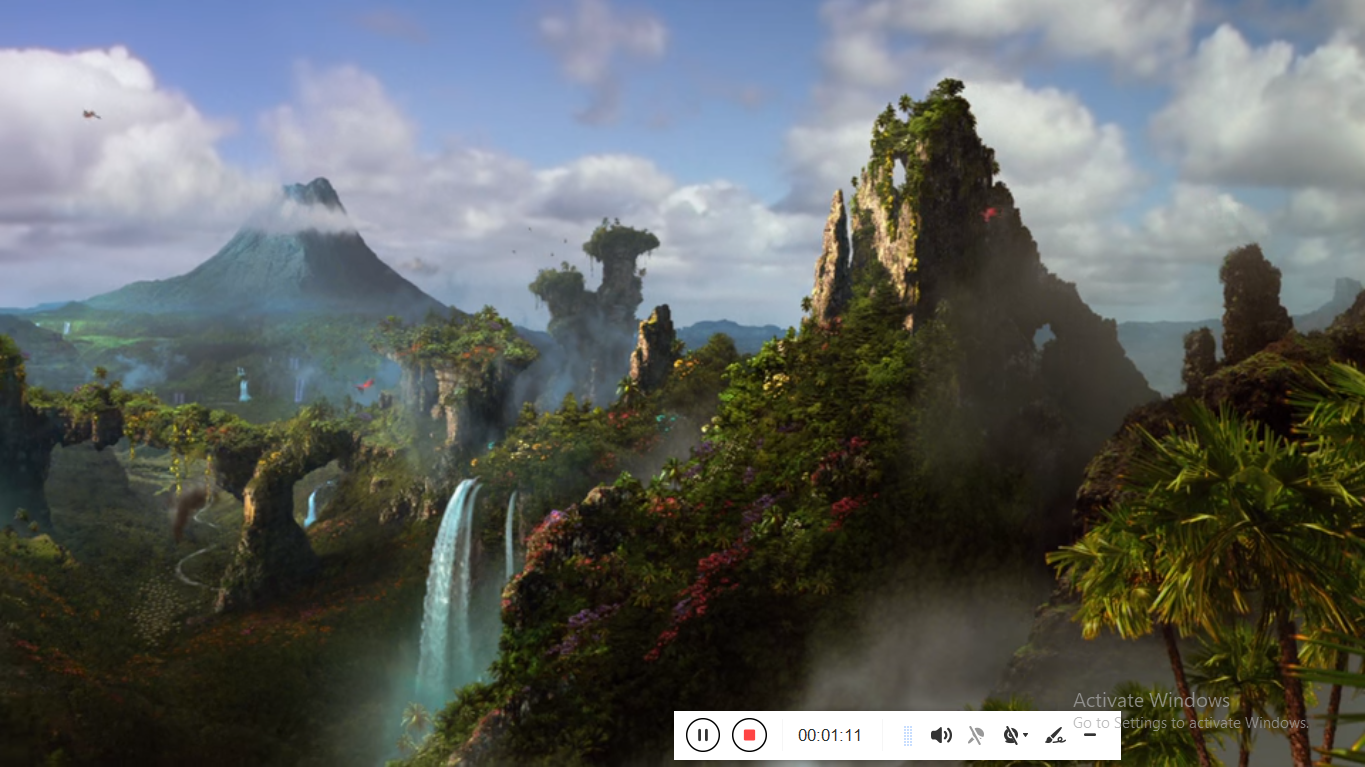
While recording, adding lines, arrows, shapes, texts, highlight, blur, etc. is possible. Just click the edit button to show the editing toolbox.
Step 5: Open the recorded file

Once the recording is done, the recorded file will automatically be added to your record list.
You have the options available to “edit, direct upload, delete, or open folder” by selecting the icons located at the bottom part of the software.
Conclusion:
VideoPower GREEN is a highly recommended 1080p screen recorder because it has a wide option available for screen recording customizations. You can also directly convert and select from various output formats available including MP4, WMV, AVI, MOV, and many more.
If you are a screen recorder enthusiast, you will definitely enjoy VideoPower GREEN’s intuitive tools along with its user-friendly interface and easy-to-use built-in editor that is very helpful in customizing video content. It supports an editor tool, filters, special video effects, etc.
ZEUS Series
VideoPower brother products, start easier with more affordable prices!
| ZEUS BUNDLE 1 Year License ⇒ $29.99 |
ZEUS BUNDLE LITE 1 Year License ⇒ $19.99 |
ZEUS RECORD LITE 1 Year License ⇒ $9.98 |
ZEUS DOWNLOAD LITE 1 Year License ⇒ $9.98 |
||
| Screen Recorder | Screen&Audio Recording | ✔ | ✔ | ✔ | |
| Duration Setting, Schedule Recording | ✔ | ||||
| Video Downloader | Paste URL to download, batch download | ✔ | ✔ | ✔ | |
| Search/download video,browser detector | ✔ | ||||
| Music Recorder | Record music and get music ID3 tag info | ✔ | ✔ | ||
| Music search/download/record, CD Ripper/Creator, Audio Editor | ✔ | ||||
| Video Editor | Edit and convert videos, create slideshow | ✔ | |||
| Screen Capture | Capture screen, image editor | ✔ | |||
