SoundCloud is one of the largest online music-sharing websites where users can record, edit, upload audio, and create playlists.
As popular as it is, online music streaming services have some disadvantages and problems: first, for people without a strong and stable internet connection, listening to music online would be tedious. A huge chunk of the connection would be better spent on more urgent and important matters that use a lot of data. Also, the websites are sometimes filled with ads that become increasingly annoying over time. Second, most online streaming services do not provide a download feature for the track or at the very least, do so with the uploader’s prerogative.
This is the same case with Soundcloud. To avoid these mentioned problems, it is best to save SoundCloud music as MP3 and stream offline. To do this, it is recommended to use VideoPower YELLOW.
ZEUS can do what VideoPower series can do and more with an almost similar interface.
Check out NOW! Start easier with more affordable prices!
Guide
How to Save Soundcloud Music as MP3
VideoPower YELLOW offers a high-quality music recorder to help you record and save lossless Soundcloud music. It is lightweight software with an easy-to-use interface. Moreover, it supports an ID3 tag identifier which automatically tries to identify the music recorded and adds its ID3 tags once recognized such as album cover art, title, artist, etc. You may also enjoy its additional functions such as a music library, online radio, online video to mp3 converter, scheduled recorder, and more!
How to Record and Save Soundcloud Music for Offline Listening
Step 1: Set the audio input
Open the VideoPower YELLOW and click the “Audio input” icon at the bottom part of the interface.
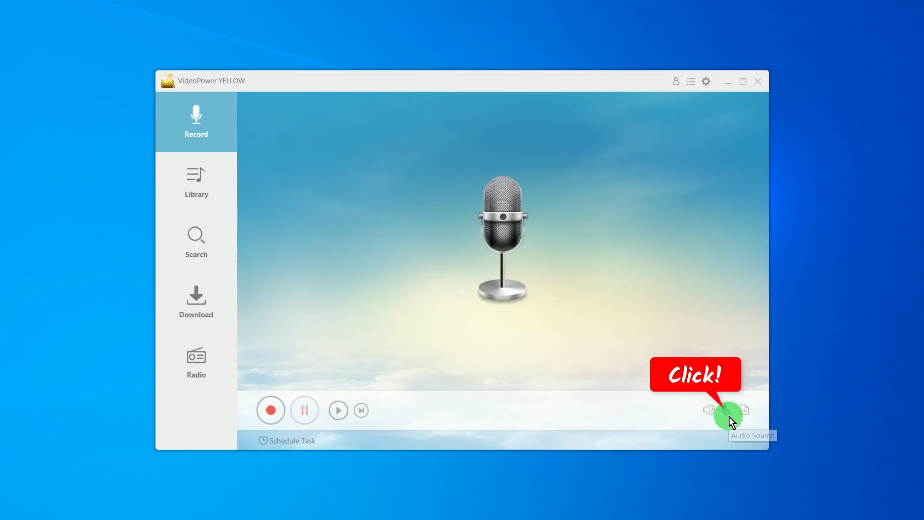
Then select “System sound” from the options to avoid external noises when recording.
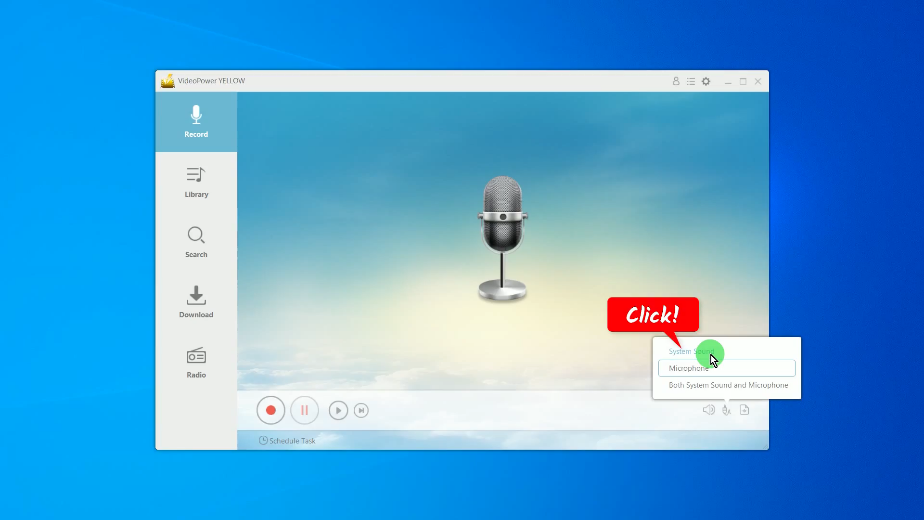
Step 2: Set the recording output format to MP3
Click the “Format” icon at the bottom part of the interface.
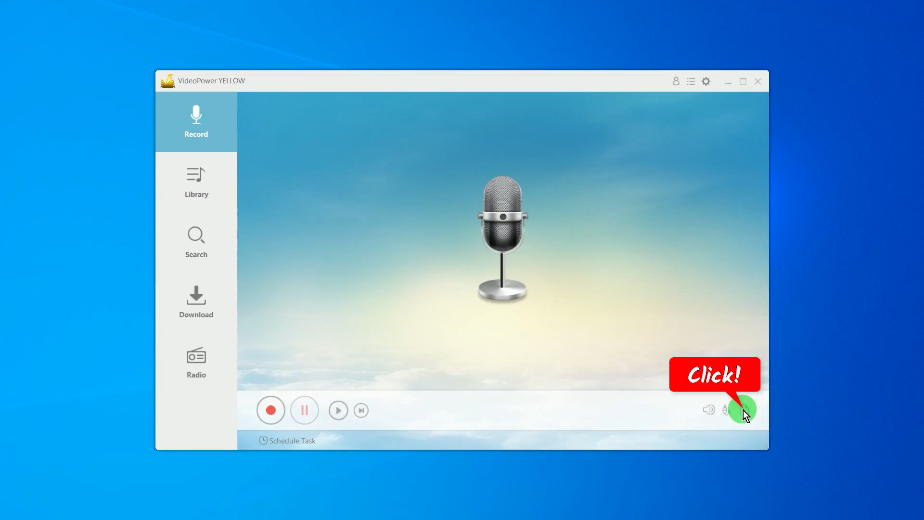
Then select “MP3” from the options.
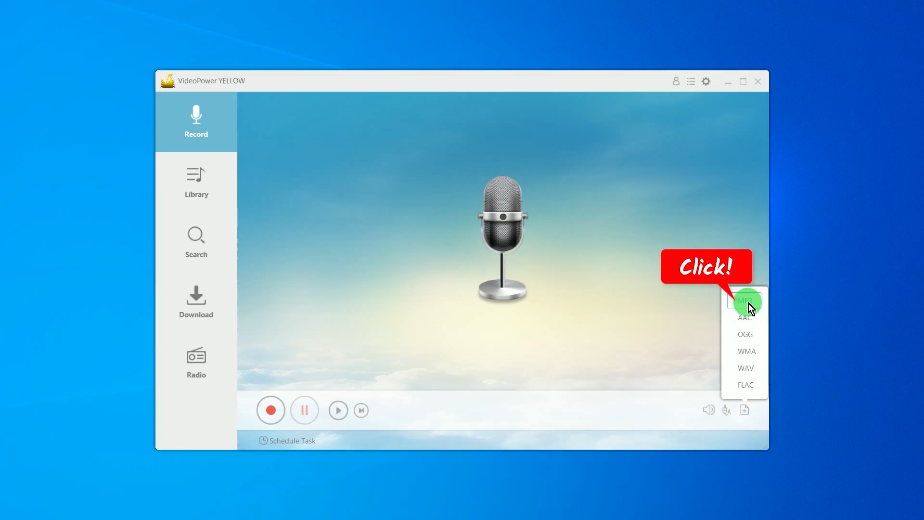
Step 3: Begin the Soundcloud music recording
If all is set, click the “Record” button to begin the recording.
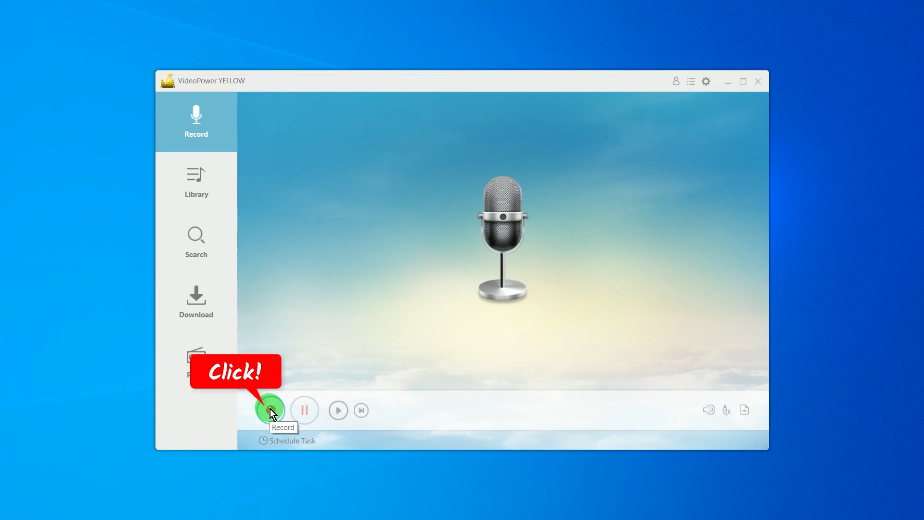
Go to Soundcloud and play the music to have it recorded.
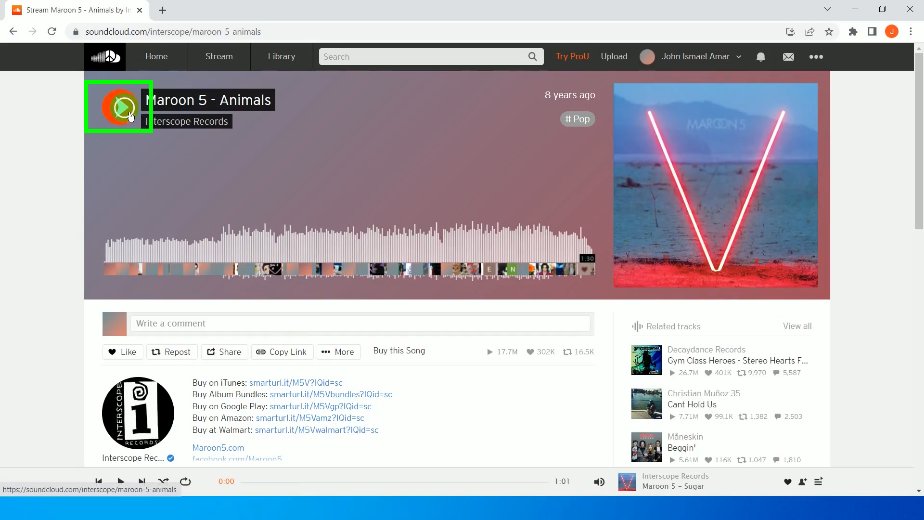
Step 4: Finished recording the Soundcloud music
When the Soundcloud music recording is finished, click the “Stop” button.
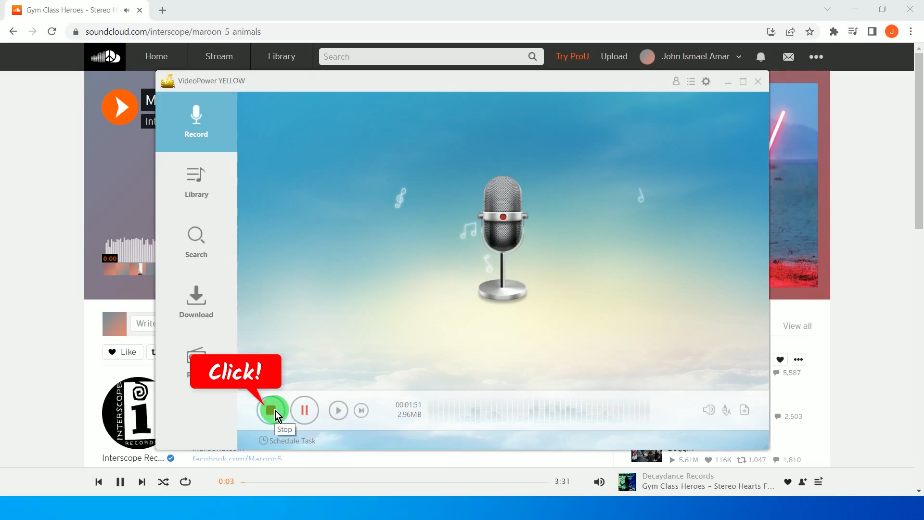
Step 5: Check the Soundcloud music recorded
The recorded music will be displayed as a thumbnail above the “Record” button. Right-click the recorded file to check and open the destination folder.
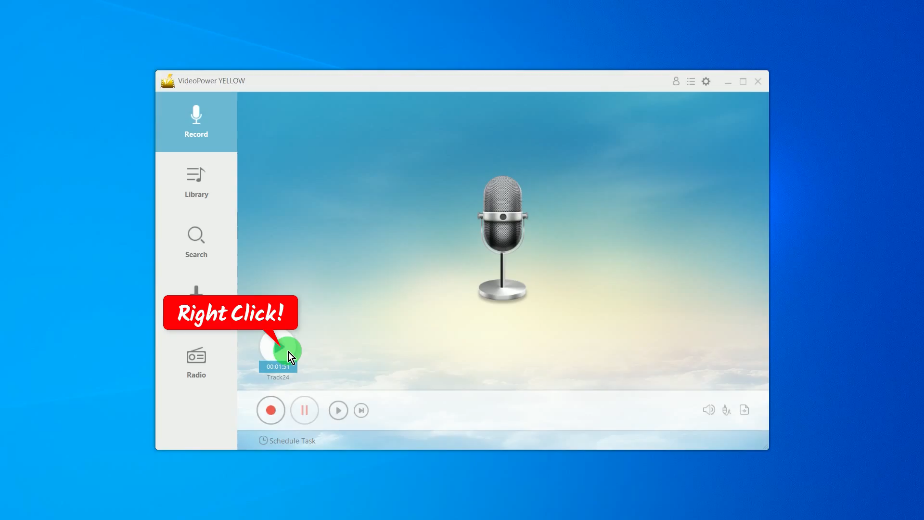
Then select “Open folder” from the options.
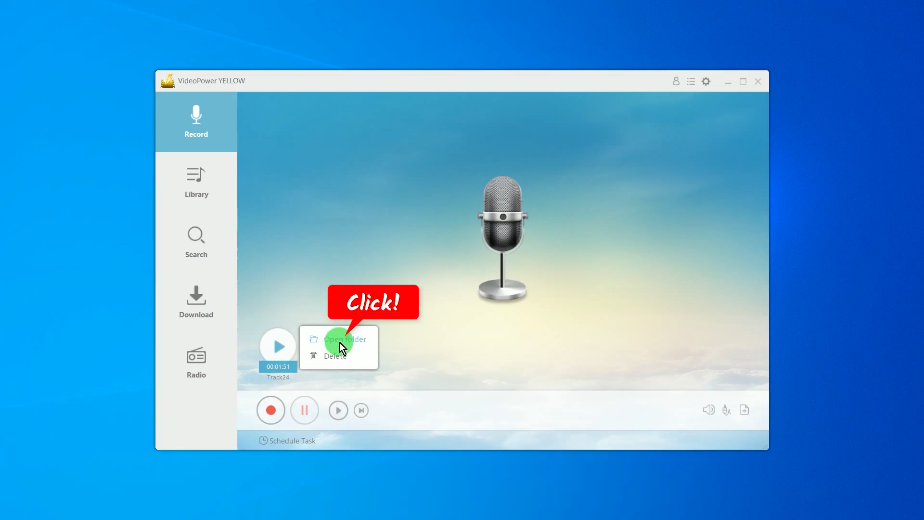
Its destination folder will be opened. You can double-click the recorded file to playback.
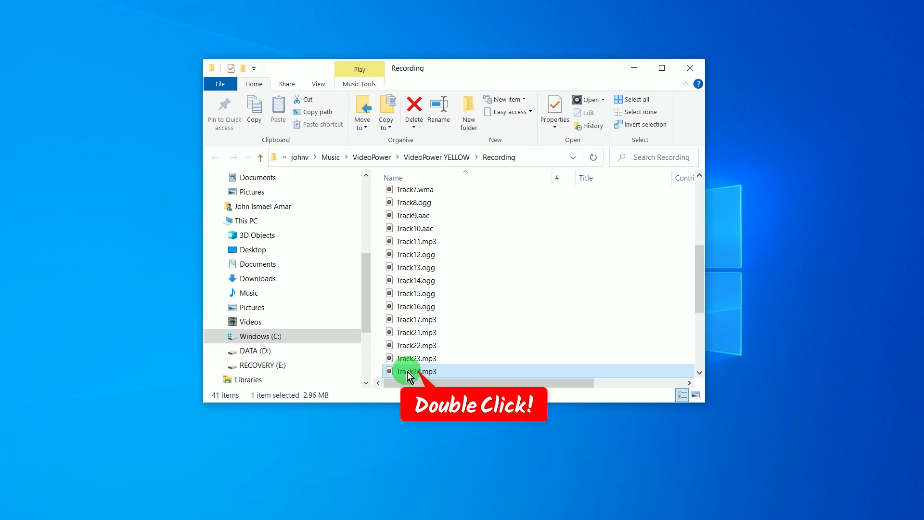
Conclusion:
Online streaming platforms are the trends nowadays and one of them is SoundCloud. But it’s always great to have music downloaded on your local drive. It’s easy to tap into even without an internet connection or a premium subscription permission. That is why you will really need suitable and versatile software that could help you save your favorite music offline.
Using VideoPower YELLOW, all of your work will be much easier and with this software, you can now save SoundCloud music for offline purposes.
ZEUS series can do everything that VideoPower series can do and more, the interface is almost the same.
Check out NOW! Start easier with more affordable prices!
ZEUS Series
VideoPower brother products, start easier with more affordable prices!
| ZEUS BUNDLE 1 Year License ⇒ $29.99 |
ZEUS BUNDLE LITE 1 Year License ⇒ $19.99 |
ZEUS RECORD LITE 1 Year License ⇒ $9.98 |
ZEUS DOWNLOAD LITE 1 Year License ⇒ $9.98 |
||
| Screen Recorder | Screen&Audio Recording | ✔ | ✔ | ✔ | |
| Duration Setting, Schedule Recording | ✔ | ||||
| Video Downloader | Paste URL to download, batch download | ✔ | ✔ | ✔ | |
| Search/download video,browser detector | ✔ | ||||
| Music Recorder | Record music and get music ID3 tag info | ✔ | ✔ | ||
| Music search/download/record, CD Ripper/Creator, Audio Editor | ✔ | ||||
| Video Editor | Edit and convert videos, create slideshow | ✔ | |||
| Screen Capture | Capture screen, image editor | ✔ | |||
