If you’re a gamer then you’ll understand that Twitch is huge. You might have broadcast or watched games on the platform. It has a growing number of users, we are not talking about thousands, but millions of users from across the world.
Twitch is really a popular streaming service that you can watch live streaming or watch older streams on an archive feature.
If you want to record Twitch streams of your favorite gamer or your own gameplay so you can upload it to YouTube or other sites too. One of the advantages of keeping a recorded copy of your broadcasts in Twitch is you can edit it accordingly before uploading.
VideoPower GREEN or ZEUS is an amazing, hassle-free, and trusted screen recorder application software that is highly recommended. Using this software to record a Twitch stream with chat, users can record any on-screen activities with professional results and can help users access the recorded content depending on their convenience.
Just click the link below to download this free app.
ZEUS can do what VideoPower series can do and more with an almost similar interface.
Check out NOW! Start easier with more affordable prices!
Guide on How to Record Twitch Stream on PC
Step 1: Settings to Record Twitch Stream
1.1 Choose a sound source
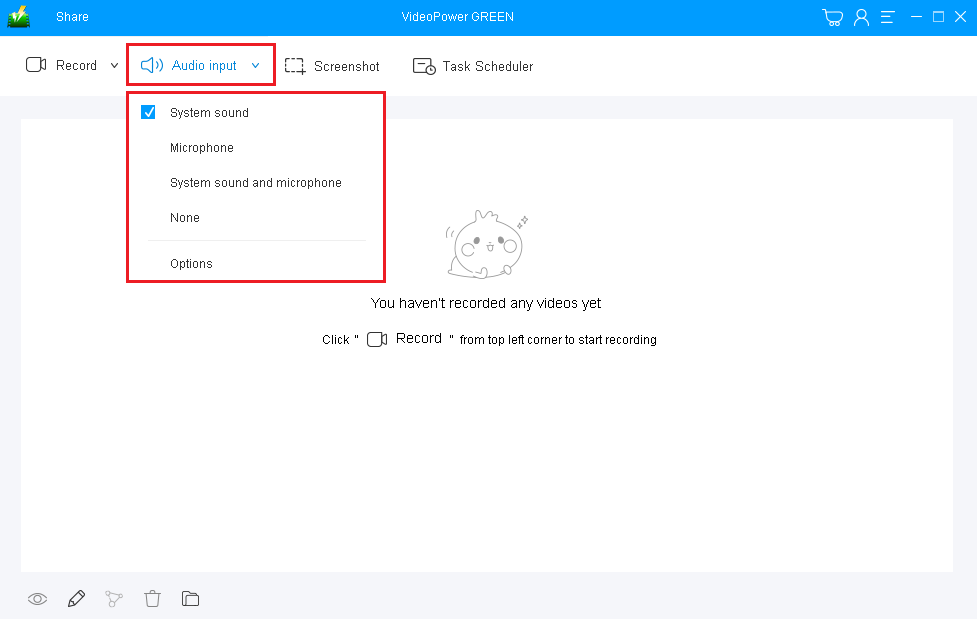
If audio is needed in recording, choose the desired sound source among “System sound, Microphone or System sound and microphone”, or “None” on the “Audio input” menu.
To record streaming videos like videos on Twitch Stream, select “System sound”.
1.2 Select a recording mode.
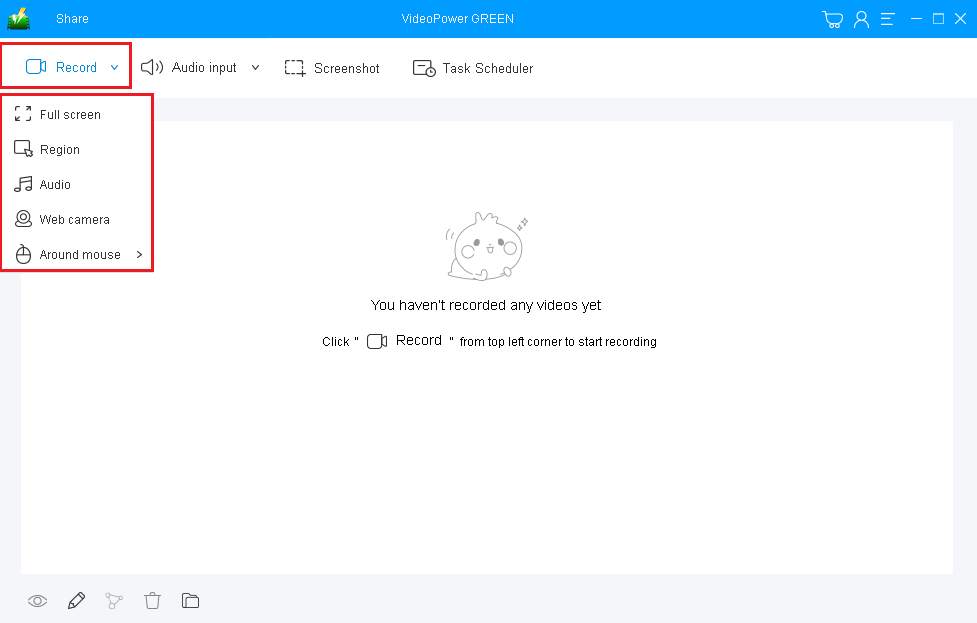
Click on the “Record” button to choose the recording mode. If you want to record the live video only, “Full screen” is recommended, but if you want to record the live show with chat, “Region” is preferred.
1.3 Start to record Twitch stream activities.
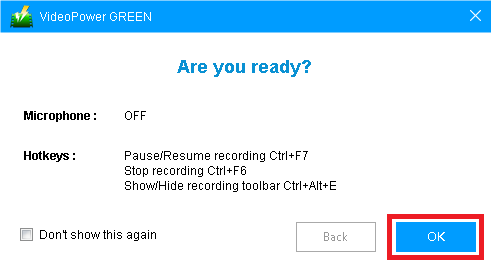
After choosing a recording area, a prompt pop-up will appear. Click “OK” to start the recording.
Step 2: Annotate while recording (Optional)
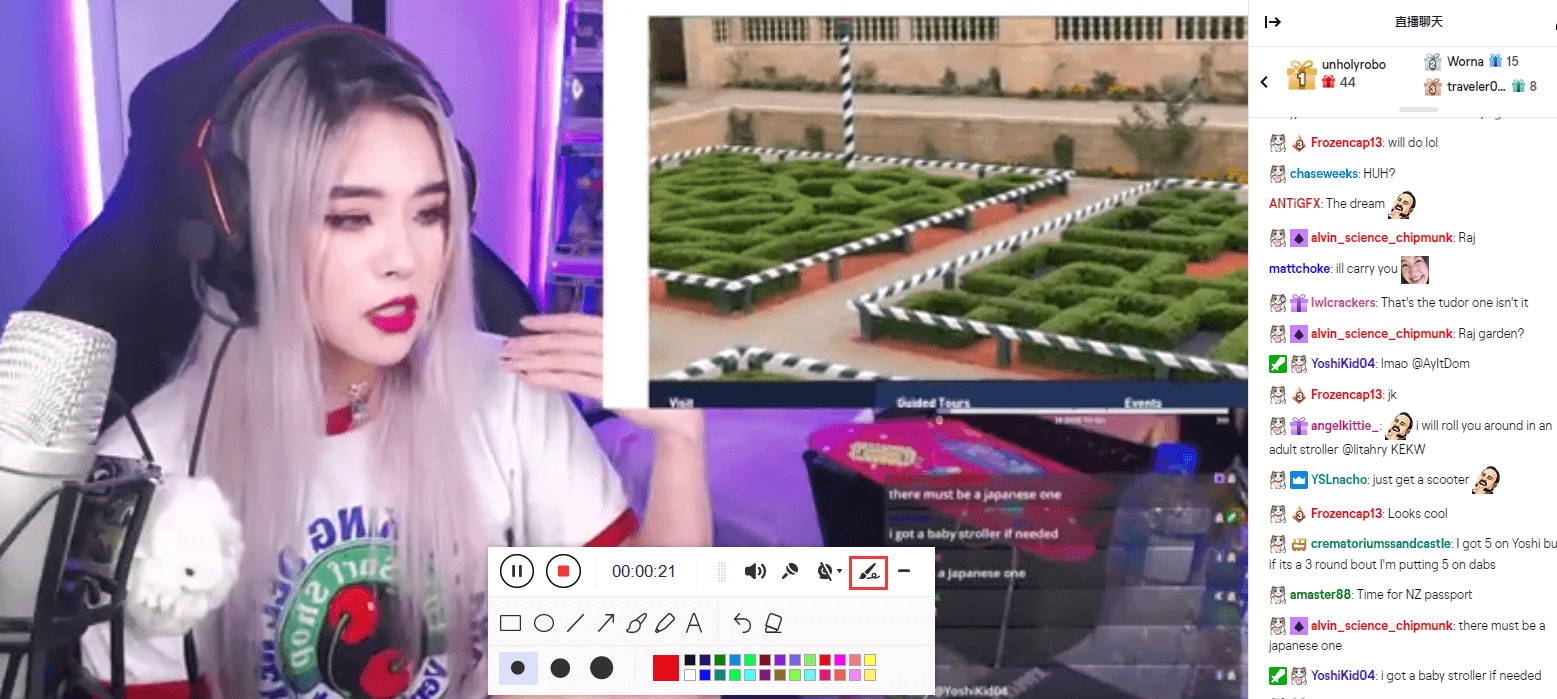
While recording, you can add annotations like lines, arrows, shapes, texts, highlight, blur, etc. is possible. Just click the “Edit” button to show the editing toolbox.
Step 3: Save the recorded Twitch stream video

Click the “Stop” button to stop recording.
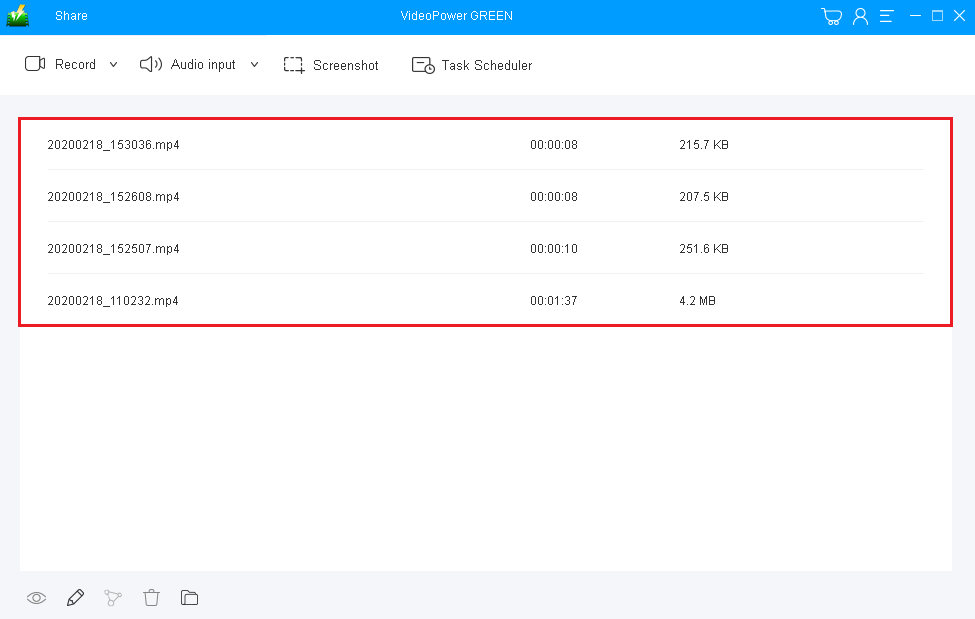
After recording, the screen will automatically redirect to the recorded file list on the main interface window. Right-click the file and do more operations if necessary, like open the storage folder where the file is saved or playback the recorded live video.
Conclusion:
This is a wonderful software that has far advanced features compared to other streaming video recorders and screenshot tools. VideoPower GREEN, a powerful Twitch Stream screen recording software that supports conversion to any video formats as well. It has a video editing function to trim video, adjust video size, change video effects, and add watermarks.
This is a screen recorder software, a screenshot capture tool, a video editor, a converter, and a lot more features. Check it now!
ZEUS series can do everything that VideoPower series can do and more, the interface is almost the same.
Check out NOW! Start easier with more affordable prices!
ZEUS Series
VideoPower brother products, start easier with more affordable prices!
| ZEUS BUNDLE 1 Year License ⇒ $29.99 |
ZEUS BUNDLE LITE 1 Year License ⇒ $19.99 |
ZEUS RECORD LITE 1 Year License ⇒ $9.98 |
ZEUS DOWNLOAD LITE 1 Year License ⇒ $9.98 |
||
| Screen Recorder | Screen&Audio Recording | ✔ | ✔ | ✔ | |
| Duration Setting, Schedule Recording | ✔ | ||||
| Video Downloader | Paste URL to download, batch download | ✔ | ✔ | ✔ | |
| Search/download video,browser detector | ✔ | ||||
| Music Recorder | Record music and get music ID3 tag info | ✔ | ✔ | ||
| Music search/download/record, CD Ripper/Creator, Audio Editor | ✔ | ||||
| Video Editor | Edit and convert videos, create slideshow | ✔ | |||
| Screen Capture | Capture screen, image editor | ✔ | |||
