Along with the developments in the Windows system, people feel that it became more difficult to complete some tasks like sound recording for Windows 8.
If you are also experiencing a recording problem on your computer running Windows 8, read on as we discuss a solution.
This article will introduce VideoPower YELLOW or ZEUS, the most efficient Audio Recorder that is fully compatible with Windows 8.
You can try it by clicking the download button below for free.
ZEUS can do what VideoPower series can do and more with an almost similar interface.
Check out NOW! Start easier with more affordable prices!
Here are the Steps to Record Sound for Windows 8
Step 1: Set the sound source.
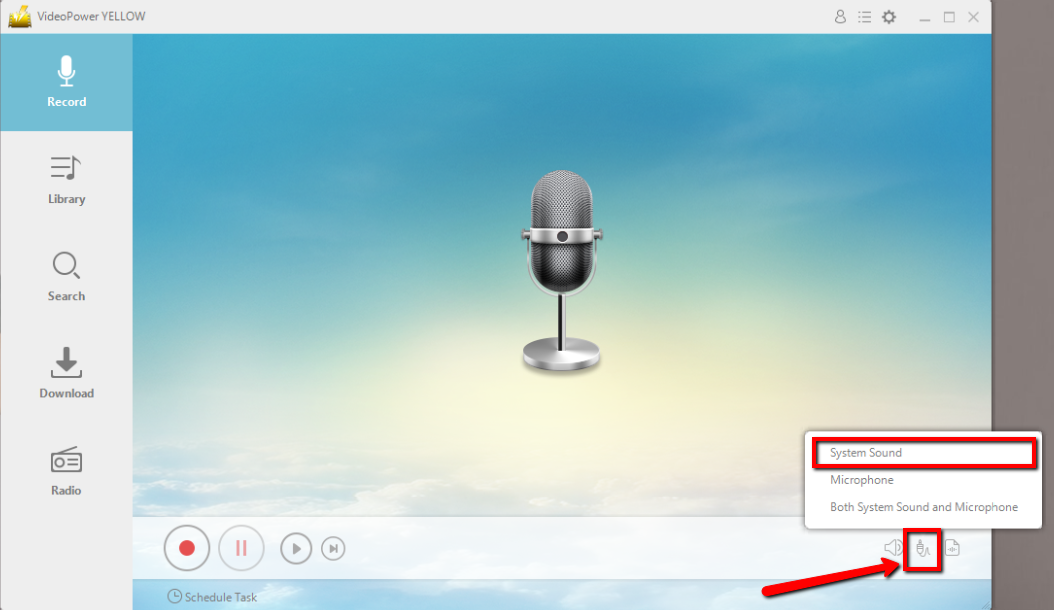
Before recording audio, make sure to set the sound source you’ll be needing in the recording. Click the audio jack icon below and choose from the sound sources such as “System Sound”, “Microphone”, “System Sound and Microphone”. To record audio from the Windows PC, choose “System Sound”
Step 2: Set the output file format.
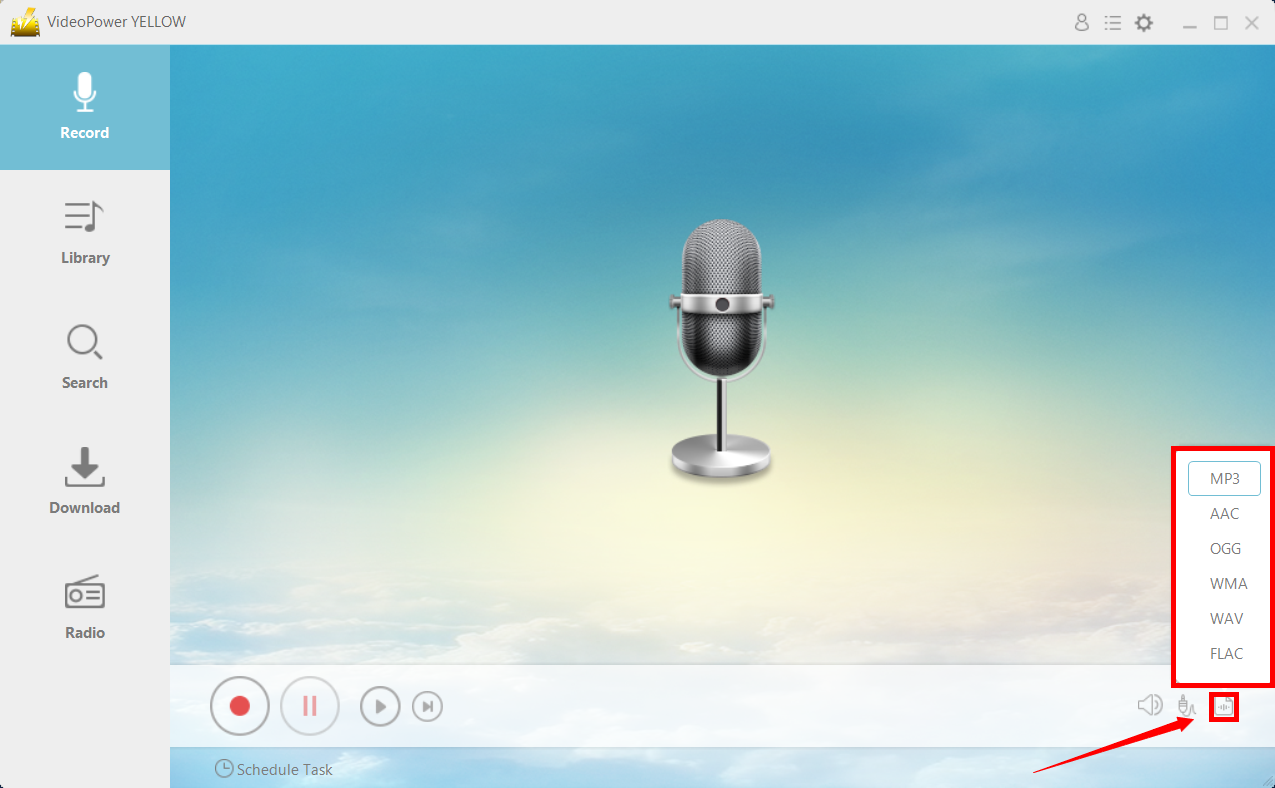
Before recording the audio, you can freely set the output format for your recorded file. Click the button behind the audio jack icon button that you can find below. Choose among MP3, AAC, OGG, WMA, WAV, and FLAC.
MP3 format is recommended due to its excellent compatibility.
Step 3: Start to record sound for Windows 8
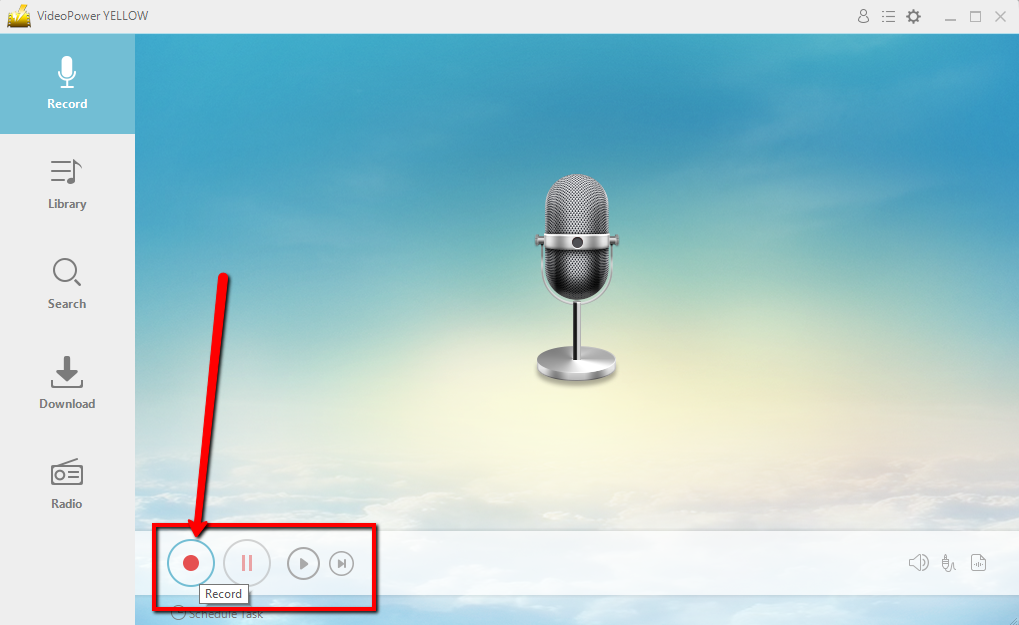
Click the “Record” button to start recording. Play the audio you want to record. Click the same button to stop when you are done recording.
Step 4: Find the file location
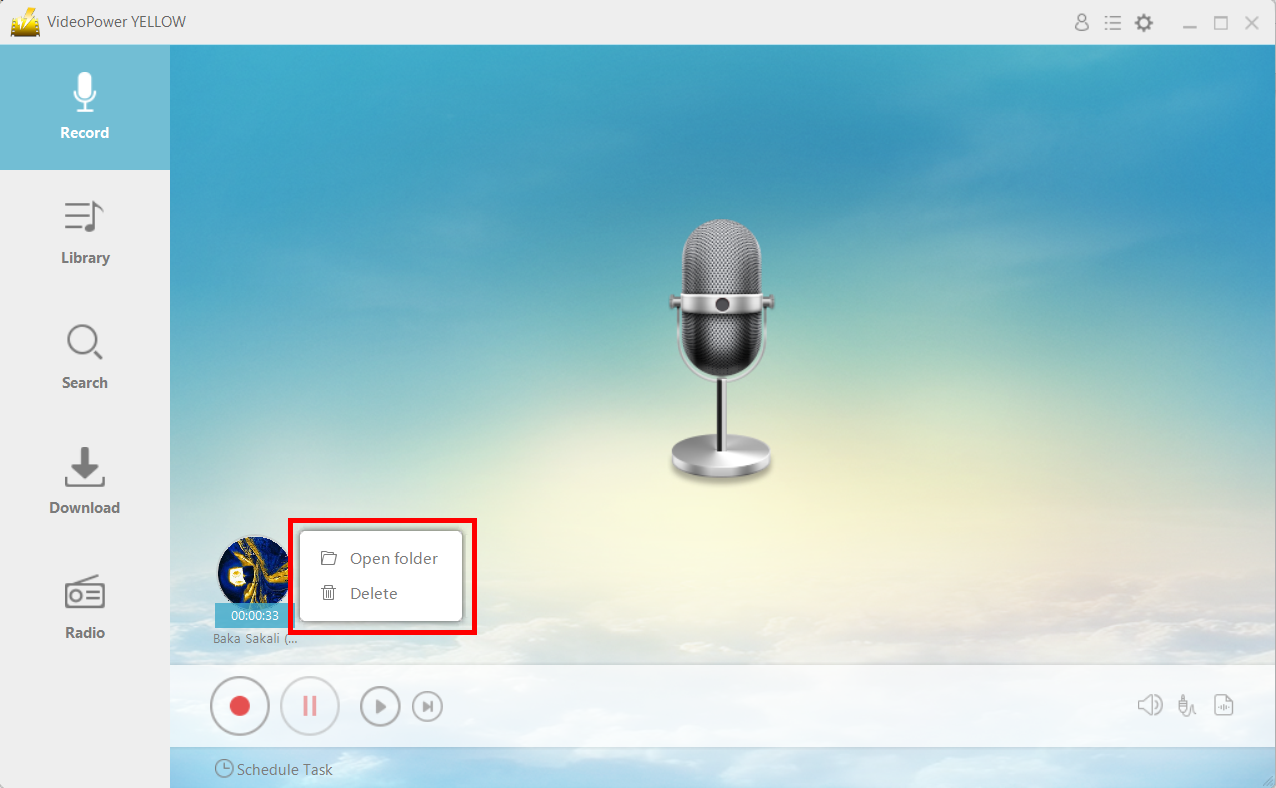
After recording the audio, right-click the recorded track icon and click “Open folder” to open the storage location of the recorded audio file or click “Delete” if you want to delete the file and record again.
Conclusion:
Using VideoPower YELLOW is a great tool to use as a sound recorder for Windows 8. It has great recording settings such as microphone recording, you can record the input from your external microphone or your computer’s microphone, system sound, you can record the sound activity on your computer, or you can record both. This software also contains numerous features and functions that you could use depending on your needs.
ZEUS series can do everything that VideoPower series can do and more, the interface is almost the same.
Check out NOW! Start easier with more affordable prices!
ZEUS Series
VideoPower brother products, start easier with more affordable prices!
| ZEUS BUNDLE 1 Year License ⇒ $29.99 |
ZEUS BUNDLE LITE 1 Year License ⇒ $19.99 |
ZEUS RECORD LITE 1 Year License ⇒ $9.98 |
ZEUS DOWNLOAD LITE 1 Year License ⇒ $9.98 |
||
| Screen Recorder | Screen&Audio Recording | ✔ | ✔ | ✔ | |
| Duration Setting, Schedule Recording | ✔ | ||||
| Video Downloader | Paste URL to download, batch download | ✔ | ✔ | ✔ | |
| Search/download video,browser detector | ✔ | ||||
| Music Recorder | Record music and get music ID3 tag info | ✔ | ✔ | ||
| Music search/download/record, CD Ripper/Creator, Audio Editor | ✔ | ||||
| Video Editor | Edit and convert videos, create slideshow | ✔ | |||
| Screen Capture | Capture screen, image editor | ✔ | |||
