Google Chrome is one of the most famous internet browsers around the globe. It was first released for Microsoft Windows and was later ported to Linux, macOS, iOS, and Android. Google Chrome is a cross-platform web browser for web applications developed by Google where the browser is the main component of it. Also, this app has various kinds of extensions that can be installed to enhance Chrome user’s experience.
Chrome is indeed useful for all of its users as it offers amazing and numerous kinds of sources to suffice users’ needs and wants. However, accessing its contents can only be done online but sadly not offline. To extend the use of its contents most especially the protected ones that cannot be downloaded, saving it locally would be the smartest way. To make saving chrome content success, the best chrome screen recorder third-party tool should be present.
Therefore, VideoPower GREEN or ZEUS is highly recommended for users who have a desire to save chrome content for later and offline purposes. Using this best and easy to access screen recording application software can help users record any on-screen activities with professional results. Also, with this, users can access recorded contents anywhere they are and anytime they need and want it. This app exactly answers users’ questions on how to record the screen on Google Chrome.
Try to use the software for free by downloading its trial version below.
ZEUS can do what VideoPower series can do and more with an almost similar interface.
Check out NOW! Start easier with more affordable prices!
Record Google Chrome Activities
Step 1: Set-up sound source
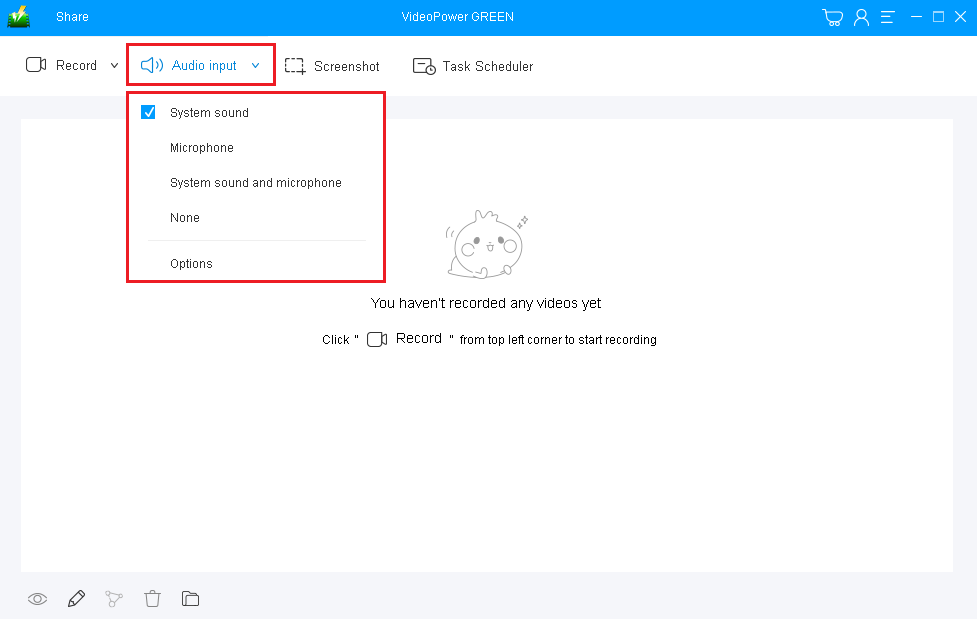
If audio is needed in recording, choose the desired sound source among “System sound, Microphone or System sound and microphone” on the “Audio Input” menu.
If audio isn’t needed, just choose “None”. In recording videos, select “System sound”.
Step 2: Set recording area

A pop-up window will show to confirm whether to start the recording or not. Click “OK” to start the recording screen activities.
Step 3: Edit and annotate (optional)
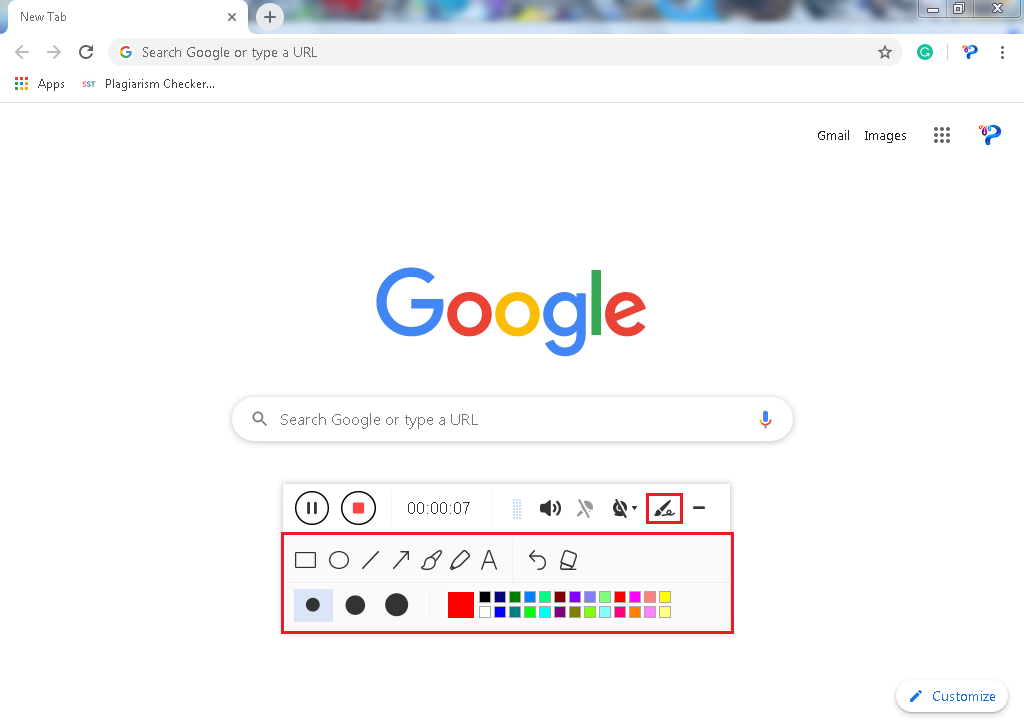
While recording, adding lines, arrows, shapes, texts, highlight, blur, etc. is possible. Just click the edit button to show the editing toolbox by the toolbar.
Step 4: End and save the recording file

Click the “Stop” button to stop recording.
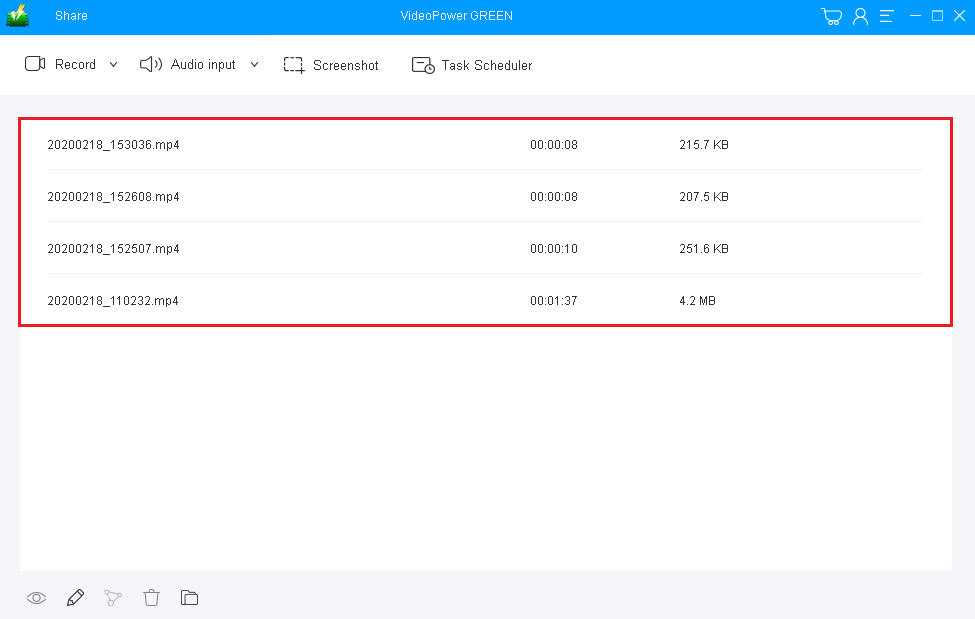
After recording, the screen will automatically redirect to the recorded file list on the main interface window. Right-click the file and do more operations if necessary. Double click the file to play or view it.
Conclusion:
Because of the evolution of the Chrome browser, many things in people’s lives become simpler and easier than before. Complex information can be easily found and distant relatives and friends can easily be reached, desired movies and videos can easily be accessed, and many more.
But then, there are users who wish to access and use and record Chrome contents offline and locally for some purposes most especially those protected ones. This would only be possible with the help of an amazing and trusted third-party screen recording application software called VideoPower GREEN.
Moreover, this app doesn’t only offer a screen recording feature but it also offers other various useful features such as screenshot for capturing images and task scheduler for scheduling a task to be continued most especially in the absence of users.
ZEUS series can do everything that VideoPower series can do and more, the interface is almost the same.
Check out NOW! Start easier with more affordable prices!
ZEUS Series
VideoPower brother products, start easier with more affordable prices!
| ZEUS BUNDLE 1 Year License ⇒ $29.99 |
ZEUS BUNDLE LITE 1 Year License ⇒ $19.99 |
ZEUS RECORD LITE 1 Year License ⇒ $9.98 |
ZEUS DOWNLOAD LITE 1 Year License ⇒ $9.98 |
||
| Screen Recorder | Screen&Audio Recording | ✔ | ✔ | ✔ | |
| Duration Setting, Schedule Recording | ✔ | ||||
| Video Downloader | Paste URL to download, batch download | ✔ | ✔ | ✔ | |
| Search/download video,browser detector | ✔ | ||||
| Music Recorder | Record music and get music ID3 tag info | ✔ | ✔ | ||
| Music search/download/record, CD Ripper/Creator, Audio Editor | ✔ | ||||
| Video Editor | Edit and convert videos, create slideshow | ✔ | |||
| Screen Capture | Capture screen, image editor | ✔ | |||
