Player Unknown’s Battlegrounds or PUBG online, in short, is an online multiplayer battle royale game published and developed by PUBG Corporation, a company called Bluehole.
The matches in PUBG begin with every player parachuting to an island with no gears. When they landed, each player needs to find weapons and armor before their opponents do to avoid getting terminated. The safe area of the game’s map will decrease in smaller size over time, forcing surviving players into tighter areas to encounter each other. The last man or team standing will win the round or what they call “Chicken dinner”.
In order to get a good game, several strategies and skills are needed. With the right tactics, your opponent will have a hard time beating you. Moreover, if you are an avid PUBG gamer, surely there are the best gameplay highlights moments that you want to save and show to your friends. With that said, a game highlights recorder like VideoPower GREEN is needed to capture PUBG Highlights on gameplay.
ZEUS can do what VideoPower series can do and more with an almost similar interface.
Check out NOW! Start easier with more affordable prices!
Guide
How to Capture PUBG Highlights on Gameplay
VideoPower GREEN is advanced software that offers high-quality screen recording tools to capture gameplay with flexible options. This software is capable of recording your screen as it is therefore you can guarantee a lossless quality. There are also several recording modes to choose such as Fullscreen, Region, Audio only, Web camera, etc. Not only that, but it also has many added functionalities that are worth trying such as a task scheduler, video editor, and more! Check out to see these cool features!
How to Capture Best PUBG Highlight Moments
Step 1: Set the audio input
Before you begin the recording, you need to set first an audio input. Just click “Audio input” from the main menu and select your preferred option. In this example, we set the audio input to “System sound and microphone”.
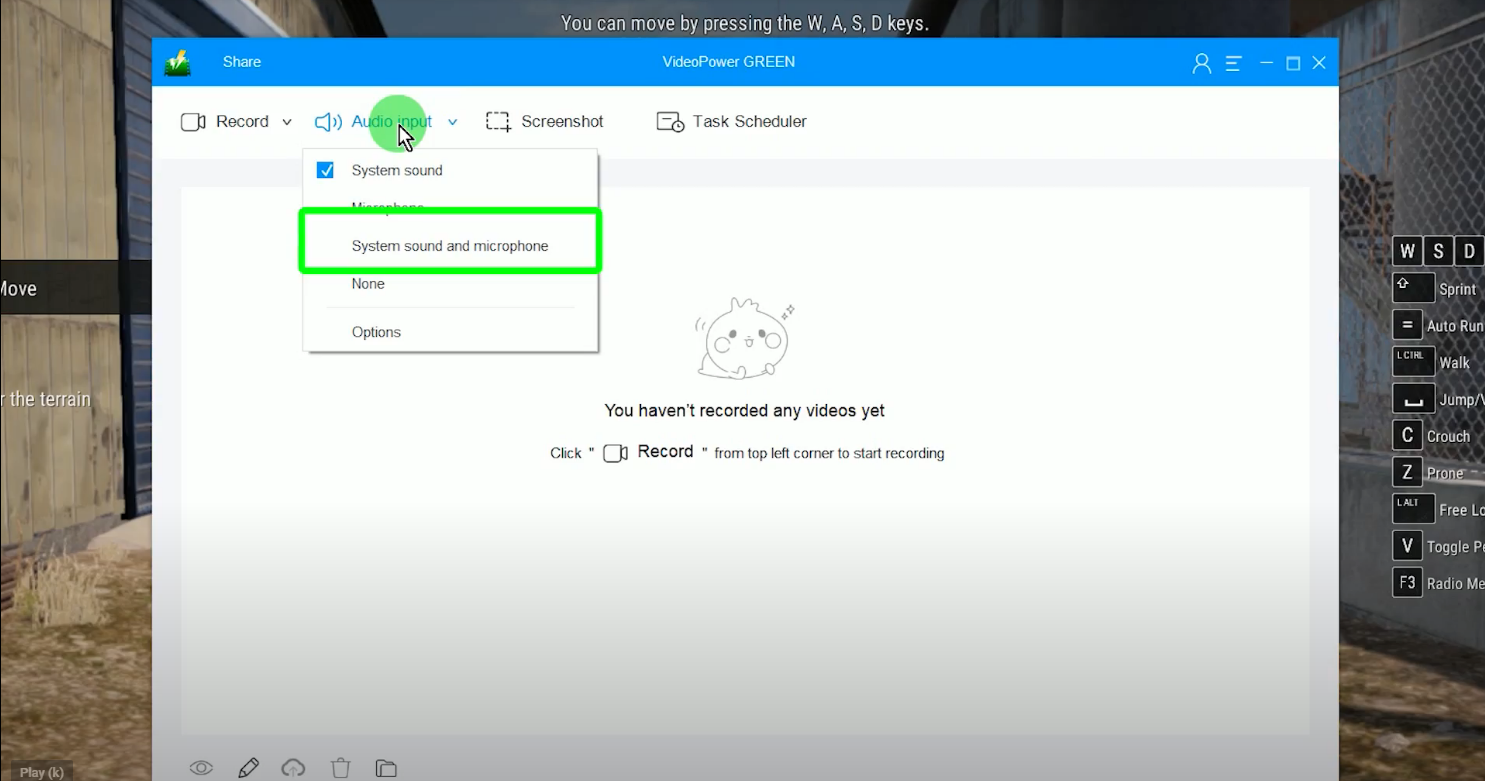
Step 2: Choose a recording mode
Click the “Record” menu and choose a recording mode from the available options. In this example, we will set the recording mode to “Fullscreen”.
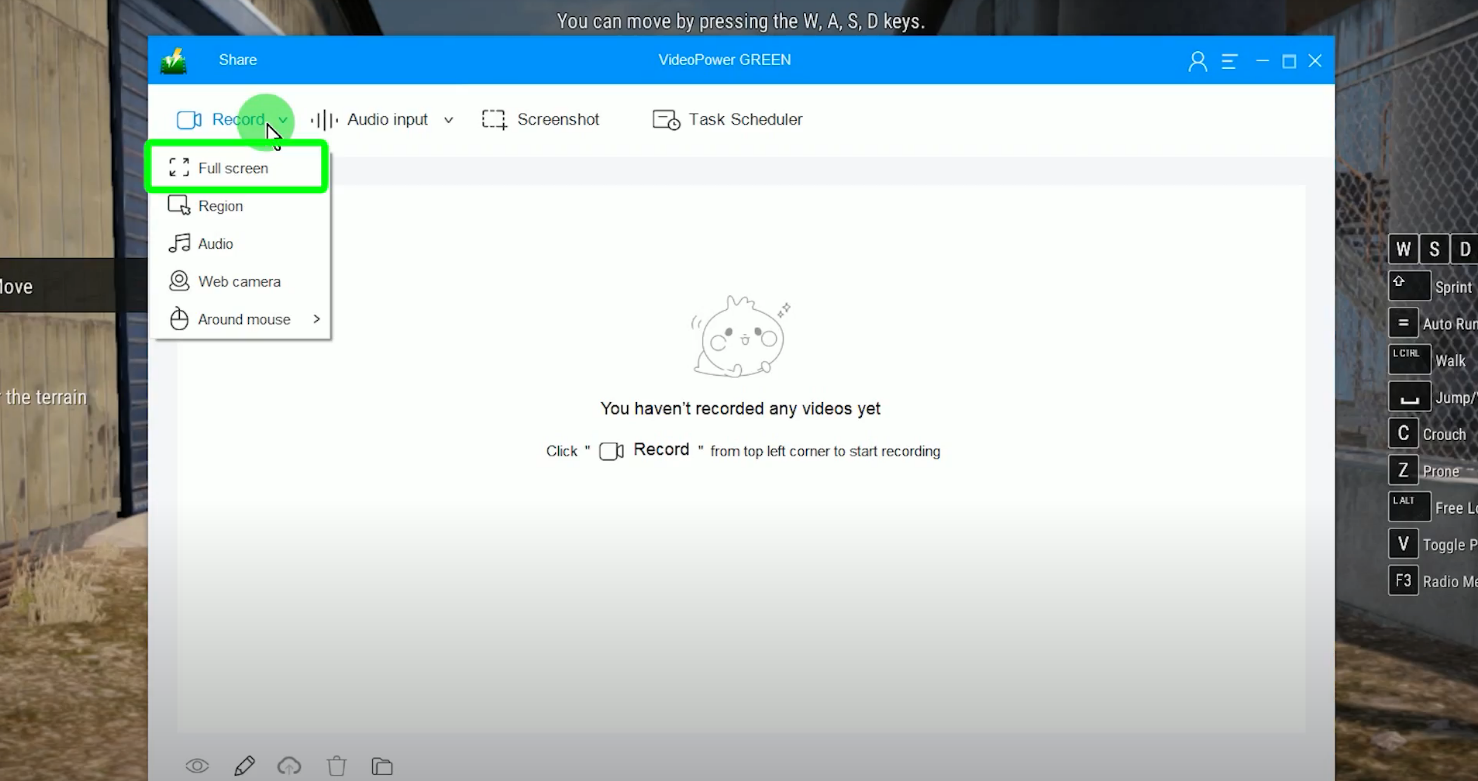
Step 3: Add highlights while recording
After the countdown, the recording toolbar will pop up. Through this toolbar, you can take full control of your recording.
To add highlights while recording, just click the “Pencil” icon and select from the annotation tools.
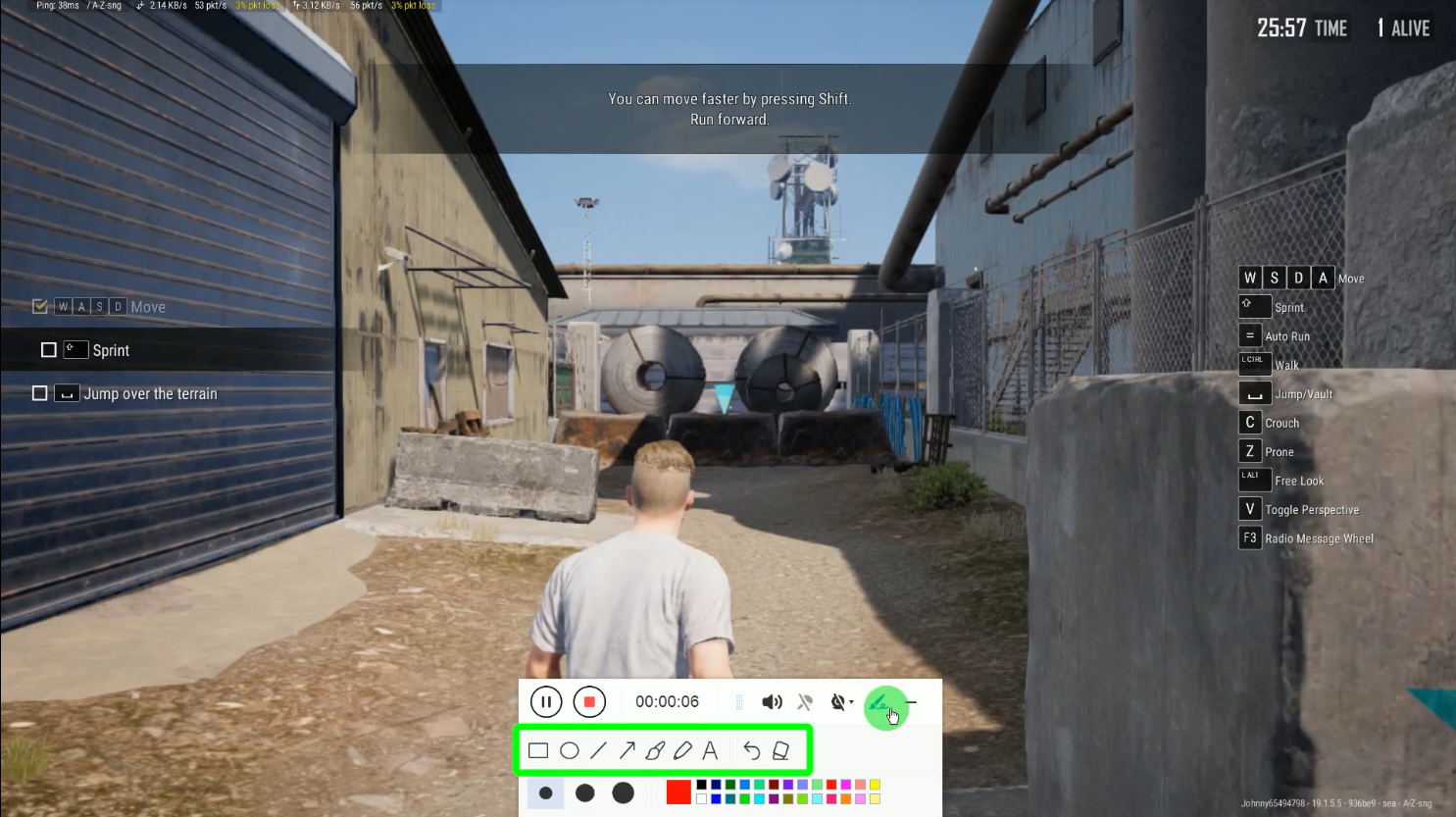
If preferred, you can also hide the recording toolbar by pressing the shortcut key Ctrl+Alt+E.
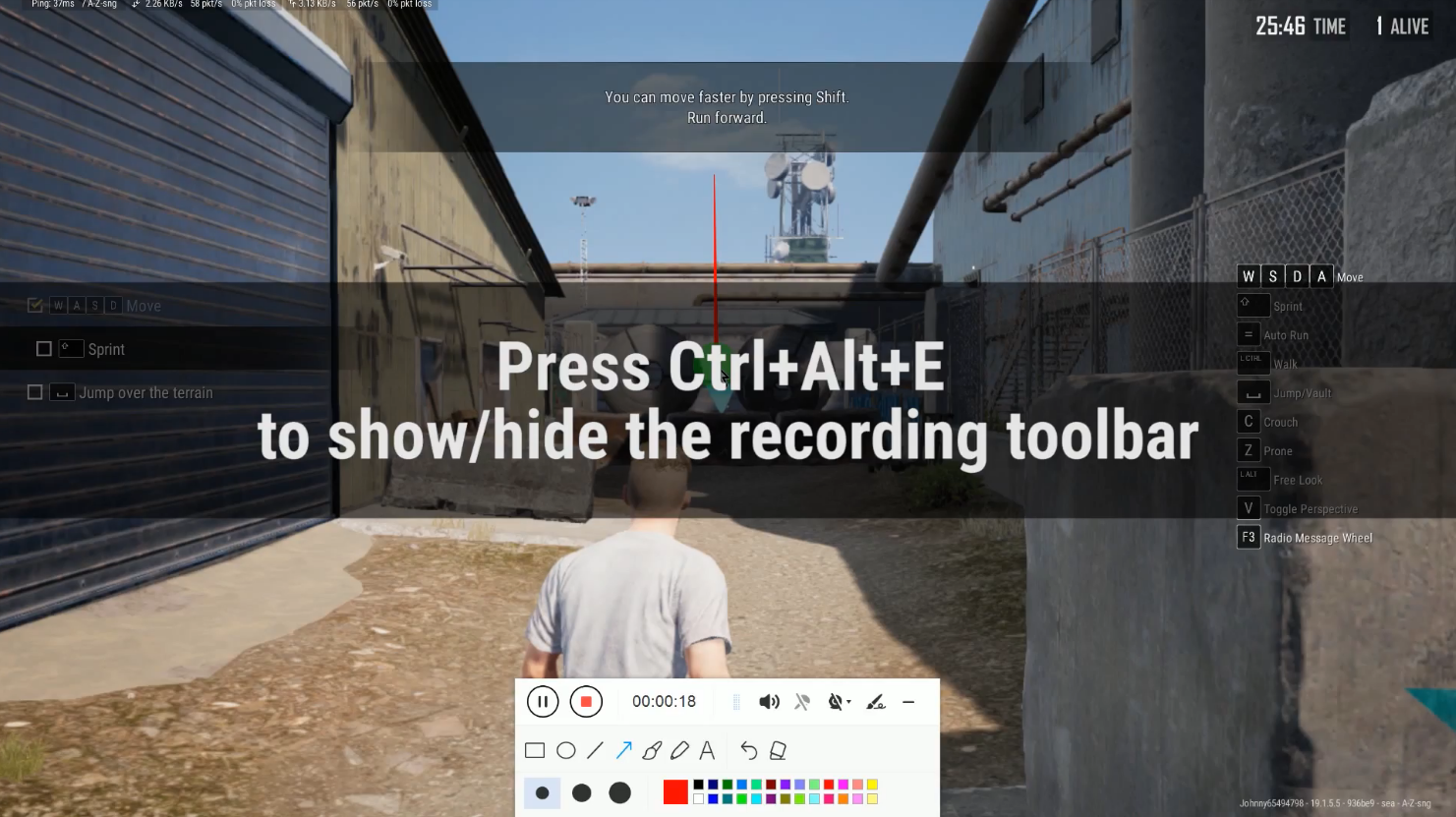
Step 4: Stop the recording
Click the “Stop” button to end the recording.
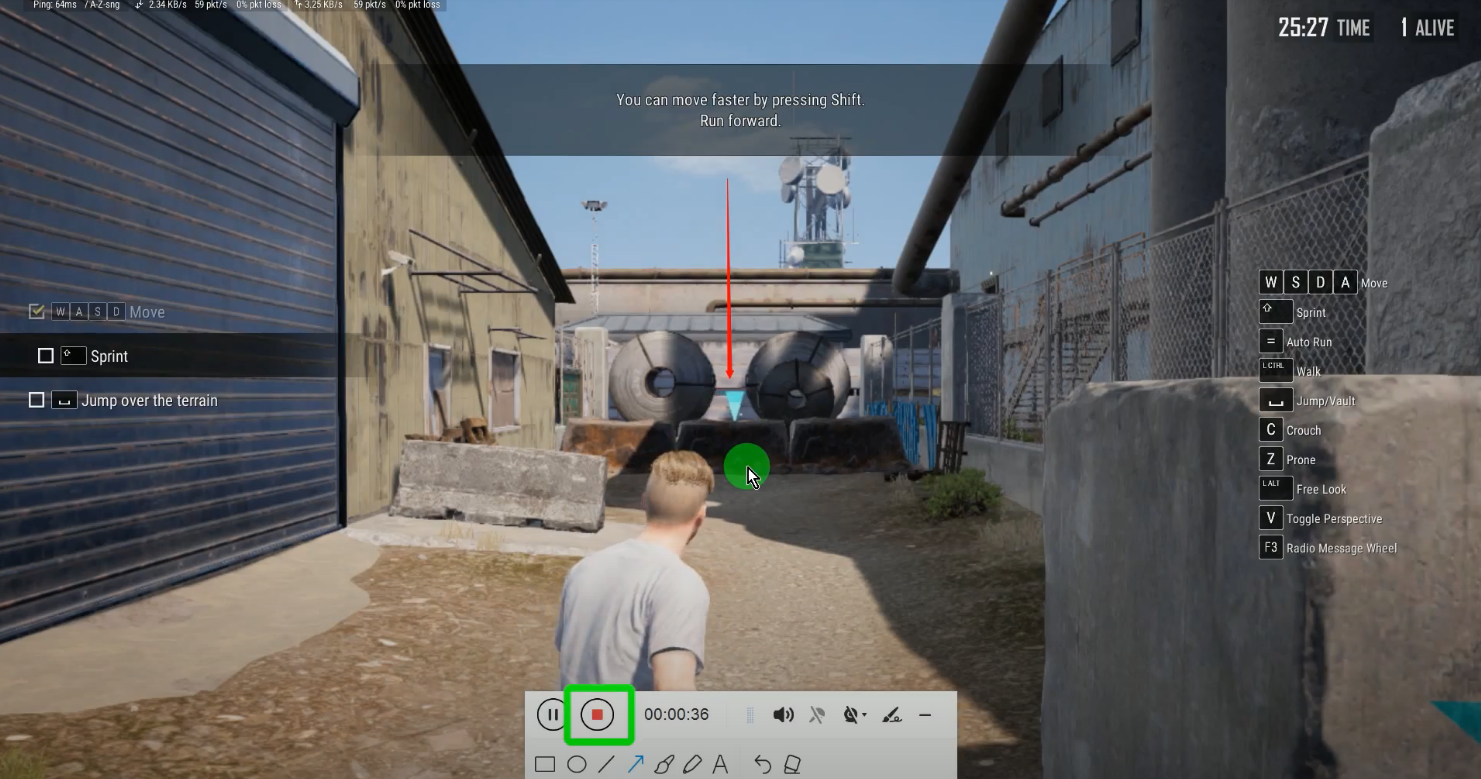
Step 5: Game highlights recording is complete
All recorded gameplays will be added to your recording list.
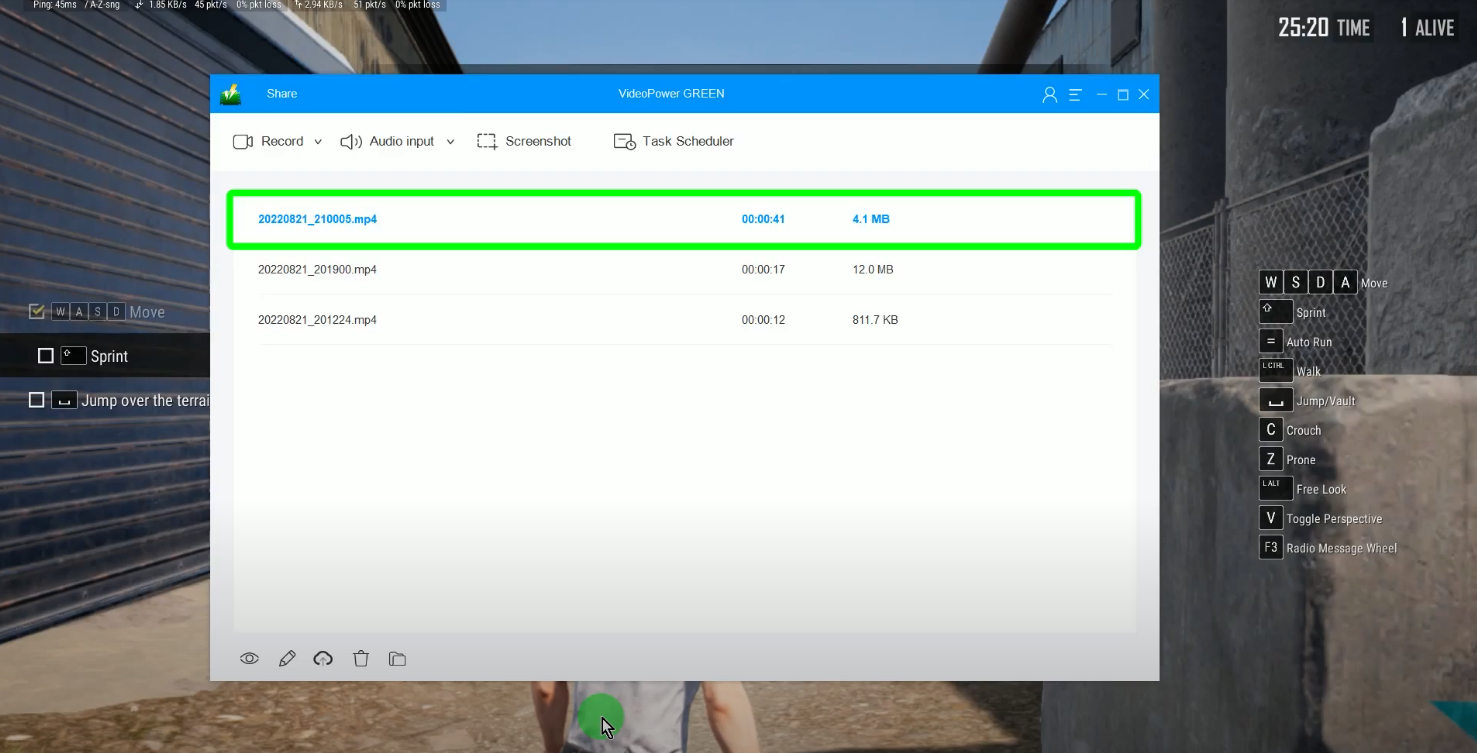
You may also click the “Eye” icon” to preview the recorded gameplay.
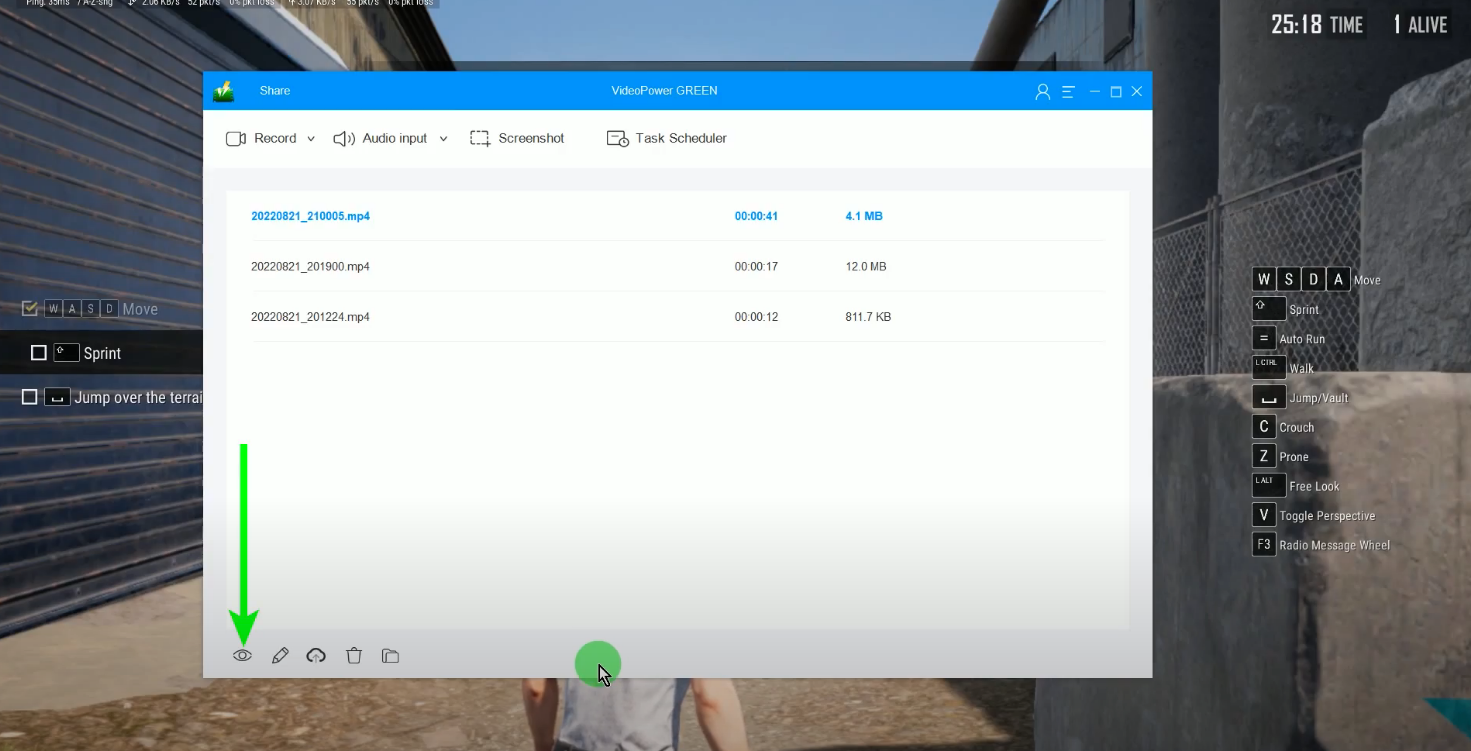
Conclusion:
Either for PUBG gameplay vlogging, reviews, or just simply sharing with friends, VideoPower GREEN is the best tool that offers just what you needed. High-quality recording, a live annotation for adding highlights, a video editor, automatic recording, and many more! These are just some of the software’s best features that make it at par with other game highlights recorders.
Better try to capture PUBG highlights on gameplay now with VideoPower GREEN and show off your best PUBG-highlighted gameplay moments!
ZEUS series can do everything that VideoPower series can do and more, the interface is almost the same.
Check out NOW! Start easier with more affordable prices!
ZEUS Series
VideoPower brother products, start easier with more affordable prices!
| ZEUS BUNDLE 1 Year License ⇒ $29.99 |
ZEUS BUNDLE LITE 1 Year License ⇒ $19.99 |
ZEUS RECORD LITE 1 Year License ⇒ $9.98 |
ZEUS DOWNLOAD LITE 1 Year License ⇒ $9.98 |
||
| Screen Recorder | Screen&Audio Recording | ✔ | ✔ | ✔ | |
| Duration Setting, Schedule Recording | ✔ | ||||
| Video Downloader | Paste URL to download, batch download | ✔ | ✔ | ✔ | |
| Search/download video,browser detector | ✔ | ||||
| Music Recorder | Record music and get music ID3 tag info | ✔ | ✔ | ||
| Music search/download/record, CD Ripper/Creator, Audio Editor | ✔ | ||||
| Video Editor | Edit and convert videos, create slideshow | ✔ | |||
| Screen Capture | Capture screen, image editor | ✔ | |||
