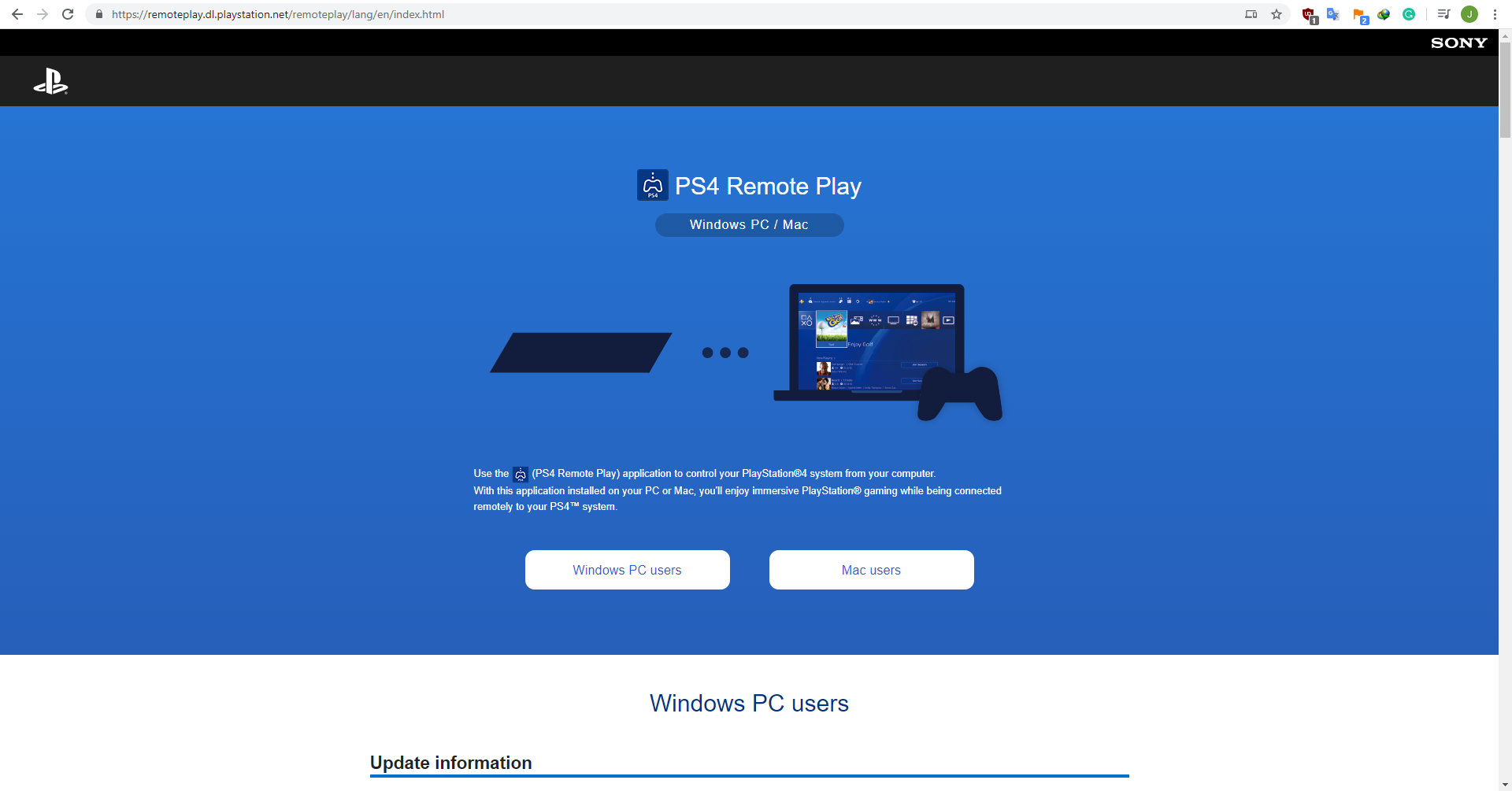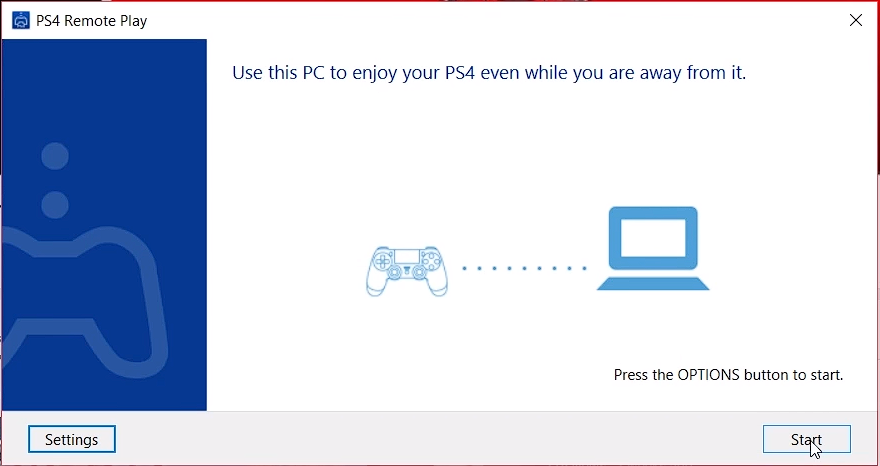PS4 (PlayStation 4) is one of the popular consoles to enjoy for gamers all around the world. Being a PS4 gamer, you must want to record the gameplay video either to capture your favorite plot, to share your tips & tricks, or to show your achievements to your fans, family members, or friends. I’m gonna show you how to record content from PS4 straight to your PC or MAC without the use of an external or internal capture card and also without using the internal DVR that’s built into the ps4 itself.
This is a great method for those who want to make tutorials, walkthroughs, let’s play, or even for those who want to share their content on youtube or any popular video streaming website with more control and options than you would get from simply streaming ps4 itself. This tutorial requires you a PS4, a PC / MAC, a mini USB Cable, and two apps.
The first app that you need to install to record PS4 gameplay without a card is PS4 Remote Play. PS4 Remote Play lets you play your PS4 games directly on your PC, switch between games, view your PS4 home screen and browse the console’s menus, on any compatible device that’s connected to your broadband network.
Of course, to record PS4 gameplay to PC you will need VideoPower GREEN or ZEUS. This software lets you record your screen with multiple options. It can record your PC fullscreen, region, around the mouse, and also webcam. It can help you with your problem, with its amazing and versatile features.
Just click the link below to download this free app and follow through with the steps on How To Record PS4 Gameplay Straight to PC Without a Capture Card.
ZEUS can do what VideoPower series can do and more with an almost similar interface.
Check out NOW! Start easier with more affordable prices!
Step 1: Download and install the PS4 Remote Play
First, you should download PS4 through this Download Link:
https://remoteplay.dl.playstation.net/remoteplay/lang/en/index.html
Step 2: Plugin PS4 into your PC
Plugin your PS4 into your PC and open PS4 Remote Play then click the “Start” button, connect your PS4 to your PC using the cable, and then open the PS4 Remote Play App.
Step 3: Run the PS4 Games
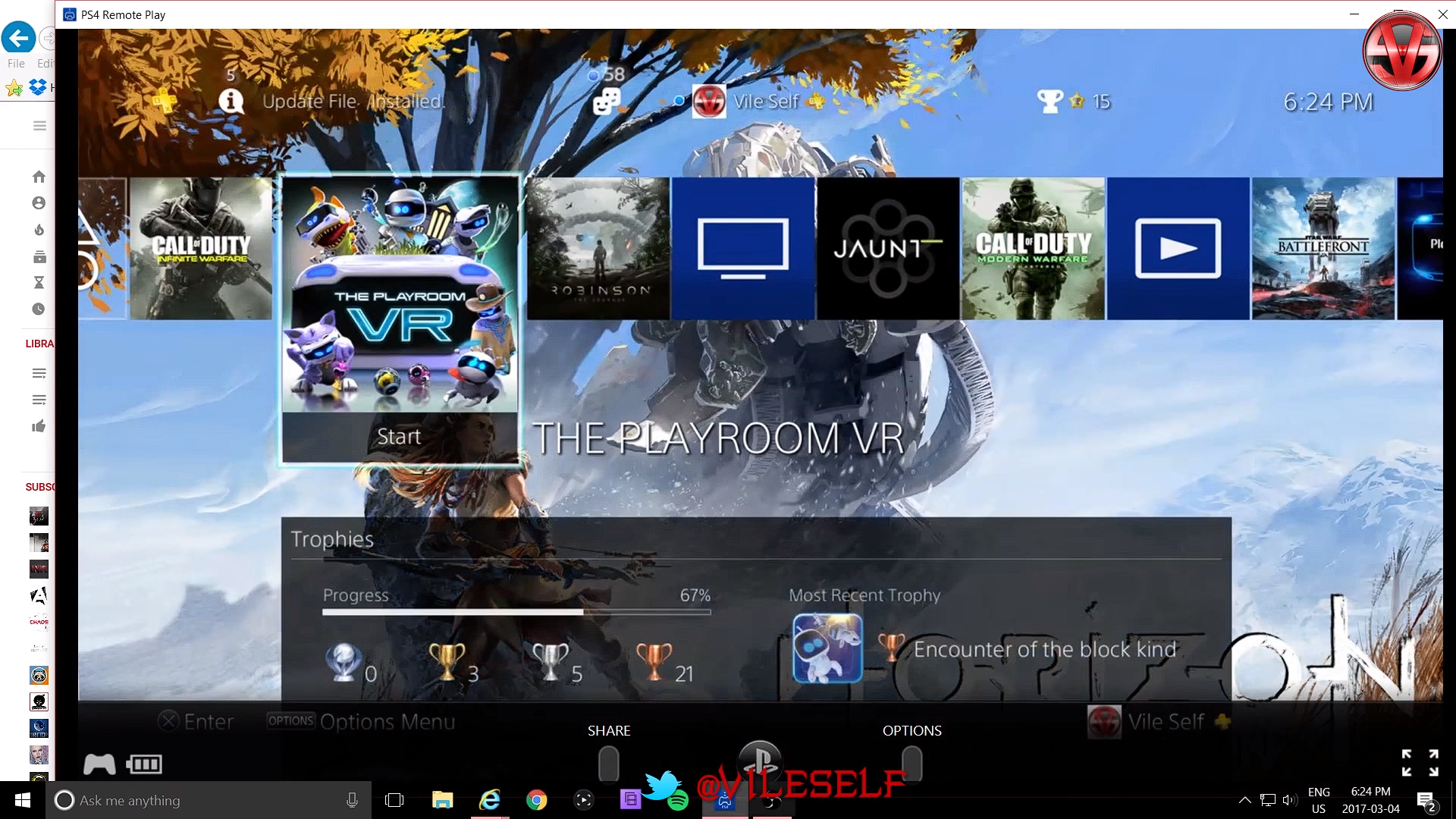
After a few seconds your PS4 screen should pop up on your computer and you would be able to start controlling it with your Dual Schock Controller.
Step 1: Choose a sound source
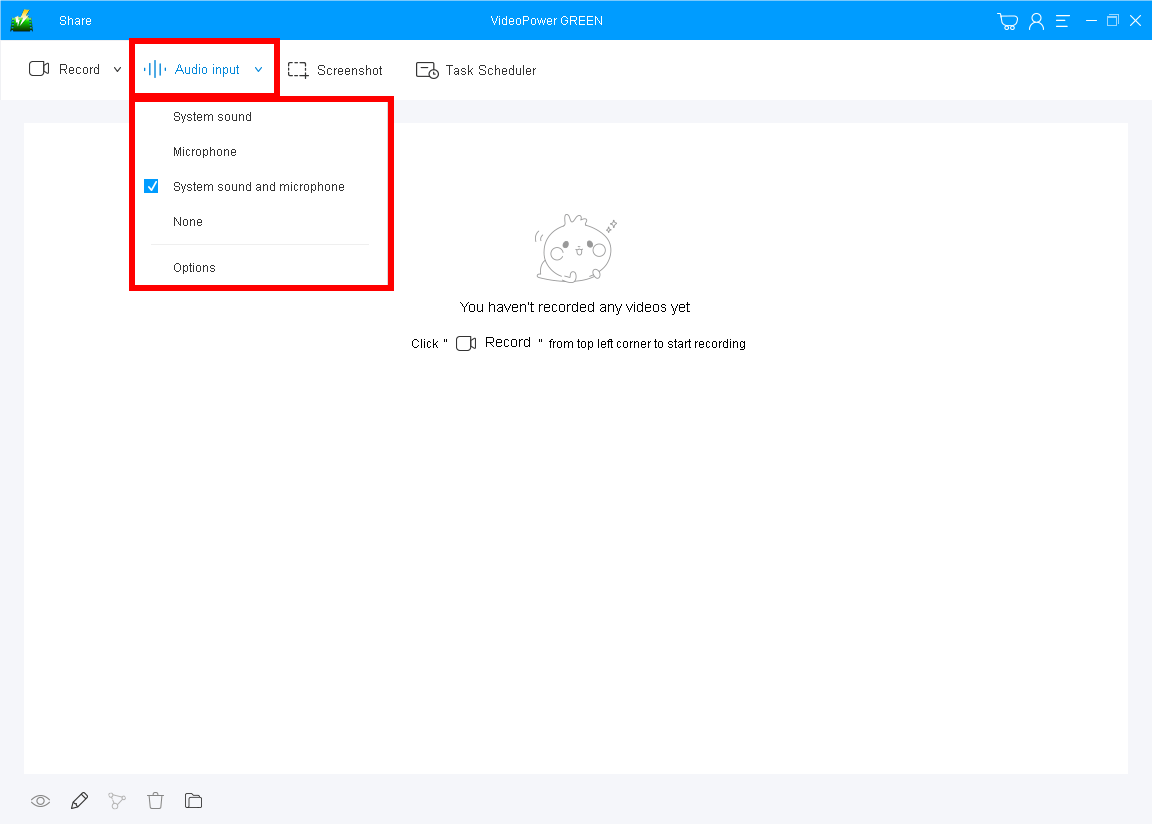
Click the “Audio Input” drop-down button and select the sound source. To record PS4 gameplay with a mic, it is recommended “System sound and microphone” so you can overlay your voice while recording.
Step 2: Select a recording mode

Run the game you want to record and set the recording mode by clicking the “Record” button. In recording gameplay on PC, you can use “Fullscreen” to capture your whole screen.
Step 3: Start Recording your Gameplay

The pop-up window will ask whether you are ready to start recording, click “OK” to confirm when you are ready to record.
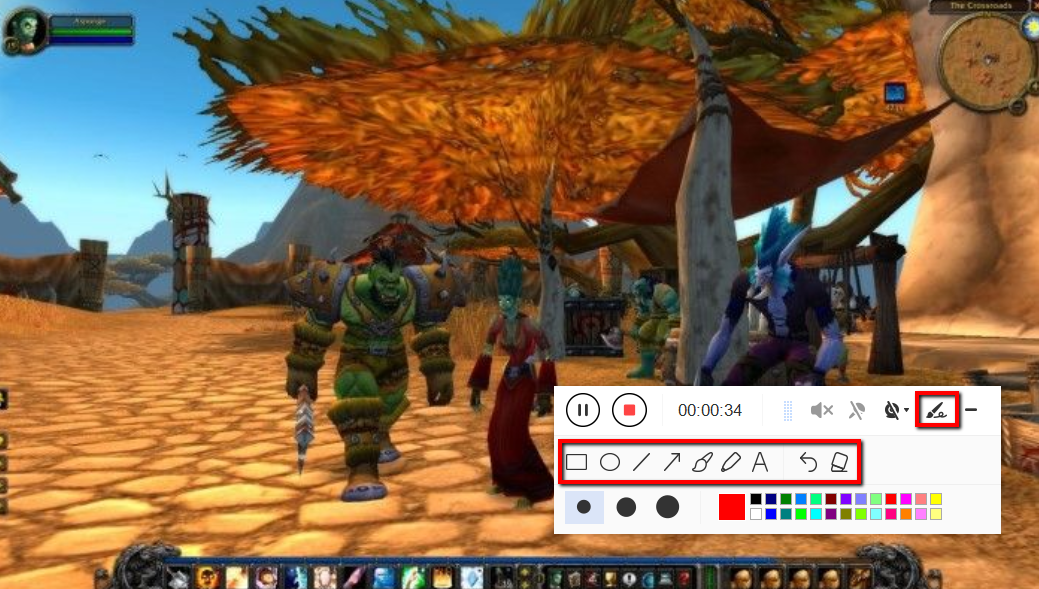
While recording, you can annotate, add text, shapes, and arrows to emphasize important details. On the other hand, you can blur out personal details if you want to keep them by the tollbar.
Step 4: Save and Edit the Recorded file

Click the “Stop” button to end the recording. After that, the recorded file is already saved in the pointed output folder.
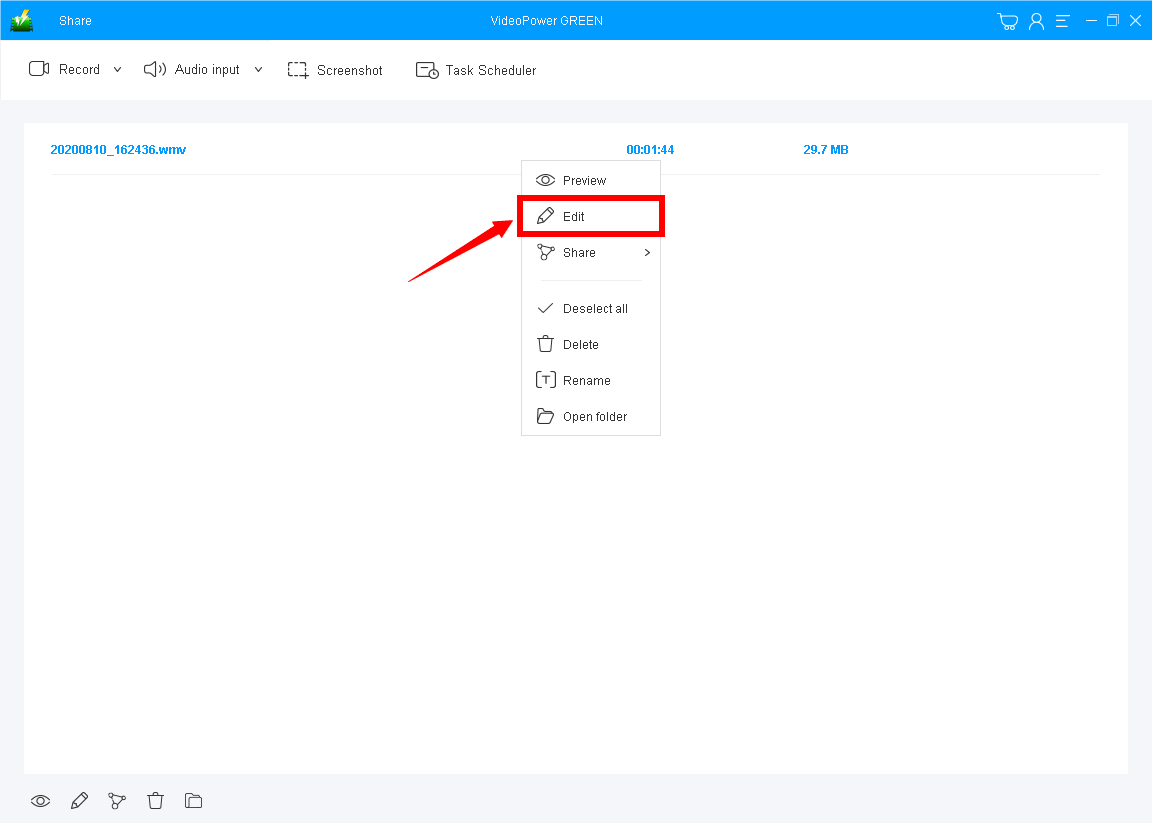
After that, you will see the recording video on its main interface. Right-click the video file and click the “Edit” button to enhance the video.
Conclusion:
It is now viable to record your PS4 on the Computer without the capture card. You can choose any of the incredible games you are playing and record those astonishing amazing moves now. You can also edit these captured videos using VideoPower GREEN before sharing them and impress your friends online.
ZEUS series can do everything that VideoPower series can do and more, the interface is almost the same.
Check out NOW! Start easier with more affordable prices!
ZEUS Series
VideoPower brother products, start easier with more affordable prices!
| ZEUS BUNDLE 1 Year License ⇒ $29.99 |
ZEUS BUNDLE LITE 1 Year License ⇒ $19.99 |
ZEUS RECORD LITE 1 Year License ⇒ $9.98 |
ZEUS DOWNLOAD LITE 1 Year License ⇒ $9.98 |
||
| Screen Recorder | Screen&Audio Recording | ✔ | ✔ | ✔ | |
| Duration Setting, Schedule Recording | ✔ | ||||
| Video Downloader | Paste URL to download, batch download | ✔ | ✔ | ✔ | |
| Search/download video,browser detector | ✔ | ||||
| Music Recorder | Record music and get music ID3 tag info | ✔ | ✔ | ||
| Music search/download/record, CD Ripper/Creator, Audio Editor | ✔ | ||||
| Video Editor | Edit and convert videos, create slideshow | ✔ | |||
| Screen Capture | Capture screen, image editor | ✔ | |||