Netflix is one of the most popular streaming services for movies and TV-shows where users need to subscribe to watch a special TV series that some are exclusive only on Netflix. There are a variety of movies and TV-shows updated every week and new drops of fresh episodes for series. Netflix allows its users to download videos for offline viewing, but everything is wiped when the subscription ends.
This is why some Netflix and TV series viewers want to record streaming videos, to watch any movie or episodes without the fear of subscription endings and interruption of unreliable internet. But the main question is to record or download Netflix movies to the computer without losing the video quality.
The solution to that problem is by using a third-party tool called VideoPower GREEN or ZEUS, the highly recommended software for users who have a desire to record videos and watch it later and offline purposes. Using this best and easy to access screen recording software you can rip Netflix movies to the computer easily while maintaining good video quality. Also, with this, users can access recorded contents anywhere they are and anytime they need and want it.
Try to use the software for free by downloading its trial version below.
ZEUS can do what VideoPower series can do and more with an almost similar interface.
Check out NOW! Start easier with more affordable prices!
Guide on How to Record Netflix TV Shows
Follow the step by step guide shown below on how to record a streaming TV show on your computer using VideoPower GREEN.
Step 1: Choose a recording mode and start to record the Netflix TV show
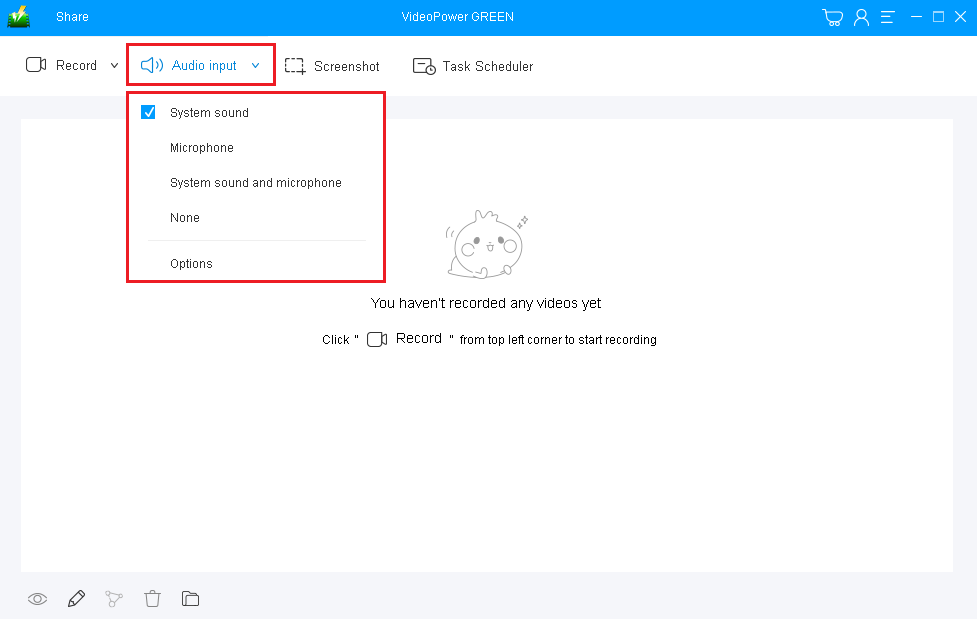
Click the “Record” button to choose a recording mode. To record streaming video on your PC, “Full screen” or “Region” is recommended.
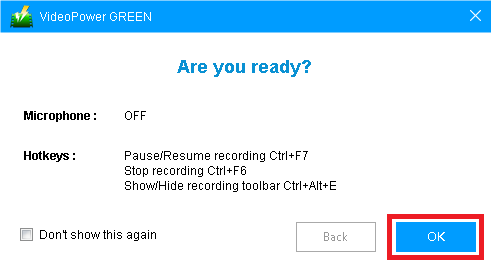
A prompt pop-up will appear on your screen after you have chosen your preferred recording mode. Get ready to play the video you are going to record, and then click “OK” to start the recording.
Step 2: Save and check the recorded video

Click the “Stop” button to stop and automatically save the video recording.

After that, the recorded video file will be automatically saved in the pointed output folder on your PC.
1. Finished recorded files are all listed in the main interface. To do more operations, right-click on the file name to choose.
2. Click the folder icon to view it in the pointed output folder.
Conclusion:
But then, there are users who wish to access and download Netflix movies to computers for the purpose of watching it offline and locally for some purposes. This would only be possible with the help of an amazing and trusted third-party screen recording application software called VideoPower GREEN.
Moreover, this app doesn’t only offer a screen recording feature but it also offers other various useful features such as screenshot for capturing images and task scheduler for scheduling a task to be continued most especially in the absence of users.
ZEUS series can do everything that VideoPower series can do and more, the interface is almost the same.
Check out NOW! Start easier with more affordable prices!
ZEUS Series
VideoPower brother products, start easier with more affordable prices!
| ZEUS BUNDLE 1 Year License ⇒ $29.99 |
ZEUS BUNDLE LITE 1 Year License ⇒ $19.99 |
ZEUS RECORD LITE 1 Year License ⇒ $9.98 |
ZEUS DOWNLOAD LITE 1 Year License ⇒ $9.98 |
||
| Screen Recorder | Screen&Audio Recording | ✔ | ✔ | ✔ | |
| Duration Setting, Schedule Recording | ✔ | ||||
| Video Downloader | Paste URL to download, batch download | ✔ | ✔ | ✔ | |
| Search/download video,browser detector | ✔ | ||||
| Music Recorder | Record music and get music ID3 tag info | ✔ | ✔ | ||
| Music search/download/record, CD Ripper/Creator, Audio Editor | ✔ | ||||
| Video Editor | Edit and convert videos, create slideshow | ✔ | |||
| Screen Capture | Capture screen, image editor | ✔ | |||
