Another key format that is commonly played all over the web is FLV, even Windows has a dedicated player just for it. Movie streaming and video playing on any online website are now using FLV format.
In cases like this when you are interested in keeping these videos in FLV format for offline purposes, well, you need a good flash video player. But there are several loopholes which we can utilize to solve such questions like, How to record your screen on Windows 10?
To make all of these possible, you need an innovative flash video recorder on chrome that enables you to document and keep your most precious archives. VideoPower GREEN or ZEUS is a flash video & game recording with functions dedicated to recording your screen. It is bundled with features such as a task scheduler, video enhancements, and screenshots.
ZEUS can do what VideoPower series can do and more with an almost similar interface.
Check out NOW! Start easier with more affordable prices!
Easiest Way to Record FLV Videos
Step 1: Choose an audio input
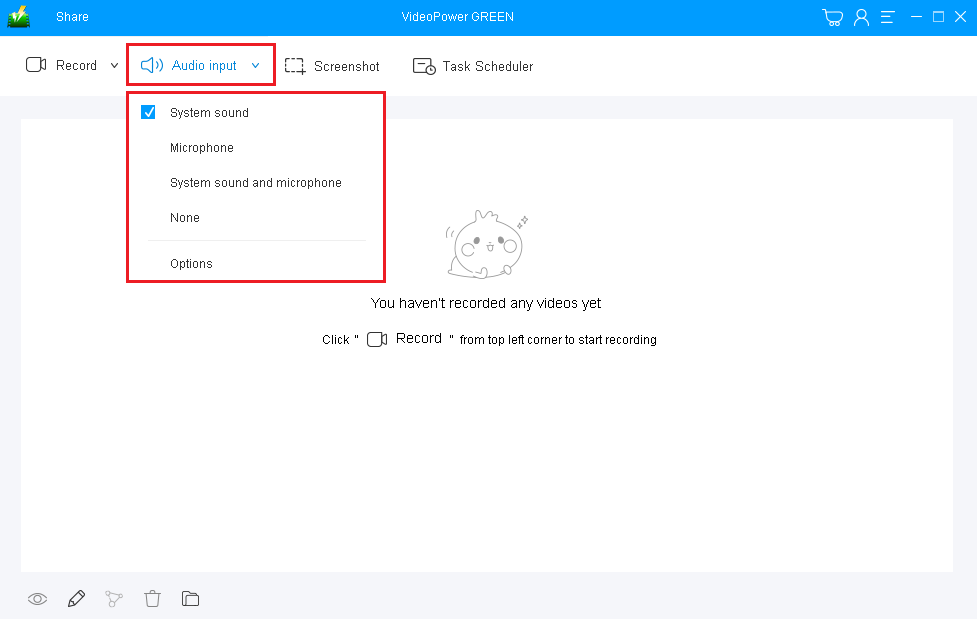
If audio is needed in recording, choose the desired sound source among “System sound, Microphone or System sound and microphone” on the “Audio Input” menu. If audio isn’t needed, just choose “None”.
To use the FLV video recorder on Firefox, you can select “System sound” as per recommended.
Step 2: Select a recording area.
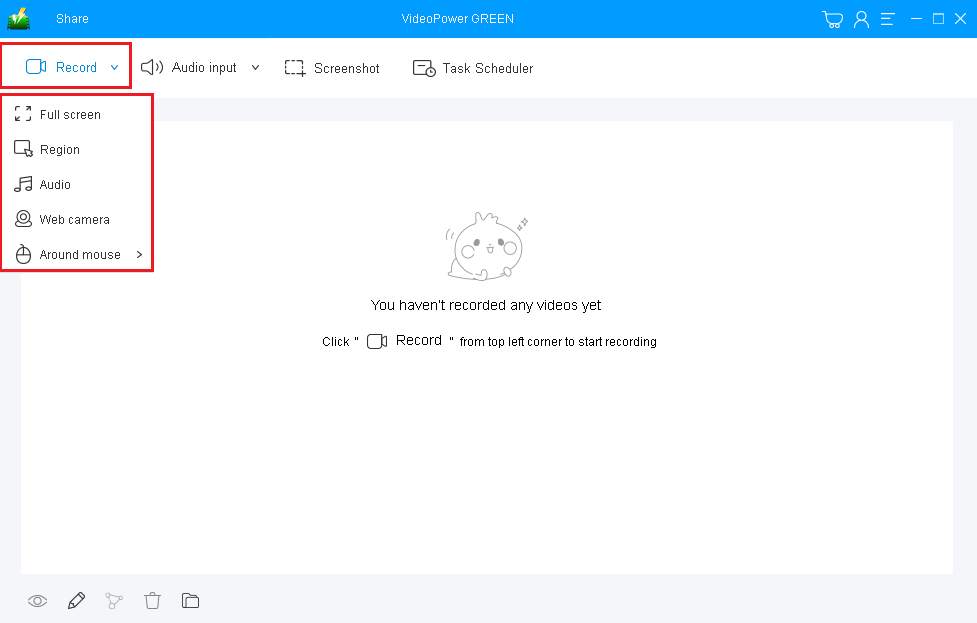
Click on the “Record” button to choose the recording mode among “Full screen, Region, Audio, Web camera, and Around mouse.”
To record FLV movies, it’s best to set the recording mode to “Fullscreen” or “Region”, ensuring a great, wide, and uncut playback.
Step 3: Start to Record FLV Videos
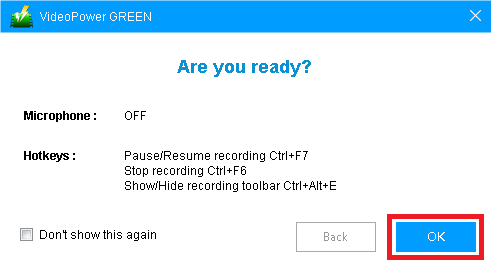
A pop-up window will show to confirm whether to start the recording or not. Click “OK” to start the recording.

While recording you can annotate, add text, shapes, and arrows to emphasize important details. On the other hand, you can blur out personal details if you want to keep them by the toolbar.
Step 4: Save the recorded video

Click the “Stop” button to end the recording. After that, the recorded Netflix video file is already saved in the pointed output folder.
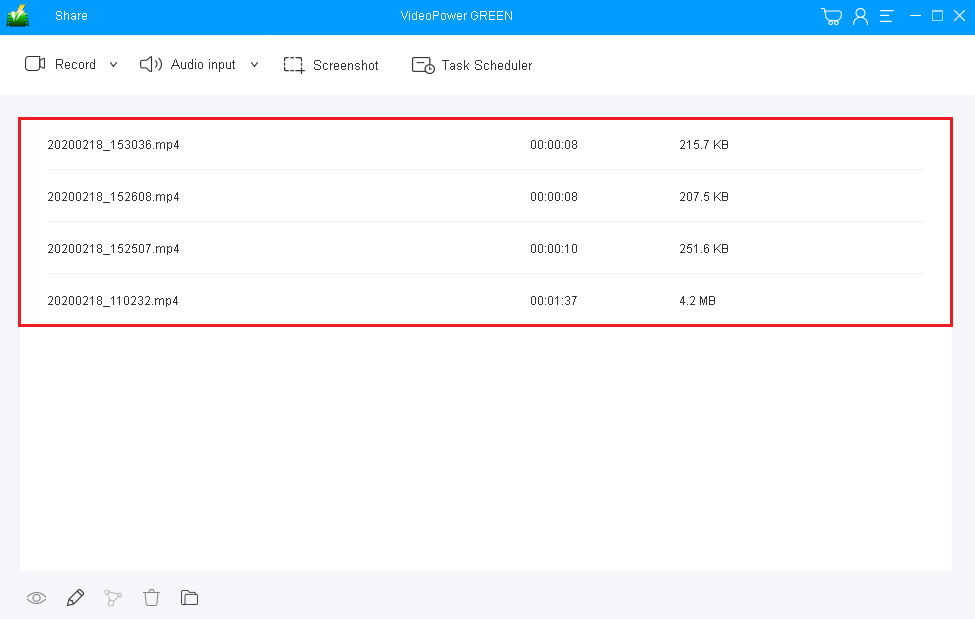
After recording the FLV clip, the screen will automatically redirect to the recorded file list on the main interface window. The default format is in MP4. Right-click the file and do more operations if necessary. Double click the file to play or view it.
Conclusion:
More than just your usual flash video capture software, VideoPower GREEN is packed with multiple powerful features that could bend possibilities within your task or project. This software can edit recorded clips with basic functions like trimming, application of music behind the clip, adding themes to enhance quality, or even convert the clip to multiple formats whether that could be a video or in audio. Try it now!
ZEUS series can do everything that VideoPower series can do and more, the interface is almost the same.
Check out NOW! Start easier with more affordable prices!
ZEUS Series
VideoPower brother products, start easier with more affordable prices!
| ZEUS BUNDLE 1 Year License ⇒ $29.99 |
ZEUS BUNDLE LITE 1 Year License ⇒ $19.99 |
ZEUS RECORD LITE 1 Year License ⇒ $9.98 |
ZEUS DOWNLOAD LITE 1 Year License ⇒ $9.98 |
||
| Screen Recorder | Screen&Audio Recording | ✔ | ✔ | ✔ | |
| Duration Setting, Schedule Recording | ✔ | ||||
| Video Downloader | Paste URL to download, batch download | ✔ | ✔ | ✔ | |
| Search/download video,browser detector | ✔ | ||||
| Music Recorder | Record music and get music ID3 tag info | ✔ | ✔ | ||
| Music search/download/record, CD Ripper/Creator, Audio Editor | ✔ | ||||
| Video Editor | Edit and convert videos, create slideshow | ✔ | |||
| Screen Capture | Capture screen, image editor | ✔ | |||
