ChatRandom is one of the free and amazing webcam-based chat sites that aid users to talk with other people from different places without going out of their rooms. It is a safer and simpler platform that allows users to perform multi-dimensional formats of communication such as audio chat, video chat, or text chat with random people.
This site helps users especially lonely and introverted ones to meet interesting and cool people and get a chance to build a relationship, find romance, and earn exceptional experiences. However, it doesn’t offer a video call recorder since they treat video calls as private. On the other hand, there are users who need and wanted to record video calls to watch later or for other purposes. If that’s the case you will need a screen recorder like VideoPower GREEN to record ChatRandom video calls.
ZEUS can do what VideoPower series can do and more with an almost similar interface.
Check out NOW! Start easier with more affordable prices!
Guide
How to Record ChatRandom Video Calls
VideoPower GREEN is a straightforward software that offers many useful features including the screen recording function. Its screen recorder function is capable of recording any on-screen activities on a PC in high quality. There are multiple recording modes to choose from that suit best your needs. It also has many additional functions such as a Scheduled screen recorder, Screenshot, Image editor, and more!
How to Record ChatRandom Video Calls
Step 1: Set the audio input
Open the VideoPower GREEN and click the “Audio input” menu.
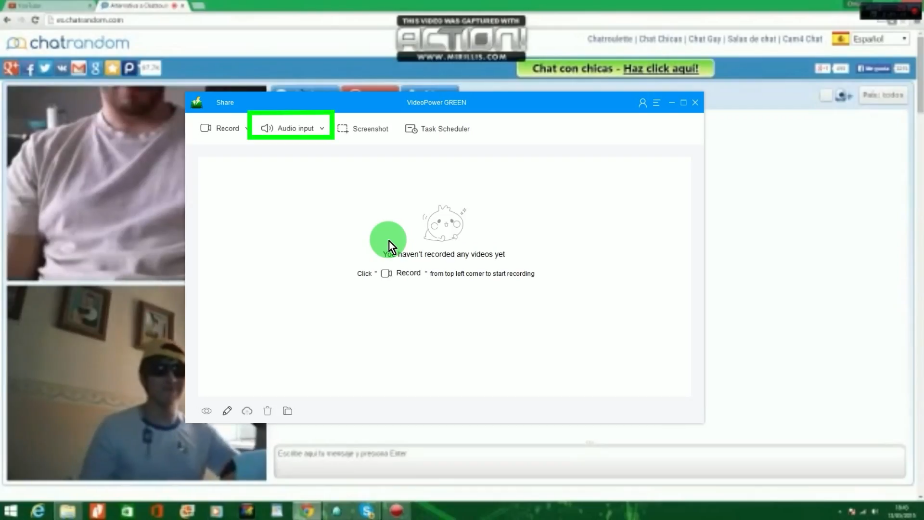
A list of options will drop down for your selection. In this example, we will set the audio input to “System sound and microphone” to get the sounds both from the PC and the microphone for the conversations.
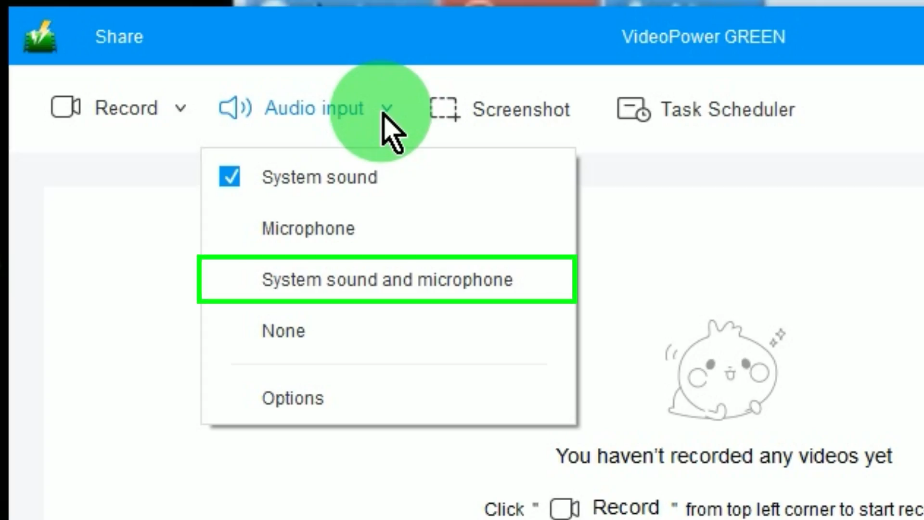
Step 2: Choose a recording mode
Click the “Record” button to choose a recording mode.
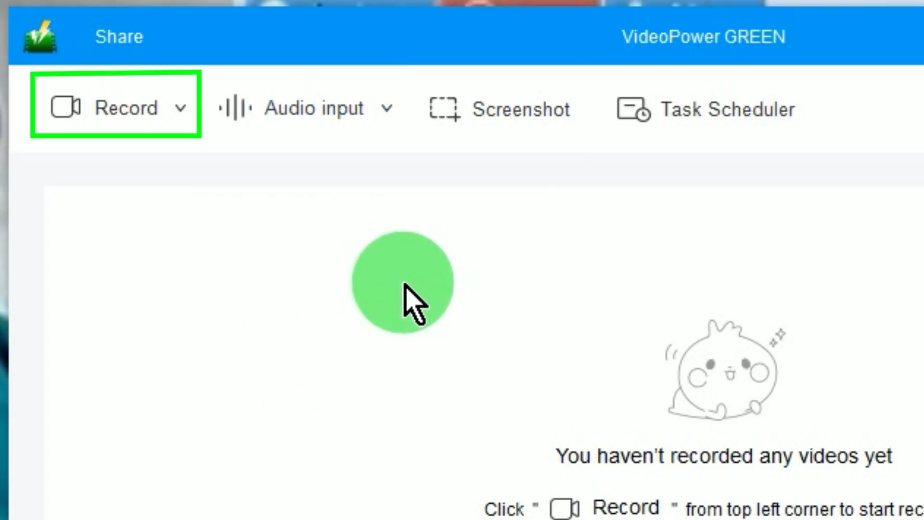
A list of available recording modes will drop down for your selection. In this example, we will set the recording mode to “Fullscreen”.
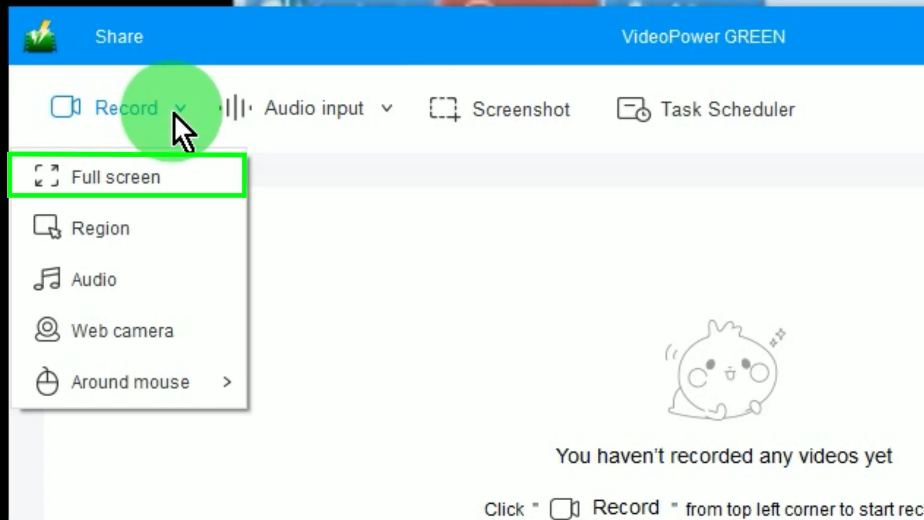
Step 3: Begin the recording
A confirmation will prompt asking if you are ready to begin the recording. Click “OK” to proceed.
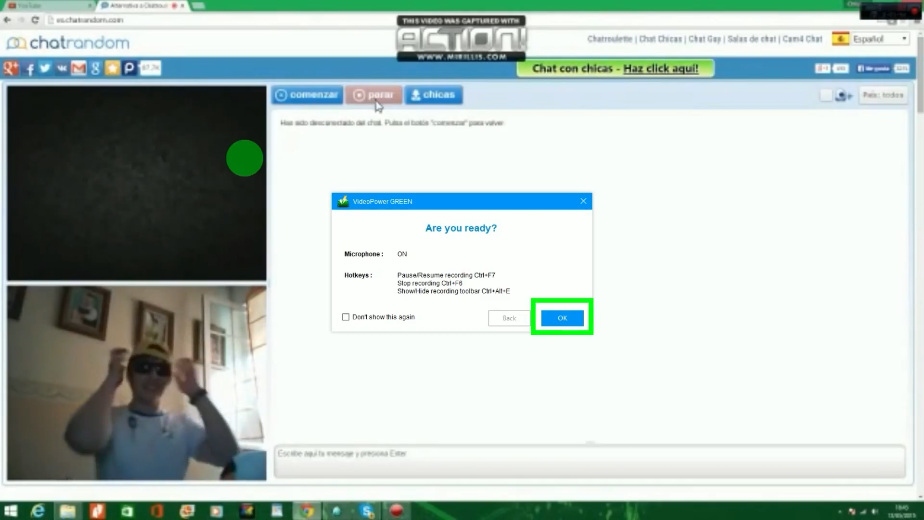
After the countdown, the recording toolbar will pop up which indicates that the recording has begun.
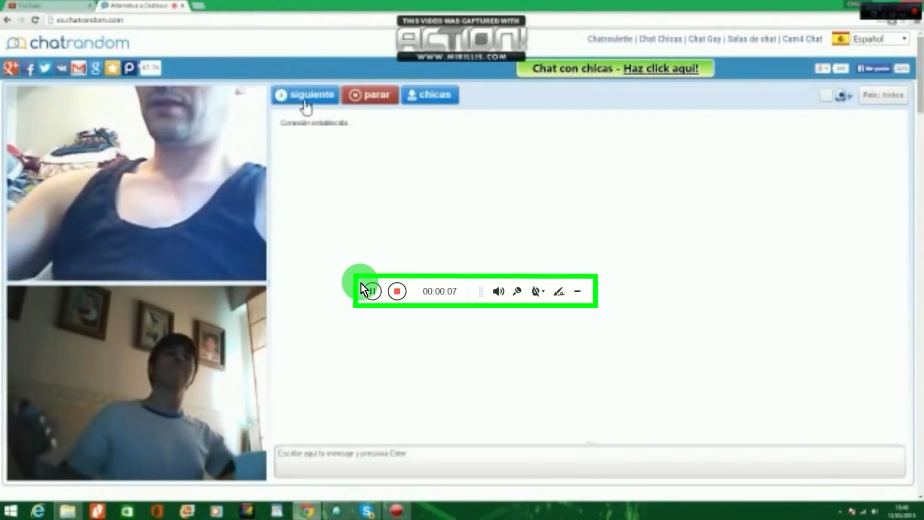
You can also annotate while recording by clicking the “Pencil” icon on the recording toolbar.
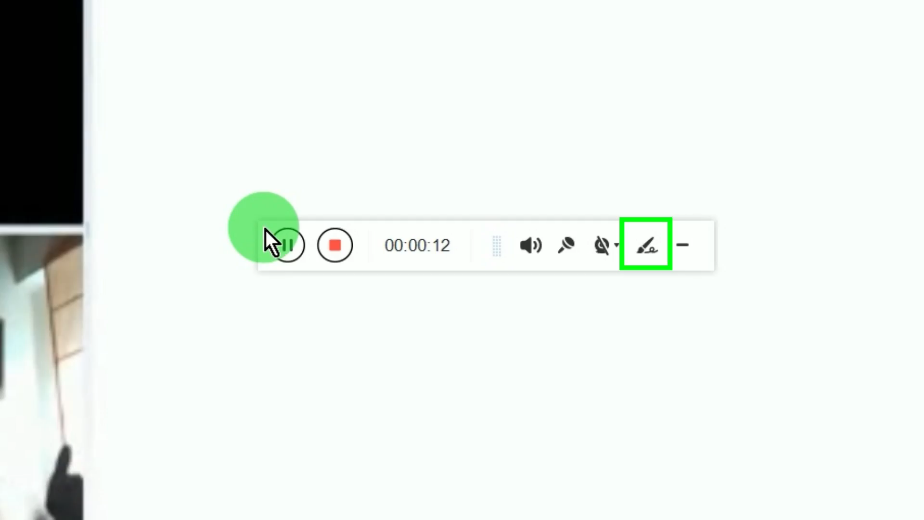
The annotation tools will be shown. Select the tool that you want to use and add to the recording video.
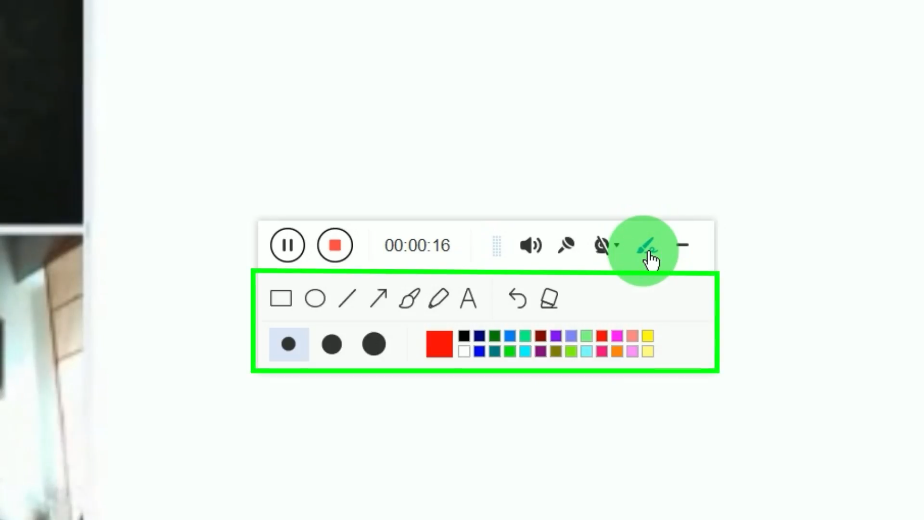
When the recording is finished, click “Stop” to end the recording.
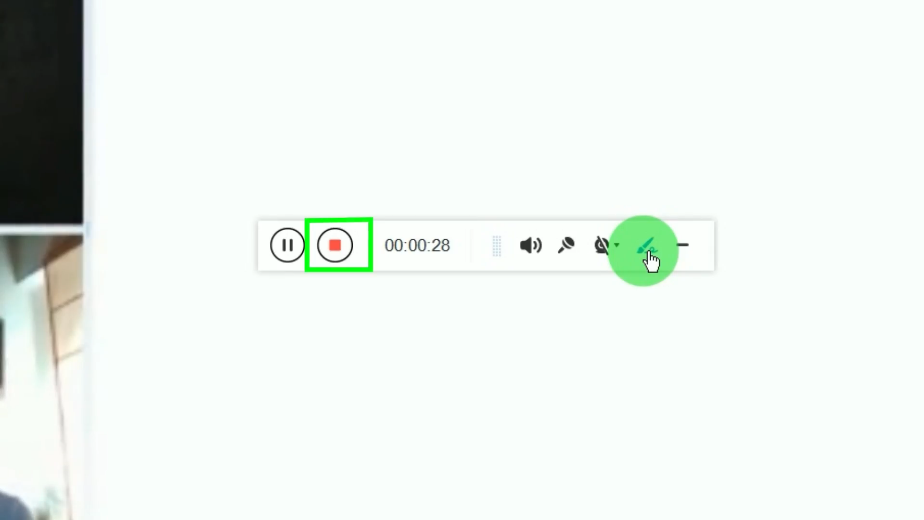
Step 4: Finished Recording
The recorded video call will be added to your recording list. You may right-click the recorded file to see more options or select “Play” to preview.
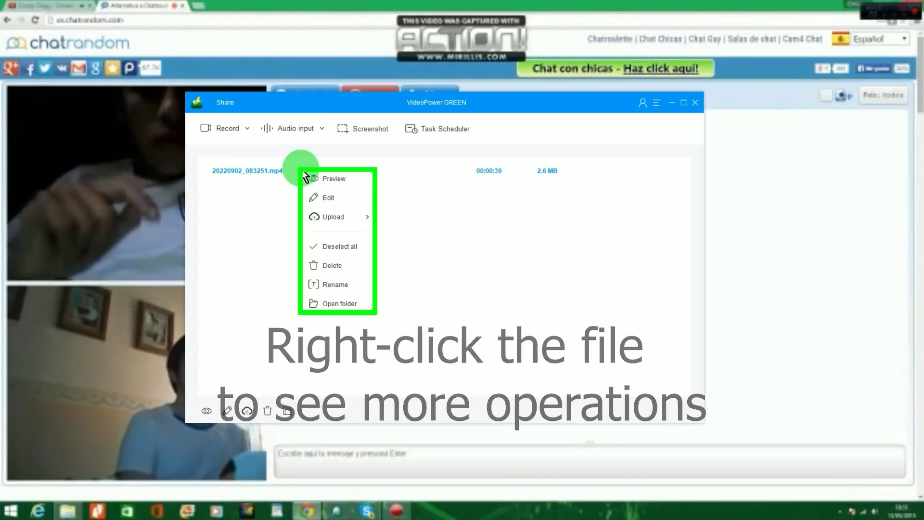
Conclusion:
As digital technologies and applications started to develop as a part of human life, web communication sites like ChatRandom were born and became famous. Because of the development of online applications, many things in people’s lives become simpler, easier, and more fun than before even without going outside. Complete strangers can be easily reached despite the distant location.
But then, there are users who wish to access and use ChatRandom online chat activity content offline and locally for some purposes most especially because of the reason for sharing. A successful sharing with nearby friends would only be possible with the help of VideoPower GREEN to record ChatRandom video calls.
Moreover, this app doesn’t only offer a screen recording feature but also offers other various useful features such as screenshots for capturing images and a task scheduler to automate or schedule the recording.
ZEUS series can do everything that VideoPower series can do and more, the interface is almost the same.
Check out NOW! Start easier with more affordable prices!
ZEUS Series
VideoPower brother products, start easier with more affordable prices!
| ZEUS BUNDLE 1 Year License ⇒ $29.99 |
ZEUS BUNDLE LITE 1 Year License ⇒ $19.99 |
ZEUS RECORD LITE 1 Year License ⇒ $9.98 |
ZEUS DOWNLOAD LITE 1 Year License ⇒ $9.98 |
||
| Screen Recorder | Screen&Audio Recording | ✔ | ✔ | ✔ | |
| Duration Setting, Schedule Recording | ✔ | ||||
| Video Downloader | Paste URL to download, batch download | ✔ | ✔ | ✔ | |
| Search/download video,browser detector | ✔ | ||||
| Music Recorder | Record music and get music ID3 tag info | ✔ | ✔ | ||
| Music search/download/record, CD Ripper/Creator, Audio Editor | ✔ | ||||
| Video Editor | Edit and convert videos, create slideshow | ✔ | |||
| Screen Capture | Capture screen, image editor | ✔ | |||
