With the development of games, live online game streaming is becoming more and more popular. Nowadays, either children or adults are becoming more and more into gaming. They play online games themselves and watch live streaming videos of other player’s games. As a result, some gamers who are just playing become persuaded to make a live game video to show others how skillful they are.
In capturing online games for game streaming purposes, both screen and webcam activities should be captured. In this case, recording software that is able to capture both screen and webcam is needed.
VideoPower GREEN or ZEUS, an easy to use, hassle-free, and trusted recording application software would be best suited to record gameplay on PC.
To download, just click the link below.
You can try to use the software for free by downloading its trial version below.
ZEUS can do what VideoPower series can do and more with an almost similar interface.
Check out NOW! Start easier with more affordable prices!
Steps on How to Record Gameplay on Windows 10
Step 1: Record screen activities.
1.1 Choose a sound source
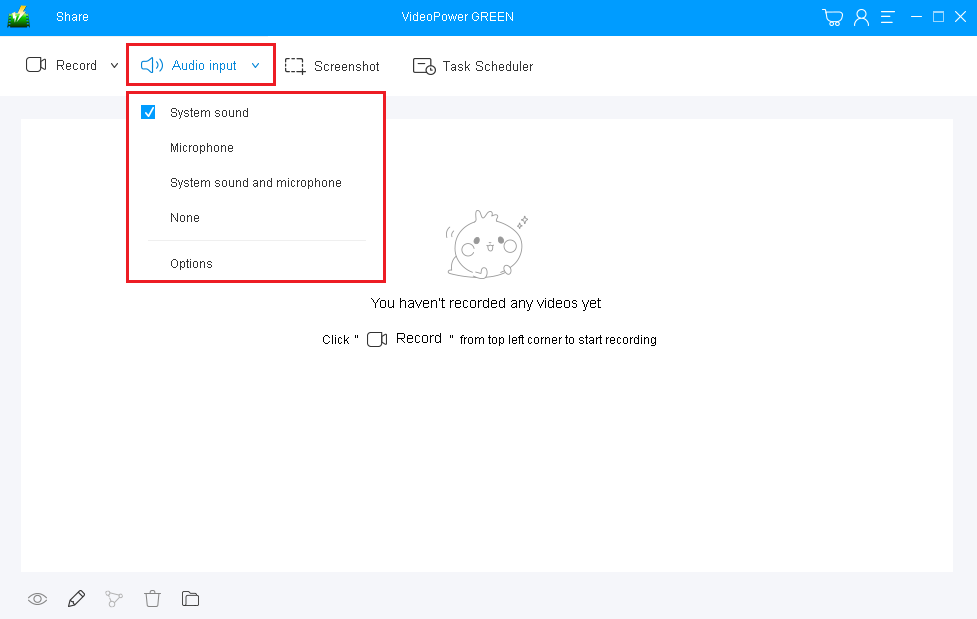
You can choose “System sound, Microphone, System sound, and microphone or None.”
2.1 Select a recording area

Click on the “Record” button to choose the recording mode from “Full screen, Region, Audio, Web camera, Around mouse”. Select the area you are going to record. If you are going to record both a webcam and screen, you need to select a screen. And then open a webcam after starting recording.
Step 2: Start to record.

The pop-up window will ask whether you are ready to start recording, click “OK” to confirm when you are ready to record.
2.1 Edit video while recording
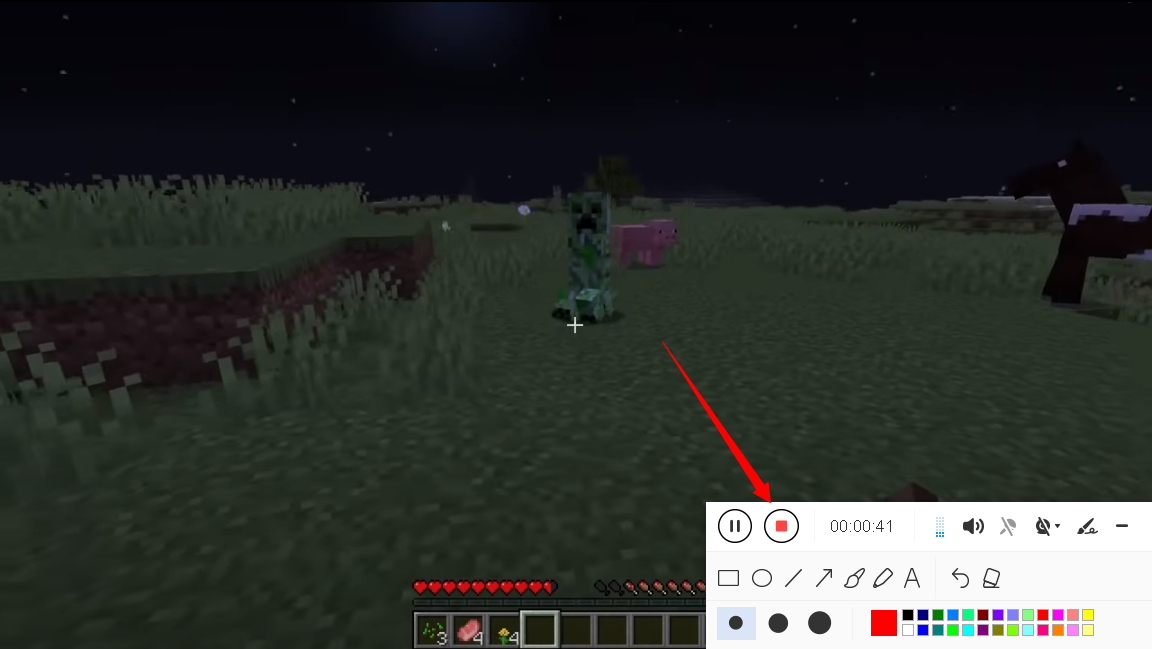
While recording you can add lines, arrows, shapes, texts, highlight, blur, etc. by clicking the edit button.
2.2 Integrate webcam

An option to integrate your webcam while recording is also available. By default, the webcam is set as disabled. You can enable it by clicking the dropdown arrow of the “webcam” icon and select the “Integrated Webcam” option. Or simply click the “webcam” icon to open the webcam
Step 3: End the recording.

Click the “Stop” button to stop recording.

After that, the recorded file is already saved in the pointed output folder.
1) Your recorded file can be seen in the main interface. You can right-click the file and do more operations if you like.
2) Click the folder icon to view it in the pointed output folder.
Conclusion:
In the time when high technologies and applications are discovered and developed, many people become obsessed with the things it can offer most especially online games.
Nowadays, either children or adults are becoming more and more fun in playing online and these days, they are making a video of their own games for streaming.
VideoPower GREEN, an easy to use, hassle-free, and trusted recording application software is the best tool for this kind of job. It is the finest software suited for making a video of an online game including webcam activities where gamers are having their comments about the game they play. It even allows a good quality of recording gameplay even when using a low-end PC.
ZEUS series can do everything that VideoPower series can do and more, the interface is almost the same.
Check out NOW! Start easier with more affordable prices!
ZEUS Series
VideoPower brother products, start easier with more affordable prices!
| ZEUS BUNDLE 1 Year License ⇒ $29.99 |
ZEUS BUNDLE LITE 1 Year License ⇒ $19.99 |
ZEUS RECORD LITE 1 Year License ⇒ $9.98 |
ZEUS DOWNLOAD LITE 1 Year License ⇒ $9.98 |
||
| Screen Recorder | Screen&Audio Recording | ✔ | ✔ | ✔ | |
| Duration Setting, Schedule Recording | ✔ | ||||
| Video Downloader | Paste URL to download, batch download | ✔ | ✔ | ✔ | |
| Search/download video,browser detector | ✔ | ||||
| Music Recorder | Record music and get music ID3 tag info | ✔ | ✔ | ||
| Music search/download/record, CD Ripper/Creator, Audio Editor | ✔ | ||||
| Video Editor | Edit and convert videos, create slideshow | ✔ | |||
| Screen Capture | Capture screen, image editor | ✔ | |||
