Have you ever had those friends replying to you with the Spongebob GIFs, and you responded with another one? Or did you have those funny moments when people’s comments through GIFs and some reactions are spectacular?
People today have so much fun using GIFs to express their thoughts and opinions, especially through social media GIFs.
We commonly encounter GIFs in the comment section or in private messengers. GIFs add so much story and fun to conversations that they can be a little soft and boring without threads. Even a single GIF could make you laugh, sad, or excited.
What is GIF?
GIF or “Graphic Interchange Format” is a lossless image file format that supports both animated and static images.
These are like short video clippings that have been compressed for quick frames. So how is it possible to make a GIF? GIF can be generated from the GIF recorder or GIF screen capture.
VideoPower GREEN or ZEUS, a powerful screen recorder that could generate fun GIFs in a snap ready to share with your friends and family, be up-to-date with the social media world, get hippy, young and vibrant with this new format.
You can try to use the software for free by downloading its trial version below.
ZEUS can do what VideoPower series can do and more with an almost similar interface.
Check out NOW! Start easier with more affordable prices!
Steps on How to Capture Screen for GIF
Step 1: Settings to Record Screen
1.1 Choose a sound source.
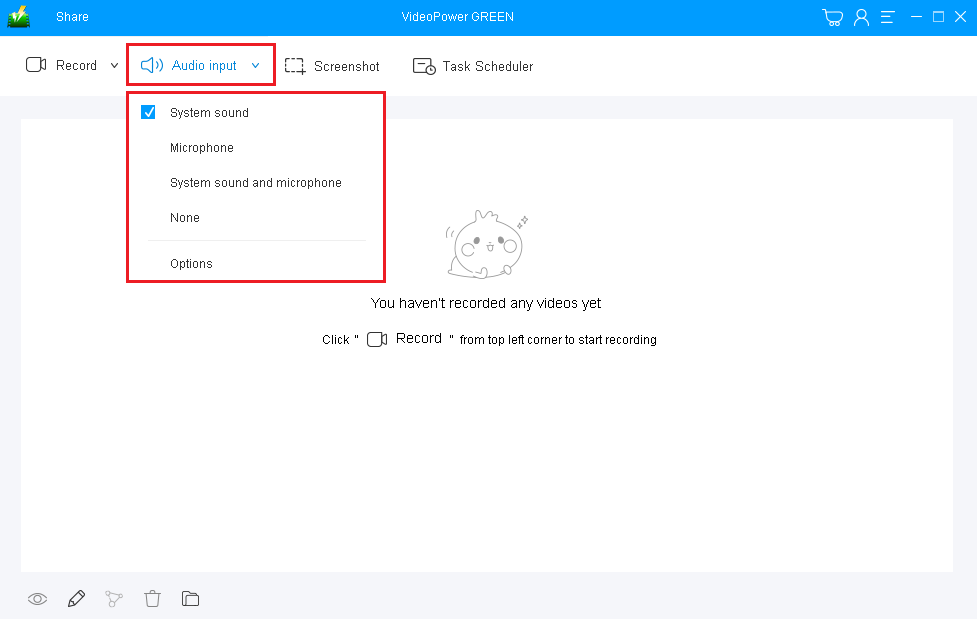
If audio is needed in recording, choose the desired sound source among “System sound, Microphone or System sound and microphone”, or “None” on the “Audio Input” menu.
In the recording screen for fun GIF, select “System sound”.
1.2 Select a recording mode.
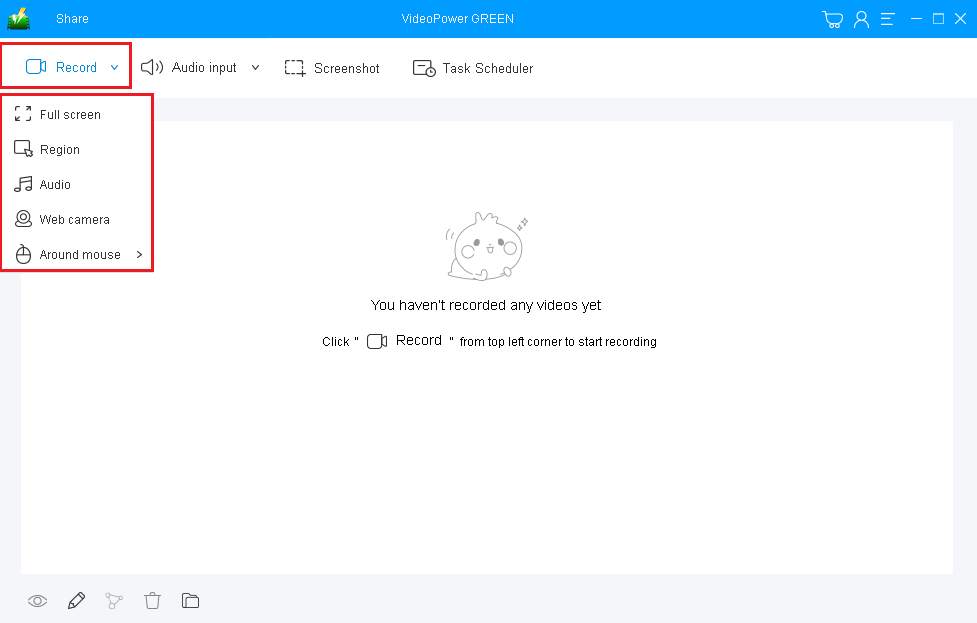
Click on the “Record” button to choose the recording mode among “Full screen, Region, Audio, Web camera, and Around mouse” and then select the area you are going to record.
1.3 Record Screen Activities
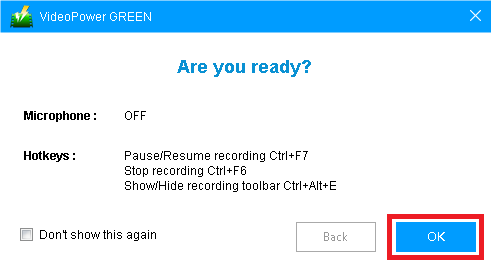
A pop-up window will show to confirm whether to start the recording or not. Click “OK” to start the recording.
1.4 Edit video while recording.
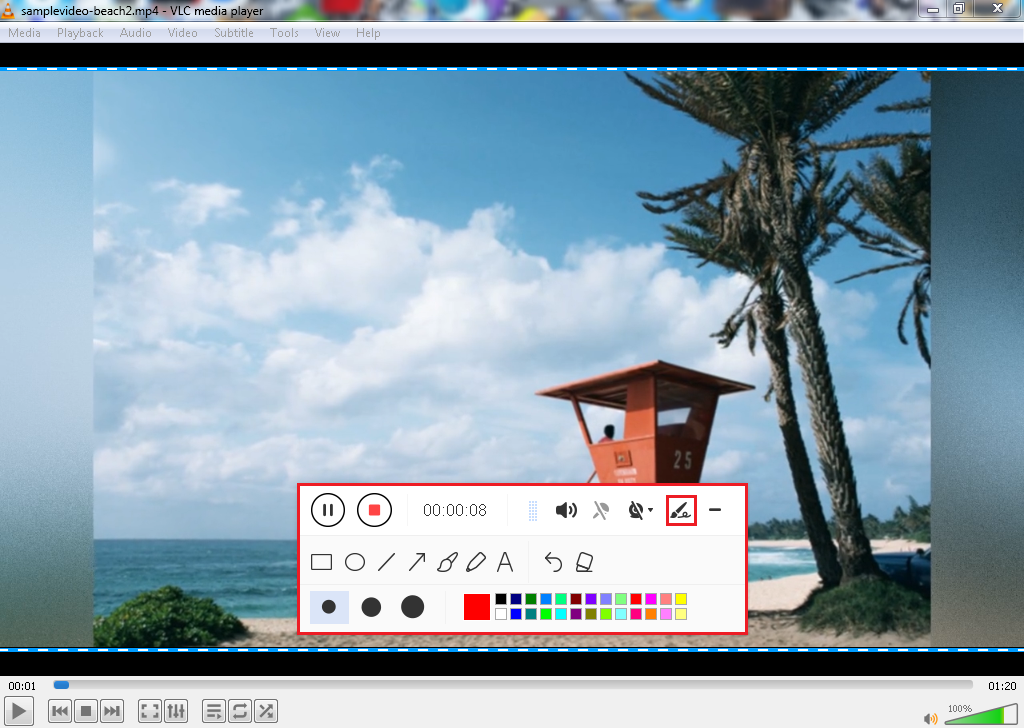
While recording, adding lines, arrows, shapes, texts, highlight, blur, etc. is possible. Just click the “Edit” button to show the editing toolbox.
1.5 End the recording.

Click the “Stop” button to stop recording.
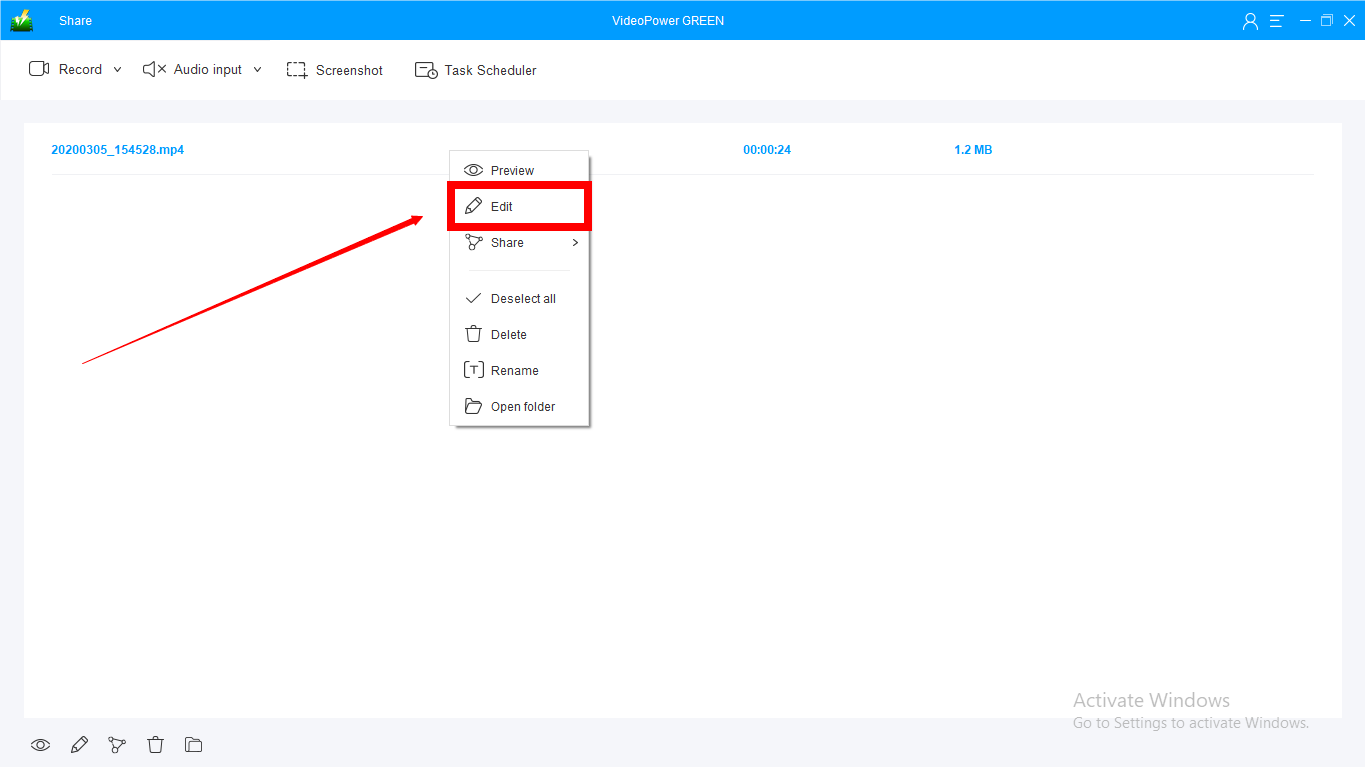
After recording, the screen will automatically redirect to the recorded file list on the main interface window.
Conclusion:
No more wondering how to make GIF, tell your friends about it, make conversations better by using a GIF maker like VideoPower GREEN.
This app also converts another video format from MP4 to VOB and even audio formats like MP3 to FLAC. This versatile software is just what you need for your entertainment and project purposes, as well as a fun GIF screen recording.
ZEUS series can do everything that VideoPower series can do and more, the interface is almost the same.
Check out NOW! Start easier with more affordable prices!
ZEUS Series
VideoPower brother products, start easier with more affordable prices!
| ZEUS BUNDLE 1 Year License ⇒ $29.99 |
ZEUS BUNDLE LITE 1 Year License ⇒ $19.99 |
ZEUS RECORD LITE 1 Year License ⇒ $9.98 |
ZEUS DOWNLOAD LITE 1 Year License ⇒ $9.98 |
||
| Screen Recorder | Screen&Audio Recording | ✔ | ✔ | ✔ | |
| Duration Setting, Schedule Recording | ✔ | ||||
| Video Downloader | Paste URL to download, batch download | ✔ | ✔ | ✔ | |
| Search/download video,browser detector | ✔ | ||||
| Music Recorder | Record music and get music ID3 tag info | ✔ | ✔ | ||
| Music search/download/record, CD Ripper/Creator, Audio Editor | ✔ | ||||
| Video Editor | Edit and convert videos, create slideshow | ✔ | |||
| Screen Capture | Capture screen, image editor | ✔ | |||
