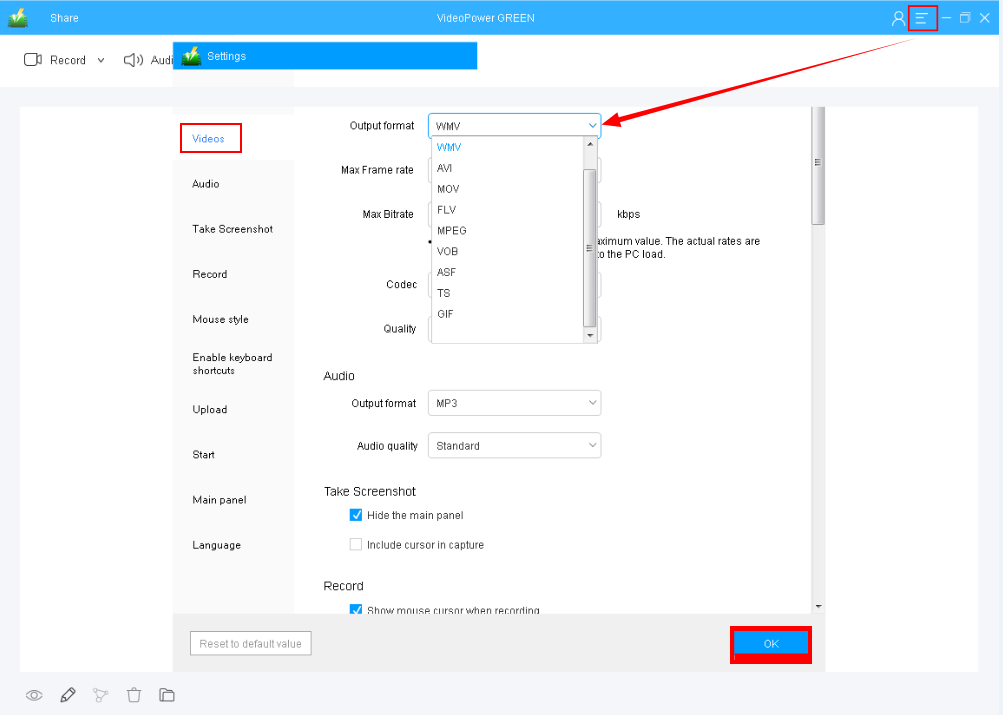Have you ever had those friends replying to you with Spongebob GIFs and you replied too with another one? Or had those funny moments when people comment through GIFs and some responses are spectacular? People nowadays are having so much fun using GIFs in expressing thoughts and opinions, especially through social media GIFs. We commonly encounter GIFs in the comment sections or in private messengers. GIFs add so much story and fun to conversations that without it threads can be a little bland and boring. Even a single GIF can make you laugh, sad, or excited. GIFs are like short video clips that have been compressed for quick frames. One must need a gif recorder to experience this new format.
VideoPower GREEN or ZEUS, powerful software that could generate fun GIFs on Windows in a snap ready for sharing with your friends and family, be updated with the social media world, get hippy, young and vibrant.
ZEUS can do what VideoPower series can do and more with an almost similar interface.
Check out NOW! Start easier with more affordable prices!
Step 2: Select a recording area
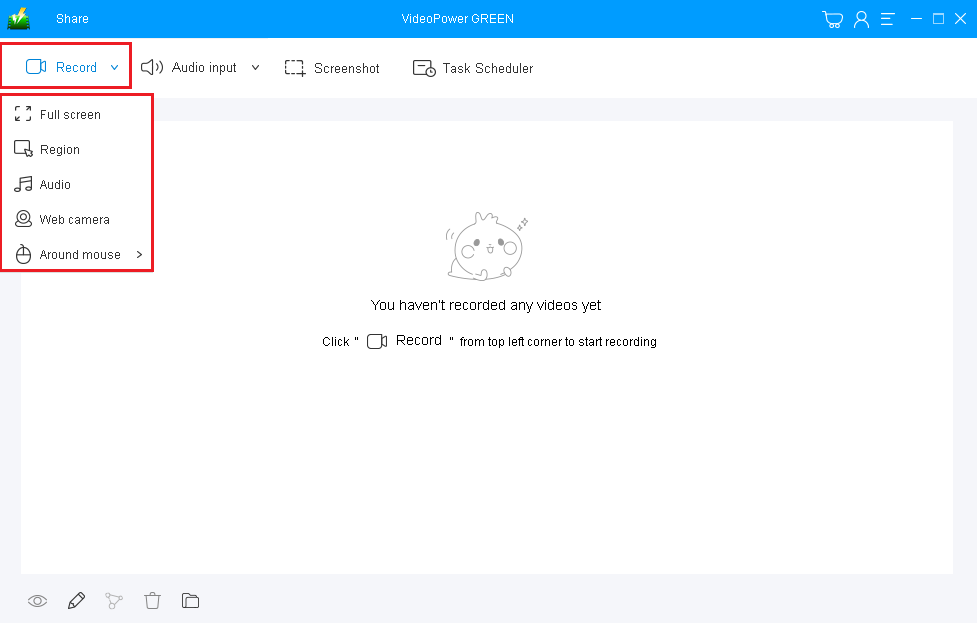
Click on the “Record” button to choose the recording mode among “Full screen, Region, Audio, Web camera, and Around mouse”.
To record GIF, “Region” is recommended to capture the exact area you want.
Step 3: Start recording the Windows screen
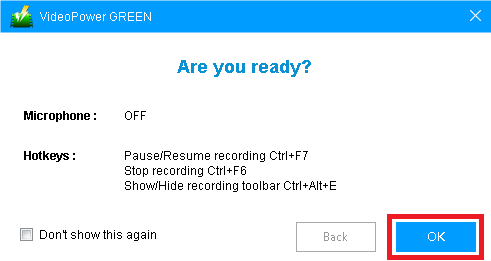
A pop-up window will show to confirm whether to start the recording or not. Click “OK” to start the recording activities on the PC screen.
Step 4: Add annotations instantly
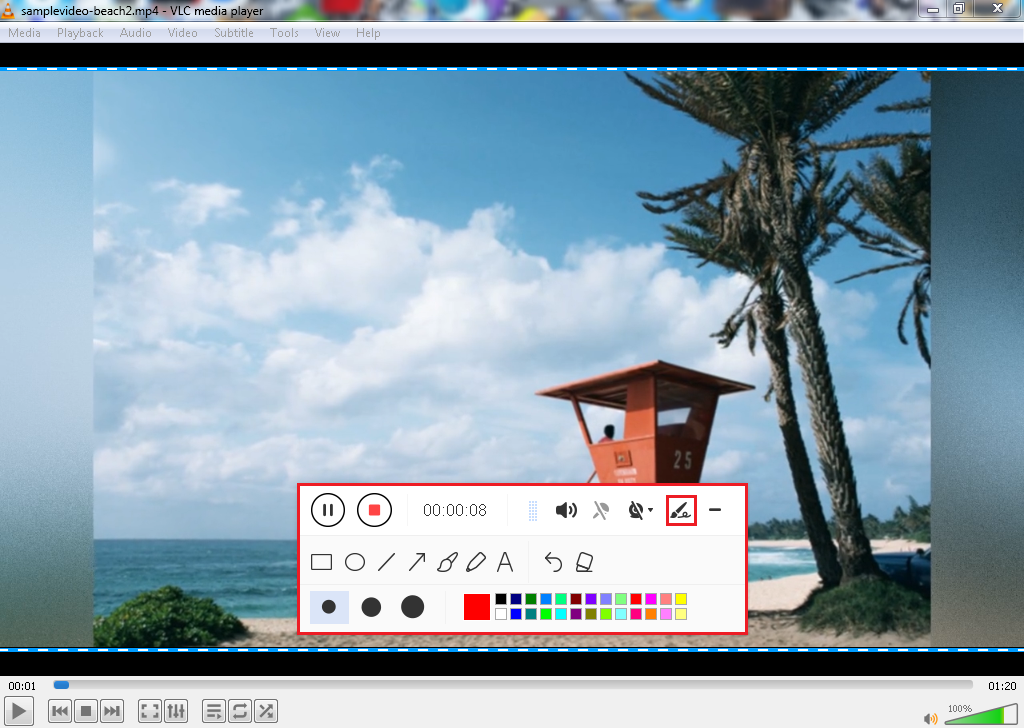
While recording, you can add lines, arrows, shapes, texts, highlights, blur, etc. to make your GIF more interesting. Just click the edit button to show the editing toolbox by the toolbar.

Click the “Stop” button to stop if you are done recording.
Step 5: Check recorded GIF file
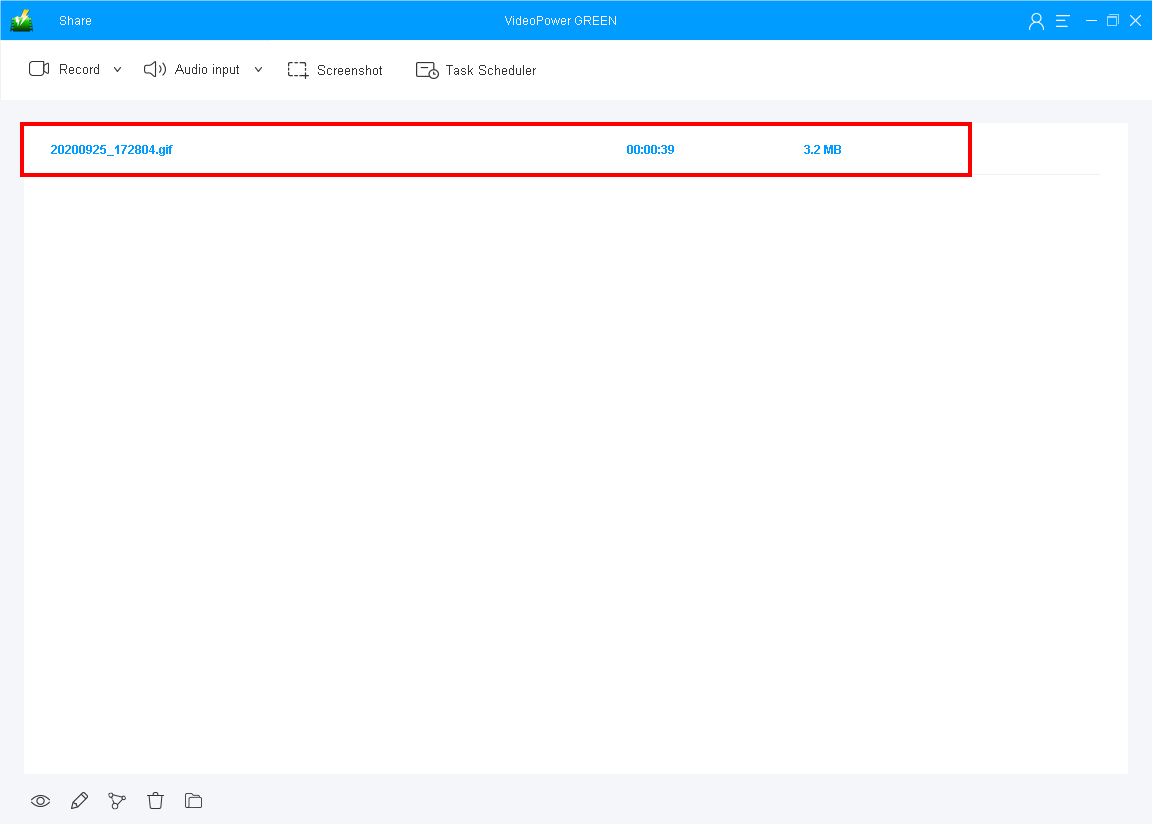
After the recording, the recorded GIF file will be on the record main interface. You can right right-click the file to do more operations or double click to preview.
If you found some funny video clips and wanted to convert them into GIF, VideoPower GREEN can do it as well. With its embedded video editor and converter, you are able to trim the video and convert it to GIF format without any hassle
Step 1: Open the video editor
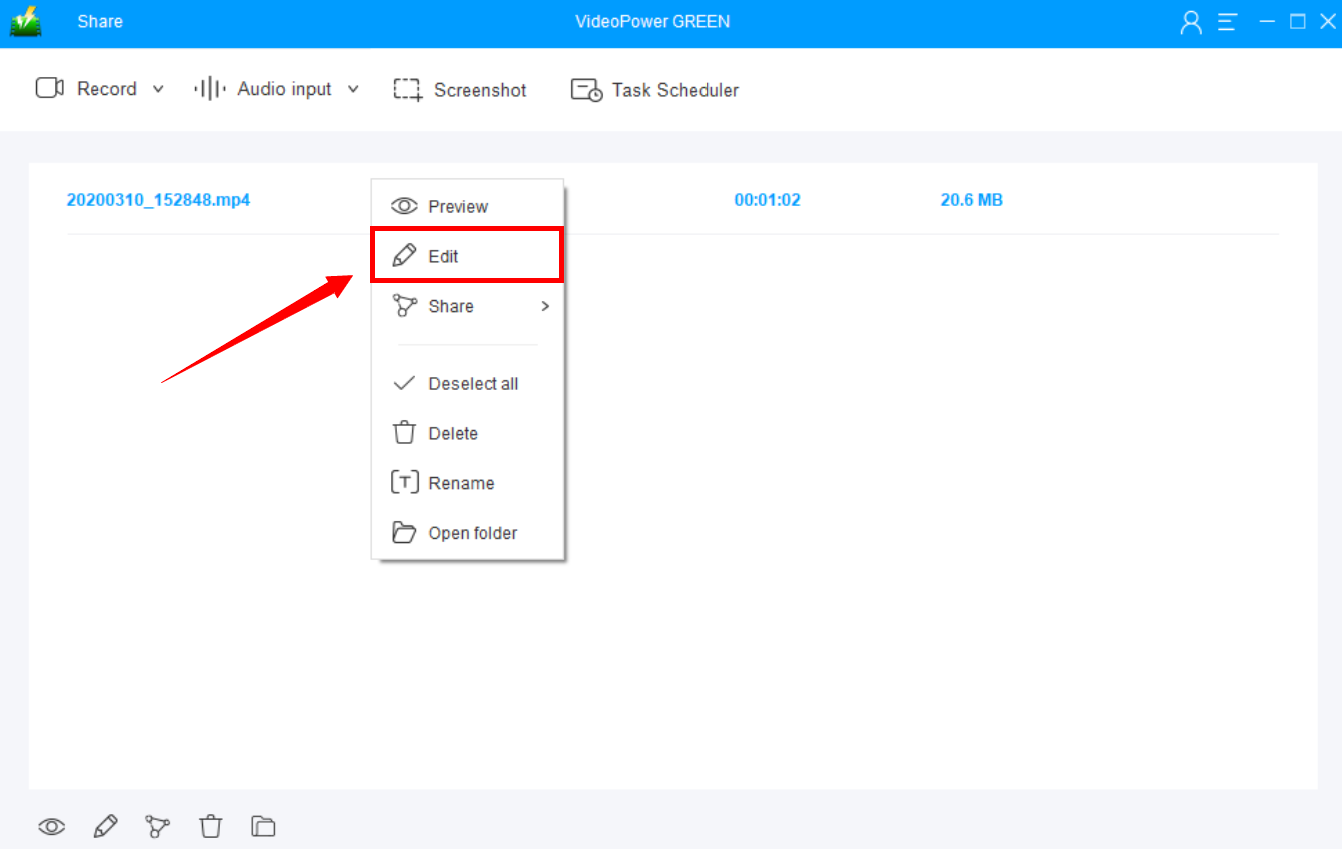
Click the pen icon to open the VideoPower GREEN video editor.
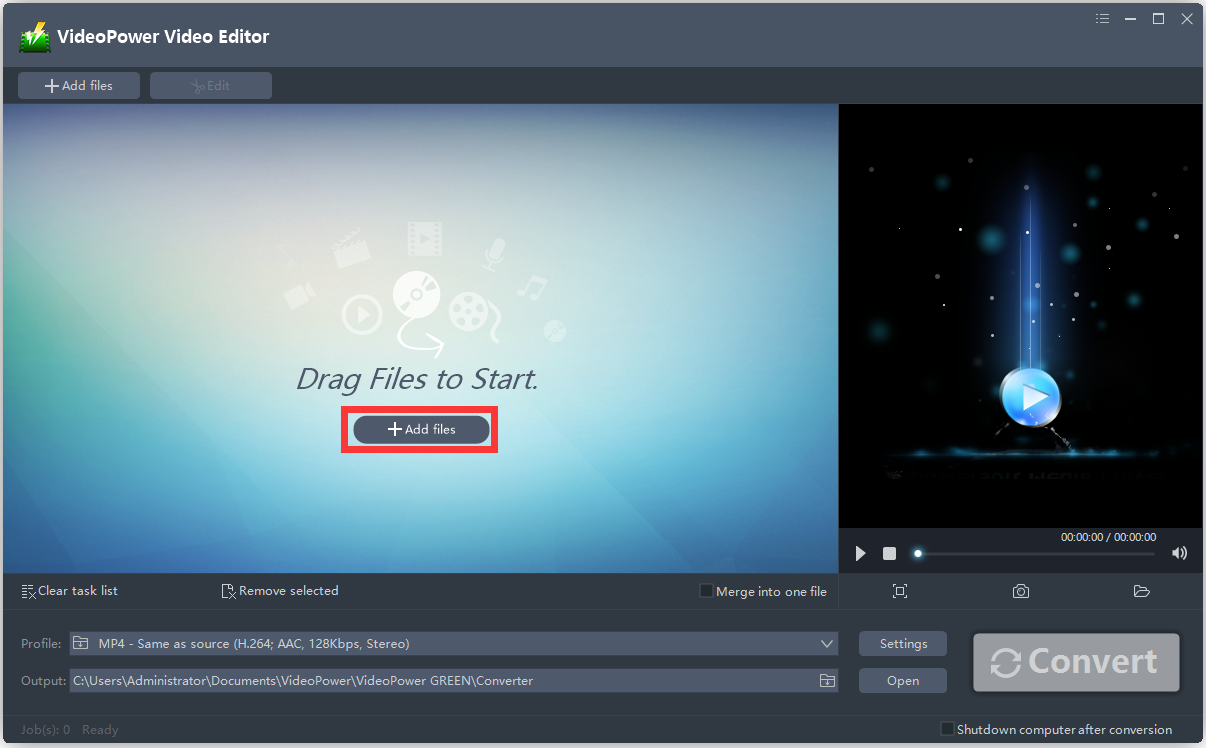
Add the video clip that you want to edit and convert to a GIF file by clicking the “Add files” button.
Step 2: Edit the video clip
For example, you can trim your video as showing below:
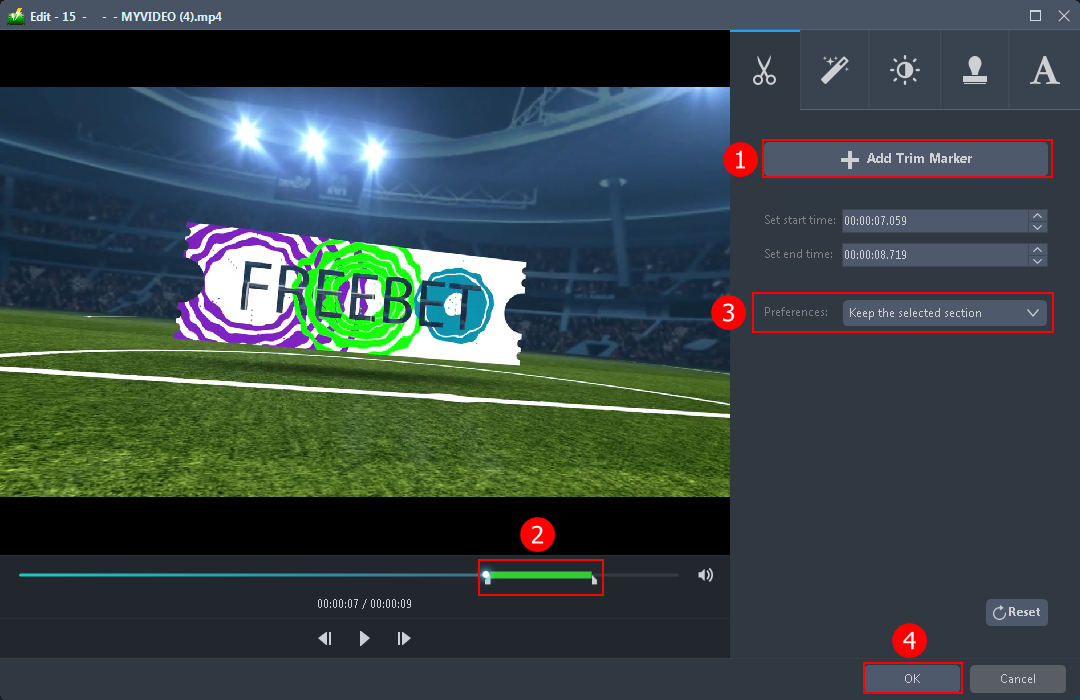
1) In the video editor, click the “Add Trim Marker” button on the area that you want to trim.
2) You can adjust the trim marker by dragging the mark on the portion you wanted to trim.
3) Set the “Preferences” to “Keep the selected section” if you want to keep the part where you put the trim marker or “Delete the selected section” if you want to delete it.
4) Click “OK” to save the setting.
Step 3: Convert to GIF
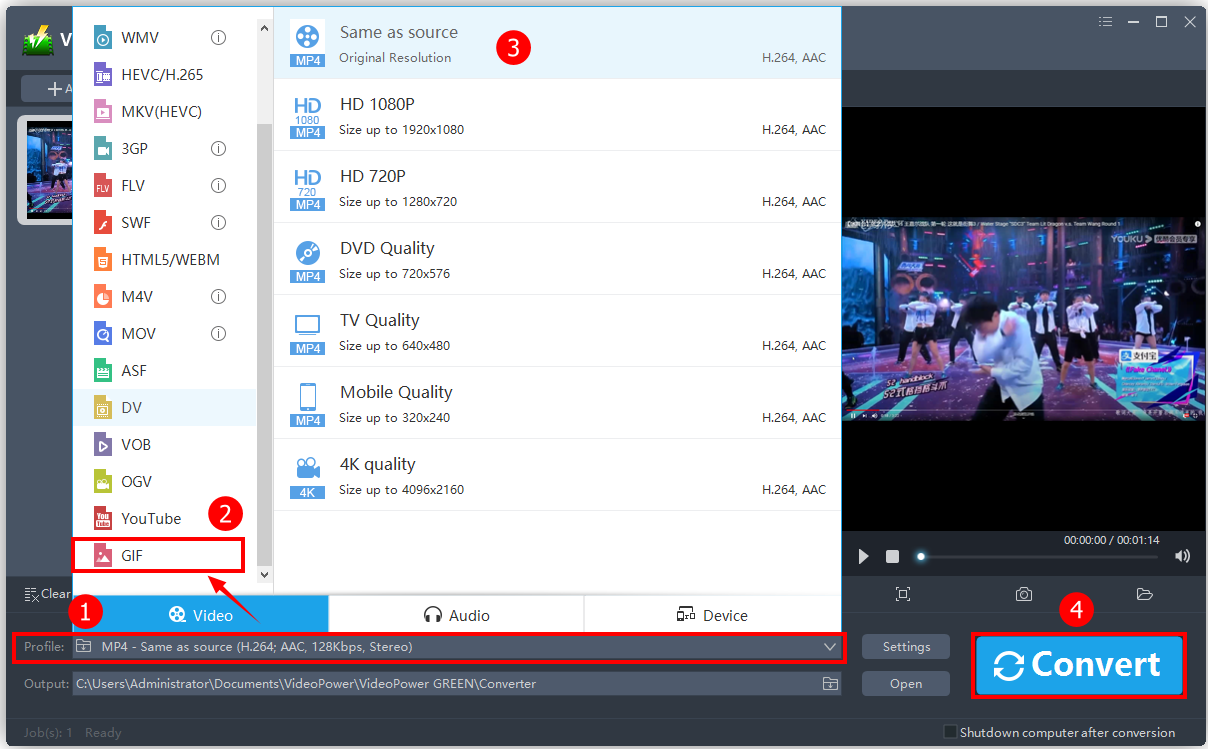
1. Click on “Profile”.
2. Scroll down and click “GIF”.
3. Click on any desired quality output for your GIF.
4. Click “Convert” to save the GIF file.
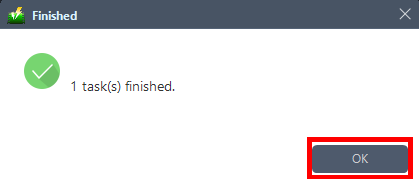
A pop-up window from the program will appear informing you that the conversion is complete.
Click “OK” to open the folder of your saved GIF files.
Conclusion:
No more wondering how to make or record GIFs, tell your friends about this, improve conversations by using a GIF maker like VideoPower GREEN. This versatile software is all you need for your entertainment and project purposes.
ZEUS series can do everything that VideoPower series can do and more, the interface is almost the same.
Check out NOW! Start easier with more affordable prices!
ZEUS Series
VideoPower brother products, start easier with more affordable prices!
| ZEUS BUNDLE 1 Year License ⇒ $29.99 |
ZEUS BUNDLE LITE 1 Year License ⇒ $19.99 |
ZEUS RECORD LITE 1 Year License ⇒ $9.98 |
ZEUS DOWNLOAD LITE 1 Year License ⇒ $9.98 |
||
| Screen Recorder | Screen&Audio Recording | ✔ | ✔ | ✔ | |
| Duration Setting, Schedule Recording | ✔ | ||||
| Video Downloader | Paste URL to download, batch download | ✔ | ✔ | ✔ | |
| Search/download video,browser detector | ✔ | ||||
| Music Recorder | Record music and get music ID3 tag info | ✔ | ✔ | ||
| Music search/download/record, CD Ripper/Creator, Audio Editor | ✔ | ||||
| Video Editor | Edit and convert videos, create slideshow | ✔ | |||
| Screen Capture | Capture screen, image editor | ✔ | |||