Nowadays, storing videos locally has already happened in a number of ways. Except for downloading, users can now record screen activities most especially protected files that cannot be downloaded. Screen recording is the act of capturing works and tasks in any area on the computer screen. Especially, in a full-screen range, the windows full-screen recorder would be a lot better.
Screen recording isn’t only applicable in recording video clips, TV series, movies, video calls but also live gameplays with the help of a game full-screen recorder to store the best game acts and strategies that users wanted to remember.
Moreover, this software is best for screencasting gameplays as it often contains audio narration and system sounds. When it comes to a desktop full-screen recorder, there are lots of applications available on the internet that also provides different kinds of unique features that might make users confused about what would be the best one to choose.
To lessen the worry about choosing a compatible software, this article will lead users to the best full-screen recorder application software called VideoPower GREEN or ZEUS.
It is a helpful, trusted, hassle-free, and amazing screen recorder app that offers a wide and full range of recording capacity. It is recommended to supplement users’ needs about screen recording as it also comes with various useful professional features such as an audio recorder, screenshot capturer, and task scheduler.
At the moment, users can use this full-screen recorder free version and be reminded of its trial version limitations. Before activation, the VideoPower GREEN recording range is only 3 minutes and shows a large watermark after recording.
You can try to use the software for free by downloading its trial version below.
ZEUS can do what VideoPower series can do and more with an almost similar interface.
Check out NOW! Start easier with more affordable prices!
Step 1: Settings to Start Full Screen Recording
1.1 Choose a Sound Source
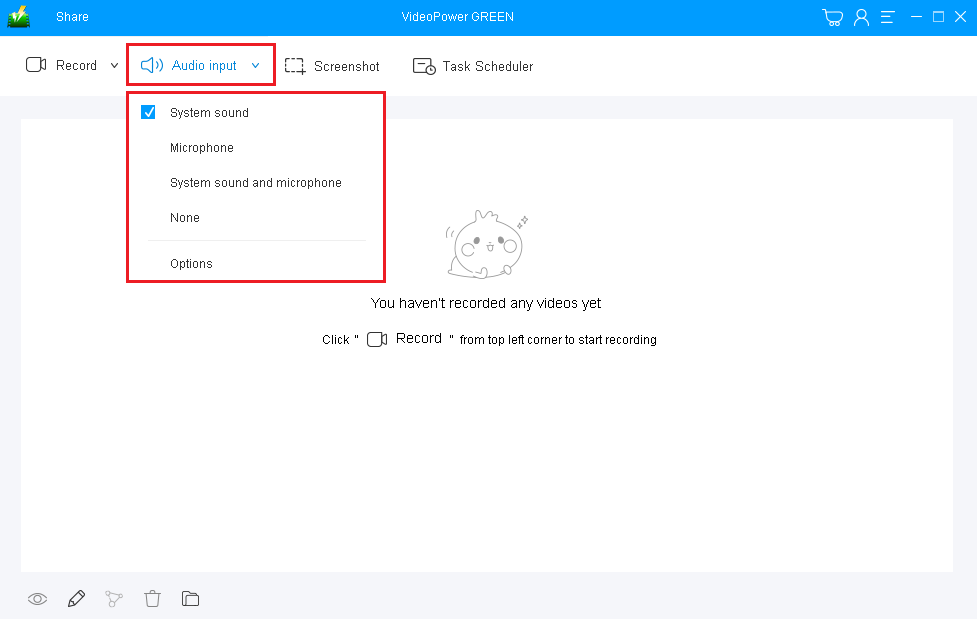
If audio is needed in recording, choose the desired sound source among “System sound”, ‘Microphone”, or “System and microphone” on the “Audio input” menu. If audio is not needed, just choose “None.”
To record full-screen activities, select “System sound” as per recommended.
1.2 Select a recording area

Click on the “Record” button to choose the recording mode among “Full screen, Region, Audio, Web camera, and Around mouse.”
To record all your screen movements, click “Full Screen” to record full-screen activities.
1.3 Start Full Screen Recording

A pop-up window will show to confirm whether to start the recording or not. Click “OK” to start the recording.
Step 2: Edit Full screen activities while recording (Optional)
![]()
While having a full screen recording, adding annotations like lines, arrows, shapes, texts, highlight, blur, etc. is possible. Just click the edit button to show the editing toolbox.
Step 3: Save the Recorded Full screen file

Click the “Stop” button to end the recording.
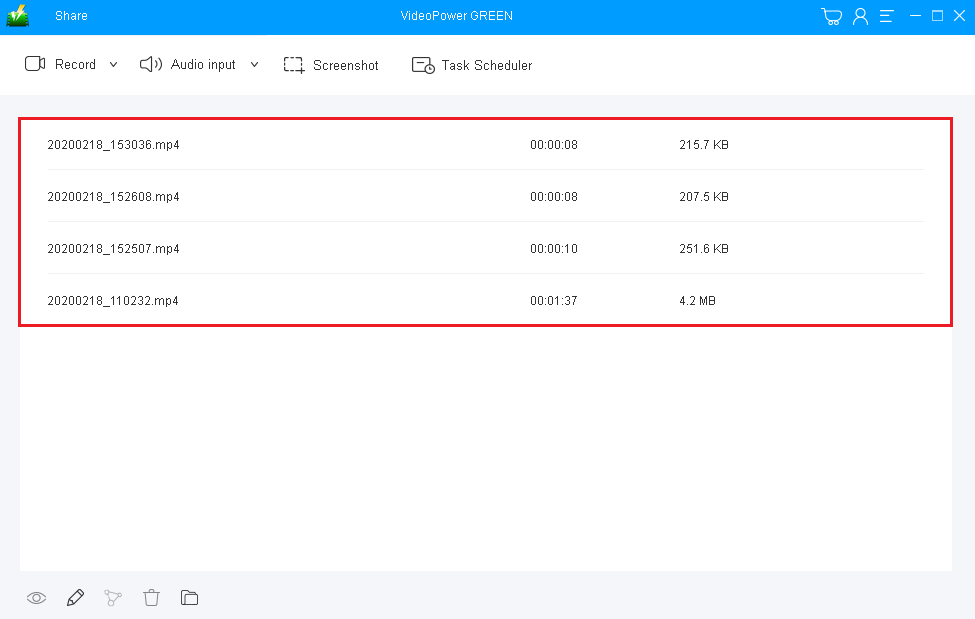
After recording the full screen activities, the screen will automatically redirect to the recorded file list on the main interface window. Right-click the file and do more operations if necessary. Double click the file to play or view it.
Conclusion:
Nowadays, people are already smart about technologies. Most of the files online especially movies and videos are protected and not free. Thus, users thought of recording screen activities to get what they desired.
To make it possible, third-party application software called VideoPower GREEN is recommended as a screen recorder app for PC to record varied screen activities most especially that users nowadays thought of having a full-screen recorder app to record a wide and full range of the recording.
In addition, this app is really helpful for digital users as it also has a variety of useful professional features such as audio recorder, screenshot capturer, and task scheduler which can help users go through their digital task easily, smoothly, and hassle-free.
ZEUS series can do everything that VideoPower series can do and more, the interface is almost the same.
Check out NOW! Start easier with more affordable prices!
ZEUS Series
VideoPower brother products, start easier with more affordable prices!
| ZEUS BUNDLE 1 Year License ⇒ $29.99 |
ZEUS BUNDLE LITE 1 Year License ⇒ $19.99 |
ZEUS RECORD LITE 1 Year License ⇒ $9.98 |
ZEUS DOWNLOAD LITE 1 Year License ⇒ $9.98 |
||
| Screen Recorder | Screen&Audio Recording | ✔ | ✔ | ✔ | |
| Duration Setting, Schedule Recording | ✔ | ||||
| Video Downloader | Paste URL to download, batch download | ✔ | ✔ | ✔ | |
| Search/download video,browser detector | ✔ | ||||
| Music Recorder | Record music and get music ID3 tag info | ✔ | ✔ | ||
| Music search/download/record, CD Ripper/Creator, Audio Editor | ✔ | ||||
| Video Editor | Edit and convert videos, create slideshow | ✔ | |||
| Screen Capture | Capture screen, image editor | ✔ | |||
