The Screenr program allows you to record anything on your computer’s screen. It can capture both video and audio. This is one solution for people who wish to share their captured videos on their blogs, social media pages, or message boards.
Unfortunately, Screenr is no longer supported by the publisher so you need to find an alternative app for screen recording if you want this type of service.
VideoPower GREEN or ZEUS is the perfect screen recording alternative to Screenr, a dynamic app that has multiple functions and features such as screen capturing, editing the screenshot, task scheduled, and many more. It allows you to record fullscreen, by region, audio-only, web camera, and around the mouse.
While recording on your desktop, you can add extras to your videos such as text, arrows, pens, and even webcam. All video files you make are directly saved to your hard drive or can directly upload right away to top video sharing sites like Youtube, Vimeo, etc.
A comparison table is shown below to get a clearer look at how awesome VideoPower GREEN screen recording software as a Screenr alternative. Just click the download button below to download this app for free and follow through the steps on how to record the screen with this software.
| Functions/ Features | Screenr | VideoPower GREEN |
| Record screen | ✔ | ✔ |
| Record audio | ✔ | ✔ |
| Saves recorded file in various video and audio format | ✘ | ✔ |
| Multiple recording modes | ✘ | ✔ |
| Sound source options | ✘ | ✔ |
| Unlimited recording time | ✘ | ✔ |
| Advanced video editor | ✘ | ✔ |
| Compatible to Windows | ✔ | ✔ |
| Browser-based Plugin | ✔ | ✘ |
ZEUS can do what VideoPower series can do and more with an almost similar interface.
Check out NOW! Start easier with more affordable prices!
Step 1: Choose a sound source
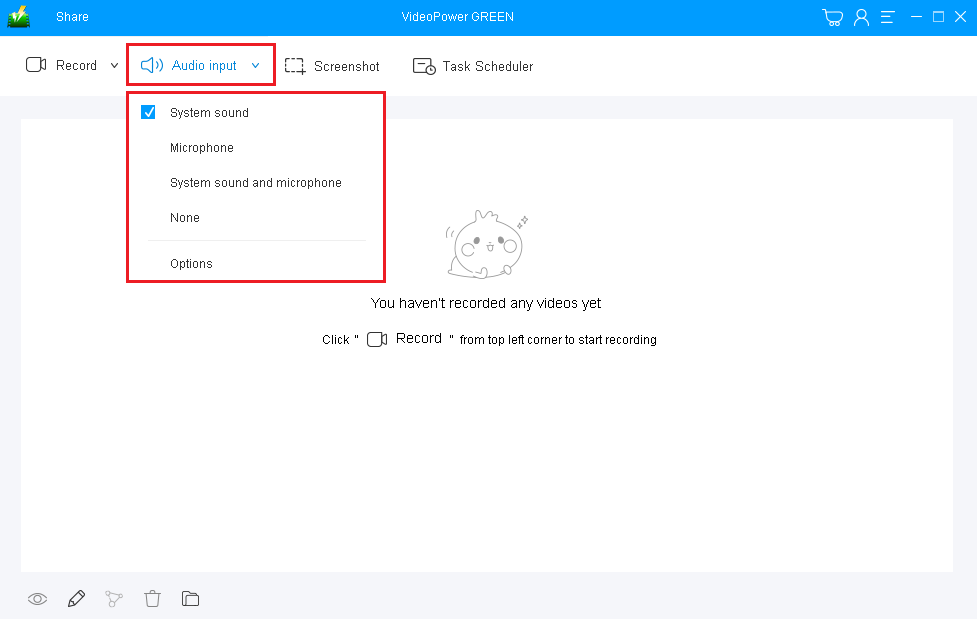
The first thing you need to set in this video recording software is the sound source. You can choose “System sound”, “Microphone”, “System sound and microphone” or “None”.
System sound- record the sound made by running programs or videos played on your computer.
Microphone- records any sound picked up by the microphone
Step 2: Select a Recording Mode
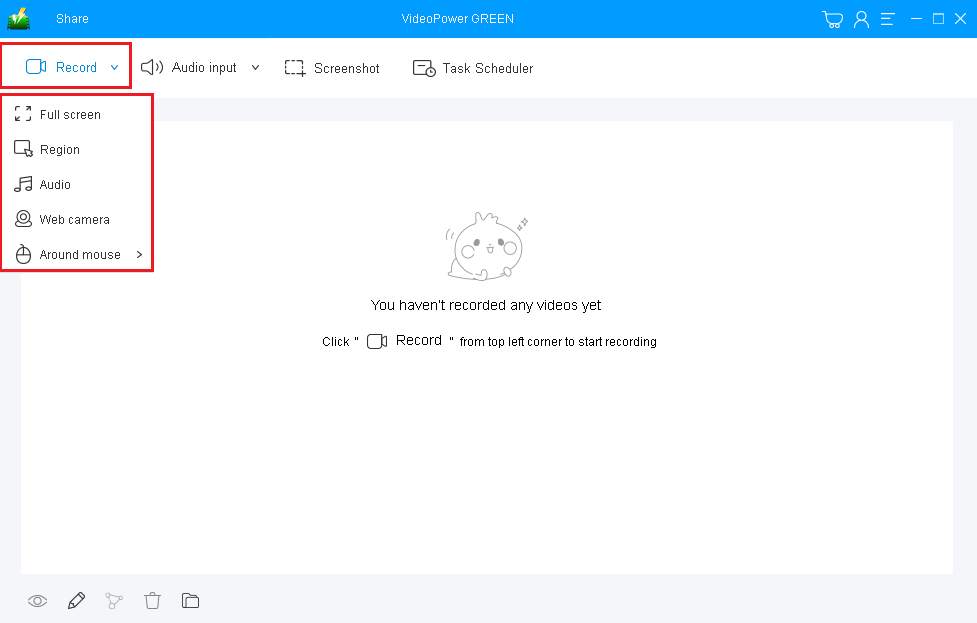
After setting the sound source, set the recording mode to capture the exact range or area of the screen you want to record.
Choose among “Region”, “Fullscreen”, “Around Mouse”, “Web Camera”, modes and you can also choose “Audio Only” if you want to record only the audio playing.
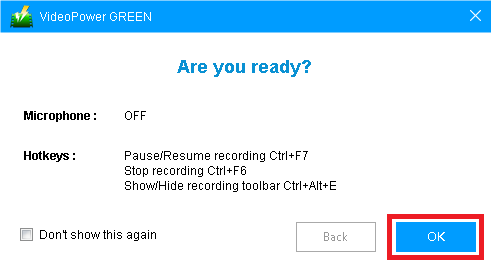
After choosing a recording area, a prompt pop-up will appear. Click “OK” to start the recording.
Step 3: Start the Recording
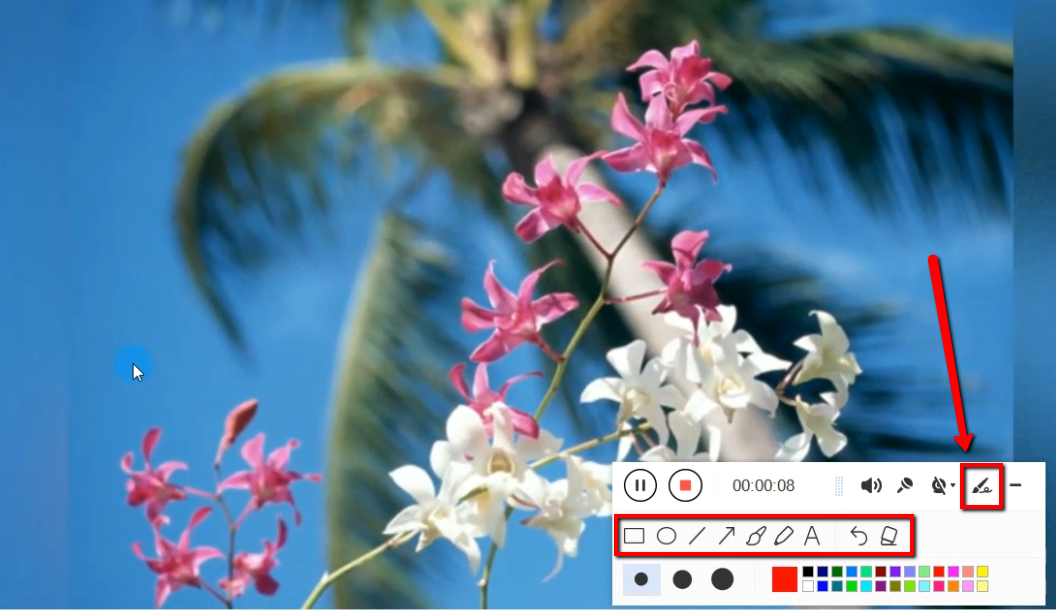
While recording you can add lines, arrows, shapes, texts, highlight, blur, etc. by clicking the edit button. This is a great way to record screen activities if you want to note specific details and make use of the tools in VideoPower GREEN to make the recording better.
Step 4: Save and Edit the Recorded Video

Click the “Stop” button to end and automatically save the video recording.
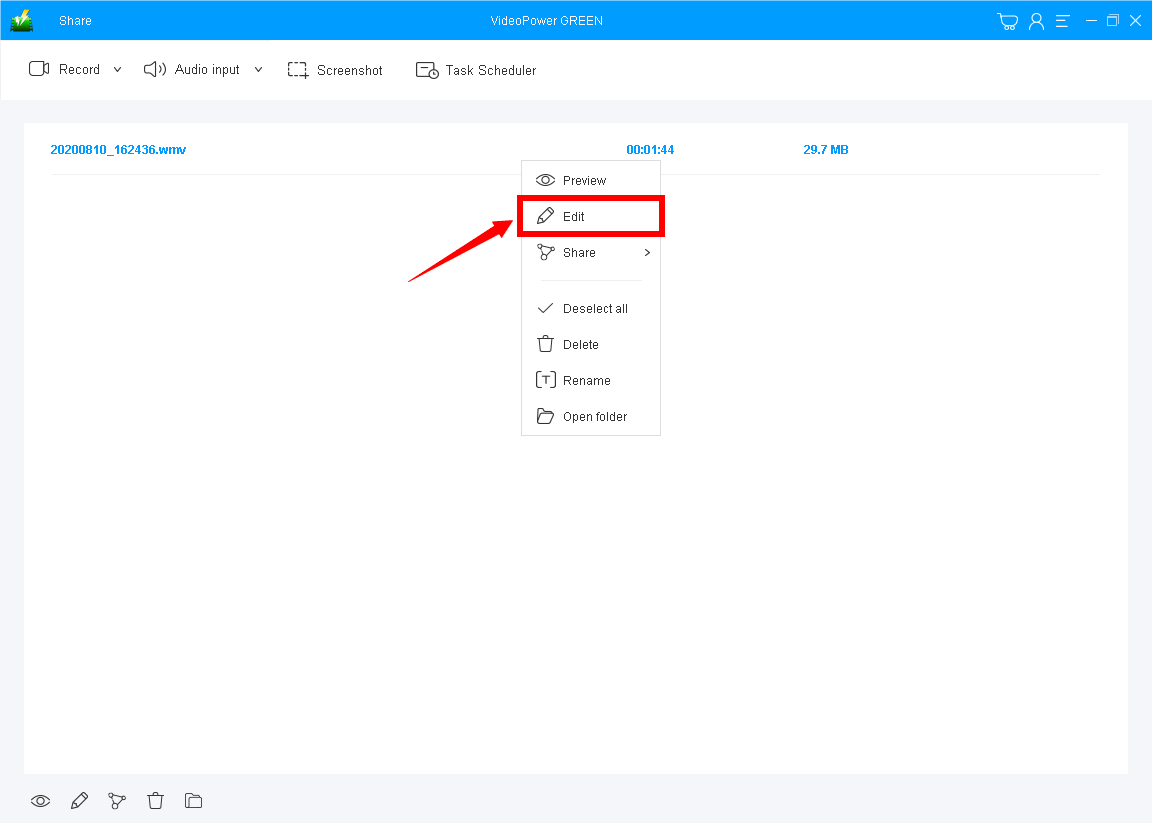
After that, the recorded video file is saved in the pointed output folder on your PC. The recorded files are listed on the main interface. You can right-click on the file name and choose “Edit” for enhancing your video.
Conclusion:
VideoPower GREEN, an ultimate reliable and easy to use screen capture software with various useful functions. With a lot of free screen recording alternatives on the web today, VideoPower YELLOW is a tested app that makes things easier and smoother for users. Download the free trial and experience its free features but with professional results.
ZEUS series can do everything that VideoPower series can do and more, the interface is almost the same.
Check out NOW! Start easier with more affordable prices!
ZEUS Series
VideoPower brother products, start easier with more affordable prices!
| ZEUS BUNDLE 1 Year License ⇒ $29.99 |
ZEUS BUNDLE LITE 1 Year License ⇒ $19.99 |
ZEUS RECORD LITE 1 Year License ⇒ $9.98 |
ZEUS DOWNLOAD LITE 1 Year License ⇒ $9.98 |
||
| Screen Recorder | Screen&Audio Recording | ✔ | ✔ | ✔ | |
| Duration Setting, Schedule Recording | ✔ | ||||
| Video Downloader | Paste URL to download, batch download | ✔ | ✔ | ✔ | |
| Search/download video,browser detector | ✔ | ||||
| Music Recorder | Record music and get music ID3 tag info | ✔ | ✔ | ||
| Music search/download/record, CD Ripper/Creator, Audio Editor | ✔ | ||||
| Video Editor | Edit and convert videos, create slideshow | ✔ | |||
| Screen Capture | Capture screen, image editor | ✔ | |||
