Want to share a screenshot of your PC screen or take a screenshot of your desktop activities without using your mobile phone camera? There are so many software claiming they are the best free screenshot software, but what is the most reliable?
All you need is the best screen capture software like VideoPower GREEN or ZEUS. This simple, quick, and easy screen grabber will help you to take an instant screenshot, apply effects like arrow, text, drawings and share the result with your friends or online.
It’s helpful for you to need assistance, too. To specifically describe the problem on your PC to tech support, why don’t you just capture the error message or the problem prompt and send it to the computer specialist. This screen capture tool is also a big help in creating tutorials or preparing a report.
Whatever you need it for, VideoPower GREEN is the best and powerful free screen capture software download with various useful functions. This application software is best suited in capturing screen activities and supplementing users’ needs as it has varied professional features such as:
- Capture anything visible on your PC screen
- Real-time edit on the taken image
- Share images directly
- Record screen activities and sound
- Support scheduled recording tasks
- Record web camera activities
Click the DOWNLOAD button below to try out VideoPower GREEN.
ZEUS can do what VideoPower series can do and more with an almost similar interface.
Check out NOW! Start easier with more affordable prices!
How to Take a Screenshot Using VideoPower GREEN
Below is a step by step guide on how to use the best free screenshot software called VideoPower GREEN
Step 1: Open the “Screenshot” Section
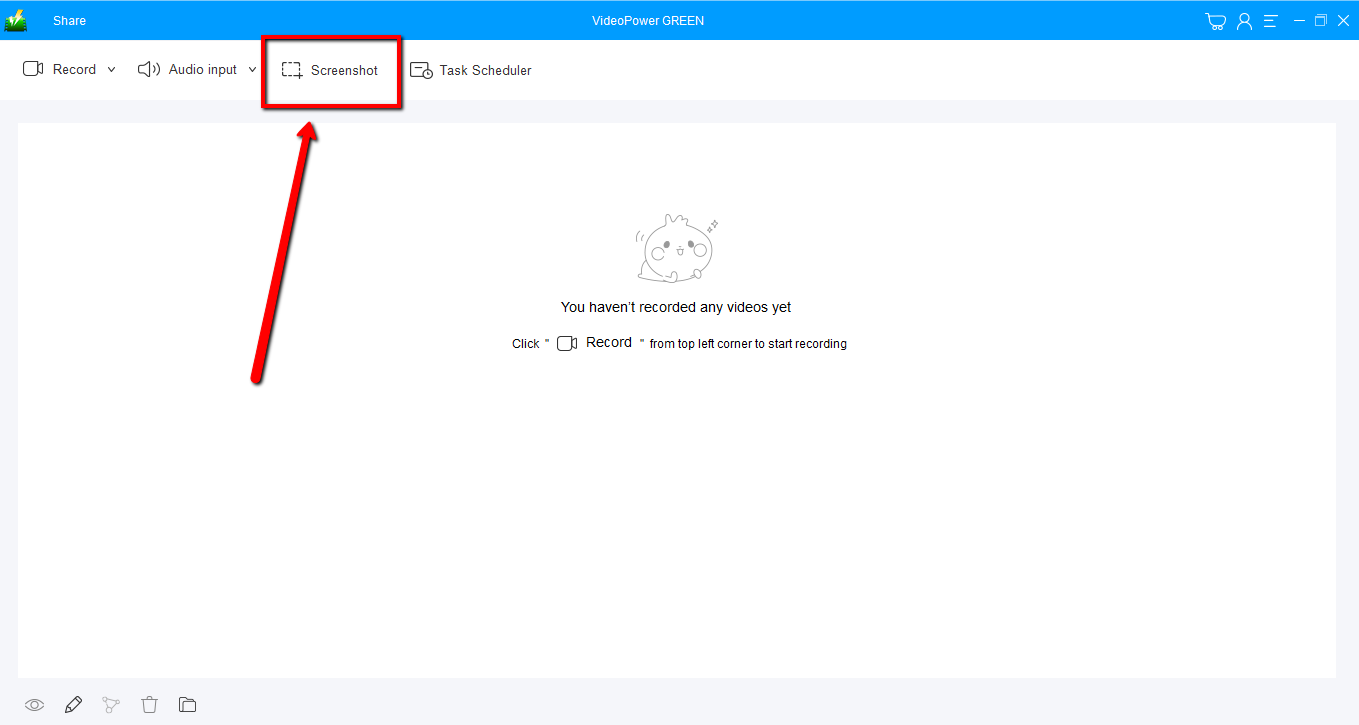
Launch the software and click the “Screenshot” tab on the interface.
Step 2: Select a Region to Capture

Select a region on the screen that you want to take a screenshot of. You can hold and drag your mouse to the part of your screen that you want to save as an image.
Step 3: Edit and Save Screenshot
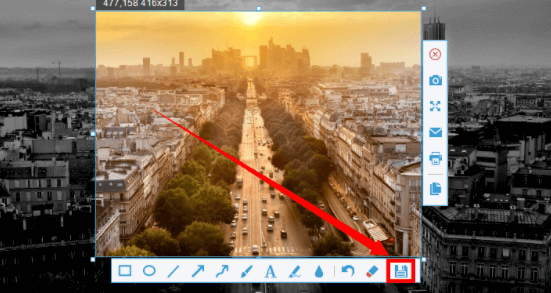
Release the mouse, a menu will appear where you can choose to copy the image to the clipboard, save, or edit the image.
Add annotations to the screenshot by adding lines, arrow, shape, texts, highlight, blur, etc. before saving it. You can make changes to it like pixelate portions of the image, highlight details, put notes on the image, or blur to smoothen.
When everything is ready for your liking, click the save button to choose a format and storage location folder.
Conclusion:
VideoPower GREEN is best suited as a snipping tool alternative because of its amazing, hassle-free, and trusted professional features that can take screenshots easily.
With this app, users can emphasize important details by using the annotation tool and can also edit screen recording using its editing feature. You can also record audio while recording the screen. Also, except for the features and functions mentioned, this app is composed of many other features that can improve your recorded file.
ZEUS series can do everything that VideoPower series can do and more, the interface is almost the same.
Check out NOW! Start easier with more affordable prices!
ZEUS Series
VideoPower brother products, start easier with more affordable prices!
| ZEUS BUNDLE 1 Year License ⇒ $29.99 |
ZEUS BUNDLE LITE 1 Year License ⇒ $19.99 |
ZEUS RECORD LITE 1 Year License ⇒ $9.98 |
ZEUS DOWNLOAD LITE 1 Year License ⇒ $9.98 |
||
| Screen Recorder | Screen&Audio Recording | ✔ | ✔ | ✔ | |
| Duration Setting, Schedule Recording | ✔ | ||||
| Video Downloader | Paste URL to download, batch download | ✔ | ✔ | ✔ | |
| Search/download video,browser detector | ✔ | ||||
| Music Recorder | Record music and get music ID3 tag info | ✔ | ✔ | ||
| Music search/download/record, CD Ripper/Creator, Audio Editor | ✔ | ||||
| Video Editor | Edit and convert videos, create slideshow | ✔ | |||
| Screen Capture | Capture screen, image editor | ✔ | |||
