Screen capture is not really that new to computers since we have shortcut keys on it (Ctrl + PrtScr) but it is pretty basic, and you still need to open Windows’ Paint to have it edited and the simple interface of Paint makes it a little bit bland and simple for a screenshot and too technical.
Even cropping an image out of it is a little bit time consuming since users still have to rotate the image because Windows only have that full-screen capture option on the system’s shortcut keys.
So more to this simple function, how to screen capture on PC that could produce excellent shots quick and easy? Well, Some screen capture software offers more than just your usual screenshot output, some have dedicated functions that ease the process of making screenshots out of your computer.
VideoPower GREEN or ZEUS is the best screen capture and screen recorder software that could enhance your tasks more than just your usual screenshot. It has various features that could bend the user’s creativity without having too much to click and tap while in the process.
This software can add annotations, highlights, shapes, and texts to your screenshot that could improve your project.
ZEUS can do what VideoPower series can do and more with an almost similar interface.
Check out NOW! Start easier with more affordable prices!
Step on How to Screen Capture
Step 1: Navigate to Screenshot Feature

Click the “Screenshot“ function to proceed.
Step 2: Quadrant Screen Slice
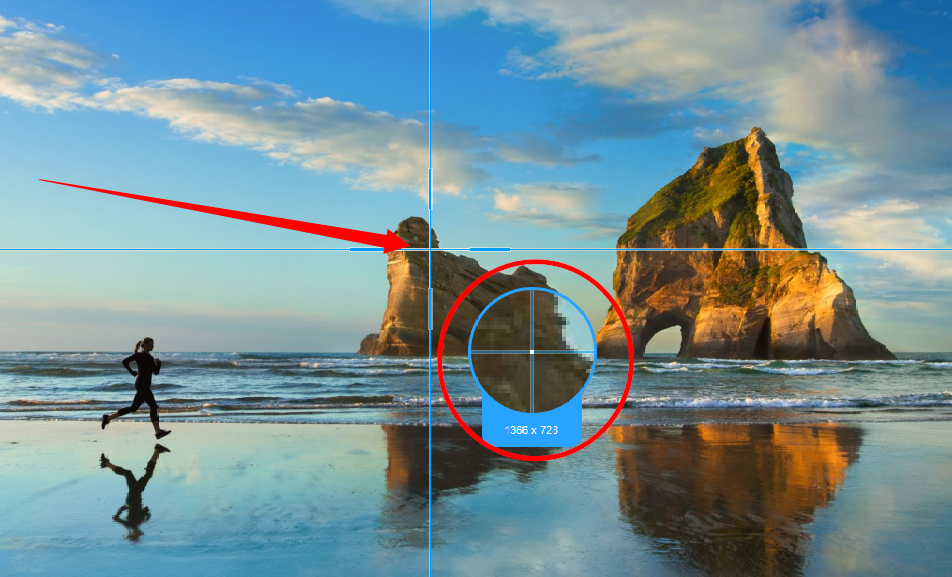
After navigating the screenshot, the interface will be minimized and will reveal the task behind it with a four-sliced view of the screen with magnification to assist focus.
Click and drag the magnification pointer to select the area to capture.
Step 3: Creative Taksbar
3.1 Shapes and Arrows
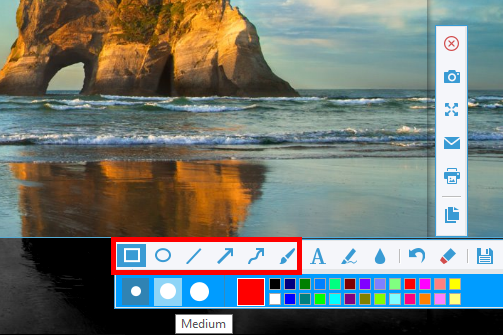
The horizontal taskbar is assigned for highlights and texts. The thickness can be changed from the square shape tool to the free-hand paint tool. Colors can also be assigned depending on the choice.
3.2 Text Tool
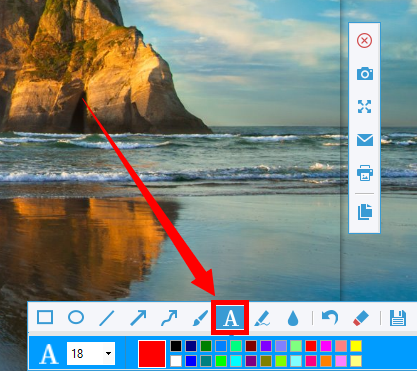
Application of words and letters can be executed through the “Text Tool”. Font size can be edited together with the color.
3.3 Highlight Tool
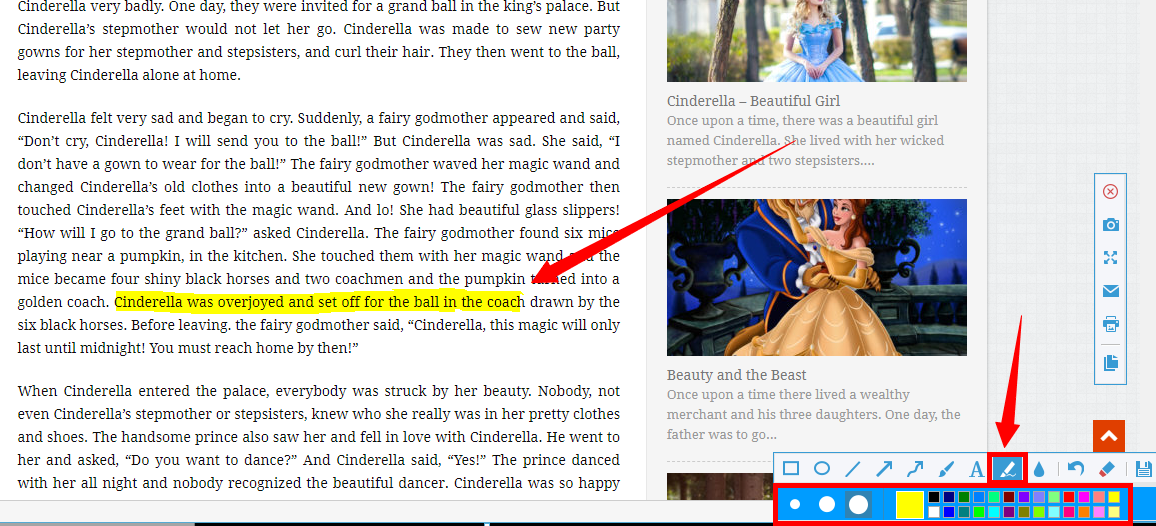
When screenshots involve scripts or articles, “Highlight Tool” can be used. Thickness and color can also be assigned.
3.4 Blur Tool
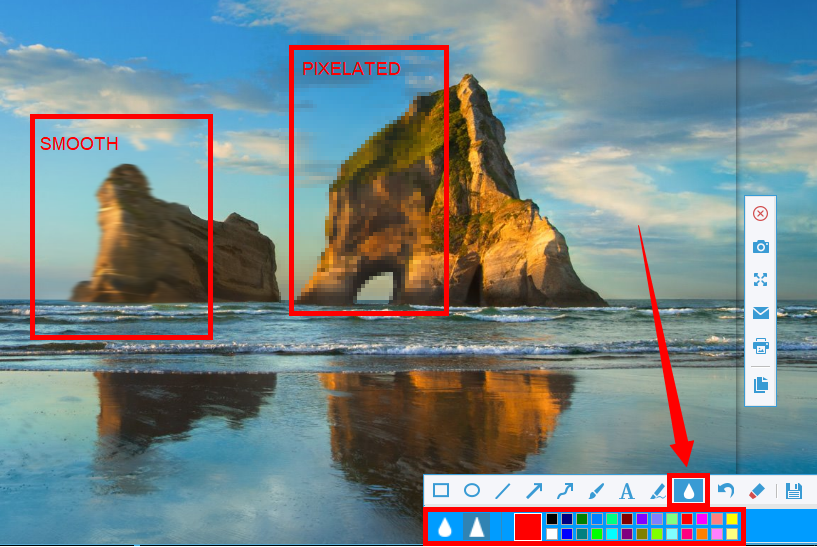
Blur tool can be used to smoothen and pixelate a portion of the photo, colors can also be assigned in the screen capture.
Step 4: Miscellaneous Keys
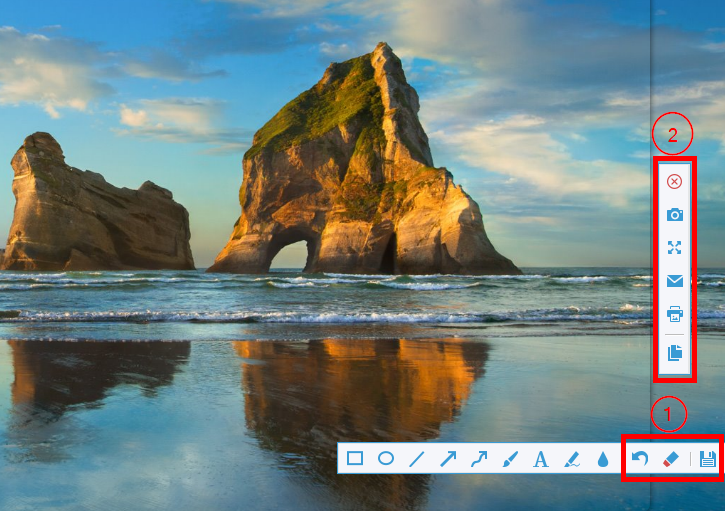
1. Click “Undo”, “Erase”, and “Save” buttons (From left to right)
2. Click “Exit”, “Re-capture”, “Fullscreen”, “Share via Mail”, “Print”, and “Copy to clipboard” buttons (From top to bottom)
After editing, click the “Save” button, and a new window will appear for you to choose the file folder destination.
Conclusion:
VideoPower GREEN is the best screen capture software that works beyond your usual screencasting app. More than adding annotations, highlights, shapes, and text, your screen can also be recorded from multiple interface options, such as fullscreen, region, basic mouse toggling audio.
These features go the extra mile to important tasks and projects without downloading any other software for a different feature. It’s all in one, packed and built to surpass it. Now, try it!
ZEUS series can do everything that VideoPower series can do and more, the interface is almost the same.
Check out NOW! Start easier with more affordable prices!
ZEUS Series
VideoPower brother products, start easier with more affordable prices!
| ZEUS BUNDLE 1 Year License ⇒ $29.99 |
ZEUS BUNDLE LITE 1 Year License ⇒ $19.99 |
ZEUS RECORD LITE 1 Year License ⇒ $9.98 |
ZEUS DOWNLOAD LITE 1 Year License ⇒ $9.98 |
||
| Screen Recorder | Screen&Audio Recording | ✔ | ✔ | ✔ | |
| Duration Setting, Schedule Recording | ✔ | ||||
| Video Downloader | Paste URL to download, batch download | ✔ | ✔ | ✔ | |
| Search/download video,browser detector | ✔ | ||||
| Music Recorder | Record music and get music ID3 tag info | ✔ | ✔ | ||
| Music search/download/record, CD Ripper/Creator, Audio Editor | ✔ | ||||
| Video Editor | Edit and convert videos, create slideshow | ✔ | |||
| Screen Capture | Capture screen, image editor | ✔ | |||
