In order to record your screen activities, you need the best screen recorder app. Open-Source software is a type of program that gives access to its source code for free, in short terms, an open-source screen recorder can capture activities from your computer without you spending any dime.
Indeed, it provides you with the same function that the paid programs offer, but it is not packed with tools that can do more than screen recording. Using an open-source program is also risky especially when you are not a pro when it comes to software. Open-source software may easily contain malware or adware.
To avoid any hassle, try out VideoPower GREEN for its trial version also works as an open-source screen recorder because you don’t have to pay for anything as well and has more function, reliable and safe.
With VideoPower GREEN or ZEUS recording your screen in multiple ways is possible with its various capturing modes. Useful functions included are the annotating tool and audio recording tool, which are important in improving your video clips.
ZEUS can do what VideoPower series can do and more with an almost similar interface.
Check out NOW! Start easier with more affordable prices!
This VideoPower GREEN method is also applicable to ZEUS BUNDLE and ZEUS RECORD which is a brother product of the VideoPower Series. It contains the same strong function but can start with cheaper and more affordable prices.
Step 1:Settings to Record Screen
1.1 Choose a sound source.
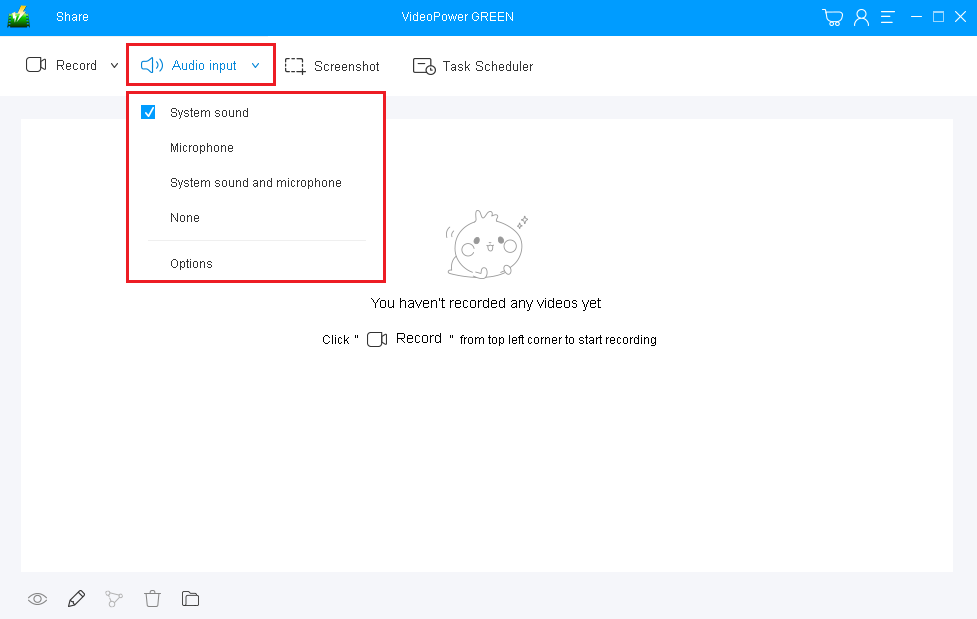
To record PC screen activities, you can choose among the sound sources that best fit your needs.
Choose the desired sound source among “System sound, Microphone or System sound and microphone” on the “Audio Input” menu. If audio isn’t needed in recording, just choose “None”.
1.2 Select a recording area.

Click on the “Record” drop-down button to choose a recording mode among “Full screen, Region, Audio, Web camera, and Around mouse” and then select the area you are going to record.
To record your screen activities, “Fullscreen” or “Region” is recommended.
1.3 Start to Record screen activities.

After choosing a recording area, a pop-up window will show to confirm whether to start the recording or not. Click “OK” to start the recording.
Step 2: Edit while recording (Optional)

While recording your screen you can annotate, add text, shapes, and arrows to emphasize important details. On the other hand, you can blur out personal details if you want to keep it by the toolbar.
Step 3: Save the Recorded File

Click the “Stop” button to end the recording. After that, the recorded file is already saved in the pointed output folder.
After recording, the recorded file is already saved in the pointed output folder.
Your recorded screen file can be seen in the main interface.

1. Right-click the file and do more operations if necessary, like playback the recorded video.
2. To open the storage folder, click the folder icon at the bottom of the interface.
Conclusion:
This is a wonderful software that has far advanced features compared to other streaming video recorders. VideoPower GREEN, a powerful screen recording software that supports conversion to any video formats as well. It has a video editing function to trim video, adjust video size, change video effects, and add watermarks.
It’s a screen recorder software, screenshot capturing tool, video editor, and a lot more features!
ZEUS series can do everything that VideoPower series can do and more, the interface is almost the same.
Check out NOW! Start easier with more affordable prices!
ZEUS Series
VideoPower brother products, start easier with more affordable prices!
| ZEUS BUNDLE 1 Year License ⇒ $29.99 |
ZEUS BUNDLE LITE 1 Year License ⇒ $19.99 |
ZEUS RECORD LITE 1 Year License ⇒ $9.98 |
ZEUS DOWNLOAD LITE 1 Year License ⇒ $9.98 |
||
| Screen Recorder | Screen&Audio Recording | ✔ | ✔ | ✔ | |
| Duration Setting, Schedule Recording | ✔ | ||||
| Video Downloader | Paste URL to download, batch download | ✔ | ✔ | ✔ | |
| Search/download video,browser detector | ✔ | ||||
| Music Recorder | Record music and get music ID3 tag info | ✔ | ✔ | ||
| Music search/download/record, CD Ripper/Creator, Audio Editor | ✔ | ||||
| Video Editor | Edit and convert videos, create slideshow | ✔ | |||
| Screen Capture | Capture screen, image editor | ✔ | |||
