People these days tend to pay more attention to visual stuff like how high the quality will be produced by a single recording application. That’s why 4K videos and even higher definition videos are becoming more and more popular.
To gain a better visual experience while recording a 4K screen display, you may need to rely on a 4K screen recorder that can do it in high definition.
In this case, we highly recommend using the best and easy to use and very professional screen recording software called VideoPower GREEN or ZEUS. Now you can record the on-screen activities with much higher quality on your computer in your own way with professional results.
What’s more, users can also capture memorable scenes while having a video call with friends, playing web games, watching amazing movies, and so on.
Go through the guide on how to use this amazing tool and just click the link below to download this free app.
ZEUS can do what VideoPower series can do and more with an almost similar interface.
Check out NOW! Start easier with more affordable prices!
Guide on How to use 4k Screen Recorder
Step 1: Manage settings to record in 4k

Click on the drop-down menu on the upper right part of the main interface.
Click “Settings” to adjust output formats.
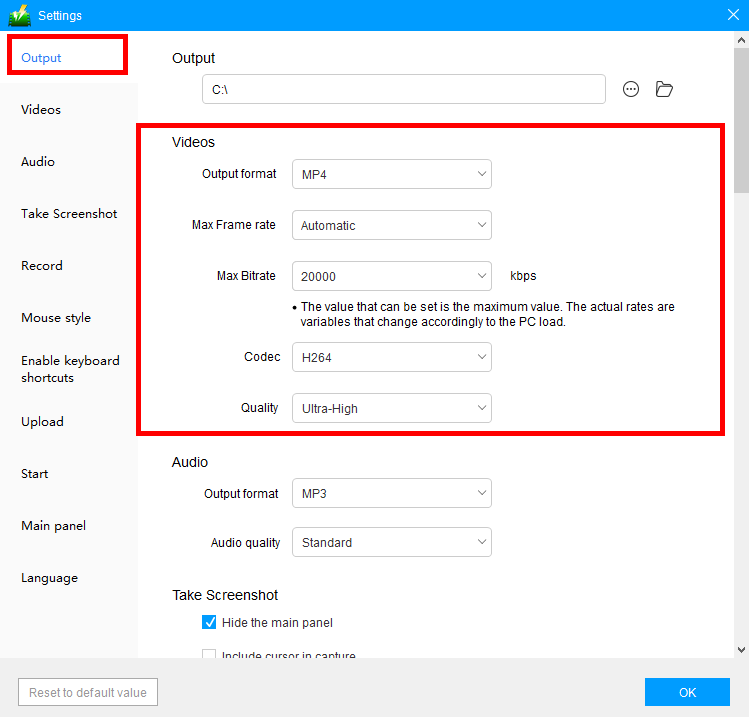
Click “Output” to modify the video output setting by copying the indicated set-up as shown below to ensure a smooth 4k screen recording.
Click “OK” when all is set and done to save the changes made.
Step 2: Start to record a 4K video
2.1 Choose a sound source.
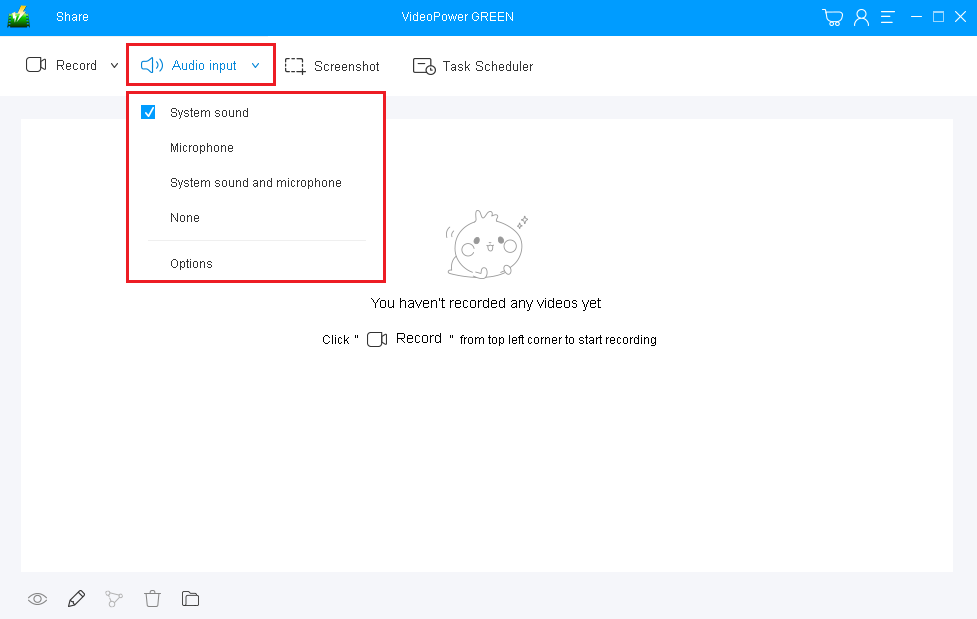
You can choose “System sound, Microphone, System sound, and microphone or None” on the “ Audio input.” To record streaming video, you can select “System sound”.
2.2 Choose a recording mode.

Click on the “Record” button to choose the recording mode from “Full screen, Region, Audio, Web camera, Around mouse”. Select the area you are going to record.
2.3 Start to record in 4k.

The pop-up window will ask whether you are ready to start recording, click “OK” to confirm when you are ready to record.
Step 3: Edit Video while Recording (Optional)
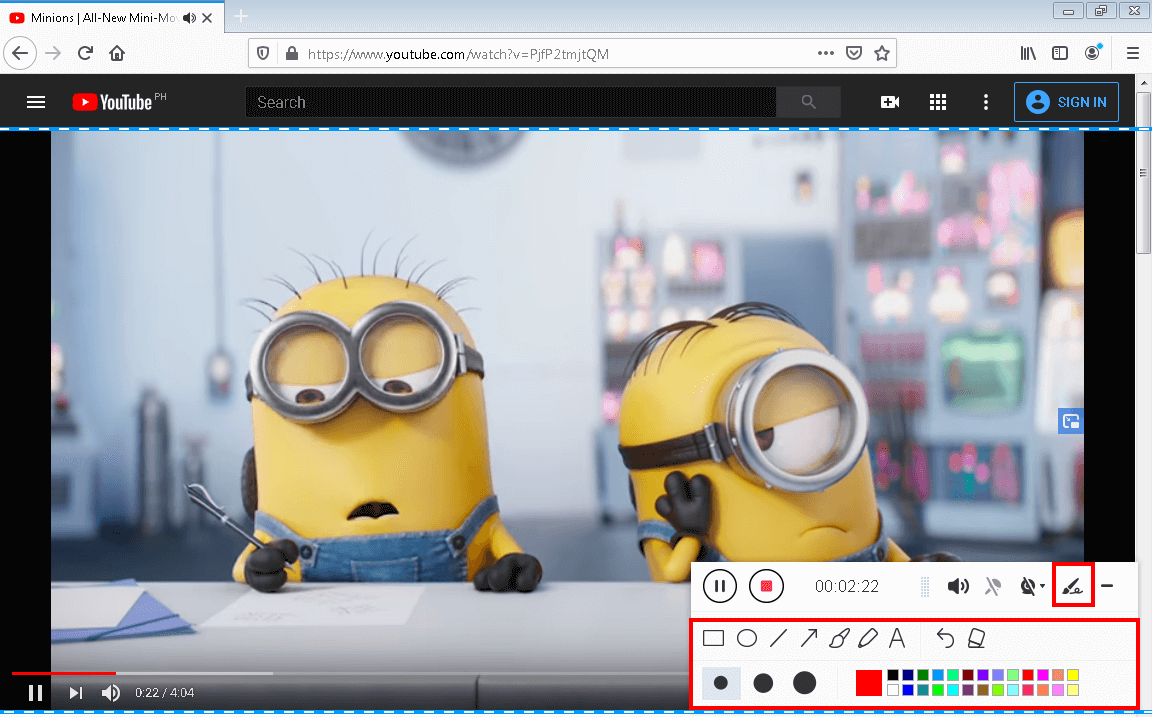
While recording you can add lines, arrows, shapes, texts, highlight, blur, etc. by clicking the “Edit” button.
Step 4: Save the 4k Screen Recorded file

Click the “Stop” button to stop recording.
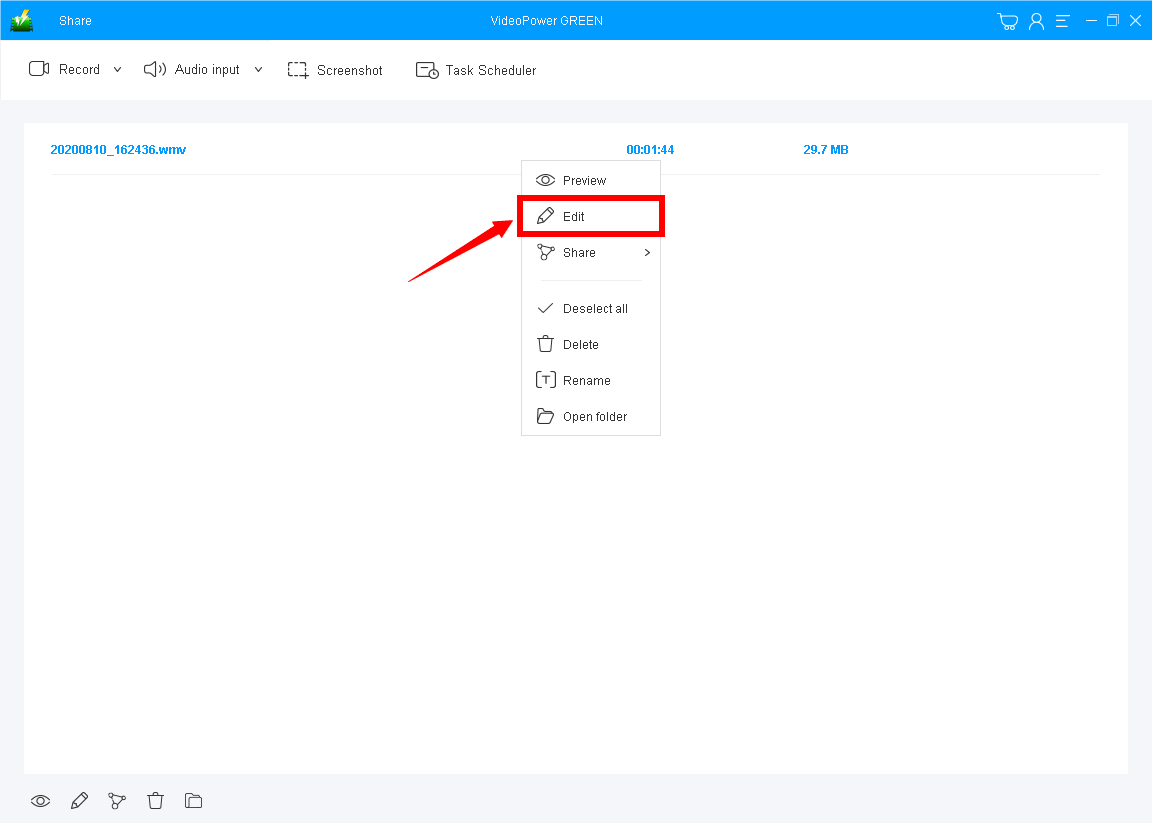
Conclusion:
VideoPower GREEN is a powerful and reliable 4k screen recorder that offers more than just conversion. It also supports recording music and audio.
What are you waiting for?
Download VideoPower GREEN and experience all its features now!
ZEUS series can do everything that VideoPower series can do and more, the interface is almost the same.
Check out NOW! Start easier with more affordable prices!
ZEUS Series
VideoPower brother products, start easier with more affordable prices!
| ZEUS BUNDLE 1 Year License ⇒ $29.99 |
ZEUS BUNDLE LITE 1 Year License ⇒ $19.99 |
ZEUS RECORD LITE 1 Year License ⇒ $9.98 |
ZEUS DOWNLOAD LITE 1 Year License ⇒ $9.98 |
||
| Screen Recorder | Screen&Audio Recording | ✔ | ✔ | ✔ | |
| Duration Setting, Schedule Recording | ✔ | ||||
| Video Downloader | Paste URL to download, batch download | ✔ | ✔ | ✔ | |
| Search/download video,browser detector | ✔ | ||||
| Music Recorder | Record music and get music ID3 tag info | ✔ | ✔ | ||
| Music search/download/record, CD Ripper/Creator, Audio Editor | ✔ | ||||
| Video Editor | Edit and convert videos, create slideshow | ✔ | |||
| Screen Capture | Capture screen, image editor | ✔ | |||
