Since everything could happen on the internet nowadays, most conversations for whatever reason can just simply be conducted online. While netizens enjoy this freedom, we try to secure our safety in every virtual agreement through recording. That’s why there are lots of Auto screen capture capable applications for us to do this important documentation.
However, not all applications are perfect. and most of those are inconveniently populated with advertisements that kill the true purpose of the application. In order to deal with multiple concerns from looking for simple to follow Auto screen capture applications to avoiding any confusing advertisements, we usually search the internet for suggestions. Yet, in the end, this could still lead us to nowhere since installing random auto screen capture apps could also be harmful to your computer. But your worries will now be over since you came to the right place and this article has what you are looking for.
With VideoPower GREEN or ZEUS, All your troubles will be addressed. This application is primarily trusted and secure software that is safe for auto screen capture usage. It is also designed with a very straightforward interface. Using the application wouldn’t give you trouble since default settings are already calibrated standardly and ready to start. In this article, we will guide you on how to effectively use this application. Download the software now, so you can follow through with the process.
ZEUS can do what VideoPower series can do and more with an almost similar interface.
Check out NOW! Start easier with more affordable prices!
How to Use This Auto Screen Capture Tool
VideoPower GREEN has the “Task Scheduler” feature that will auto screen capture chrome or everything on your monitor depending on your preference. Manually using this software is very simple. But let’s get to know more about its amazing settings that will make your experience more convenient than ever.
Step 1: Run the software on your computer.
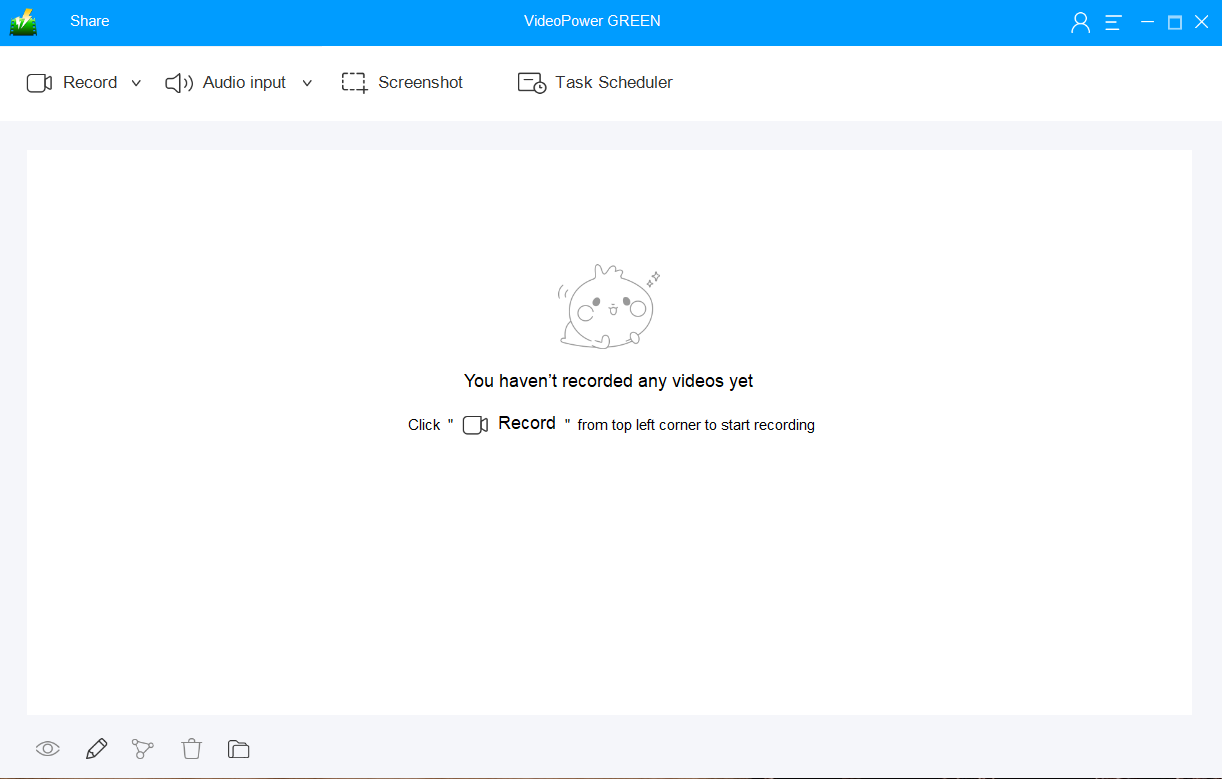
After installing this auto screen capture app on your computer, run the program. Refer to the picture above for reference on how the interface looks like.
Step 2: Open the task scheduler window.
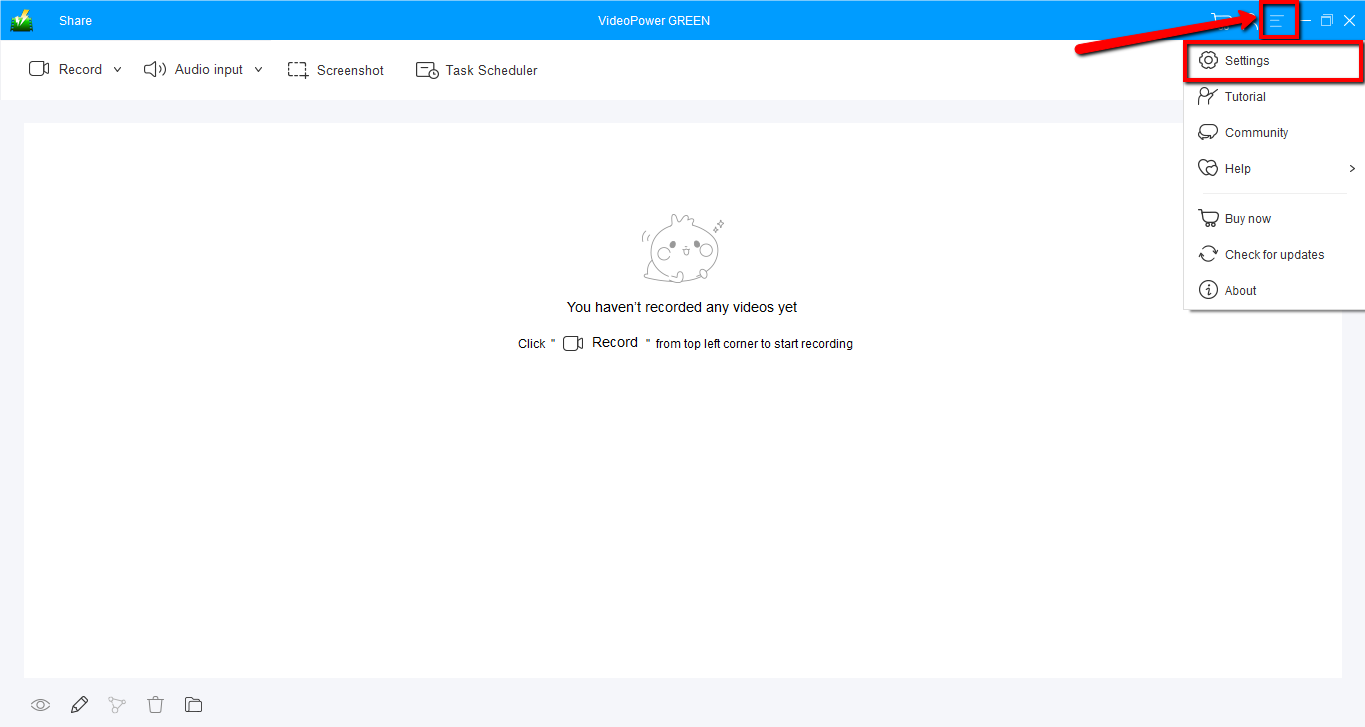
To open the scheduler window, click the “Task scheduler” option on the main interface.
Step 3: Set the trigger for the auto screen capture function.

Type the name of the task you need to record for you to remember easily later on. In the trigger section, set the start date and time then choose the duration. You can also check the “box” for daily triggers if the task is a daily routine.
Step 4: Select screen capture action

By default, the action is set to “Record full screen” mode as recommended, you can also select other options depending on the purpose of the recording.
Step 5: Check the task list

If you created multiple routinary tasks that need to be screen captured, check the task list. If everything is correct, and you’re all set, click the “OK” button.

after setting the schedule for auto screen capture, the interface will indicate the remaining time for the closest schedule that will trigger. Every Automatically captured footage once finished will be displayed on the interface that starts with the name of the task, date, and time of the recording.
Conclusion:
How easy is this? VideoPower GREEN will take care of your problems with its excellent auto screen capture tool. This auto screen capture Windows app is perfect for those who always need to have their monitor recorded for documentation or safety purposes. It has additional functions to save recorded screen footage in high quality and storing it in your default folder so it’s easy to find when you need it.
With the help of a task scheduler, you can record your screen at a specific time and date, it will automatically record what’s going on in your screen may it be streaming videos, webinars, web cameras, etc. With VideoPower GREEN auto screen capture will never be simpler.
ZEUS series can do everything that VideoPower series can do and more, the interface is almost the same.
Check out NOW! Start easier with more affordable prices!
ZEUS Series
VideoPower brother products, start easier with more affordable prices!
| ZEUS BUNDLE 1 Year License ⇒ $29.99 |
ZEUS BUNDLE LITE 1 Year License ⇒ $19.99 |
ZEUS RECORD LITE 1 Year License ⇒ $9.98 |
ZEUS DOWNLOAD LITE 1 Year License ⇒ $9.98 |
||
| Screen Recorder | Screen&Audio Recording | ✔ | ✔ | ✔ | |
| Duration Setting, Schedule Recording | ✔ | ||||
| Video Downloader | Paste URL to download, batch download | ✔ | ✔ | ✔ | |
| Search/download video,browser detector | ✔ | ||||
| Music Recorder | Record music and get music ID3 tag info | ✔ | ✔ | ||
| Music search/download/record, CD Ripper/Creator, Audio Editor | ✔ | ||||
| Video Editor | Edit and convert videos, create slideshow | ✔ | |||
| Screen Capture | Capture screen, image editor | ✔ | |||
