Radio station programs were one of our elders’ favorite entertainments during their time. Their continuous access and responses to radio programs brought radio to reign in the world of entertainment. From then on, people listen to radio programs through radio equipment.
But now, since streaming radio services are becoming more and more popular, the way people listen to radio stations had greatly evolved and become more accessible for most of the radio users.
Currently, it becomes possible to listen to radio shows from online radio stations. What users need to do is to connect to the Internet and stream different radio stations from all over the world online.
However, users don’t always have access to wireless networks all the time. Recording internet radio programs are the best and great choice to be connected with the desired radio programs for sharing, storing, and other offline purposes and later viewing plans. It’s indeed very simple to make your favorite online radio shows into audio files as long as the right third-party tool is present.
VideoPower GREEN or ZEUS, an effective, amazing and trusted recorder application software with various useful professional features is one of the finest choices to record Internet Radio for offline listening.
It is indeed the best Internet Radio Recorder as it responds to users’ needs and wants in a way that caters users’ desired listening options without a hassle.
Just click the link below to download the app. Try to use the software for free by downloading its trial version below.
ZEUS can do what VideoPower series can do and more with an almost similar interface.
Check out NOW! Start easier with more affordable prices!
Step 1: Choose a sound source
If audio is needed in recording, choose the desired sound source among “System sound, Microphone or System sound and microphone” on the “Audio Input” menu. If audio isn’t needed, just choose “None”.
For the purpose of recording a web or internet radio program, best to choose “System Sound”
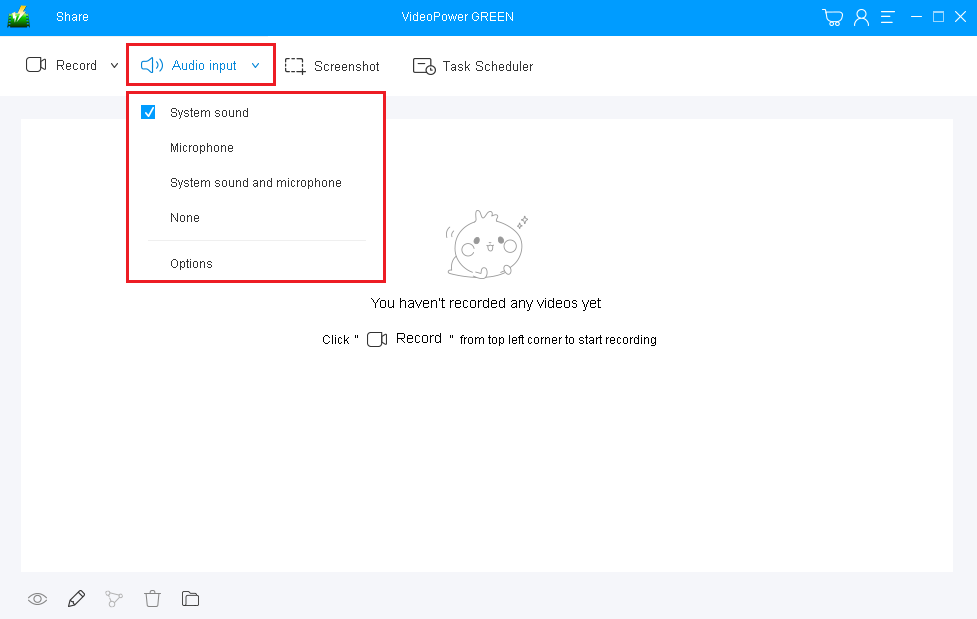
Step 2: Choose a recording area
Click on the “Record” button to choose the recording mode from “Full screen, Region, Audio, Web camera, Around mouse”.
Since we are recording a radio program, choose “Audio”.
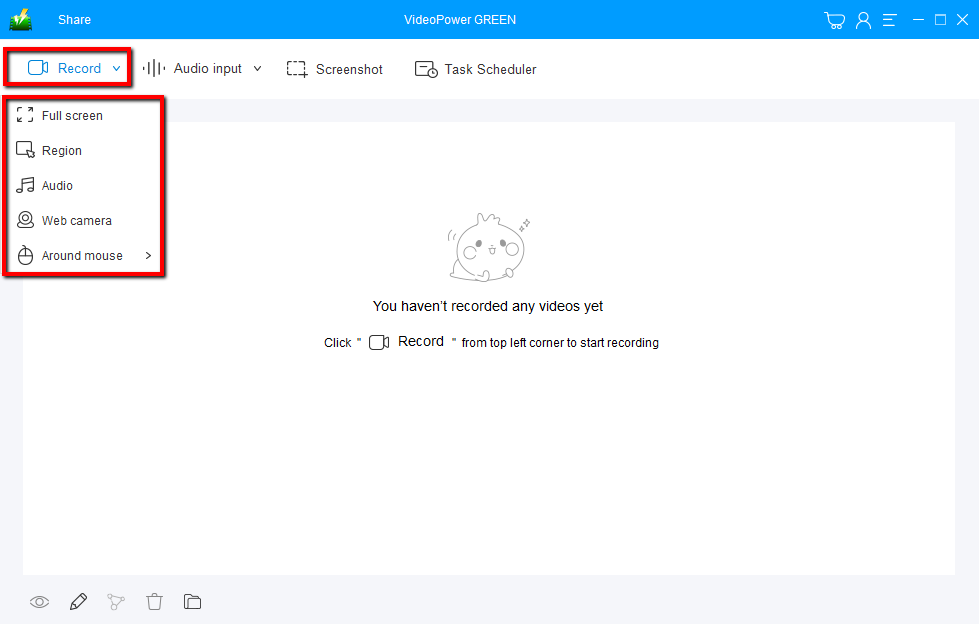
Step 3: Record internet radio
After selecting “Audio” the recording will automatically start. Make sure that the voicemail is ready or will play in the background before the recording starts.
A recording taskbar window will appear. It contains the pause and stop button.
Click the “Stop” button to end the recording. After that, the recorded file is already saved in the pointed output folder.

Step 4: Find the recorded file
Your recorded file can be seen in the main interface. You can right-click the file and do more operations if you like, such as edit the recorded file or preview for playback.
Click the folder icon to view it in the pointed output folder.
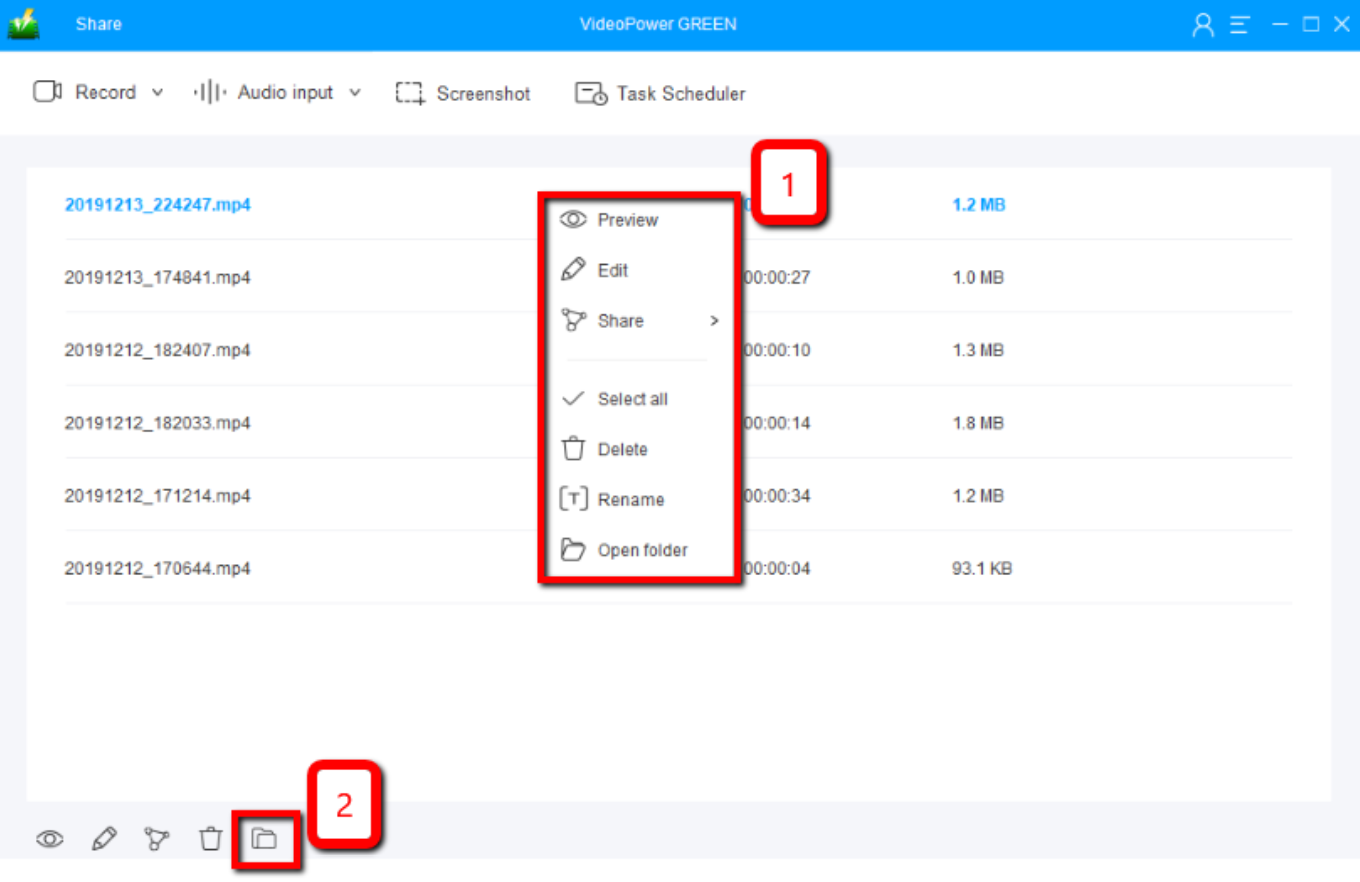
Conclusion:
The digital world is constantly and slowly developing. One of the software that is making its own name online is Internet Radio. It modernized the favorite listening entertainment of the elders from the radio with an antenna to online radio through the internet.
However, despite its amazing performance, there are some things that users wanted to do with Internet Radio away from an internet connection like saving radio entertainment locally as a form of audio and share it with friends because of some reasons.
Thus, an amazing and useful third-party recorder application software called VideoPower GREEN is best suited as an Internet Radio Recorder. Also, this product doesn’t only record audio but also allows users to set high-quality profile and output format they desired for their recorded file.
Moreover, this app also has various useful professional features such as screen recording feature for a video file output, screenshot for capturing images, and task scheduler for scheduling a task to be continued most especially in the absence of users.
ZEUS series can do everything that VideoPower series can do and more, the interface is almost the same.
Check out NOW! Start easier with more affordable prices!
ZEUS Series
VideoPower brother products, start easier with more affordable prices!
| ZEUS BUNDLE 1 Year License ⇒ $29.99 |
ZEUS BUNDLE LITE 1 Year License ⇒ $19.99 |
ZEUS RECORD LITE 1 Year License ⇒ $9.98 |
ZEUS DOWNLOAD LITE 1 Year License ⇒ $9.98 |
||
| Screen Recorder | Screen&Audio Recording | ✔ | ✔ | ✔ | |
| Duration Setting, Schedule Recording | ✔ | ||||
| Video Downloader | Paste URL to download, batch download | ✔ | ✔ | ✔ | |
| Search/download video,browser detector | ✔ | ||||
| Music Recorder | Record music and get music ID3 tag info | ✔ | ✔ | ||
| Music search/download/record, CD Ripper/Creator, Audio Editor | ✔ | ||||
| Video Editor | Edit and convert videos, create slideshow | ✔ | |||
| Screen Capture | Capture screen, image editor | ✔ | |||
