The emergence of online video-sharing platforms such as YouTube paved the way for gaming content creators – people that make a living playing game live, capturing their reactions and uploading it to the content-sharing sites.
However, if you only want to record the audio of the game because you can’t find its particular OST online, you may opt to use VideoPower YELLOW or ZEUS. With this software, you can record game audio while wearing headphones.
It has an intuitive interface and a rich variety of features. It supports recording any audio from the computer sound card, microphone, or both.
So recording game audio and voice is no exception. Better yet, its built-in ID3 tag identifier will help to tag the recordings with title, album, artist, and year automatically.
To install the program, you must first download the software by clicking the link below.
ZEUS can do what VideoPower series can do and more with an almost similar interface.
Check out NOW! Start easier with more affordable prices!
Record Game Audio on PC
Step 1: Set the sound source
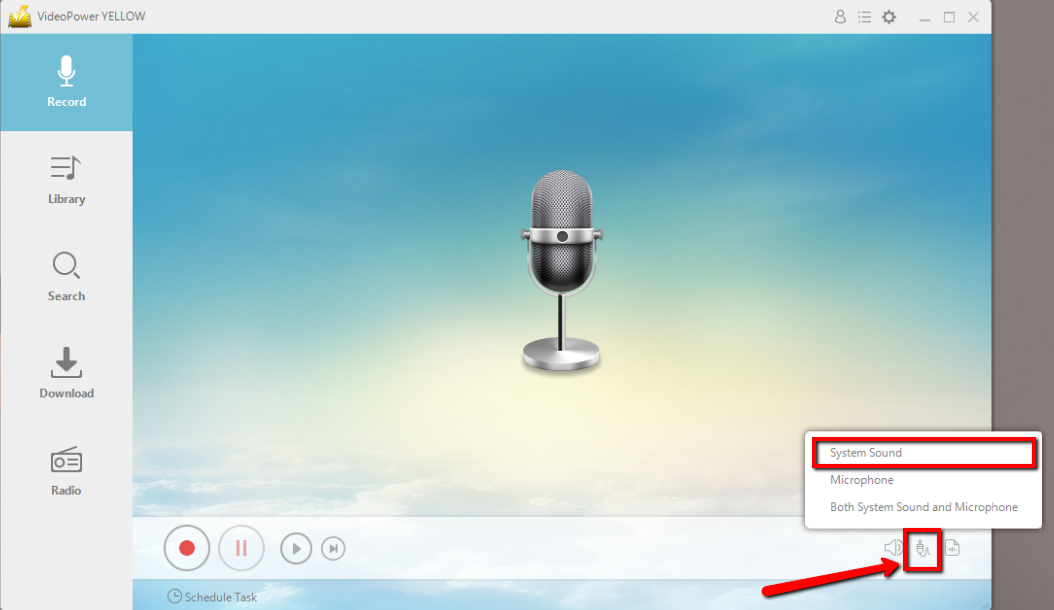
After you run the program, you will automatically be directed to the recording interface. Before recording the game’s audio, make sure that the sound source is set to “System sound”. This is to ensure that the recorder will detect the internal sound from the computer.
Step 2: Set the file format
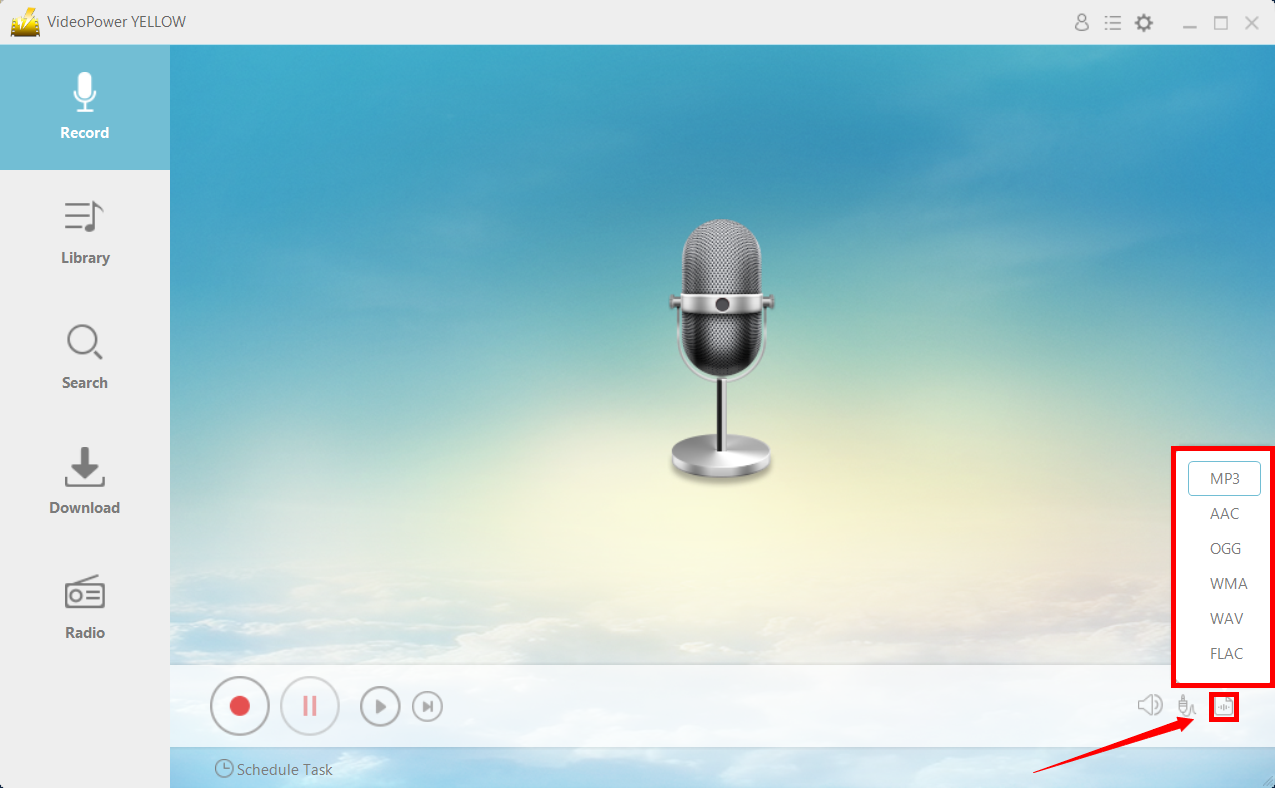
You can choose formats including MP3, AAC, OGG, WMA, WAV, FLAC as you need.
Step 3: Start recording audio from your gameplay video
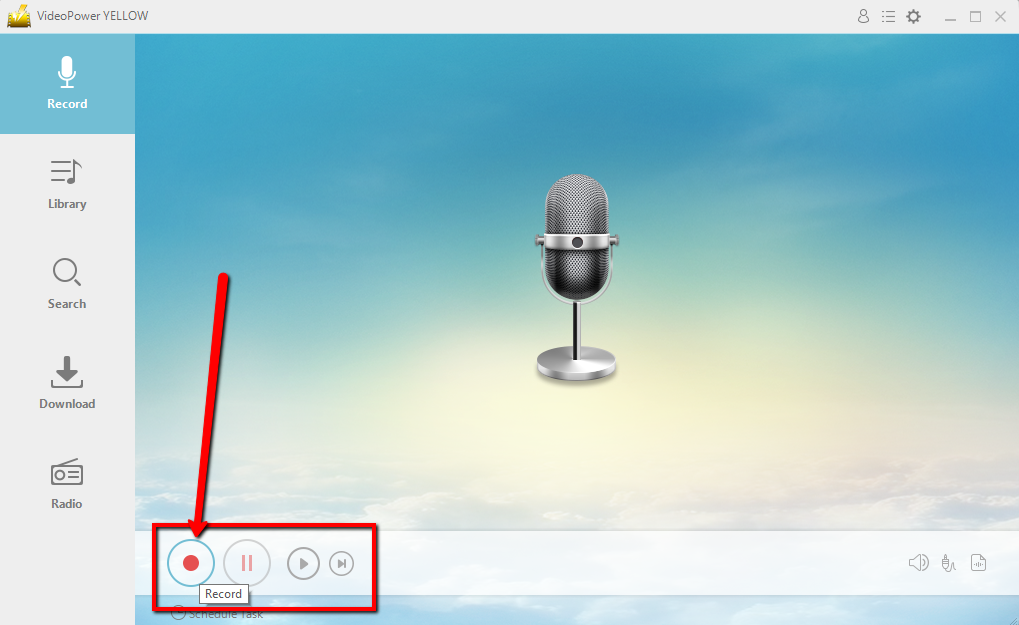
Click the “Record” button to start recording.
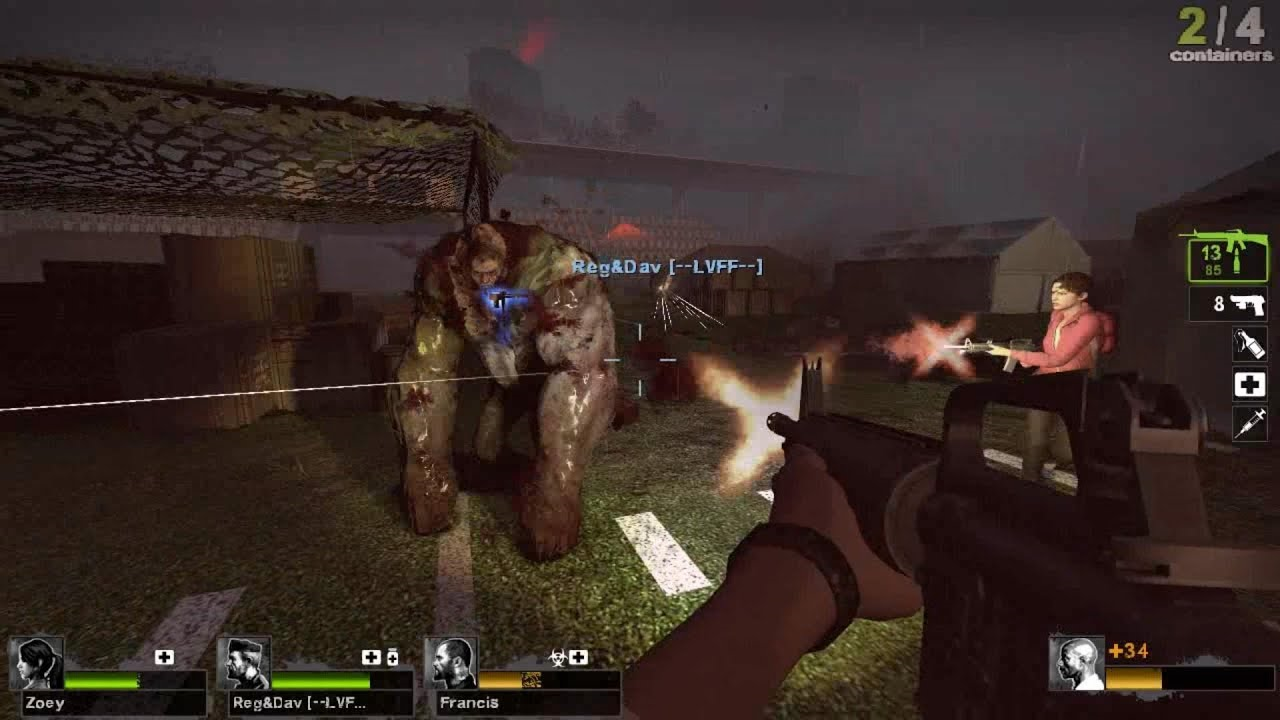
Play the particular part of the game’s audio you want to be recorded.
Step 4: Save and check the recorded audio
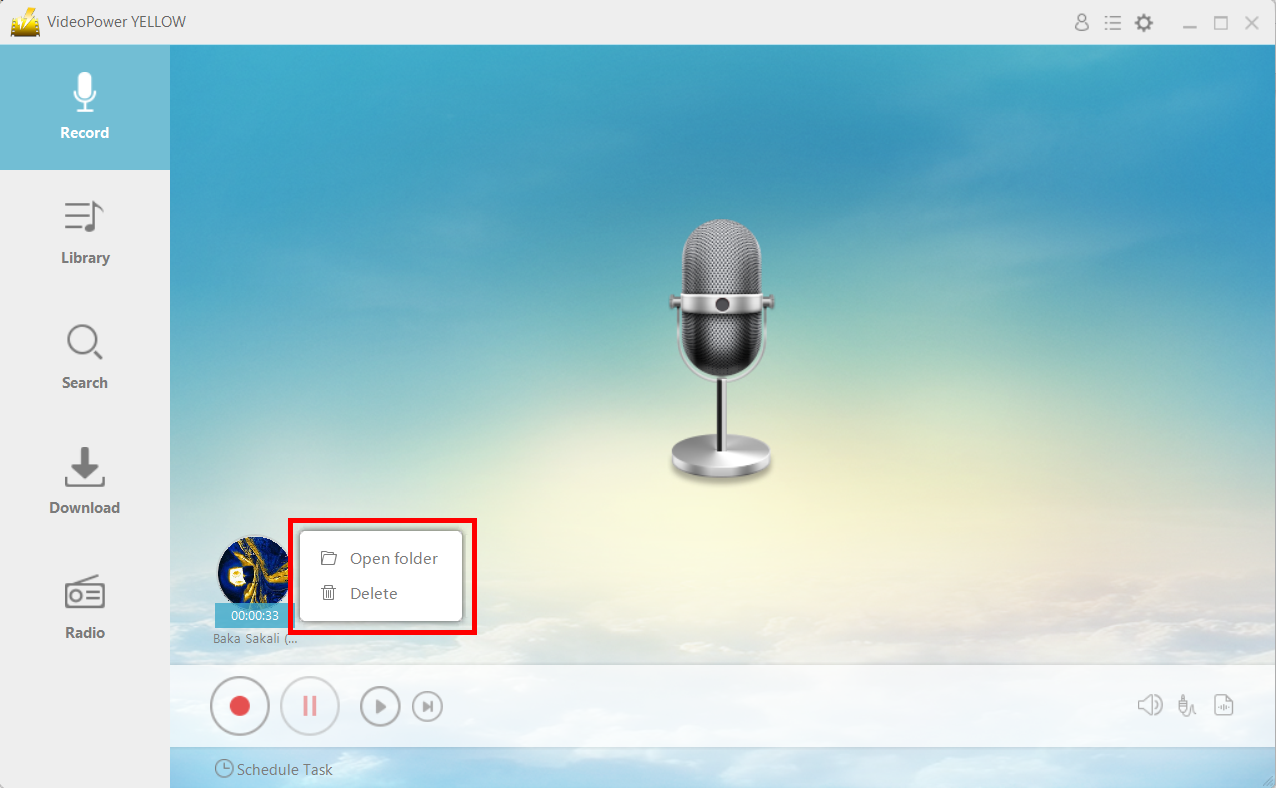
After recording, right-click the recorded track icon and click “Open folder” to open the storage location of the recorded gameplay audio file or click “Delete” if you want to delete the file and record again.
Conclusion:
Recording your favorite OST from a game that you enjoy now becomes easier with VideoPower YELLOW.
Once recorded, you can check the quality of the music by listening to it with the built-in player before the next step. If you are satisfied with the result, simply save it to your hard drive, or you may start with a new recording over again.
It is simple to check the file or open the destination folder to locate the audio on the PC instantly. You are also allowed to listen to the audio and delete the unwanted files at will.
ZEUS series can do everything that VideoPower series can do and more, the interface is almost the same.
Check out NOW! Start easier with more affordable prices!
ZEUS Series
VideoPower brother products, start easier with more affordable prices!
| ZEUS BUNDLE 1 Year License ⇒ $29.99 |
ZEUS BUNDLE LITE 1 Year License ⇒ $19.99 |
ZEUS RECORD LITE 1 Year License ⇒ $9.98 |
ZEUS DOWNLOAD LITE 1 Year License ⇒ $9.98 |
||
| Screen Recorder | Screen&Audio Recording | ✔ | ✔ | ✔ | |
| Duration Setting, Schedule Recording | ✔ | ||||
| Video Downloader | Paste URL to download, batch download | ✔ | ✔ | ✔ | |
| Search/download video,browser detector | ✔ | ||||
| Music Recorder | Record music and get music ID3 tag info | ✔ | ✔ | ||
| Music search/download/record, CD Ripper/Creator, Audio Editor | ✔ | ||||
| Video Editor | Edit and convert videos, create slideshow | ✔ | |||
| Screen Capture | Capture screen, image editor | ✔ | |||
