What is XSplit Gamecaster and XSplit Broadcaster and how does it compare with each other? XSplit Gamecaster is artistically made for gamers that want to share their games in the most convenient way possible there is, while XSplit Broadcaster in comparison is designed for the more advanced and professional broadcaster.
For Xsplit Gamecaster you can access your stream controls directly through the in-game overlay, like starting your recording, record your gameplay on most popular live video websites, such as Twitch, YouTube, Facebook, add widgets onto your stream, from webcams, chat panels, to follower & subscriber alerts, draw directly onto your gameplay using the built-in Annotations feature, share when you’re streaming to Facebook, Twitter, and Player. Record in high-quality resolutions for video editing, and upload your recordings directly to YouTube within the application.
For Xsplit broadcaster is even more complicated. Although these applications of Xsplit are very useful they’re not that easy to grasp with or sometimes overly too complicated with numerous buttons to be familiarized with just to record a game.
VideoPower GREEN or ZEUS is a powerful screen capture software that records your screen and has multiple accessory functions perfect for your gaming references. It can produce split-screen projects for multiple views that are very useful in online gaming.
ZEUS can do what VideoPower series can do and more with an almost similar interface.
Check out NOW! Start easier with more affordable prices!
Step 1: Set the Sound Source of the Game to be recorded.
Select from the following Sound Sources:
1) System Sound allows you to record all the audio inputs that are being played exclusively only on your computer.
2) The Microphone allows you to record all the external audio inputs.
3) The combination of System Sound and the Microphone will allow you to simultaneously record all audio inputs in and out of the device.
Since you are recording Gaming videos, select System Sound to contain the original audio of the clip.
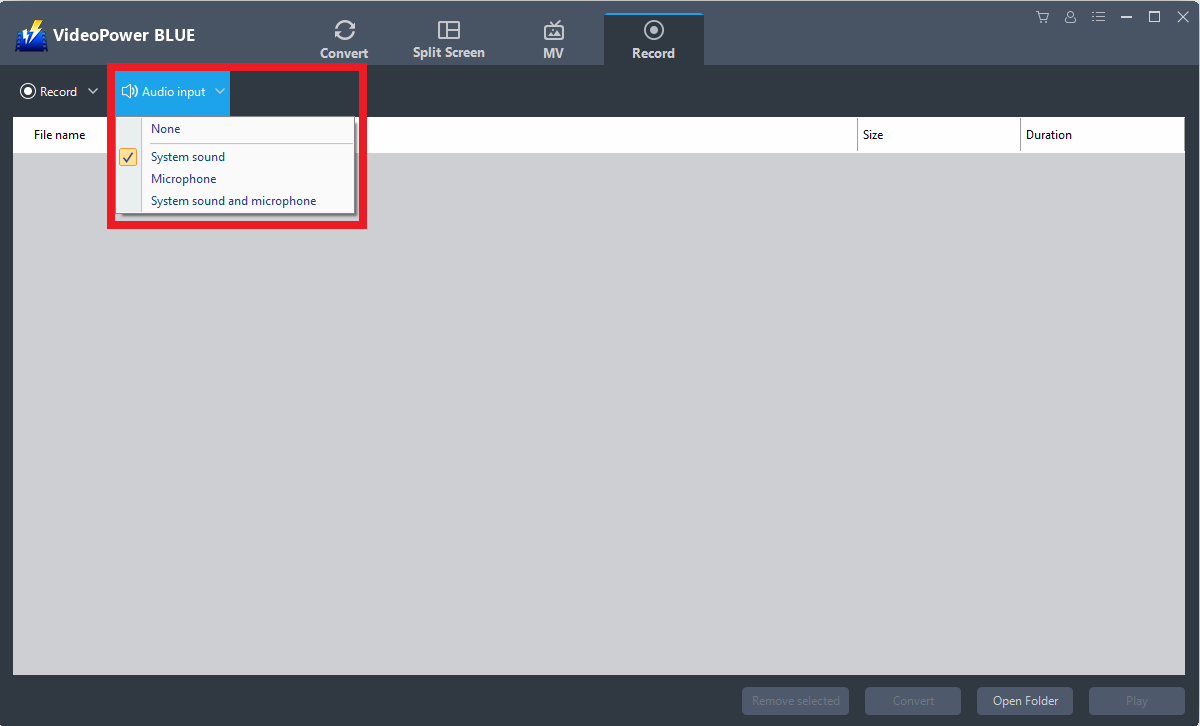
Step 2: Select a recording area.
Click on the “Record” tool to select your display recording option for your FLV clip. The following are the most suitable recording options for your clip:
Region:
The recording area will only be a specific area of the computer screen.
Full Screen:
The recording area will be the whole screen of the computer.
Around Mouse:
Focuses on the area where the mouse is pointing.
Web Camera:
A small window that contains web camera recording together recorded with the screen or lone from the camera itself.
Audio only:
Select “Only Audio” to record the audio-only.
You can save your files like MP3, AAC, OGG, WMA, WAV, FLAC, and other file formats.
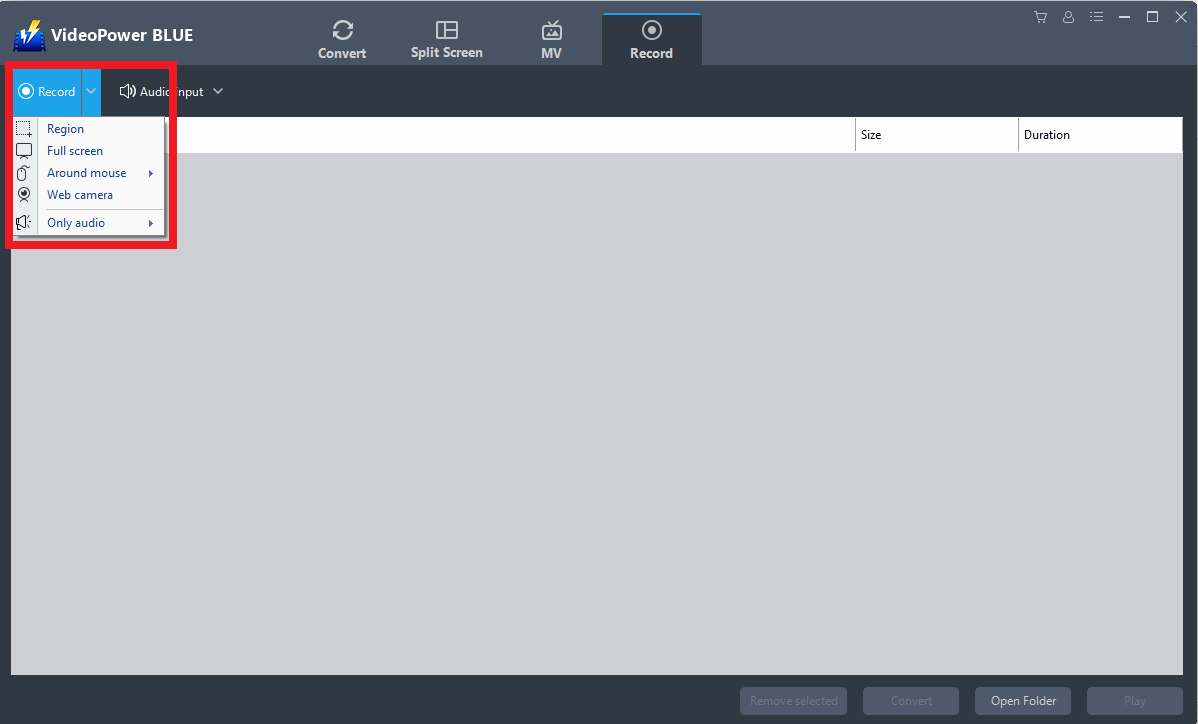
Step 3: Set Split Screen & Style
Got to the Split Screen Section of the interface:
1) Video collages can be made through the pre-designed frames. Select the most appropriate collage design for the game video. Up to 6 clips can be contained in one frame
2) Click on the “+” sign to add clip
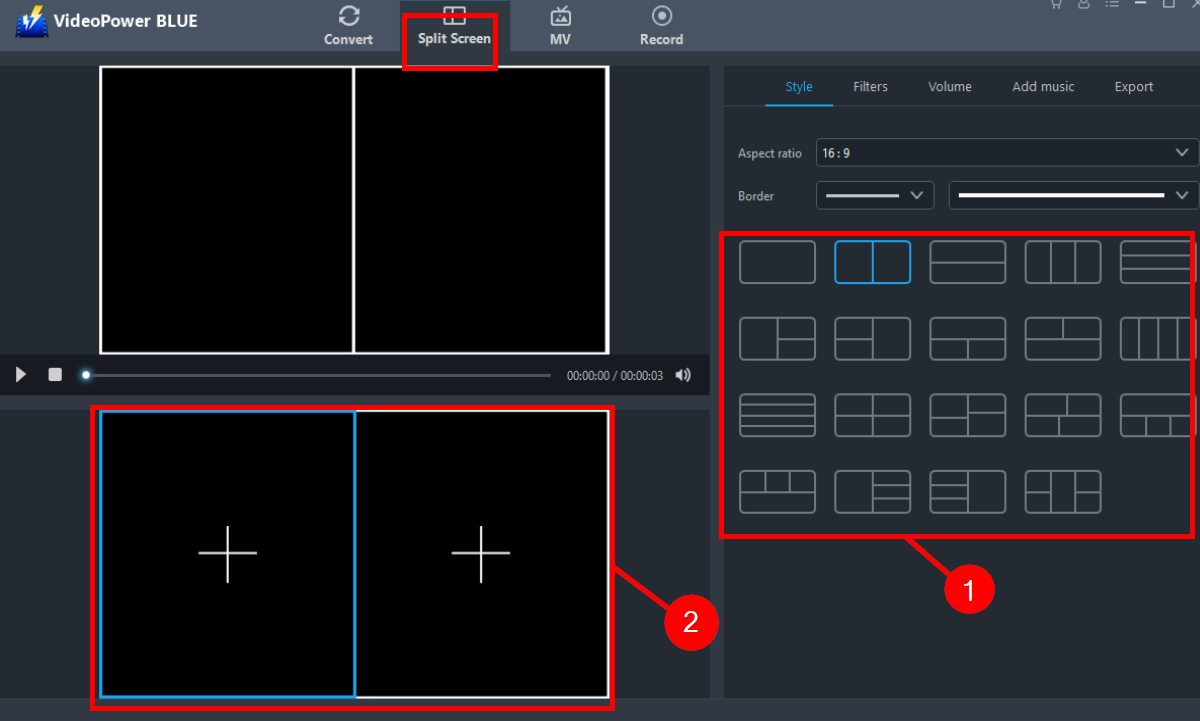
Step 4: Set Aspect Ratio & Border
1) The aspect ratio can be changed from 16:9 to 1:1 configuration
2) Preview the game video to check the necessary changes.
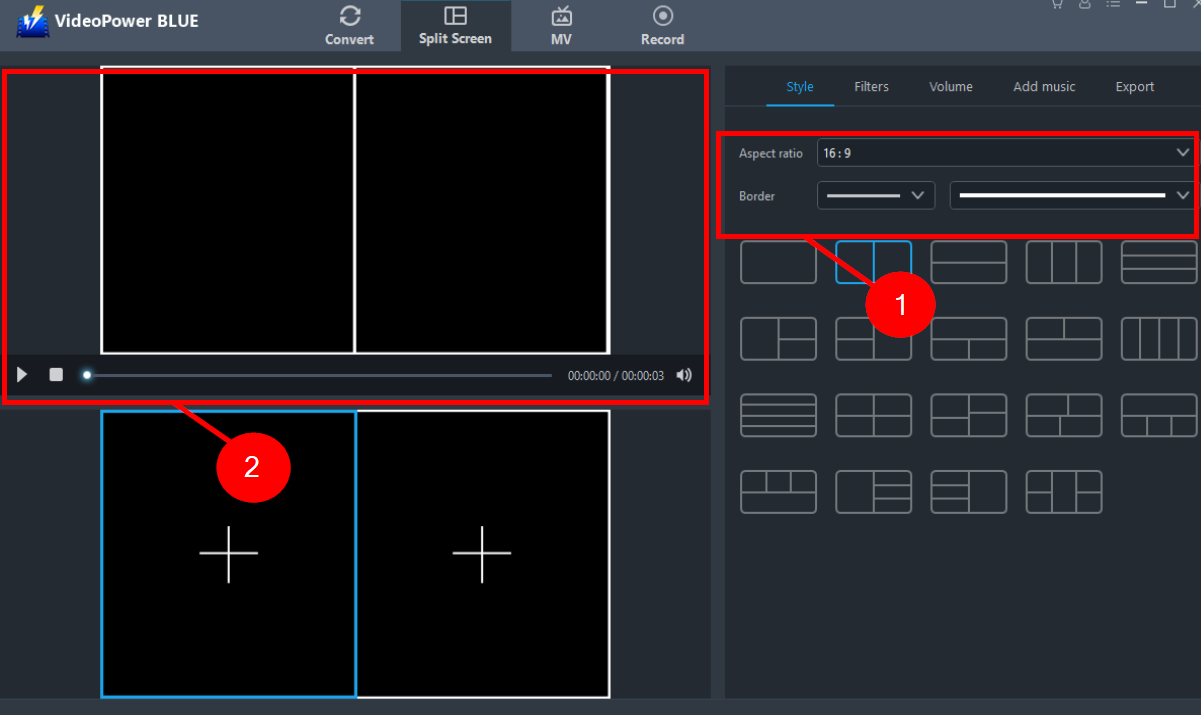
Step 5: Export to Save
After all the necessary editing of the game clip, click “Export” and select the highest size to obtain the highest quality.
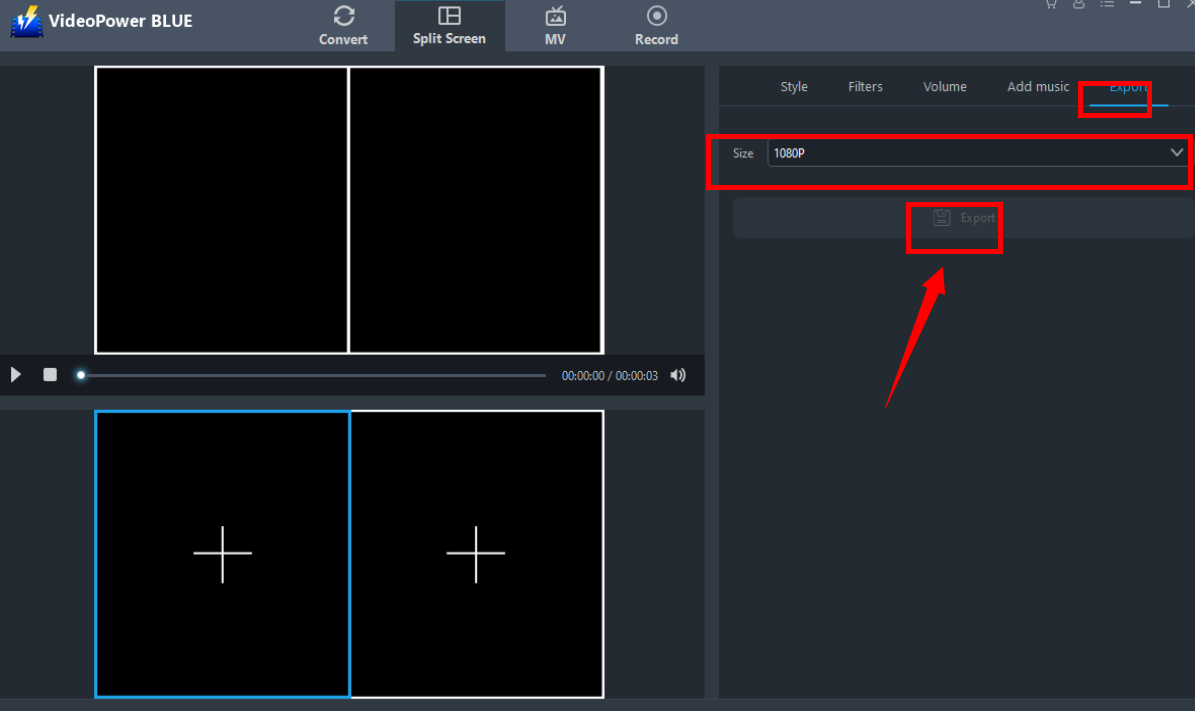
Conclusion:
For those who are just browsing for something simple to get started, VideoPower GREEN is a great option since it provides the necessities needed to get a game recording. It is also a great piece of software for those who are looking to have game recordings through an easier interface rather than choosing to jump into the learning curve right away.
Although VideoPower BLUE’s main function is to convert, it doesn’t limit itself to one function but it has multiple, from editing videos to even upgrading video qualities from high definition to 4k quality. Xsplit Broadcaster vs Gamecaster? Either of the two is good but the simplicity of VideoPower BLUE when it comes to screen recording and editing are unmatched.
ZEUS series can do everything that VideoPower series can do and more, the interface is almost the same.
Check out NOW! Start easier with more affordable prices!
ZEUS Series
VideoPower brother products, start easier with more affordable prices!
| ZEUS BUNDLE 1 Year License ⇒ $29.99 |
ZEUS BUNDLE LITE 1 Year License ⇒ $19.99 |
ZEUS RECORD LITE 1 Year License ⇒ $9.98 |
ZEUS DOWNLOAD LITE 1 Year License ⇒ $9.98 |
||
| Screen Recorder | Screen&Audio Recording | ✔ | ✔ | ✔ | |
| Duration Setting, Schedule Recording | ✔ | ||||
| Video Downloader | Paste URL to download, batch download | ✔ | ✔ | ✔ | |
| Search/download video,browser detector | ✔ | ||||
| Music Recorder | Record music and get music ID3 tag info | ✔ | ✔ | ||
| Music search/download/record, CD Ripper/Creator, Audio Editor | ✔ | ||||
| Video Editor | Edit and convert videos, create slideshow | ✔ | |||
| Screen Capture | Capture screen, image editor | ✔ | |||
