When we talk about live streaming everyone in the world wide web knows about it making a significant trend. Many people watch live streaming videos due to the various and wide categories of content.
In many instances, users need a reliable live screen recorder to record the live video streams and save them for reviewing purposes like offline watching.
VideoPower GREEN or ZEUS is a flexible desktop application that allows you to record any activity on your computer screen in high quality as it is an amazing, hassle-free, and trusted live screen recorder app that is highly recommended.
This is probably the best live screen recording software for Windows 10 in the market to date. Proving you with various features such as recording, video editing which includes trimming, rotating, adjusting the resolution, speed, volume, brightness, adding subtitles, and a lot more.
To start live screen recording, download the software, and follow the guide for a hassle-free experience.
ZEUS can do what VideoPower series can do and more with an almost similar interface.
Check out NOW! Start easier with more affordable prices!
Steps on How to Record Live Screen
Step 1: Choose a sound source
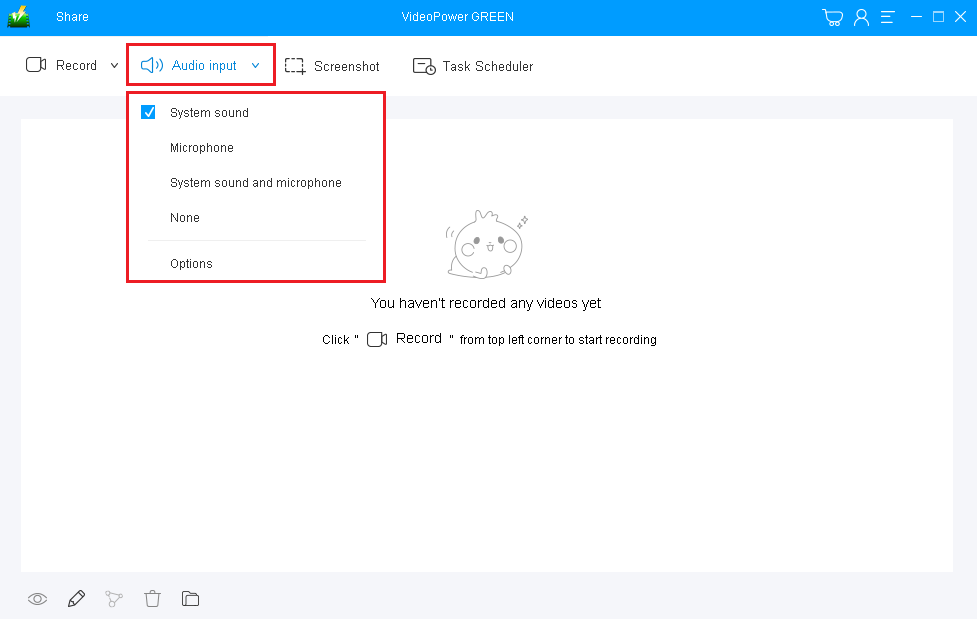
Launch VideoPower GREEN on your PC. You can choose the desired sound source among “System sound, Microphone or System sound and microphone”, or “None” on the “Audio input” menu.
In live screen recording, you can select “System sound”.
Step 2: Set recording mode.
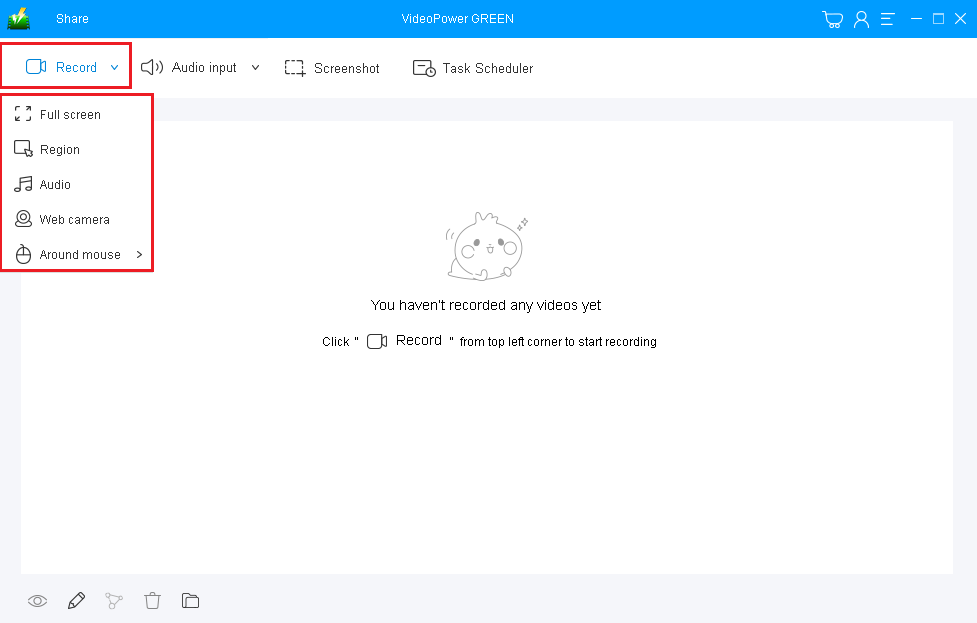
Click on the “Record” button to choose the recording mode. “Full screen” or “Region” is recommended in recording live videos.
Step 3: Record live screen.
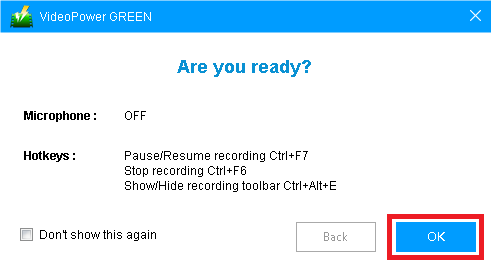
A pop-up window will show to confirm whether to start the recording or not. Click “OK” to start the recording.
Step 4: End Recording

Click the “Stop” button to stop when you are done recording.

After the recording, you will see the recorded videos on its main interface.
1. You can do right-click to do more operations, you can preview, edit, and share the recording file.
2. Open the folder to see the location of the file.
Conclusion:
Using this best and easy to access a live screen recorder app, users can record any live screen PC activities with professional results and can help users access recorded content anywhere they are and anytime they need and want.
VideoPower GREEN is a full-featured application that supports the capabilities to record screen, adjust the speed, change the volume, and insert background music into recorded videos, etc.
It is really inconvenient and time-consuming if a live screen recorder doesn’t have a video editor. VideoPower GREEN can save you a lot of time and effort if you wish to make adjustments to your recorded videos easily.
Download it now to explore its functions!
ZEUS series can do everything that VideoPower series can do and more, the interface is almost the same.
Check out NOW! Start easier with more affordable prices!
ZEUS Series
VideoPower brother products, start easier with more affordable prices!
| ZEUS BUNDLE 1 Year License ⇒ $29.99 |
ZEUS BUNDLE LITE 1 Year License ⇒ $19.99 |
ZEUS RECORD LITE 1 Year License ⇒ $9.98 |
ZEUS DOWNLOAD LITE 1 Year License ⇒ $9.98 |
||
| Screen Recorder | Screen&Audio Recording | ✔ | ✔ | ✔ | |
| Duration Setting, Schedule Recording | ✔ | ||||
| Video Downloader | Paste URL to download, batch download | ✔ | ✔ | ✔ | |
| Search/download video,browser detector | ✔ | ||||
| Music Recorder | Record music and get music ID3 tag info | ✔ | ✔ | ||
| Music search/download/record, CD Ripper/Creator, Audio Editor | ✔ | ||||
| Video Editor | Edit and convert videos, create slideshow | ✔ | |||
| Screen Capture | Capture screen, image editor | ✔ | |||
