If you are searching for a Skype recorder that you can use to record skype for business calls or for personal porpuses then you have come to the right place. The reasons for recording calls on Skype differ generally but the basic factor is that you want to remember some important conversations that you had on Skype and all that you talk over with.
VideoPower GREEN or ZEUS is probably one of the most reliable tools for recording your video calls if you are using Windows. It has been made in such a way that it is very intuitive and it doesn’t have hustles that even a newbie can use it without any prior experience in using any screen recorder. One perk of using this software is that you can still record Skype calls without the party knowing.
Just click the link below to download this free app and follow through the guide on how to use this skype video recorder alternative
ZEUS can do what VideoPower series can do and more with an almost similar interface.
Check out NOW! Start easier with more affordable prices!
Start to Record Skype Video Calls
Follow the step by step guide below on how to record Skype calls on Windows using VideoPower GREEN.
Step 1: Prepare Sound Source and Recording Mode
1.1 Choose a sound source
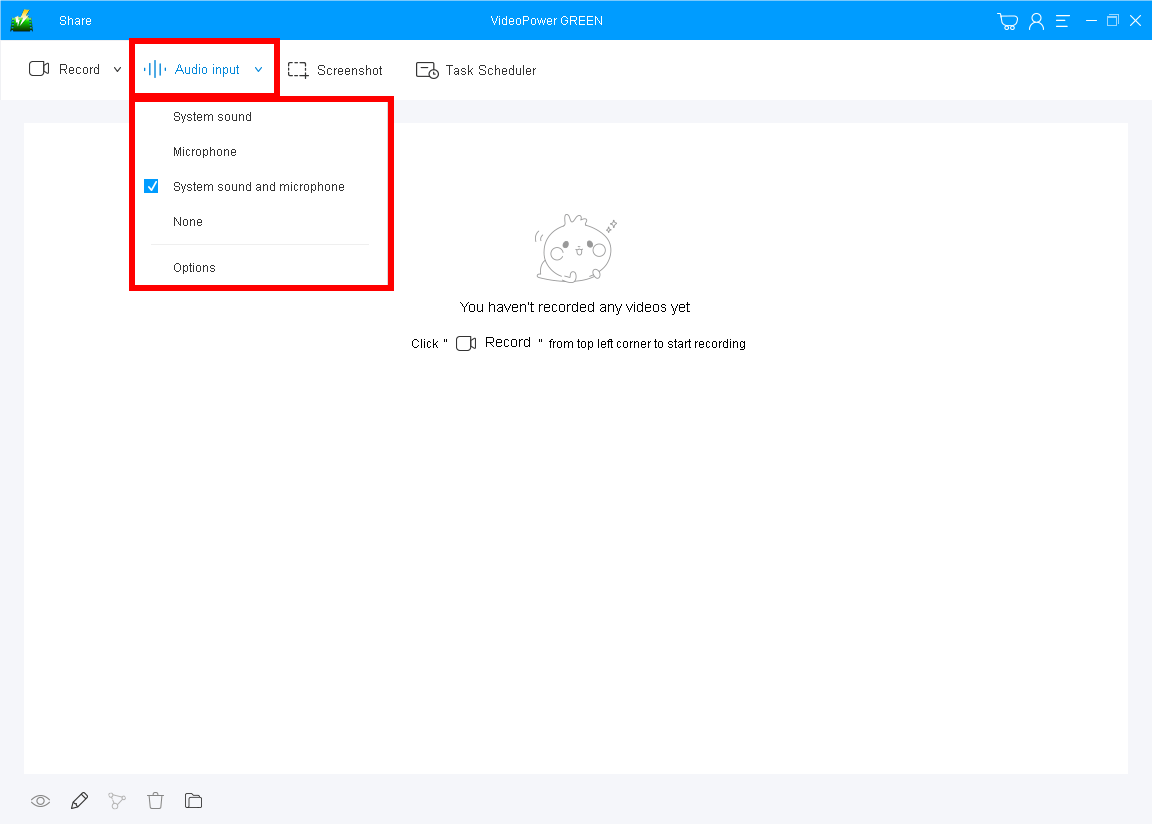
This software enables users to choose or set their preferred sound source before recording their Skype video calls. Users can choose among “System sound”,” Microphone”, ”System sound and microphone” or ‘None”.
To record Skype video calls, choose ”System sound and microphone” to include both parties’ voices.
1.2 Choose a recording mode
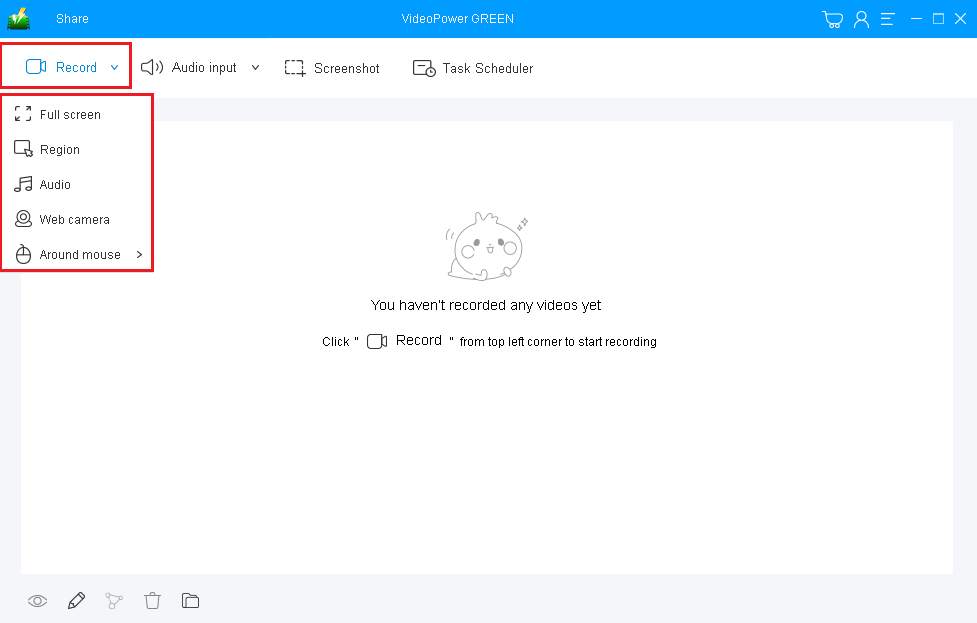
Users can choose a recording mode for recording Skype video calls by choosing among “Region”, “Fullscreen”, “Around Mouse”, “Web Camera”, modes and you can also choose “Audio Only” if you want to record only the audio playing.
Choose “Region” for recording the Skype video call.
Step 2: Start to record Skype video calls

The pop-up window will ask whether you are ready, click “OK”. Then you can start to make a Skype video call.
Step 3: Save and check the recording

Click the “Stop” button to end and automatically save the video recording.

After that, the recorded Skype video call file is saved in the pointed output folder on your PC.
1. Recorded files are listed in the main interface. To do more operations, right-click on the file name.
2. Click the folder icon to view it in the pointed output folder.
Conclusion:
This extremely powerful skype recorder called VideoPower GREEN can record anything on your screen. It can also record videos from YouTube, Facebook, Messenger video calls, Instagram, and many more.
Record Skype call with 1080 resolution. It also comes with a screen capture feature for your snapshot purposes. Download now!
ZEUS series can do everything that VideoPower series can do and more, the interface is almost the same.
Check out NOW! Start easier with more affordable prices!
ZEUS Series
VideoPower brother products, start easier with more affordable prices!
| ZEUS BUNDLE 1 Year License ⇒ $29.99 |
ZEUS BUNDLE LITE 1 Year License ⇒ $19.99 |
ZEUS RECORD LITE 1 Year License ⇒ $9.98 |
ZEUS DOWNLOAD LITE 1 Year License ⇒ $9.98 |
||
| Screen Recorder | Screen&Audio Recording | ✔ | ✔ | ✔ | |
| Duration Setting, Schedule Recording | ✔ | ||||
| Video Downloader | Paste URL to download, batch download | ✔ | ✔ | ✔ | |
| Search/download video,browser detector | ✔ | ||||
| Music Recorder | Record music and get music ID3 tag info | ✔ | ✔ | ||
| Music search/download/record, CD Ripper/Creator, Audio Editor | ✔ | ||||
| Video Editor | Edit and convert videos, create slideshow | ✔ | |||
| Screen Capture | Capture screen, image editor | ✔ | |||
