Taking screenshots can be also done using laptops and computers but, each device must have the exact and perfect tool in it. This must be the thing a Toshiba user is searching for.
Toshiba is a Japanese computer brand, which is designed to meet the unlimited needs of home users with superior performance, fashion design, high-end professionalism, and multimedia entertainment.
Toshiba hopes to provide users with a brand-new multimedia mobile computing platform, and a self-space for busy and fashionable modern people to fully enjoy their personalized life and work. But still, the screenshot problem is still on the line with a big question mark.
As a response, here is VideoPower GREEN or ZEUS, a screen capturing tool that is very easy to use. It offers various capturing modes such as full screen, window, menu, fixed area, scrolling screen, hand-drawn area, etc.
So, take a look at it and download the software with the below link.
ZEUS can do what VideoPower series can do and more with an almost similar interface.
Check out NOW! Start easier with more affordable prices!
Take Screenshot on a Toshiba Laptop
Step 1: Click on the “Screenshot”
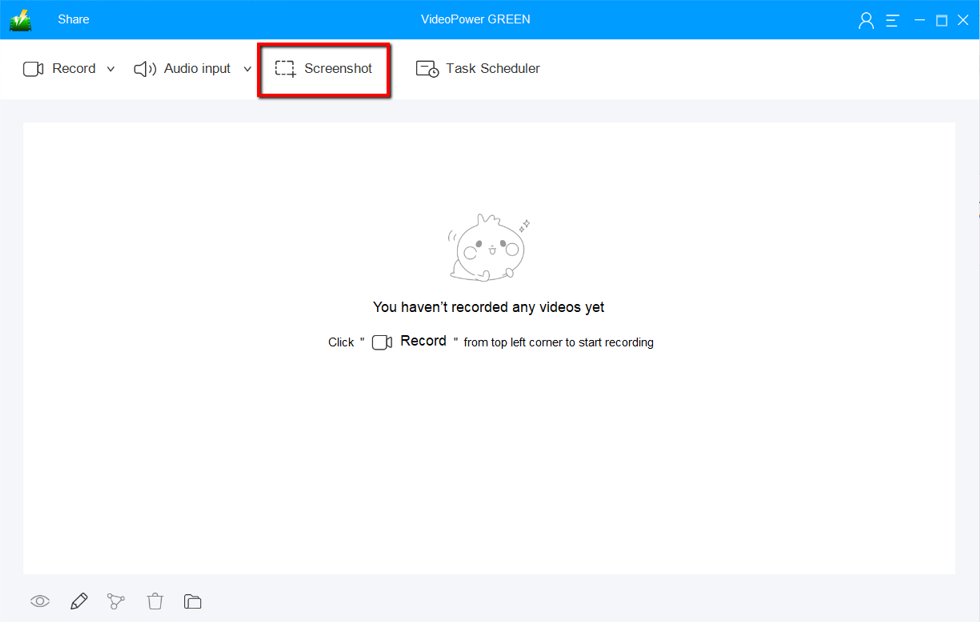
To take a screenshot on Toshiba computer using VideoPower GREEN, click on the “Screenshot” tab.
Step 2: Select a Region to Capture
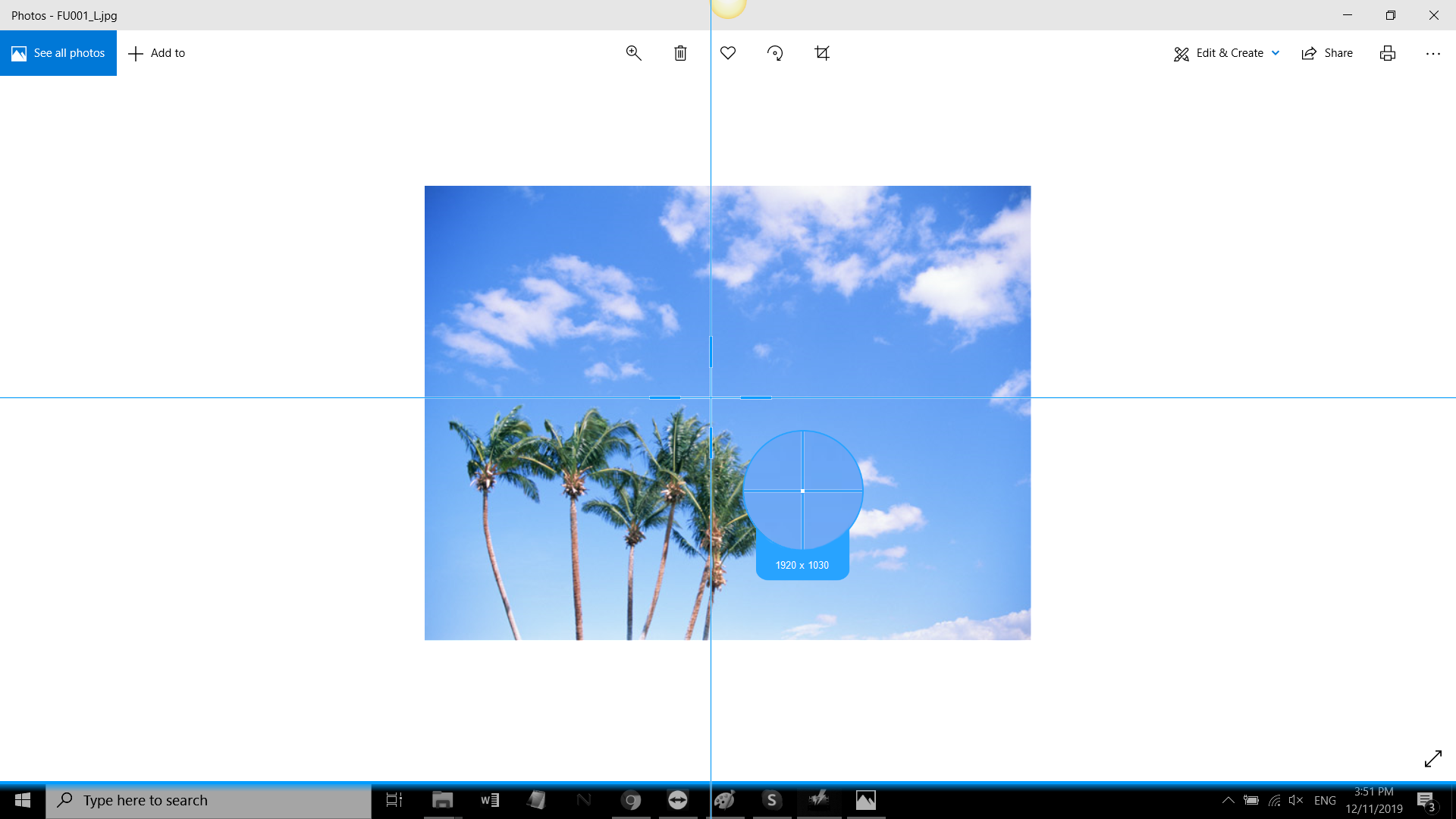
Select a region on the Toshiba screen that you want to take a screenshot of. Then you can hold and drag your mouse to select the region of your screen that you want to save as an image.
Step 3: Edit and Save Screenshot
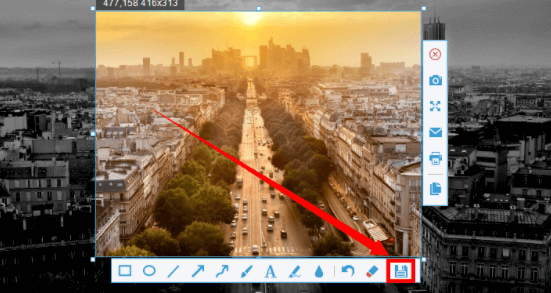
After that, you will get a snapshot of the selected region of your Toshiba PC screen. A basic menu will appear where you can choose to copy the image to the clipboard or save it.
Before saving the screenshot on your Toshiba laptop, you are allowed to notate the image by adding lines, arrow, shape, texts, highlight, blur, etc. before saving. You can make changes to it accordingly like a blur tool can be used to smoothen and pixelate portions of the image, or highlight details using the highlighter.
When everything is set to your liking, save the file by clicking on the save icon, where you can then choose a format and storage location.
Conclusion:
VideoPower GREEN lets you take screenshots on your Toshiba computers easily. This software captures and records screen activities in high quality in different modes such as full screen, a specific window, or area.
It also has a feature where you can record the audio in the microphone, the system sounds, or nothing at all. The task scheduler tool is helpful too, if you want to record your screen on a specific time and date, it will automatically record what’s going on in your screen may it be streaming videos, webinars, web cameras, etc.
ZEUS series can do everything that VideoPower series can do and more, the interface is almost the same.
Check out NOW! Start easier with more affordable prices!
ZEUS Series
VideoPower brother products, start easier with more affordable prices!
| ZEUS BUNDLE 1 Year License ⇒ $29.99 |
ZEUS BUNDLE LITE 1 Year License ⇒ $19.99 |
ZEUS RECORD LITE 1 Year License ⇒ $9.98 |
ZEUS DOWNLOAD LITE 1 Year License ⇒ $9.98 |
||
| Screen Recorder | Screen&Audio Recording | ✔ | ✔ | ✔ | |
| Duration Setting, Schedule Recording | ✔ | ||||
| Video Downloader | Paste URL to download, batch download | ✔ | ✔ | ✔ | |
| Search/download video,browser detector | ✔ | ||||
| Music Recorder | Record music and get music ID3 tag info | ✔ | ✔ | ||
| Music search/download/record, CD Ripper/Creator, Audio Editor | ✔ | ||||
| Video Editor | Edit and convert videos, create slideshow | ✔ | |||
| Screen Capture | Capture screen, image editor | ✔ | |||
