We always use screen capture whether it’s a computer or a mobile phone. Like when we scroll up and down on our computer or phone surfing the internet, watching movies, and then suddenly, out of nowhere you see a beautiful picture and just want to take a screenshot to keep it or share it with others.
Different models of computers will have different screen capture methods. So how to take a screenshot on an Acer laptop? You can easily take a screenshot on Acer using the “Print Screen” key, however, it only captures the whole screen and it can’t be edited instantly. You can also use snipping tools but only offers two annotating options. For those shortcomings, you will definitely need a professional and reliable third-party software.
VideoPower GREEN or ZEUS a highly recommended software used for screen capturing. This software supports the function of capturing full screen, active window, designated area, fixed area, hand-drawn area, dual display, and can perform instant image editing. Screenshots can be saved to the clipboard, making the images easier to share.
Download the software through this link and follow the instructions below.
ZEUS can do what VideoPower series can do and more with an almost similar interface.
Check out NOW! Start easier with more affordable prices!
Step 1: Start taking a screenshot
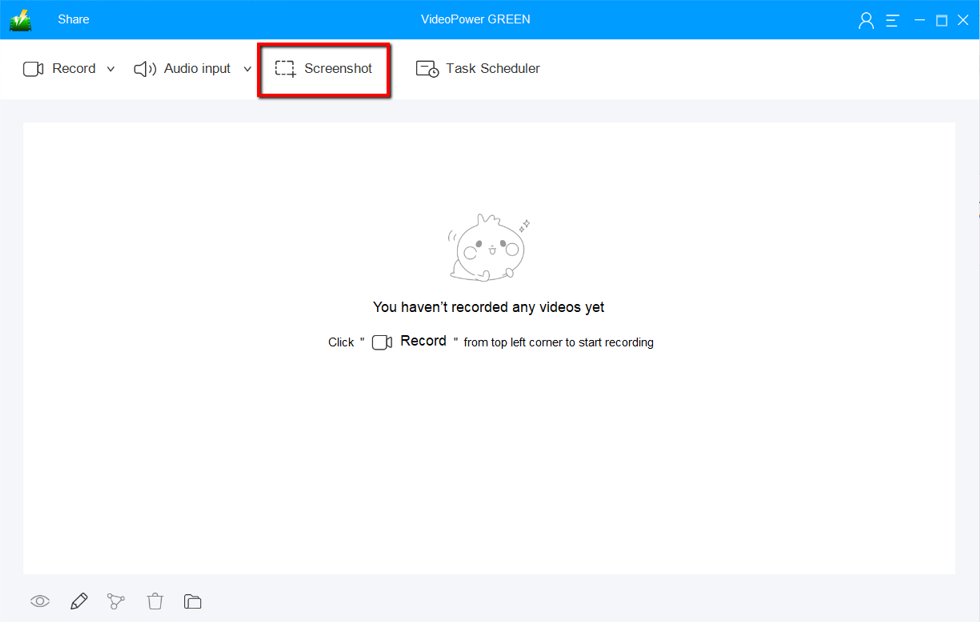
Click on the “Screenshot” button to start taking screenshots on Acer.
Step 2: Select a region
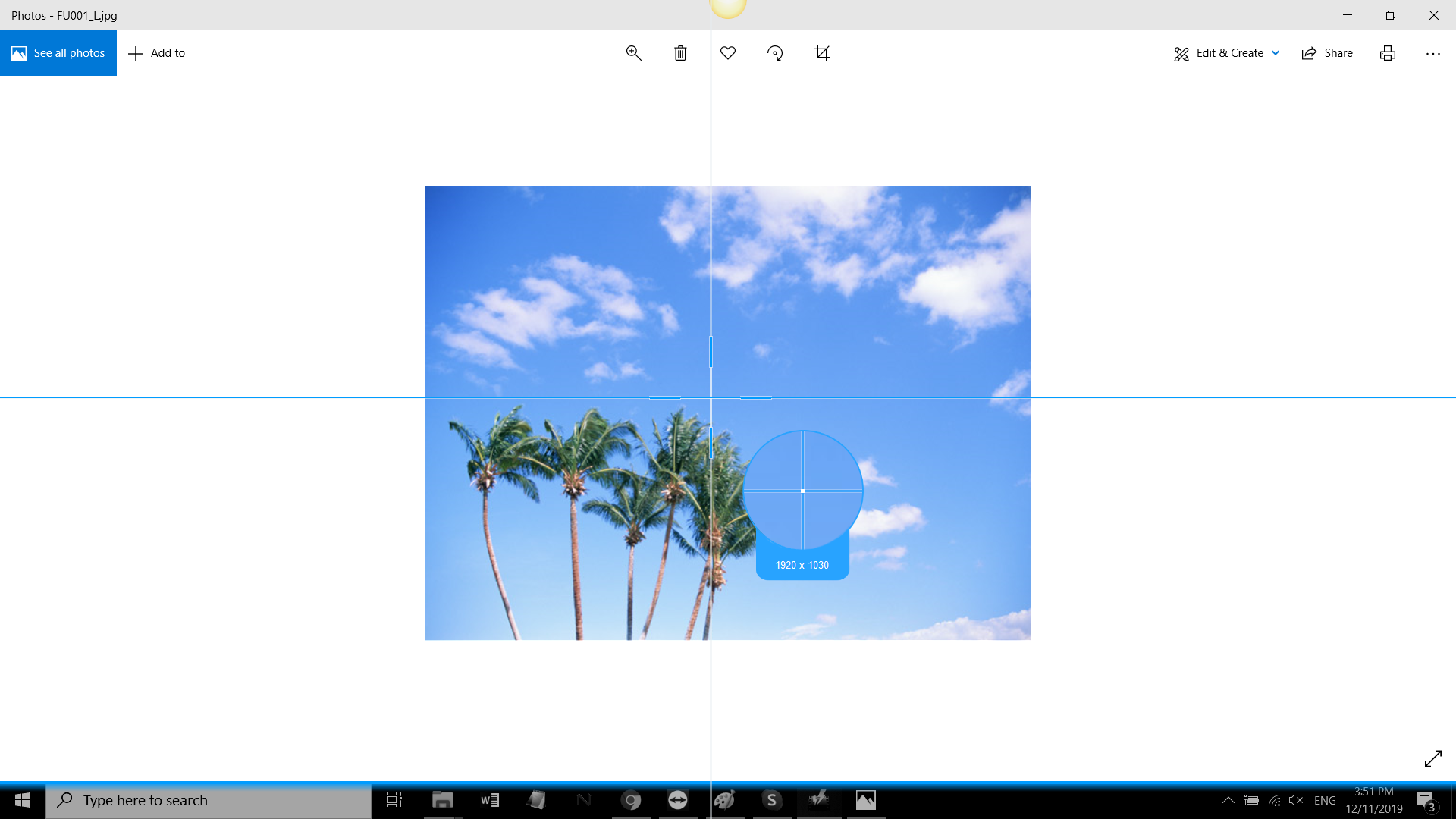
Select a region on the Acer PC screen that you want to take a screenshot of. Hold and drag your mouse to select the region of the screen.
Step 3: Edit and save screenshot
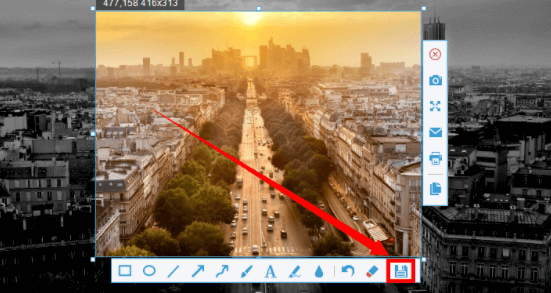
Release the mouse then you will get a snapshot of the selected area. You can add annotations, lines, arrows, shapes, blurring out and etc to highlight or keep important details by the toolbar. Click the save button and the folder will pop-up. Select your desired format and location.
Conclusion:
The default way of screen capture in an Acer laptop is only capable of taking a full-screen screenshot. There are other options to take a screenshot but still, there are shortcomings. VideoPower Green offers all that you are looking for, it offers various functions in screenshot tools.
In addition, VideoPower GREEN does not only support screen capturing but it has multiple functions and features such as screen recording, audio recording, and task scheduler.
ZEUS series can do everything that VideoPower series can do and more, the interface is almost the same.
Check out NOW! Start easier with more affordable prices!
ZEUS Series
VideoPower brother products, start easier with more affordable prices!
| ZEUS BUNDLE 1 Year License ⇒ $29.99 |
ZEUS BUNDLE LITE 1 Year License ⇒ $19.99 |
ZEUS RECORD LITE 1 Year License ⇒ $9.98 |
ZEUS DOWNLOAD LITE 1 Year License ⇒ $9.98 |
||
| Screen Recorder | Screen&Audio Recording | ✔ | ✔ | ✔ | |
| Duration Setting, Schedule Recording | ✔ | ||||
| Video Downloader | Paste URL to download, batch download | ✔ | ✔ | ✔ | |
| Search/download video,browser detector | ✔ | ||||
| Music Recorder | Record music and get music ID3 tag info | ✔ | ✔ | ||
| Music search/download/record, CD Ripper/Creator, Audio Editor | ✔ | ||||
| Video Editor | Edit and convert videos, create slideshow | ✔ | |||
| Screen Capture | Capture screen, image editor | ✔ | |||
