Fraps is a screen capture and real-time video capture software. It is usually used to determine a computer’s performance with a game and could record gaming footage. Over the course of its popularity, many thought that Fraps was the best game recorder for over 10 years.
However, Fraps has not been updated since 2013 and no news of anything has been posted to the official website. It’s like the makers of Fraps just decided to not care about it any longer. For that reason, it has been left behind and a lot of screen recording software has emerged with better features and functionalities.
VideoPower GREEN or ZEUS is one of the best fraps alternatives for desktop recorders that allows you to record any activity on your computer screen in high quality. You can record the full screen or just a particular part of the screen. Flexible audio input options are also provided: you can record audio from a computer, microphone, or both.
Using this best and easy to access a screen recording app, users can record any on-screen activities with professional results and can help users access recorded content anywhere they are and anytime they need. This app is exactly what you need as a Fraps alternative as a screen recorder for Windows.
ZEUS can do what VideoPower series can do and more with an almost similar interface.
Check out NOW! Start easier with more affordable prices!
Record Screen using the Fraps Alternative
Step 1: Set the Sound Source
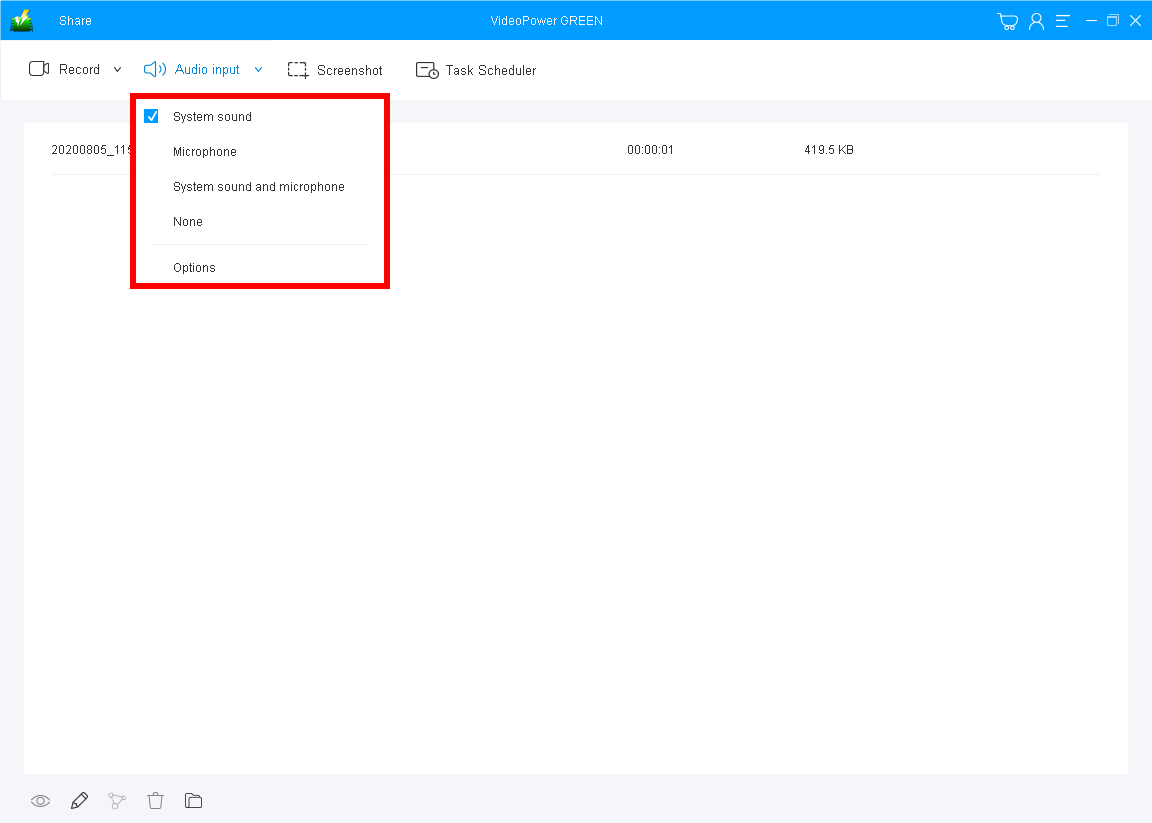
If necessary, before you start the recording, set first the sound source you need.
1) None: no sound will be recorded.
2)System Sound: used to record the sound produced by the PC or laptop.
3)Microphone: used to record the user’s narration or voice.
4)System Sound and Microphone: used to record both the sound produced by the device or the user’s voice.
It is recommended to use “System Sound” to record screen activities.
Step 2: Set Recording Mode
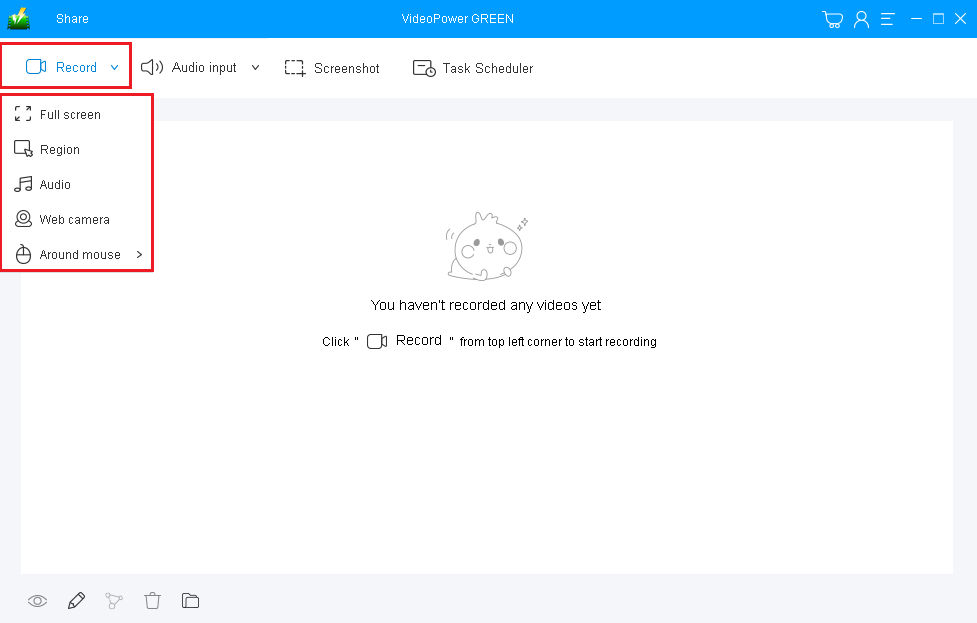
After setting the sound sources, set the recording modes to capture the exact range of the screen you desired to record. You can choose among “Region”, “Fullscreen”, “Around Mouse”, “Web Camera”, and you can also choose “Audio Only” if you want to record only the audio of the file.
Use “Full-screen” to capture the whole screen of your PC. After selecting one from the given modes, the recording will start after a countdown.
Step 3: Edit while recording (optional)
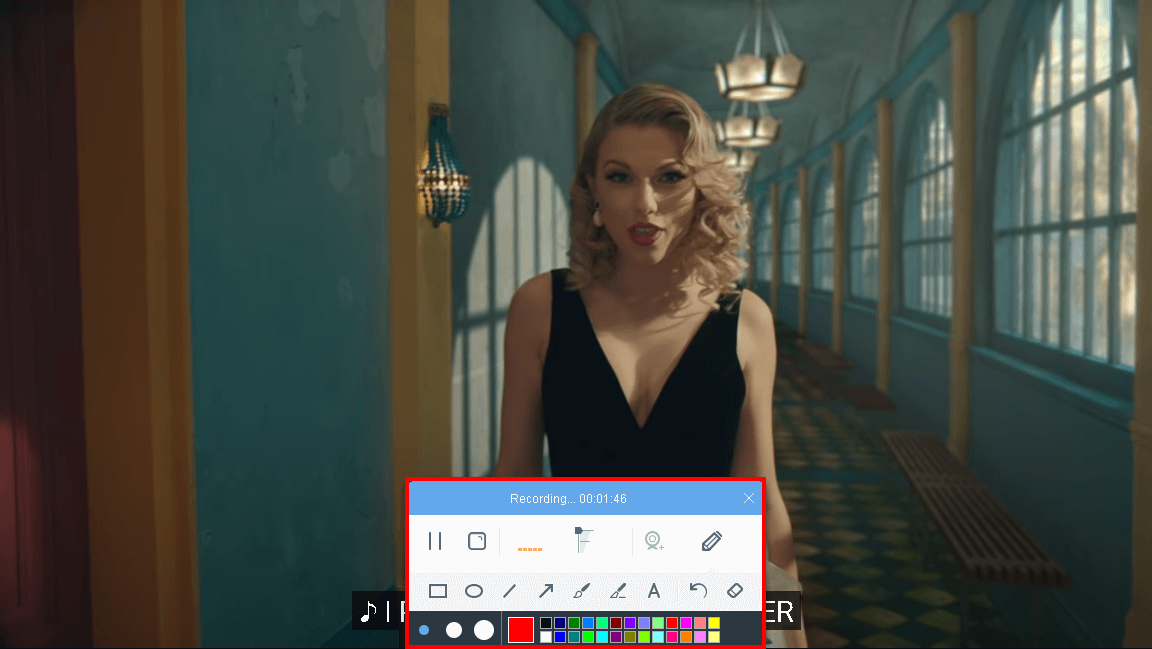
While recording, you can add lines, texts, shapes, and etc. to add more meaning and beauty to the recorded content and to emphasize important details. This also clarifies information on the recording. In addition, you can also add a timer if you want.
Step 4: Check Recorded File
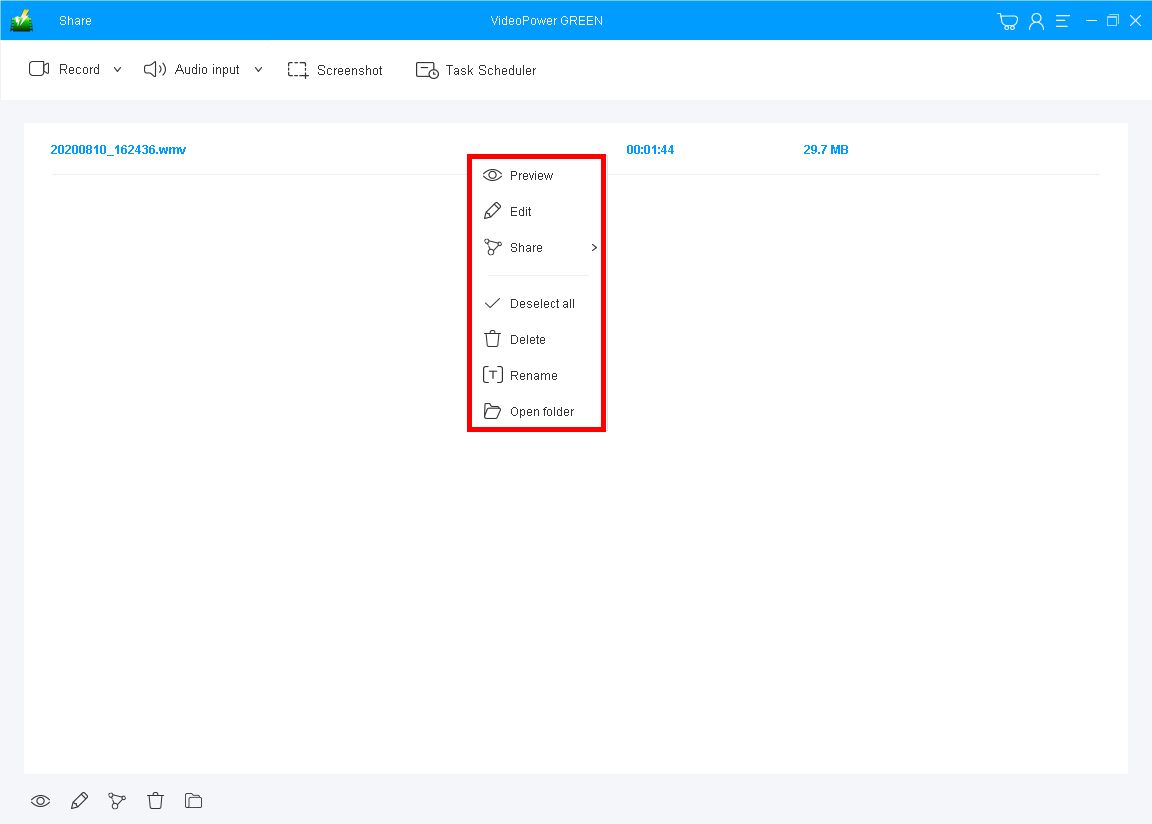
When the recording is finished, you will automatically be redirected to the recorded file location that can be found on the record window.
Double-click to preview the recorded video, or you can right-click to do more operations.
Click “Edit” to trim video, adjust video size, change video effects, and add watermarks.
Conclusion:
Fraps is a great software for screen recording however it stopped updating a long time ago. To fulfill all your expectations for Fraps, an alternative is a must-have. VideoPower GREEN, a powerful screen recording software that supports conversion to any video formats as well. It’s a screen recorder software, screenshot capturing tool, video editor, converter, etc.
ZEUS series can do everything that VideoPower series can do and more, the interface is almost the same.
Check out NOW! Start easier with more affordable prices!
ZEUS Series
VideoPower brother products, start easier with more affordable prices!
| ZEUS BUNDLE 1 Year License ⇒ $29.99 |
ZEUS BUNDLE LITE 1 Year License ⇒ $19.99 |
ZEUS RECORD LITE 1 Year License ⇒ $9.98 |
ZEUS DOWNLOAD LITE 1 Year License ⇒ $9.98 |
||
| Screen Recorder | Screen&Audio Recording | ✔ | ✔ | ✔ | |
| Duration Setting, Schedule Recording | ✔ | ||||
| Video Downloader | Paste URL to download, batch download | ✔ | ✔ | ✔ | |
| Search/download video,browser detector | ✔ | ||||
| Music Recorder | Record music and get music ID3 tag info | ✔ | ✔ | ||
| Music search/download/record, CD Ripper/Creator, Audio Editor | ✔ | ||||
| Video Editor | Edit and convert videos, create slideshow | ✔ | |||
| Screen Capture | Capture screen, image editor | ✔ | |||
