World of Warcraft is the first online game produced by Blizzard Entertainment, a famous game company. It belongs to a large-scale multiplayer online role-playing game. This game takes the plot of the real-time strategy game “Warcraft” produced by the company as the historical background. It relies on historical events and heroes of Warcraft that’s why it has a complete background timeline-like history.
Players of the World of Warcraft Adventure play to complete tasks, new adventures, explore the unknown world, conquer monsters, and so on. With this, the World of Warcraft players records their games to show their technique. In order to facilitate the exchange of experience among game players and to review recent games to improve and get better results on the next game, it’s a smart idea to record World of Warcraft gameplay with the help of a good Screen Recorder application.
In this case, it’ll be a piece of cake if you’ll use a highly recommended third-party application software called VideoPower GREEN or ZEUS. This software is suitable for recording the World of Warcraft playtime record. Now, you cannot only record on-screen activities on your computer but also webcam activities through your own way with professional results. It lets you record the whole screen or custom a specific area on your screen that you want to record. Just click the link below to download this free app.
ZEUS can do what VideoPower series can do and more with an almost similar interface.
Check out NOW! Start easier with more affordable prices!
Step 1: Record World of Warcraft.
1.1 Choose a sound source
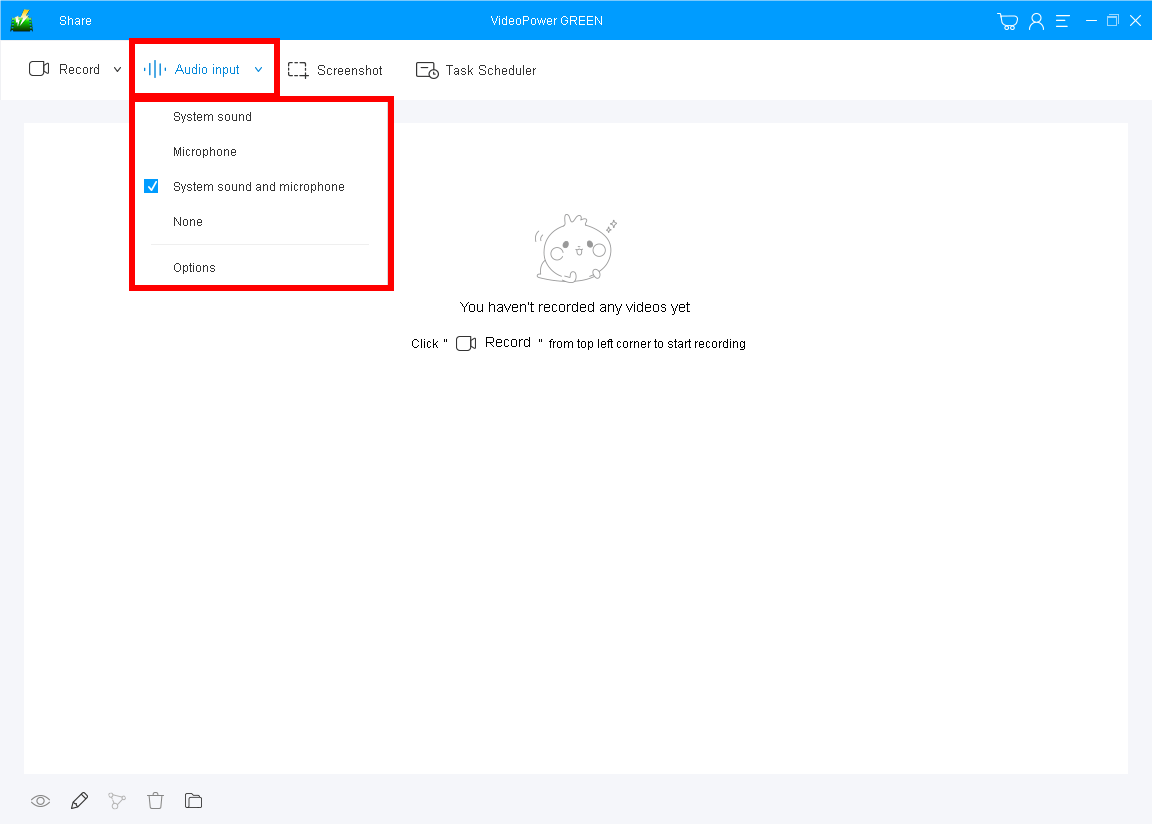
You can use “System sound”, “Microphone”, Both, or “None.”
Note: To record World of Warcraft, you can select “System sound and microphone” as recommended.
1.2 Select a recording area

Click on the “Record” drop-down button to choose the recording mode between “Full-screen”, “Region”, “Audio”, “Web camera”, and “Around mouse”.
1.3 Start to record

The pop-up window will ask whether you are ready to start recording, click “OK” to start recording your WoW gameplay.
Step 2: Edit while recording World of Warcraft.
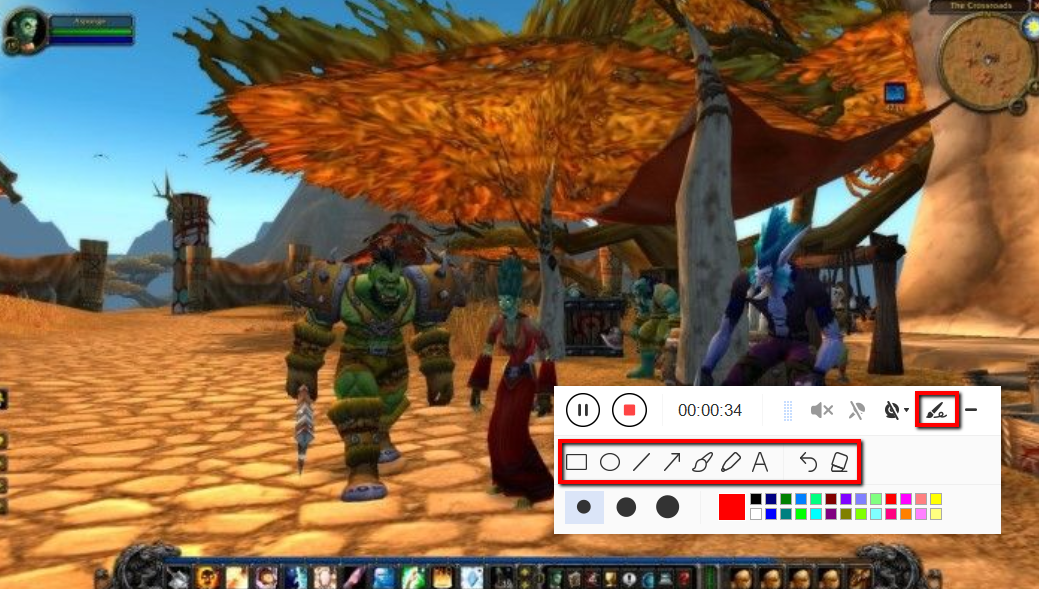
While recording you can annotate, add text, shapes, and arrows to emphasize important details. On the other hand, you can blur out personal details if you want to keep it by the toolbar.
You are also allowed to overlay the webcam on your recording screen by clicking the camera icon on the toolbar.
Step 3: Save the recorded game video

Click the “Stop” button to end the recording. After that, the recorded file is already saved in the pointed output folder.
After that, the recorded file is already saved in the pointed output folder.

1. Your recorded file can be seen in the main interface. You can right-click the file and do more operations if you like.
2. Click the folder icon to view the recorded World of Warcraft gameplay video in the pointed output folder.
Conclusion:
Playing World of Warcraft is one of the ways to help many people be entertained and have fun. But then, playing alone isn’t enough for most of the gamers anymore. One of the reasons is they started to record their game to share with other people how skillful they are and to earn money by posting it online.
To capture with ease and produce good, professional-quality videos of your game and to record your World of Warcraft gameplay, an amazing, hassle-free, and trusted recording application software with various professional features called VideoPower GREEN. is best for this kind of job.
Moreover, this application also offers editing features to improve and beautify your video and emphasize important details on it. Also, it has a task scheduler feature that can help you save time and effort.
ZEUS series can do everything that VideoPower series can do and more, the interface is almost the same.
Check out NOW! Start easier with more affordable prices!
ZEUS Series
VideoPower brother products, start easier with more affordable prices!
| ZEUS BUNDLE 1 Year License ⇒ $29.99 |
ZEUS BUNDLE LITE 1 Year License ⇒ $19.99 |
ZEUS RECORD LITE 1 Year License ⇒ $9.98 |
ZEUS DOWNLOAD LITE 1 Year License ⇒ $9.98 |
||
| Screen Recorder | Screen&Audio Recording | ✔ | ✔ | ✔ | |
| Duration Setting, Schedule Recording | ✔ | ||||
| Video Downloader | Paste URL to download, batch download | ✔ | ✔ | ✔ | |
| Search/download video,browser detector | ✔ | ||||
| Music Recorder | Record music and get music ID3 tag info | ✔ | ✔ | ||
| Music search/download/record, CD Ripper/Creator, Audio Editor | ✔ | ||||
| Video Editor | Edit and convert videos, create slideshow | ✔ | |||
| Screen Capture | Capture screen, image editor | ✔ | |||
