World of Tanks is known to be one of the most popular online games nowadays. It is a huge mixture of multiple genre game, a massively multiplayer online game built upon a freemium business model where the game is free to play but has a fee to use premium features with better gaming offers.
The game is focused on a player vs. player basis where each player controls a shatterproof vehicle use to defeat another player. This game is considered to be popular however, not all people know how to play it. Frankly, this is not as easy as you think it is. A player needs a deeper understanding of the game to play it properly and have a good performance. You need to understand the terms, keys to use, techniques, and rules before playing it.
Therefore most of the novice players learn first from recorded WoT tutorial videos. You may be thinking about how to record the world of tanks gameplay tutorial in order for you to have a guide. There is third-party recorder application software called VideoPower GREEN to make your concern be possible.
On the other hand, if you are a veteran in this field and you plan to share some techniques and best moves online to help other players or maybe to earn money by posting tutorials online, the VideoPower GREEN or ZEUS app is also an answer to your question on how to record the world of tanks battles as a piece for your tutorial since this app allows you to use both system sound and microphone for the narration and editing feature for annotation.
Moreover, this app works great for making high quality and high frame-rate videos which is a must-have for recording games. In addition, this app also comes with various useful features designed for desktop screen recording activities.
At the moment, you can use this screen recorder free version to record World of Tanks but be reminded of its trial version limitations. Before activation, the VideoPower GREEN recording range is only three minutes and shows a large watermark after recording. Click the link below to download and install the app.
ZEUS can do what VideoPower series can do and more with an almost similar interface.
Check out NOW! Start easier with more affordable prices!
Step 1: Settings to Start Screen Recording World of Tanks
1.1 Choose a Sound Source
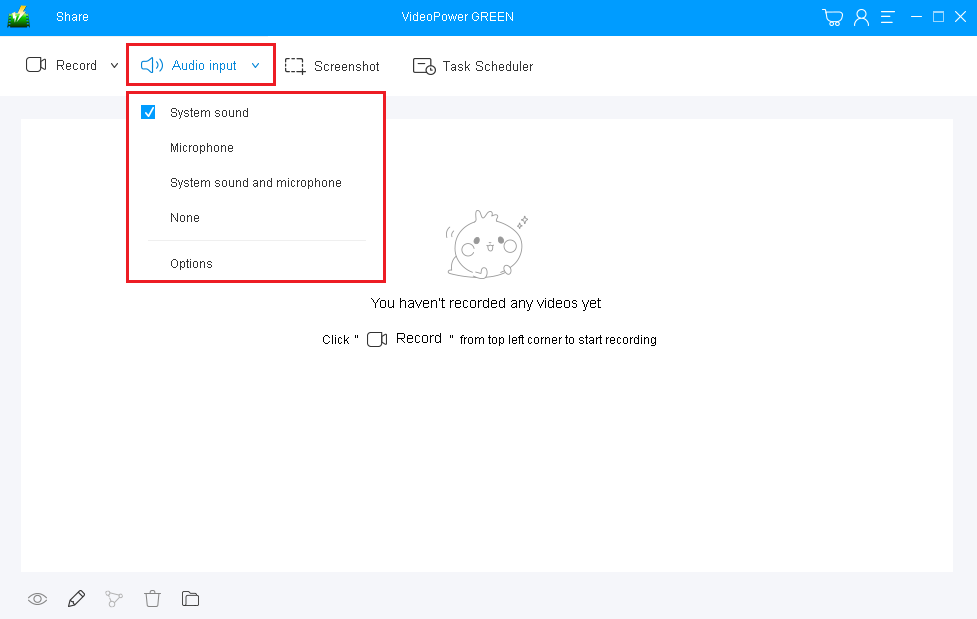
If audio is needed in recording, choose the desired sound source among System sound, Microphone, System sound and microphone, and None if audio isn’t needed.
In recording World of Tank, you can either use “System sound” or “System sound and Microphone”.
1.2 Select World of Tank Recording Area

Click on the “Record” button to choose the recording mode for World of Tank among Fullscreen, Region, Audio, Web camera, and Around mouse.
In recording World of Tank, “Fullscreen” and “Region” are recommended.
1.3 Start World of Tank Screen Recording

A pop-up window will show to confirm whether to start the recording or not. Click “OK” to start the recording.
Step 2: Edit World of Tanks Video while Recording (Optional)
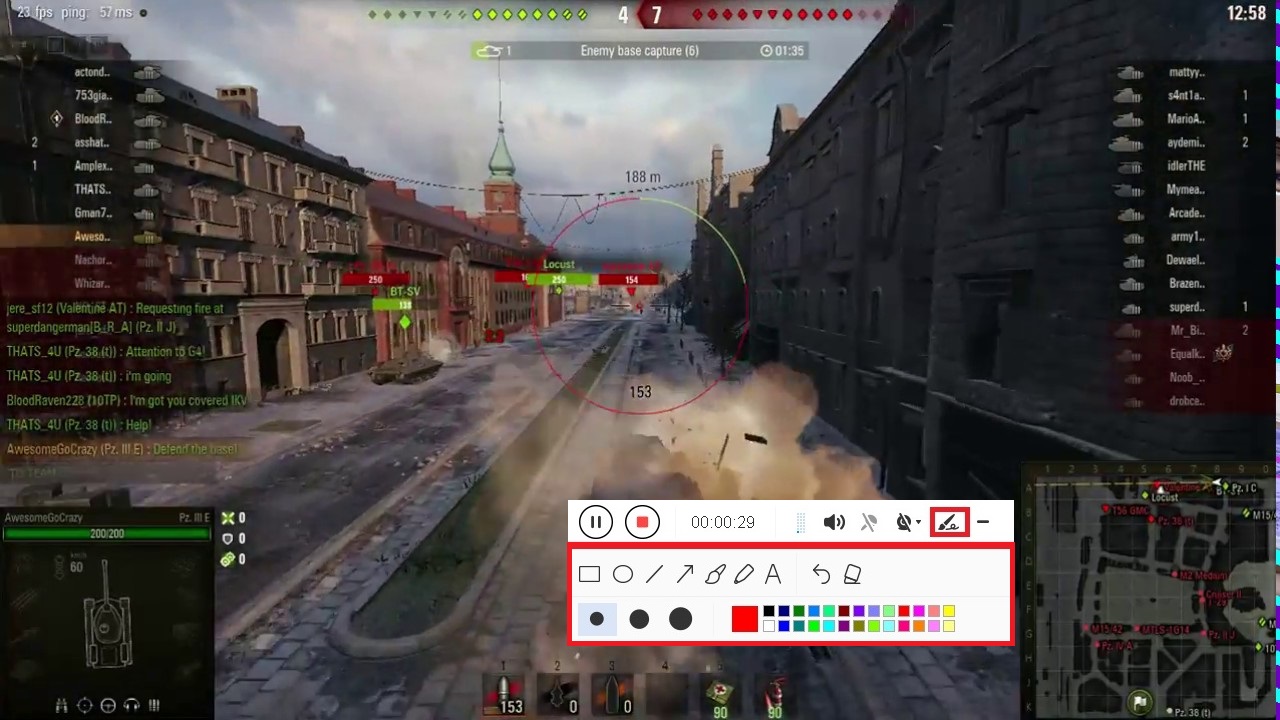
While recording the World of Tanks, adding lines, arrows, shapes, texts, highlight, blur, etc. is possible. Just click the edit button to show the editing toolbox.
Step 3: Save the recorded World of Tanks file

Click the “Stop” button to end the recording.
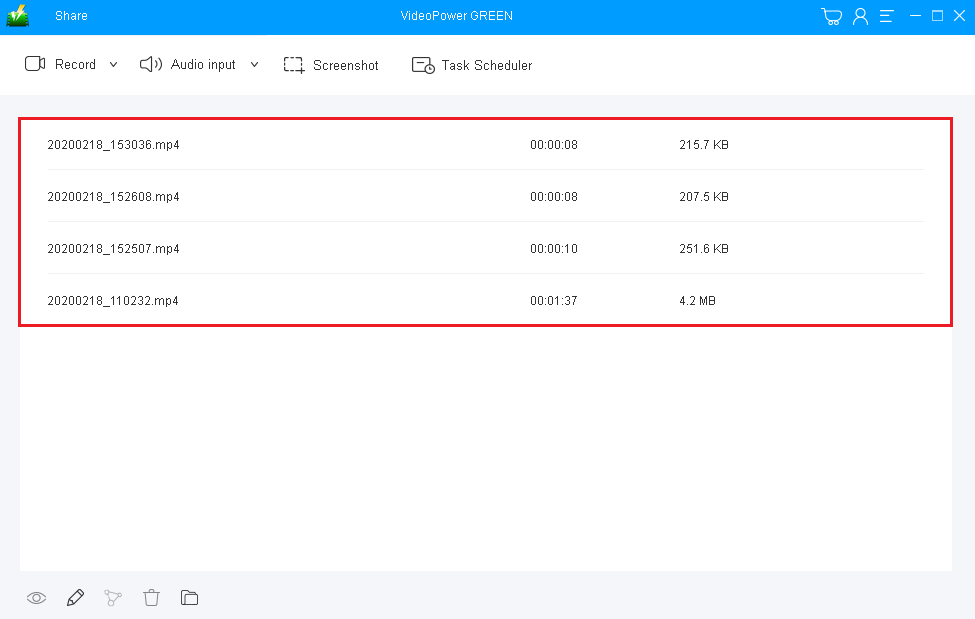
The screen will automatically redirect to the recorded file list on the main interface window after the recording. Right-click the file and do more operations if necessary. Double click the file to play or view the recorded World of tanks file.
Conclusion:
Talking about online games, there are already a lot of games on the online market nowadays that players enjoyed and may enjoy playing and one of those is World of Tanks. However, recording it would probably be your question. Both novice and veteran players need a recording app for offline purposes. Thus, there’s a need for you to use third-party screen recorder application software to record gameplays.
To make video game recording possible, third-party application software called VideoPower GREEN is recommended to record World of Tanks games. This app is really helpful for Windows users as it also has a variety of useful professional features such as audio recorder, screenshot capturer, and task scheduler which can help users go through their digital task easily, smoothly, and hassle-free.
ZEUS series can do everything that VideoPower series can do and more, the interface is almost the same.
Check out NOW! Start easier with more affordable prices!
ZEUS Series
VideoPower brother products, start easier with more affordable prices!
| ZEUS BUNDLE 1 Year License ⇒ $29.99 |
ZEUS BUNDLE LITE 1 Year License ⇒ $19.99 |
ZEUS RECORD LITE 1 Year License ⇒ $9.98 |
ZEUS DOWNLOAD LITE 1 Year License ⇒ $9.98 |
||
| Screen Recorder | Screen&Audio Recording | ✔ | ✔ | ✔ | |
| Duration Setting, Schedule Recording | ✔ | ||||
| Video Downloader | Paste URL to download, batch download | ✔ | ✔ | ✔ | |
| Search/download video,browser detector | ✔ | ||||
| Music Recorder | Record music and get music ID3 tag info | ✔ | ✔ | ||
| Music search/download/record, CD Ripper/Creator, Audio Editor | ✔ | ||||
| Video Editor | Edit and convert videos, create slideshow | ✔ | |||
| Screen Capture | Capture screen, image editor | ✔ | |||
