Google Earth is a great map application that allows you to navigate satellite and aerial imagery, ocean bathymetry, and other geographic data over the internet to represent the earth as a three-dimensional globe.
It is really amazing to make a video that records google earth tours. However, only paid users of Google Earth Pro and Google Earth EC can enjoy the privilege of using a movie-making function and saving the recorded video to the local hard drive.
A free desktop screen recorder may be a good alternative for free version users like you. Therefore, the best and easy to use screen recording software called VideoPower GREEN or ZEUS is here to help you out. Although, most users have hesitations when using software especially non-technical users since most of the time software applications are very hard to understand and will take a lot of time to learn how to use. There are a lot of questions raised when using software applications like “Can I record google earth video easily?” With the use of this application, you can make and record a Google Earth video in just a few steps.
Now, you can record Google earth activities on your computer in your own way with professional results. Just click the link below to download this free app.
ZEUS can do what VideoPower series can do and more with an almost similar interface.
Check out NOW! Start easier with more affordable prices!
How to Record Google Earth Tour as a Video
Below are the steps on how to make a Google Earth Video.
Step 1: Record Google Earth video
1.1 Choose a sound source
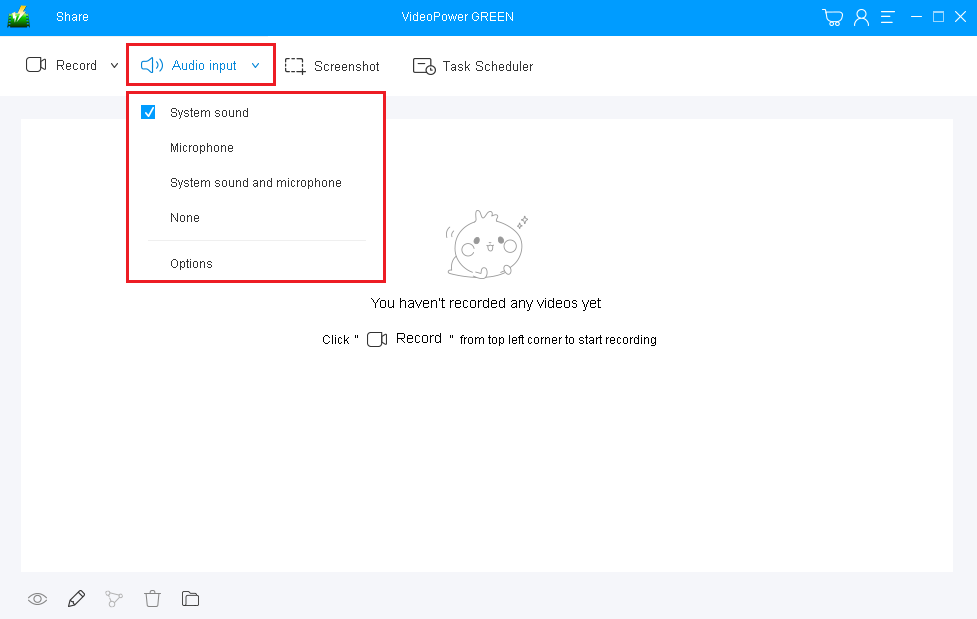
There are 4 options you can choose for audio input such as System sound, Microphone, System sound & Microphone, and None. To record Google Earth, you can use “System sound”.
1.2 Select a recording area.

Click on the “Record” button to choose the recording mode. Select “Full screen” to record the whole screen or “Region” to record specific areas of Google Earth’s view.
Step 2: Start recording Google Earth.

The pop-up window will ask whether you are ready to start recording, click “OK” to confirm when you are ready to record.
Step 3: Annotate while recording
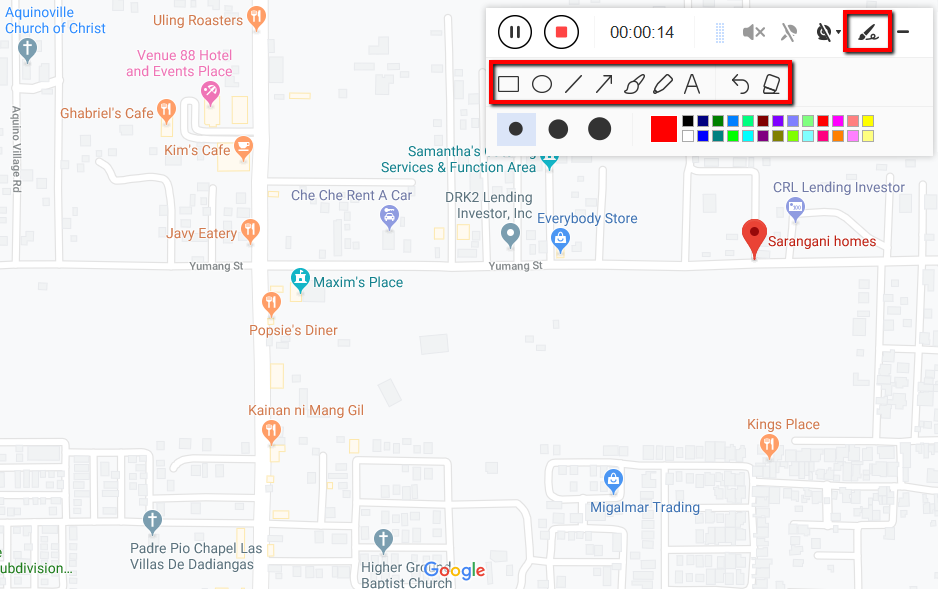
While recording you can add lines, arrows, shapes, texts, highlight, blur, etc. by clicking the edit button.

Click the “Stop” button to stop recording.

After that, the recorded file will be saved in the output folder.
1) Your recorded file will be seen in the main interface. You can right-click the file and do more operations if you like.
2) Click the folder icon to view it in the output folder.
Conclusion:
Since the birth of technologies, the unending development and progress of devices and applications have brought people in discovering the advanced quality and capacity of technologies. One of these is Google Earth, a geo-browser that represents the earth as a three-dimensional globe.
There are cases that you need to record the navigation of each location in Google Earth such as zooming in and out, rotate, and etc for different purposes like teaching or presentations.
Since Google Earth doesn’t support recording for free users, a third-party tool like the VideoPower GREEN would be helpful.
VideoPower GREEN is a great recorder tool that has a user-friendly interface for easy and fast recordings. This software is very flexible as it has many additional features aside from screen recordings such as an audio recorder, screenshot for capturing on-screen activities, and Task scheduler to set up triggers for daily tasks.
ZEUS series can do everything that VideoPower series can do and more, the interface is almost the same.
Check out NOW! Start easier with more affordable prices!
ZEUS Series
VideoPower brother products, start easier with more affordable prices!
| ZEUS BUNDLE 1 Year License ⇒ $29.99 |
ZEUS BUNDLE LITE 1 Year License ⇒ $19.99 |
ZEUS RECORD LITE 1 Year License ⇒ $9.98 |
ZEUS DOWNLOAD LITE 1 Year License ⇒ $9.98 |
||
| Screen Recorder | Screen&Audio Recording | ✔ | ✔ | ✔ | |
| Duration Setting, Schedule Recording | ✔ | ||||
| Video Downloader | Paste URL to download, batch download | ✔ | ✔ | ✔ | |
| Search/download video,browser detector | ✔ | ||||
| Music Recorder | Record music and get music ID3 tag info | ✔ | ✔ | ||
| Music search/download/record, CD Ripper/Creator, Audio Editor | ✔ | ||||
| Video Editor | Edit and convert videos, create slideshow | ✔ | |||
| Screen Capture | Capture screen, image editor | ✔ | |||
